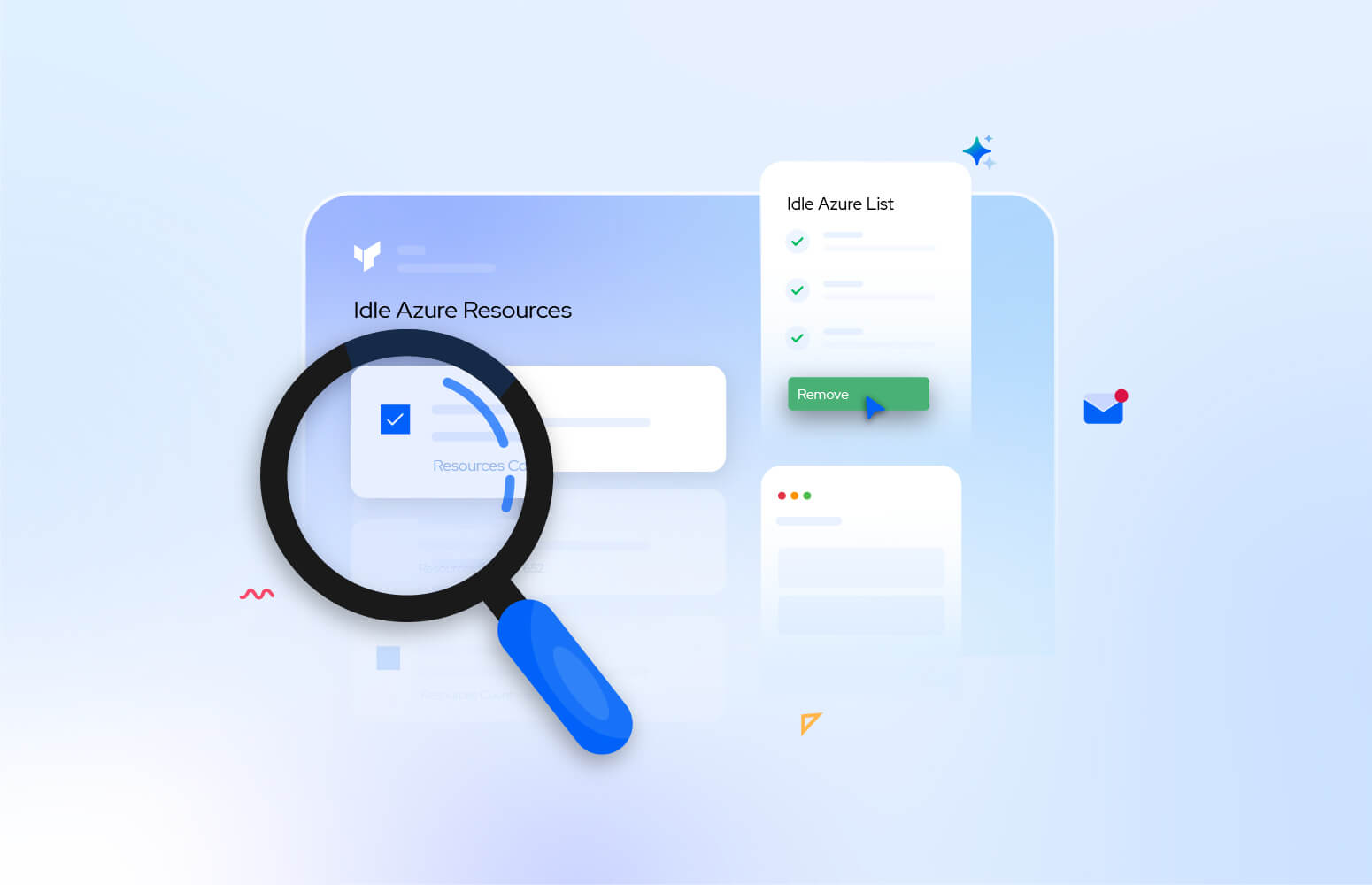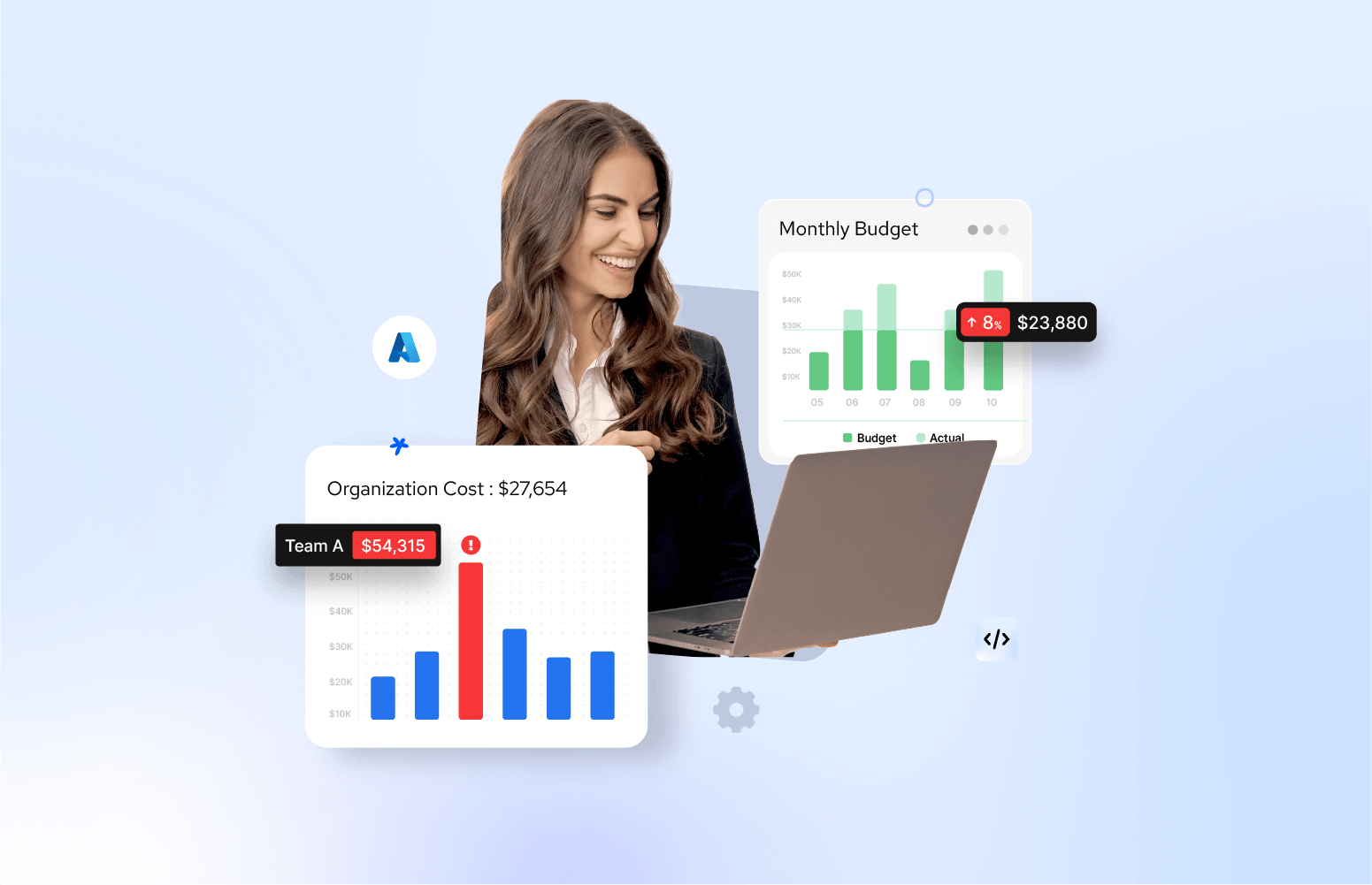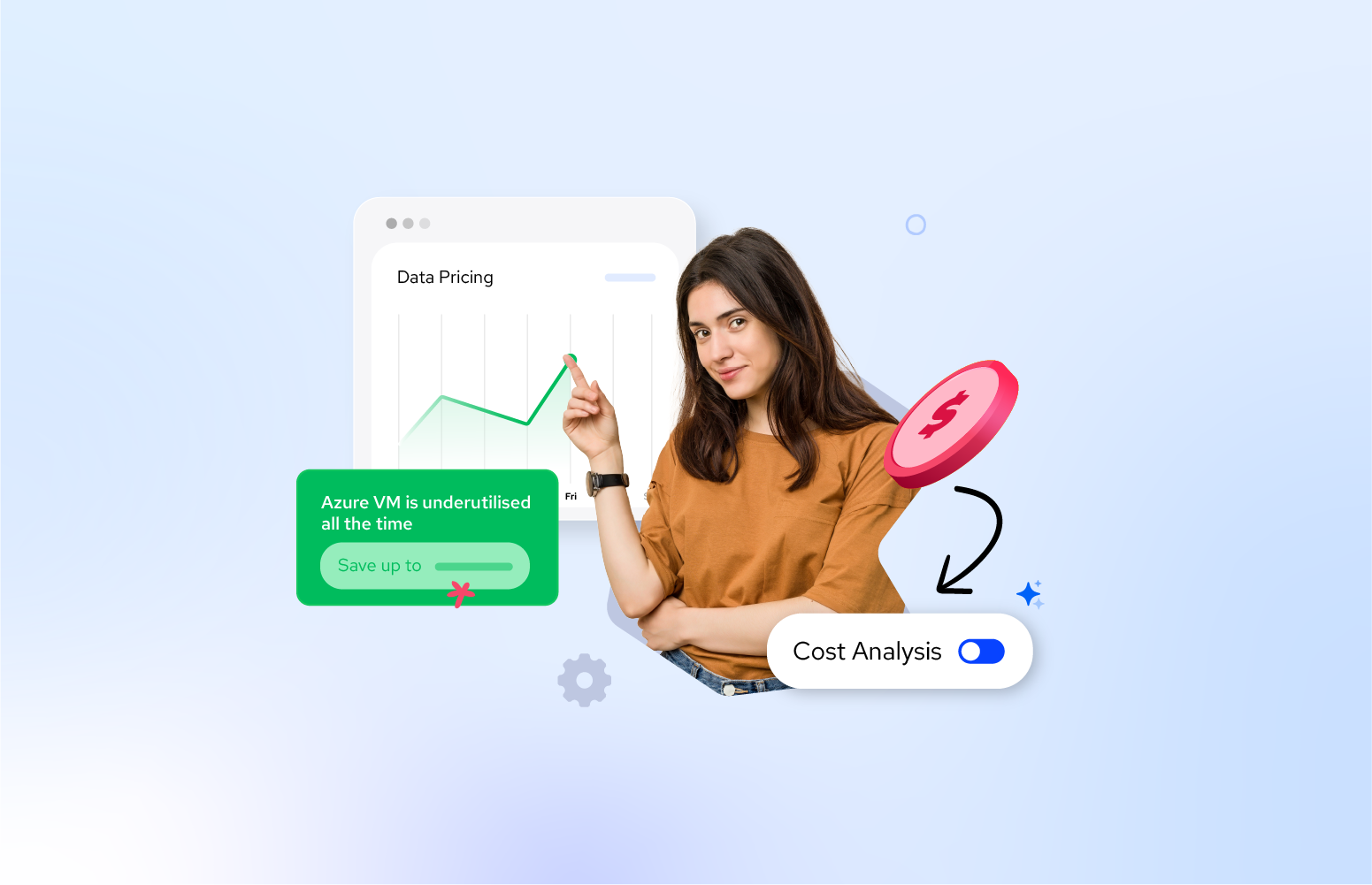Idle resources are cloud assets like virtual machines, disks, or databases that remain underutilized or unused over time—draining costs without delivering value. While Azure Advisor does highlight some idle resources (like underutilized Azure VMs), it doesn’t flag all types of idle or orphaned resources, especially those spread across subscriptions, services, or created temporarily for testing.
Even when flagged, many teams struggle to take action. A common reason is lack of clear ownership. Without knowing who provisioned the resource or whether it’s still needed, teams hesitate to delete or resize them—leading to unnecessary spend that remains unattended for months. Let’s see how you can overcome this challenge with Turbo360.
How to identify idle Azure resources with Turbo360?
In our continuous effort to make cloud cost optimization effortless and proactive, we’re excited to introduce a powerful addition to Turbo360’s Cost Analyzer — the “Other Recommendations” feature.
This enhancement helps organizations identify and eliminate idle, unused, and orphaned Azure resources scattered across subscriptions and management groups — with actionable insights, notification workflows, and exportable reports.
Let’s dive into how this feature can help you unlock hidden cost-saving opportunities and optimize your Azure environment with minimal effort.
Why This Feature Matters
Even the most well-managed Azure environments accumulate unused resources over time — certificates, unused public IPs, unattached managed disks, or logic app API connections with no workflows. These can silently drive up your cloud costs.
Turbo360’s “Other Recommendations” simplifies this challenge by:
- Automatically discovering underutilized or idle resources across your cloud estate
- Providing resource-level details and recommendations
- Enabling proactive notification to the right team or stakeholder
- Supporting Excel exports for offline reporting or audit purposes
Where to Find It
You can access this feature in your Cost Analyzer under:
Cost Group → Optimization → Other Recommendations
Here, Turbo360 scans across multiple subscriptions and groups all identified unused or idle resources under one unified view.
What Does It Recommend
Below is the sample of recommendations for unused or idle Azure resources that Turbo360 identifies under “Other Recommendations”:

| Recommendation | Description | Count |
| Expired Certificates | Certificates past validity and no longer trusted | 681 |
| API Connections with no Logic App | API connectors unused by any Logic Apps | 94 |
| Unused NSGs, Subnets, IPs, VMs, Endpoints | Network and compute resources with no associations | … |
| App Services with No Apps | App Service plans running without apps deployed | 6 |
| Elastic Pool without DB | SQL Elastic Pools with no database | 2 |
| Subscriptions without Resource Groups | Orphaned subscriptions | 0 |
Notification-Based Recommendations
A unique capability of Turbo360’s implementation is actionable notifications. From the recommendations view, you can:
- Click a recommendation name
- Select a specific unused resource
- Click “Trigger Notification”
- Choose a team/channel/email recipient
- Click Send
The selected team member or group receives a clean, structured email with all relevant details to take action.
Sample Notification Email

Details included:
- Resource ID
- Resource group
- Subscription
- Location
- SKU (e.g., Free Tier App Service)
- Quick link to navigate back to other recommendations
This makes ownership and remediation fast and accountable
Export Recommendations to Excel
If you want to analyze or share these offline? Each recommendation type supports one-click Excel export:
Click Recommendation → Download as Excel
The downloaded workbook includes all the critical metadata required for your infra or FinOps team to review and act.
What’s Next
This is just the beginning. Our goal is to make your Azure cost governance:
- Automated
- Transparent
- Team-actionable
The “Other Recommendations” feature brings you closer to complete workload optimization, a core FinOps priority of 2025 as per state of FinOps report.
Try It Out Today
Log in to Turbo360 and head over to Cost Analyzer → Optimization → Other Recommendations to explore these insights in your own cloud environment.
Start small. Notify a teammate. Export a report. Take action.
Need help setting it up or want to see this in action? Take Free trial.