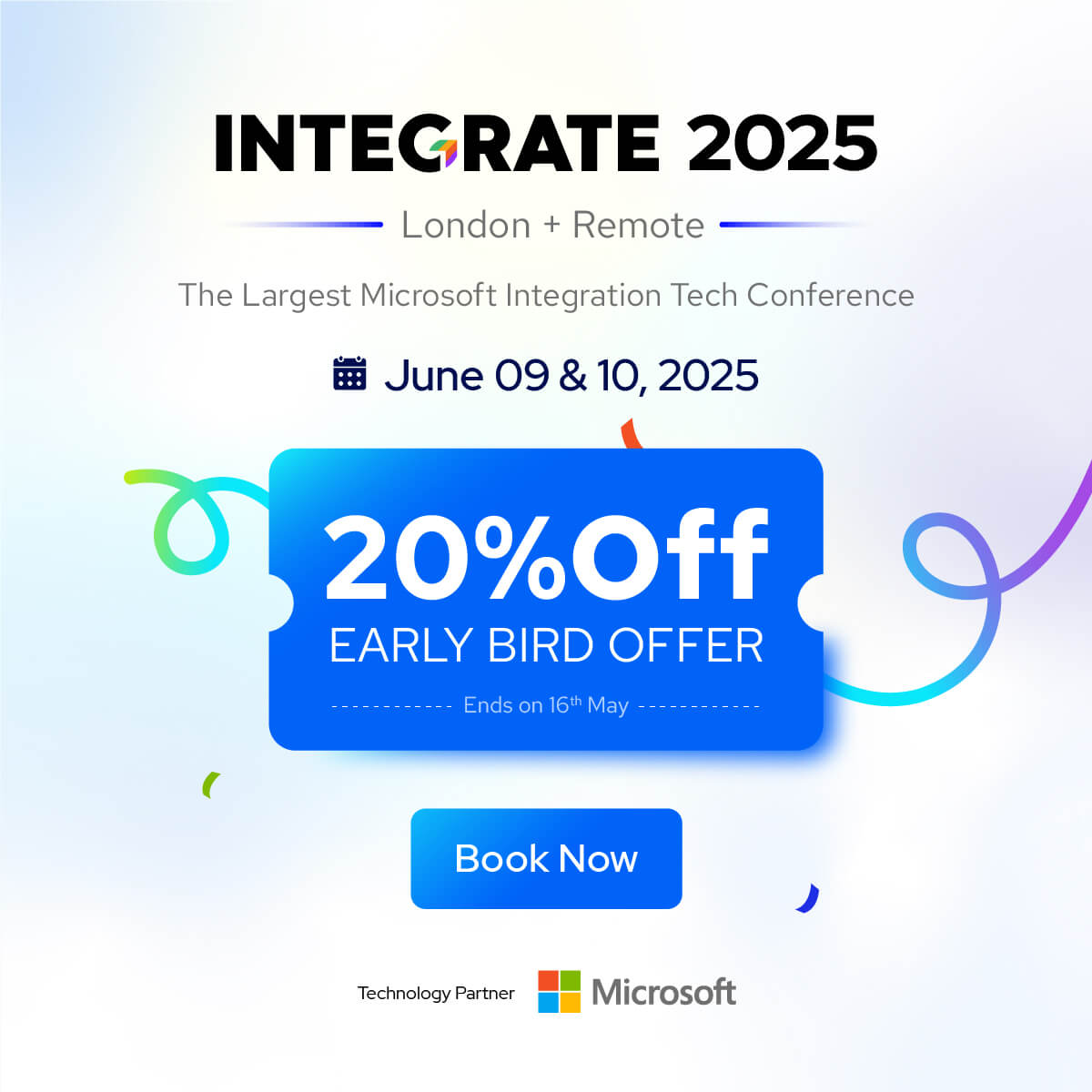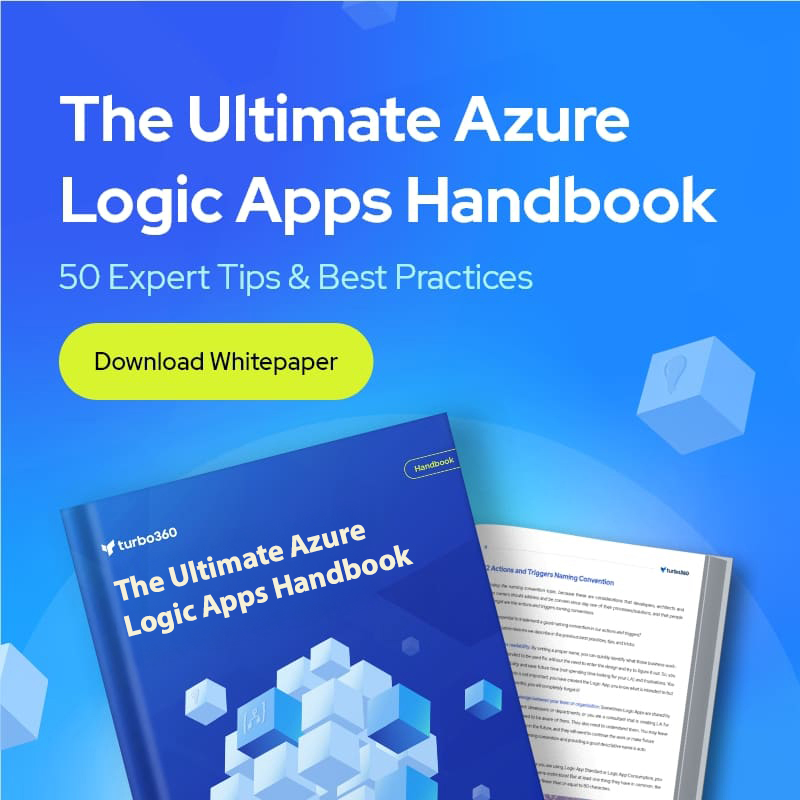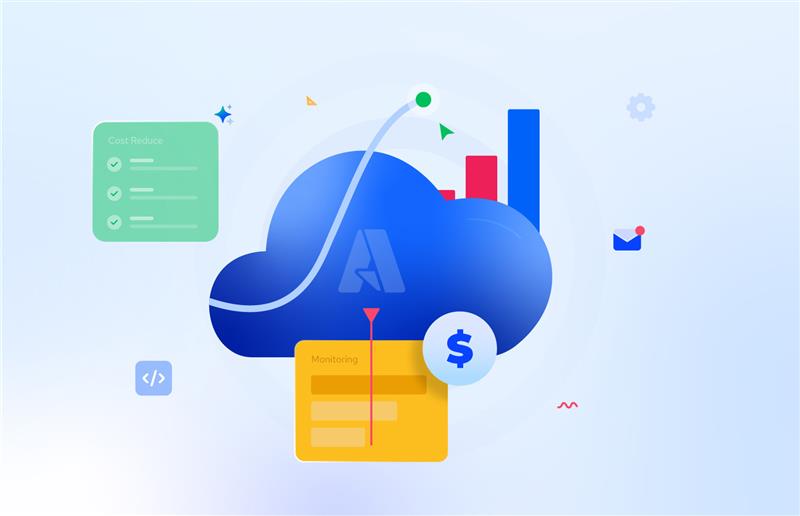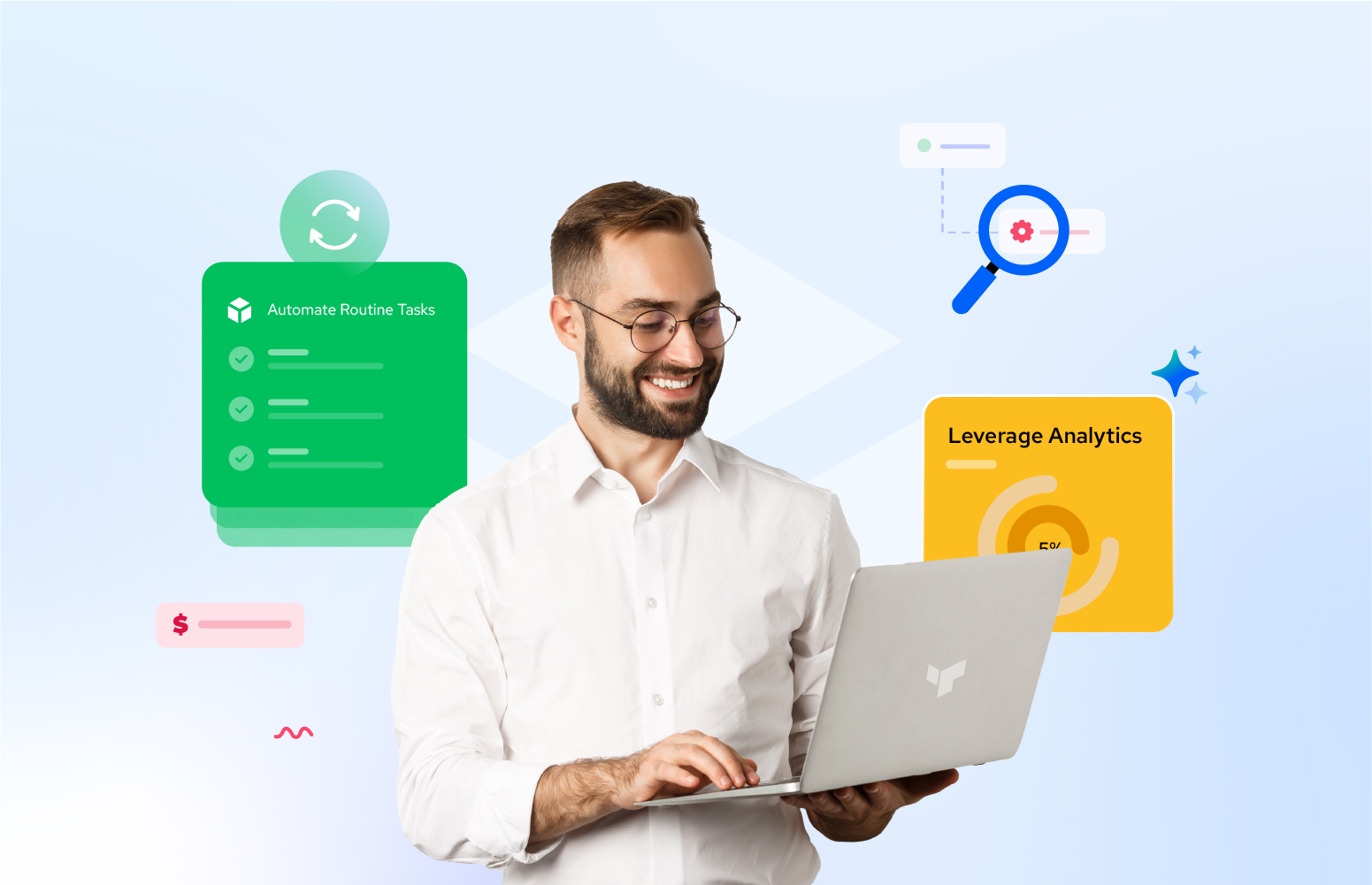Introduction: Businesses and enterprises with complex settings and backgrounds may find Azure resource management uneasy. Resource tags in Azure help manage environments competently. They improve the visibility and governance of cloud resources by organizing, tracking, and optimizing them. This post may scrutinize Azure tags and find ways to maximize the benefits of resource management.
Characteristics of Azure tags
- Structure: Tags exist with a name and a designated value. Environment: Production is an example.
- Naming Conventions: Standardized naming conventions like camelCase, underscores, or kebab-case improve code readability, and secure professional standards.
- Value Types: The classifications of values contain static text, numeric identifiers, and any other relevant data.
Why Azure Tagging Matters?
Azure tagging is very useful in managing resources efficiently. Here are some of its key benefits:
- Resource Organization: Tags help organize resources by logically grouping them, making them easier to locate and manage.
- Using tags like CostCenter or Project enables detailed cost tracking and allocation, thereby improving cost management.
- Security and Compliance: Tags guarantee resource adherence to organizational standards by enforcing governance norms.
How to Create and Manage Azure Tags?
There are different ways to create and manage Azure tags. Each method has its benefits, and the best one to use depends upon the prospects of a situation. You may pick up any of the options unfurled below.
1. Azure Portal:
The Azure Portal offers a user-friendly interface to simplify tag management.
- The tagging process begins at your Azure Portal dashboard: locate and click on your target resource, such as a virtual machine, storage account, or resource group.
- Locate and select the Tags option from the resource’s menu.
- Incorporate key-value pairs for the descriptor (e.g., Key: Environment, Value: Production).
- Save your changes to apply the tags to the resource.
Advantages: This is the most straightforward and optimal option for interactively managing a limited number of resources.
Use Case: This approach work for manual tagging during resource development or surveillance.
2. PowerShell
PowerShell is a scripting tool that enables automated or bulk labeling. Replace <ResourceId> with the specific ID of the Azure resource. The command to be executed is: Set-AzResource- ResourceId <ResourceId> -Tag @{“Environment”=”Production”}.
Advantages: It facilitates the automation of labeling multiple resources or the integration of tagging into deployment scripts. This method is applicable when employing DevOps practices.
Use Case: This tool is beneficial for administrators who manage tags through code or apply tags to multiple resources simultaneously. We need to include an additional screenshot.
3. Azure CLI The Azure CLI provides a command-line interface (CLI) for managing Azure resources, which includes tags.
Command: Az Resource Tag –resource-id <ResourceId> –tags Environment=Production Replace <ResourceId> with the ID of the resource you wish to tag.
Advantages: It ensures cross-platform compatibility, integrating into CI/CD pipelines or automation workflows. When used in the DevOps environment, it gives features similar to PowerShell.
Use Case: It is suitable for people skilled in CLI tools or those skillful in automating Azure installations in non-Windows settings. <screenshot to be added>
4. Azure Policy
Azure Policy enables scalable identification enforcement and operation.
- You can establish a policy in Azure that automates the application of specific tags to resources.
- You can apply the “Append” effect to include missing tags or the “Deny” effect to prohibit the creation of resources without the necessary tags.
- Organizations could implement Azure policies at varied levels, including resource groups, subscriptions, or management groups.
Advantages: It offers a central hub for managing and controlling tags across all resources. Managing from one spot and making those bulk edits really gives you the best outcomes.
Use Case: Sticking to consistent tagging protocols really helps companies out when they’re trying to manage costs, governance, or corporate projects.
Managing Azure Tag involves
- Editing Tags: There are a few ways you can change tag key-value pairs, such as using the Azure portal, PowerShell, CLI, or Azure Policy command lines.
- Deleting Tags: Users may delete labels to repurpose resources or reduce chaos in their Azure environment.
- Bulk Tagging: Organizations can spread tags to multiple resources simultaneously using Azure Policy or automation scripts for resource management.
- Standardization: The organization secures consistency across its Azure environment by executing standardized naming patterns for tagging.
Challenges Faced While Using Azure Tags
- Tag Inheritance: The propagation of Azure tags to child resources requires manual assignment or automation, as they do not inherit them automatically. Child resources do not automatically inherit subscription and resource group tags.
- Case Sensitivity: Tags are case-sensitive, which can result in discrepancies such as Environment versus environment. Therefore, this process requires greater care.
- Tag Limits: Azure limits the number of tags you can use per resource to 50. This is due to its potential inability to handle more complex tagging strategies that require more than 50 tags.
- Lack of Automation: The process of managing and applying tags in large environments becomes time-consuming without automation tools.
- Resource-Specific Restrictions: Not all Azure resources support this feature, which limits the tagging function. Azure storage accounts support tagging at the account level, but it is unavailable for individual elements like blobs, file shares, or queues within that account.
Best Practices for Azure Tagging
- Define Clear Objectives: Identify the purpose of your tagging strategy, like cost tracking and environment separation.
-
Use Consistent Naming Conventions: Agree on a standard format for tag names and values, for example, camelCase or snake_case.
-
Leverage Azure Policy: You can use Azure Policy to enforce tagging requirements across the new and existing resources.
-
Tag Early: You should apply tags during resource creation to avoid retroactive tagging efforts. Administrators find Azure Policy the most effective strategy for implementing that practice.
-
Audit Tags Regularly: Organizations should conduct regular audits of their tags to maintain accuracy and relevance. During these reviews, administrators remove obsolete tag names to keep the tagging system productive.
-
Document Tagging Standards: To keep things consistent and clear, it’s a beneficial idea for companies to share their tagging criteria with everyone involved, like the Development and Operations teams.
-
Limit the Number of Tags: Ensure meaningful categories of tags to prevent congestion.
-
Use Automation Tools: Utilize Azure Policy, Azure Resource Manager templates, or scripts to automate the tag application.
-
Track costs with tags: To conduct a comprehensive cost analysis, assign CostCenter or BillingCode tags.
-
Separate Environments: Descriptive tags, such as “Environment: Development” or “Environment: Production,” should help organizations identify their environments throughout many deployment phases.
-
Assign Ownership: For accountability, you should incorporate identifiers such as “Owner: IT” or “Owner: Finance.”
-
Support Lifecycle Management: The user have to implement Expiration Date tags to facilitate resource cleansing.
-
Integrate with Monitoring Tools: You need to use tags to categorize and filter resources in Azure Monitor.
-
Consider Resource Constraints: Azure has implemented a restriction of 50 tags per resource. Consequently, it is crucial to thoughtfully create and keep track of the tag number.
Conclusion:
Azure tags assist us in meaningfully managing Azure resources. Using Azure tags is a great way to track and save on operational costs, make things more clear, and improve cloud processes. No matter how big or complicated the deployment is or how complicated the cloud setting you run is, Azure tags are a must-have for keeping things organized and keep all transactions under control.
FAQs
1. What is the difference between metadata and tags in Azure?
Metadata in Azure gives you a clear picture of a resource, including all the info you might need to manage it internally. Tags are essentially self-defined key-value pairs that greatly assist in organizing and categorizing your resources. People often use tags to monitor costs, manage multiple resources simultaneously, and implement policies across all resource groups. Metadata, on the other hand, is more static and is specific to resource characteristics.
2. For which Azure resource can you use service tags?
Azure provides a range of network security solutions, such as firewalls and Network Security Groups (NSGs), which complement the use of service tags. The built-in tags in Azure services make it easier to implement network security policies by defining groupings of IP address prefixes. Azure services such as “AzureStorage” and “AzureKeyVault” automatically manage traffic, eliminating the need for manual IP range updates to grant or restrict access.
3. Can Azure Policy apply tags?
Absolutely, you can use Azure Policy to enforce tagging rules. It lets administrators set up policies that make sure certain tags are on resources, use consistent tag names and values, and even add default tags to resources that don’t have any. This method ensures resources adjust with cost management and corporate governance plans.
4. What are taxonomic tags in Azure?
Taxonomic tags are essentially structured tags for a specific classification system. They help sort resources by putting them into logical groups. So, you might want to use taxonomic tags such as “Environment: Production,” “Application: Finance,” or “Region: US-East” to sort resources by their surroundings, use, or location. As a result, it coordinates the process of filtering, managing, and reporting.
5. How do you apply tags in Azure resource groups?
You can apply tags to Azure resource groups using various methods.
- Azure Portal: You can navigate to the resource group and then select the “Tags” option and opt for key-value pairs.
- Azure PowerShell: To systematically assign tags, you can use the Set-AzResourceGroup cmdlet with the -Tag parameter.
- Azure CLI: To implement or update tags for a resource group, you can use the az group update command with the –tags option.
These methods allow comfort and adaptability in managing tags based on your workflow and automation realities.
6. What is the maximum number of tags allowed on Azure resources?
When working with Azure resources or resource groups, ensure you cannot exceed the maximum of 50 tags per entity. Azure tags use a simple format: each tag has a name string paired with a value string. This limit allows sufficient flexibility for categorization, but it encourages users to adopt a well-structured tagging strategy to avoid exceeding it and maintain manageability.