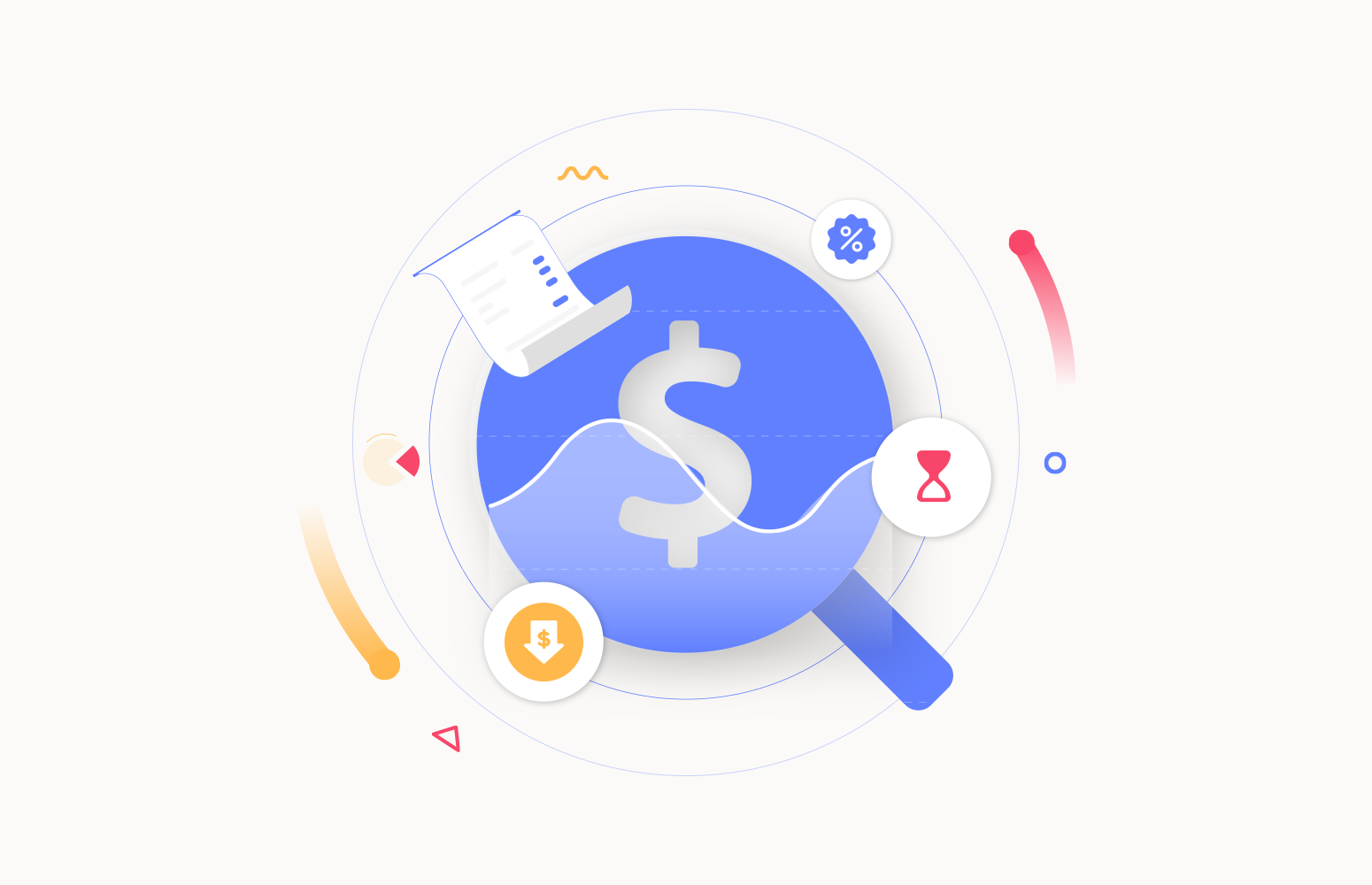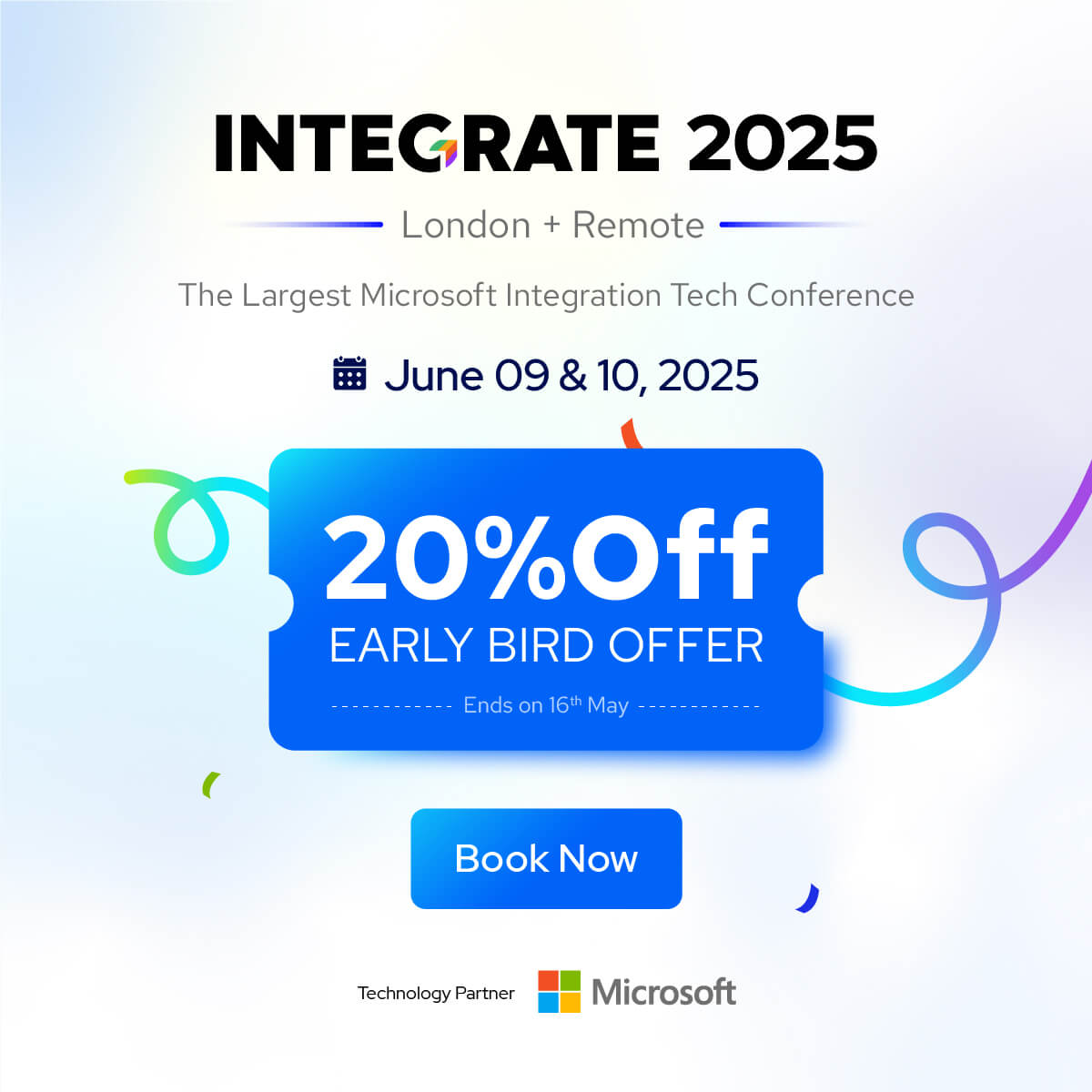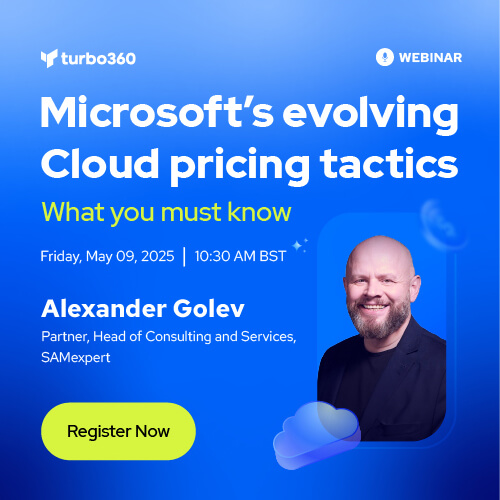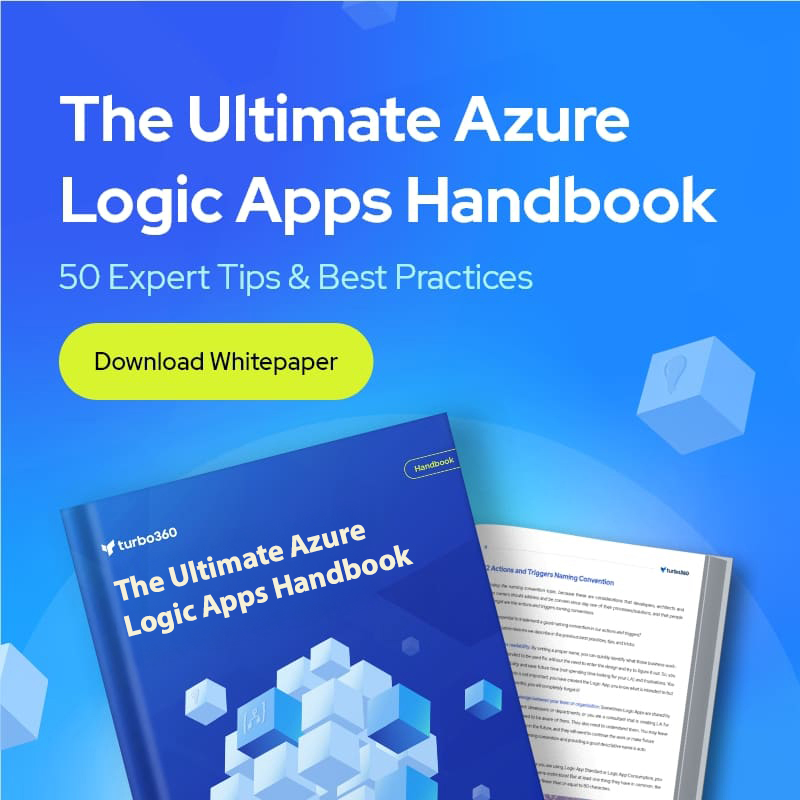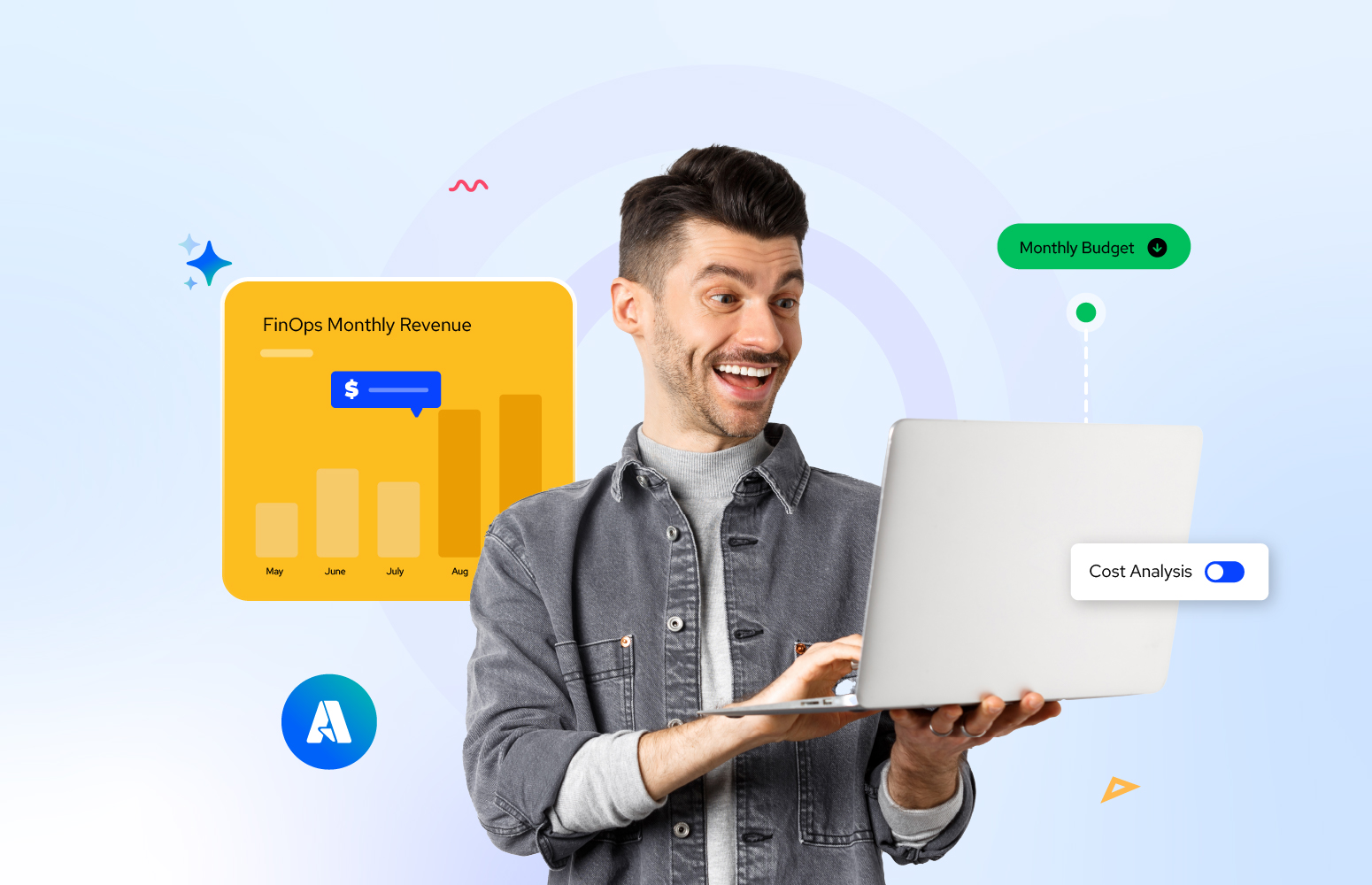The Logic Apps are cloud-based resources provided by Azure, which can be integrated with various systems and services with minimal code implementation. The Logic App uses elements like connectors, triggers, and workflows for optimal performance. The utilization of each component influences the overall cost of the Logic App.
4 Main factors affecting the cost of Azure Logic Apps
A Logic App can be created and used in different environments, such as single-tenant, multi-tenant, and integration service environments. The pricing differs for each of these environments. In addition to the environment, various other factors can influence the cost of the Logic Apps.
- The Logic App workflows can be integrated with various other resources. Each execution of the workflows will be counted towards the billing. Like workflows, the execution and usage of triggers will also impact the cost.
- Data processing and transformation actions within Logic Apps may contribute to the cost, especially if you are working with large volumes of data.
- Logic Apps store run history and related data for a certain period. Retention policies may impact costs.
- Logic Apps often integrate with various connectors for different services. Usage of these connectors may contribute to the overall billing.
Top 5 strategies for Azure Logic Apps cost optimization
It is essential to conduct regular, thorough assessments of factors that could impact the overall cost of the Logic App.
- Choose the correct environment and pricing tier in which a Logic App needs to be deployed.
- A better analysis of the resource pricing that needs to be integrated into the Logic App workflows can help optimize the cost.
- Executing the triggers after evaluating them and making the necessary modifications before executing a trigger can help cut the cost.
- Using proper error handling mechanisms can reduce the number of retries of the triggers and workflows, which can contribute to saving the cost of Logic Apps.
- It is also essential to decide if it is necessary to retain and store data or how long it is needed to retain it, as it incurs more cost on Logic Apps.
How to optimize Azure Logic Apps cost using native tool?
The Logic App costs can be optimized using various Azure tools. A few examples are:
Cost Estimation
The Azure pricing calculator can calculate the price of Azure Logic Apps and associated resources. This will give us an idea of how much we are about to spend on our resources well in advance.
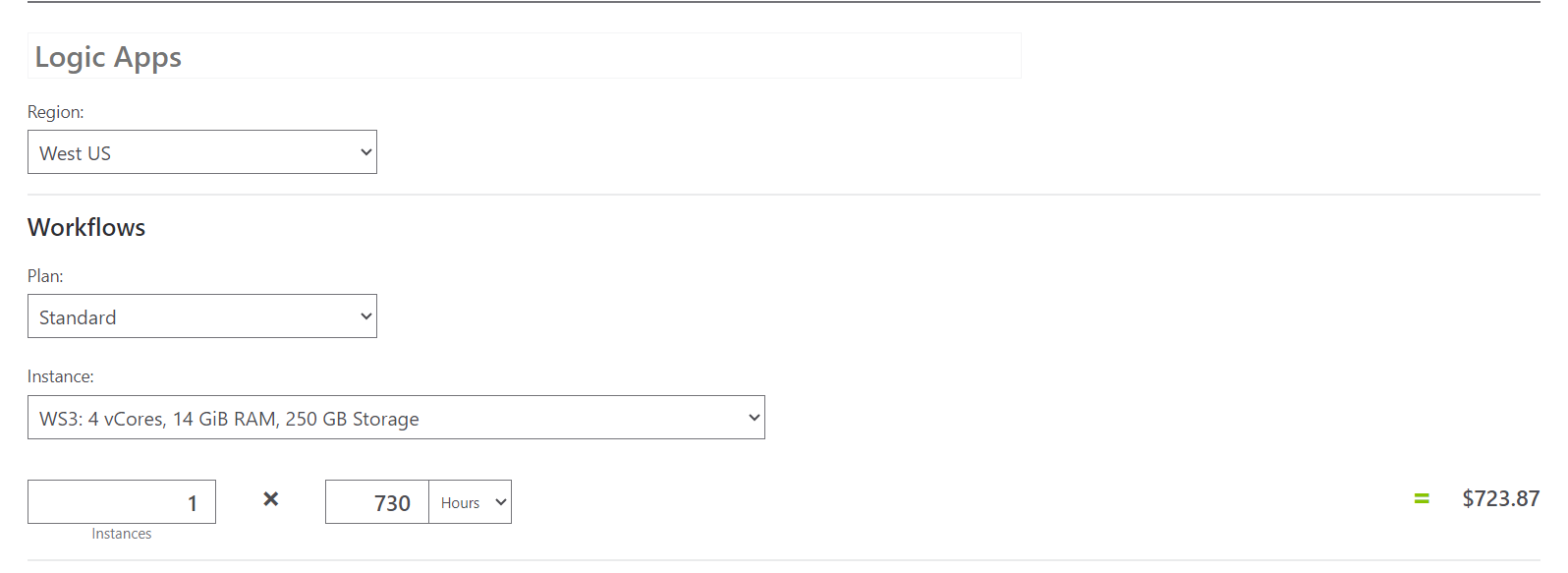
Azure Policies
Azure Policies can be configured to ensure compliance with spending limits, naming conventions, and other rules that contribute to cost optimization. Leverage Azure Log Analytics to collect, analyze, and act on telemetry data from Logic Apps, enabling proactive cost management.
Triggers and Workflows
Fine-tuning trigger configurations and streamlining workflows will help minimize unnecessary resource consumption, cutting costs. Optimize the number of concurrent runs for each Logic App to match the workload without unnecessary over-provisioning. Use native Logic Apps controls to adjust concurrency settings based on your performance and cost requirements.
Azure Monitor
Configuring an Azure Monitor to gain insights into the performance and health of our Logic Apps can help us optimize the cost spent. Budgets and alerts can be set to notify the cost spikes.
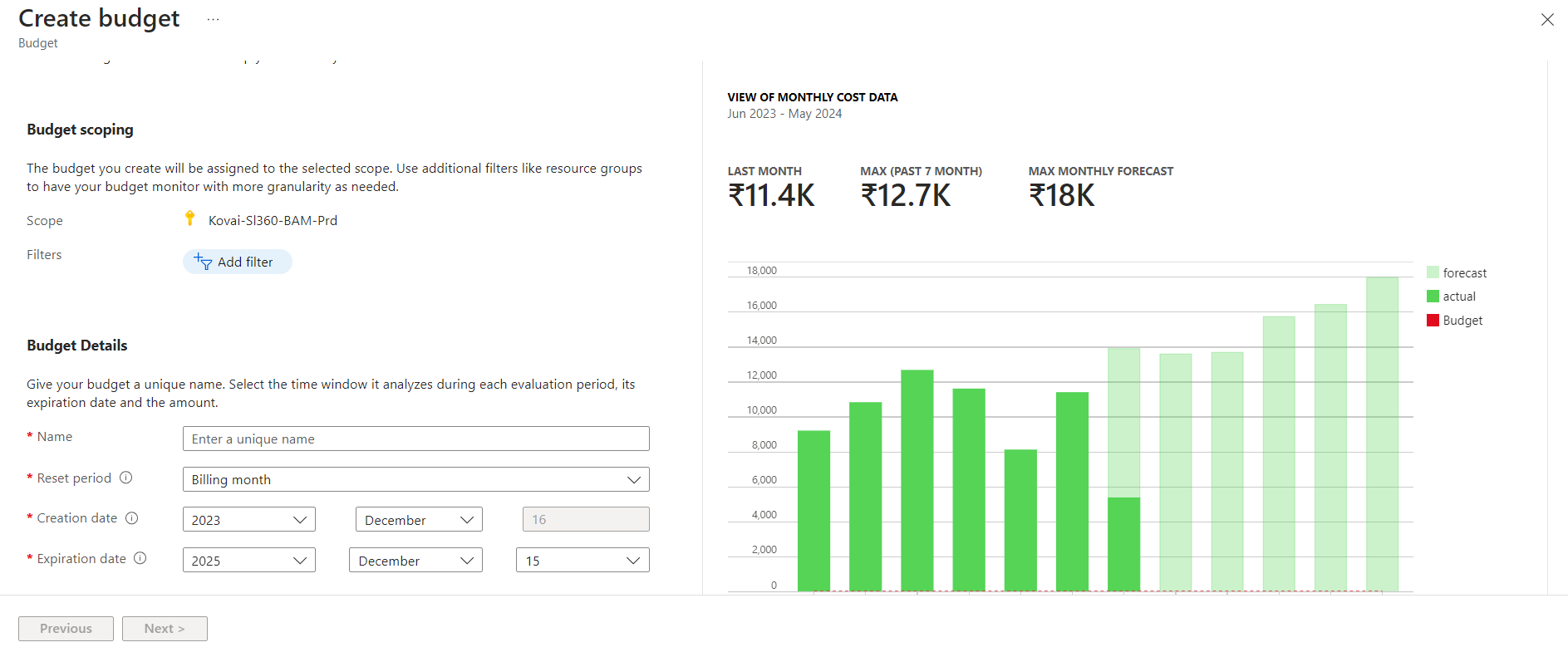
Resource Scaling
Azure Logic Apps supports autoscaling, allowing you to adjust resources dynamically based on demand. This ensures optimal performance without unnecessary costs during periods of low activity. Regularly review and adjust the capacity of Logic Apps workflows to match changing requirements.
Limitations with the native tool for Logic Apps cost optimization
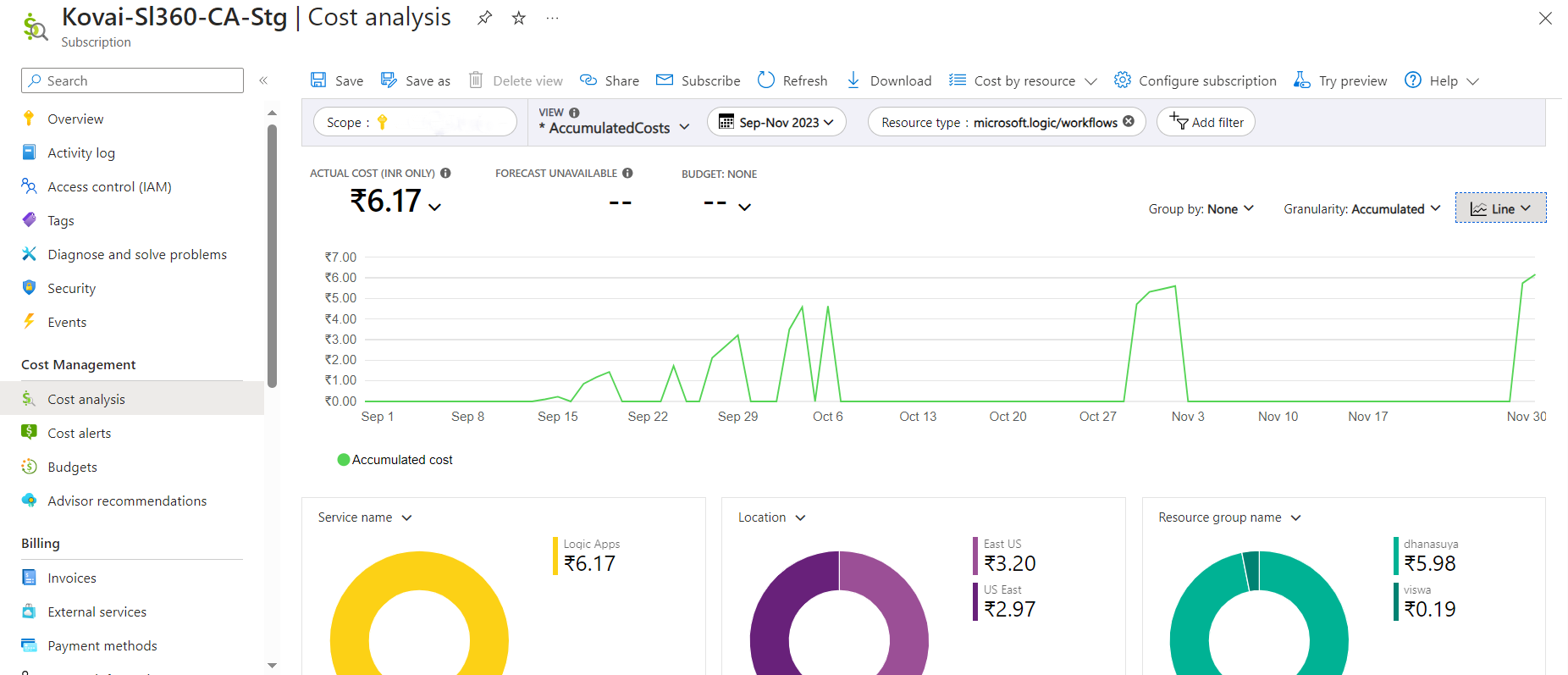
- The Azure Cost Analysis tool offers a high-level perspective on Logic Apps costs but only provides data for one subscription at a time. A consolidated view is lacking in comprehending cost consumption across multiple organizational subscriptions and tenants.
- Analyzing and comprehending the cost consumption of a Logic App in Azure necessitates expertise from individuals such as developers who have worked on the Logic App. Identifying the costs associated with workflows and triggers is not straightforward.
- Furthermore, if data retention is restricted, it hinders the understanding of Logic App cost consumption. The absence of historical data availability further complicates assessing how costs have evolved.
Overcoming native Logic Apps cost optimization obstacles using Turbo360
Turbo360’s Cost Analyzer is a one-stop-integrated solution that offers a wide range of features related to cost management. It provides a detailed cost analysis across Azure subscriptions and tenants, giving us the necessary insights into our expenses. The Cost Analyzer module lets us create various cost management groups. These groups can be given permissions and access based on an organization’s hierarchy.
Analysis
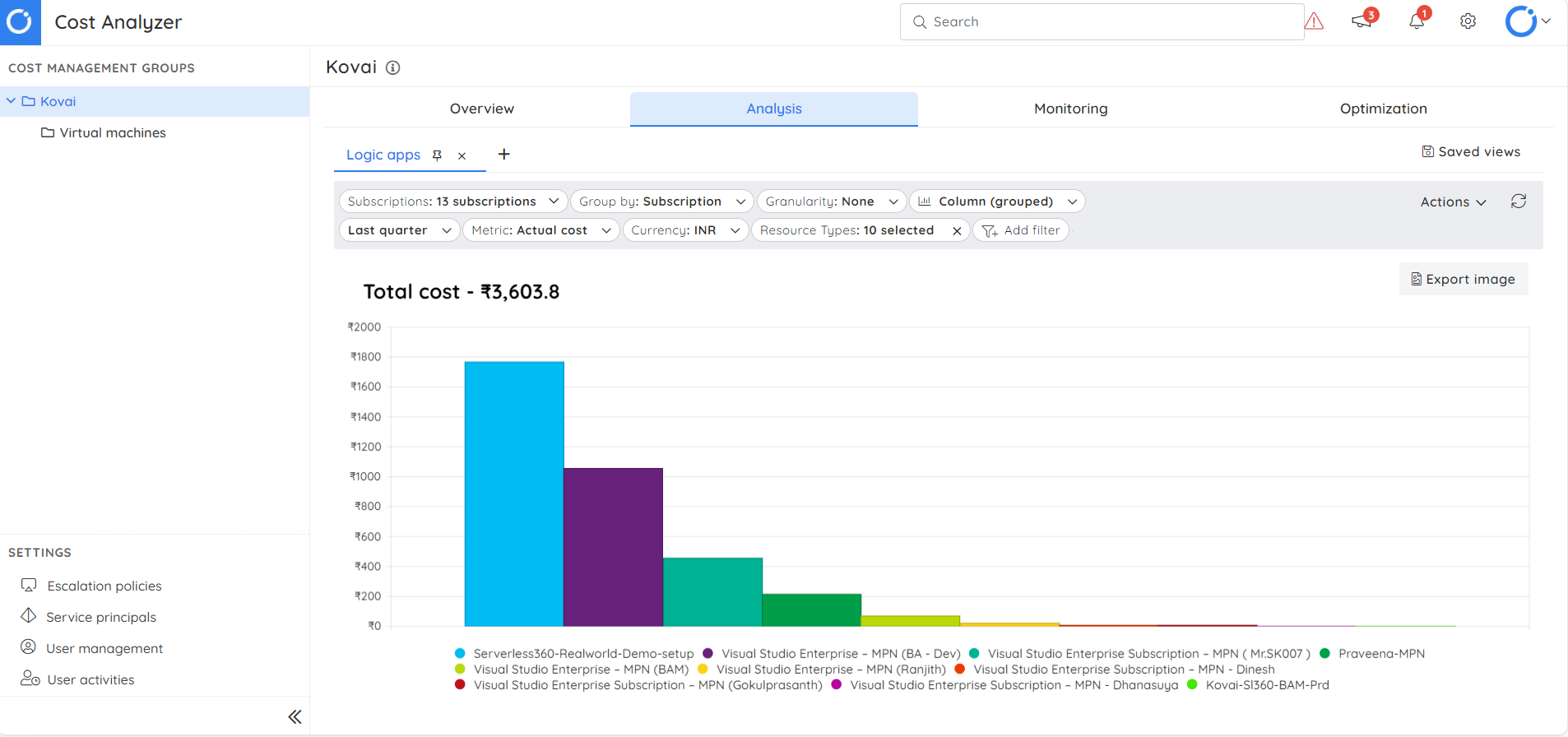
The analysis section in the Cost Analyzer presents a unified perspective on the costs associated with different subscriptions. This section incorporates diverse filters, giving precise insights into specific subscription data.
To create a customized view, the following steps can be taken:
- Selecting all subscriptions
- Grouping them based on resource groups
- Applying the resource types of filters and opting for Logic App resources only
- Choosing the granularity as none
This view offers a comprehensive understanding of the expenditure, specifically on Logic Apps across all subscriptions within the selected time range. This view can be further drilled down to provide us with a better understanding of the resource group level cost.
Monitors
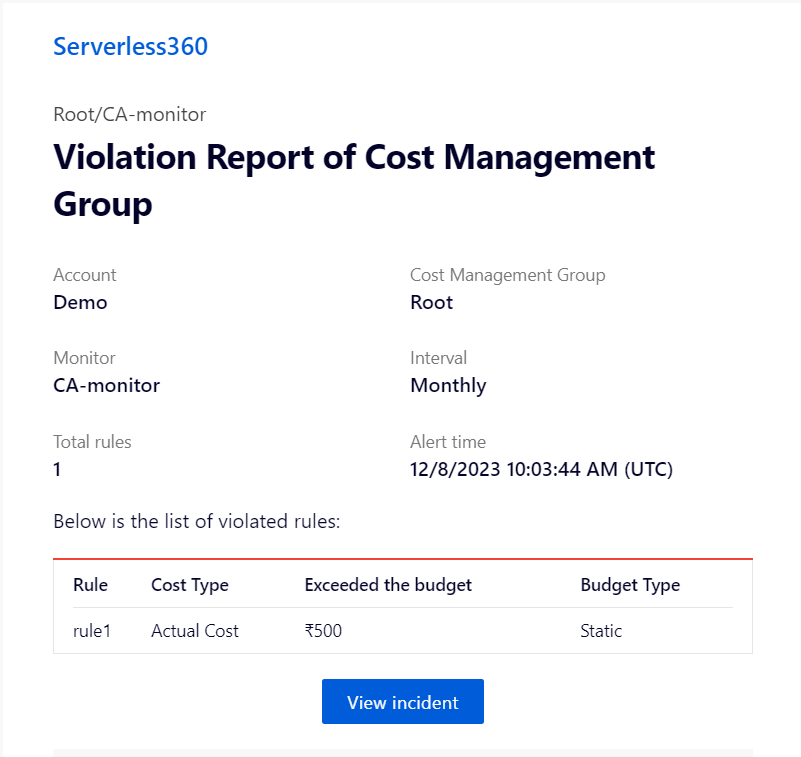
The monitoring section of the Cost Analyzer lets us choose the required subscriptions and Azure budget alerts for them. Say an organization is willing to allot only $1500 for their Logic Apps throughout all the subscriptions. Then, they can configure the resource type filters in the monitor and Azure budget alerts. When the monitor exceeds the budget set, we will receive a notification for all the configured channels indicating the same.
Optimization
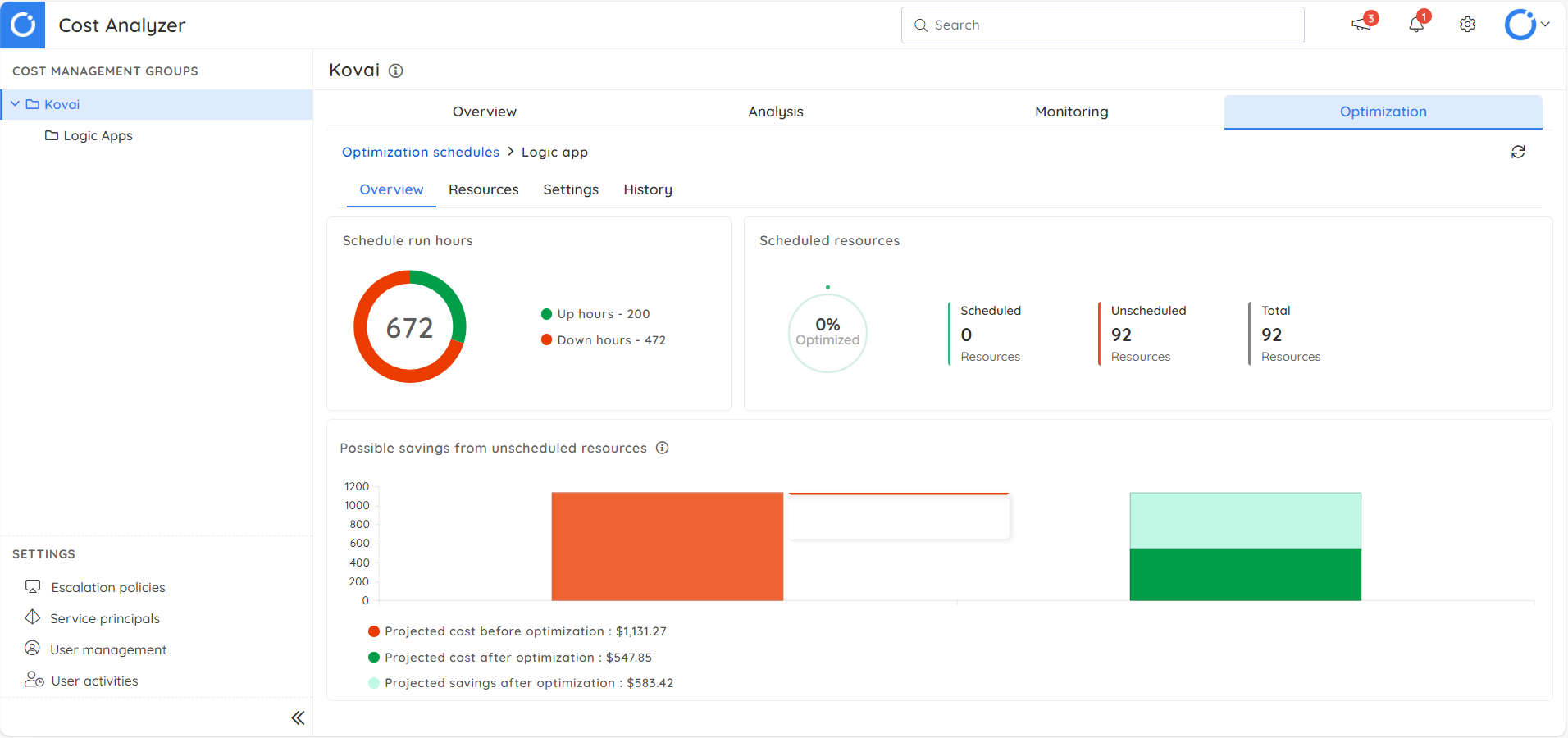
The optimization section of Cost Analyzer presents various options such as scheduling, right-sizing, and reservation recommendations, all of which significantly contribute to cost-saving measures. In the schedules section, it is possible to start/ stop the Logic Apps based on the business hours to optimize the cost.
For instance, if an organization’s working hours are from 9 to 5, Monday to Friday, it is more economical to enable Logic Apps only during these specific hours. Instead of manually adjusting each Logic App across diverse subscriptions, this process can be streamlined by configuring a schedule in the Cost Analyzer and defining the up and down hours for the associated Logic Apps. When this schedule is executed, the Logic Apps will automatically be turned on and off, which saves up to 60% of the Azure cost spent on non-business hours.
Conclusion
To sum it up, ensuring and exploring all possible ways to save the Azure spent for an organization is essential. The Cost Analyzer module in Turbo360 provides all the possible options and various optimization capabilities to cut down costs under a single roof.