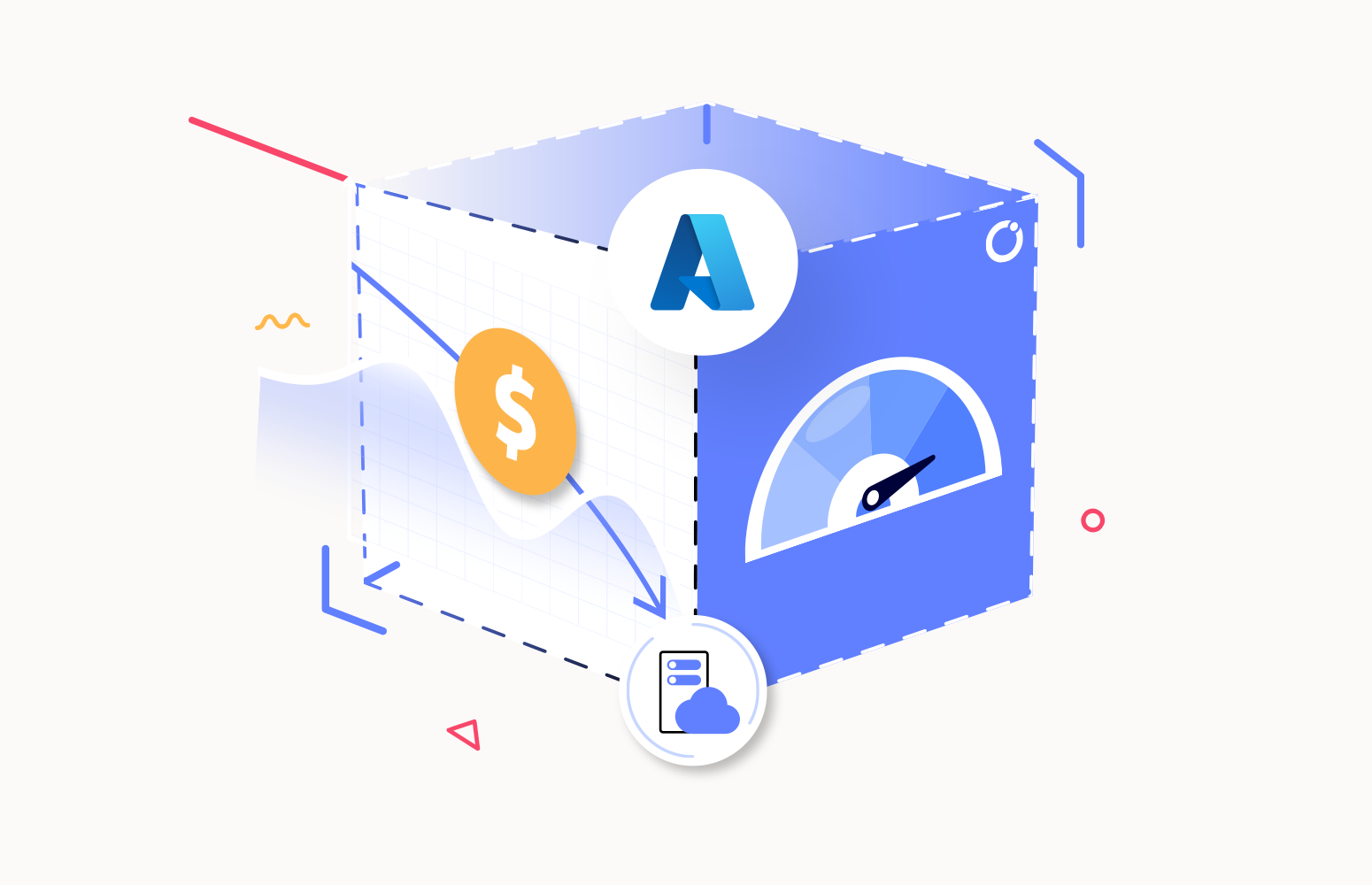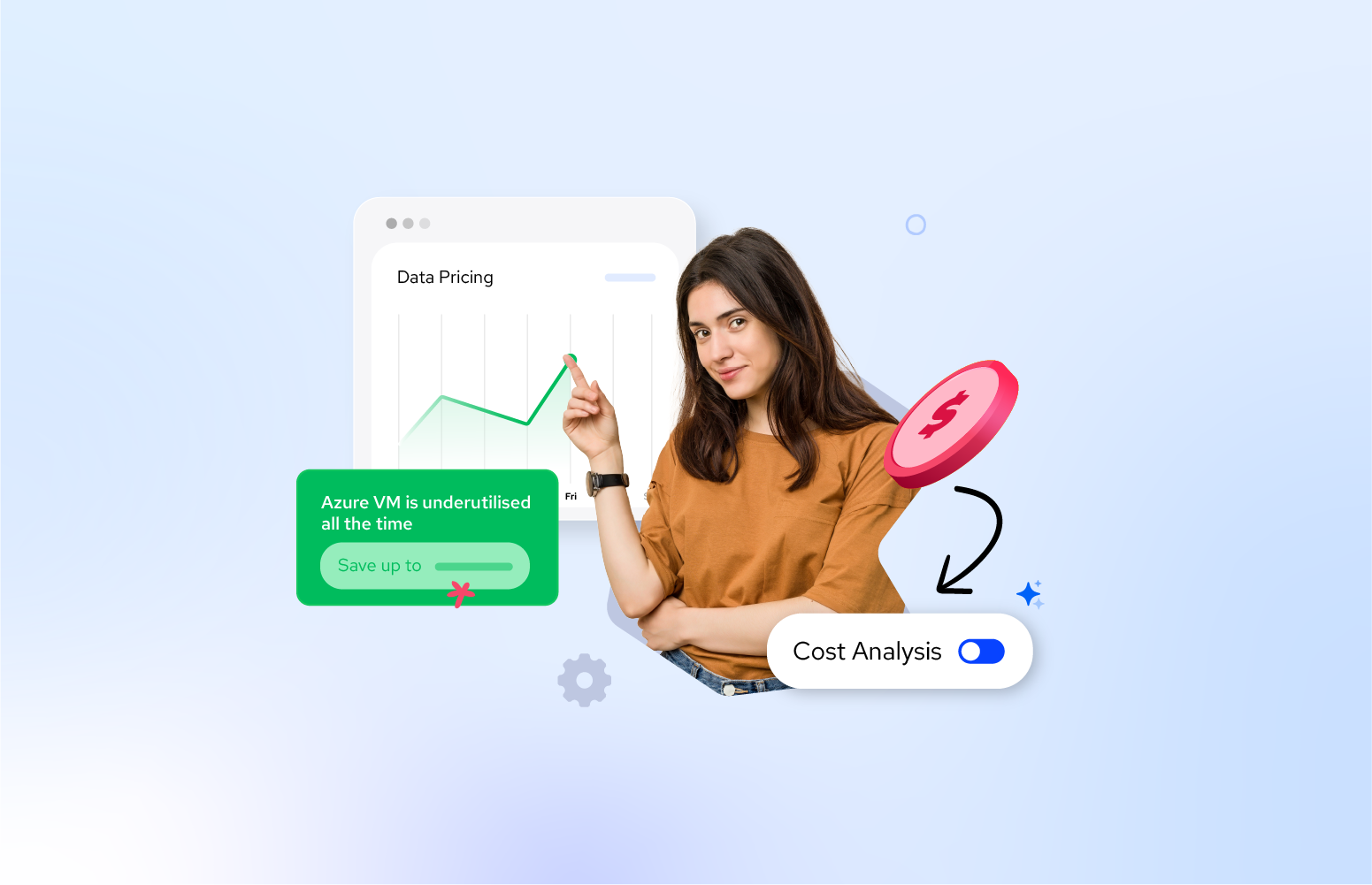Introduction
Organizations increasingly leverage Azure to host their applications and services in today’s cloud-driven world. However, efficiently managing Azure resources ensures optimal performance, cost-effectiveness, and resource utilization. One essential aspect of resource management is rightsizing.
In this blog post, we’ll explore the concept of rightsizing Azure resources and provide practical tips on optimizing your deployments.
Understanding Azure Rightsizing
Azure rightsizing involves analyzing the utilization of Azure resources and adjusting their sizes or configurations to match the workload requirements better. You can eliminate underutilized or overprovisioned resources by rightsizing, leading to improved performance, reduced costs, and enhanced scalability.
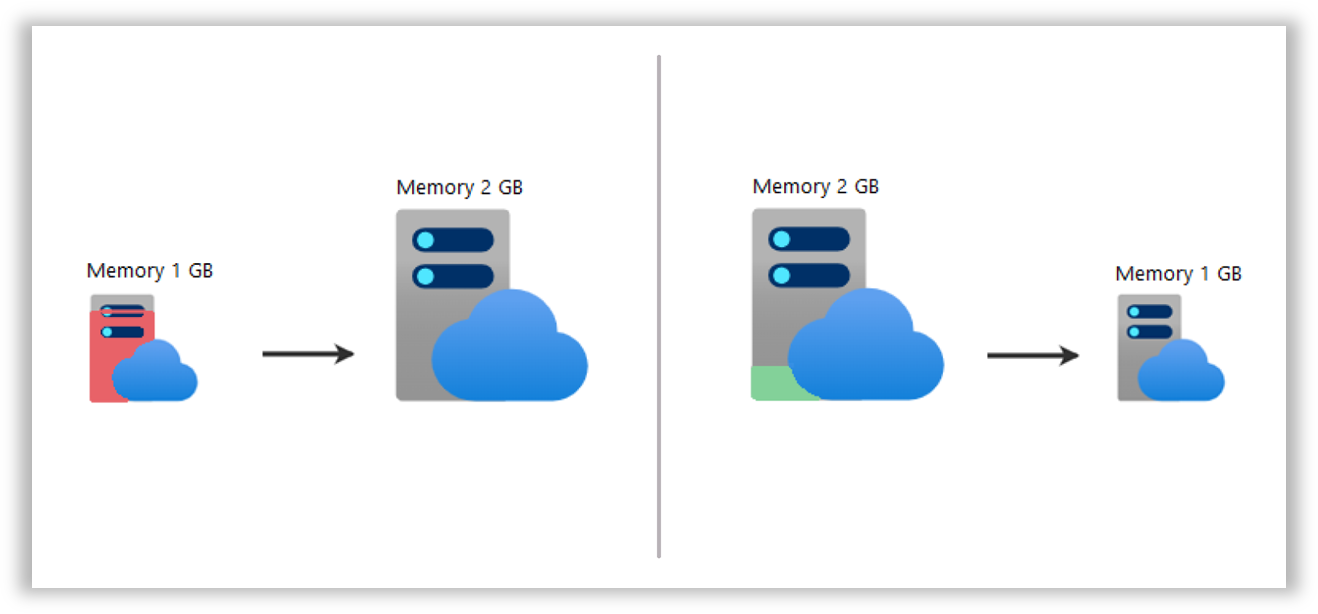
Identifying Candidates for Azure Rightsizing
Before embarking on a rightsizing initiative, it’s essential to identify the resources that are suitable for optimization. Start by analyzing the following Azure resources.
- Virtual Machines (VMs): Review CPU, memory, and disk utilization metrics to identify VMs that are consistently underutilized or experiencing performance bottlenecks.
- Azure SQL Databases: Examine CPU, memory, and storage metrics to identify databases with excess capacity or requiring more resources to meet performance demands.
- Azure App Service Plans: Evaluate CPU, memory, and instance metrics to identify overprovisioned or underutilized app service plans.
- Azure Storage Accounts: Analyze storage capacity, IOPS, and network throughput to identify storage accounts that are over or underutilized.
- Azure Kubernetes Service (AKS) Clusters: Review CPU and memory utilization to identify nodes over or underutilized within the cluster.
Gathering Utilization Data
The utilization data for the identified resources should be collected to make informed decisions during the rightsizing process. Leverage Azure Monitor, Azure Metrics, or third-party monitoring solutions to gather performance metrics over a representative period. This data will provide insights into usage patterns, peak times, and resource utilization trends.
Analyzing Resource Utilization
Once you have utilization data, perform a comprehensive analysis to identify patterns, trends, and areas of improvement. Consider the following factors
- CPU Utilization: Identify VMs or app service plans with consistently low CPU usage or instances that experience regular spikes above the allocated capacity.
- Memory Utilization: Determine if VMs or app service plans have excess memory that could be better utilized elsewhere or if memory constraints impact performance.
- Disk Utilization: Analyze disk read/write metrics and determine if VMs or databases require adjustments to meet workload demands.
- Network Throughput: Evaluate network metrics to identify bottlenecks or excessive bandwidth utilization within your infrastructure.
- Cost Optimization: Consider the cost implications of Azure rightsizing. Assess the potential cost savings achieved by optimizing resource sizes or configurations.
Azure Rightsizing Strategies:
Based on the analysis, implement appropriate rightsizing strategies:
- Upsizing: When a resource consistently operates at or near capacity, consider upgrading to a larger size or higher performance tier.
- Downsizing: If a resource is significantly underutilized, downgrade to a smaller size or lower performance tier to reduce costs.
- Horizontal Scaling: Instead of upsizing, distribute the workload across multiple instances or VMs for better resource utilization.
- Vertical Scaling: Adjust the size or configuration of a resource without changing the number of instances. For example, increased memory or CPU allocation.
- Automation: Leverage Azure Automation or Infrastructure as Code (IaC) tools like Azure Resource Manager (ARM) templates to automate the rightsizing process and ensure consistency across your deployments.
Implementing Rightsizing Changes
When making rightsizing changes to Azure resources, it’s essential to follow best practices:
- Take backups: Before making any modifications, ensure you have recent backups of critical data and configurations to avoid potential data loss or service disruptions.
- Test in staging environments: Deploy the rightsized resources in a staging or test environment to validate the changes before implementing them in production.
- Monitor and optimize: Continuously monitor the performance and utilization of rightsized resources. Adjust as needed to accommodate changing workloads or business requirements.
- Review regularly: Conduct periodic reviews of your Azure resources to identify new candidates for rightsizing. Workloads and utilization patterns can change, so staying proactive is critical to ongoing optimization.
Leveraging Azure Metrics, Cost Management and Pricing
Azure provides powerful tools like Azure Cost Management and Pricing to help you track and manage costs associated with rightsized resources. Utilize these tools to monitor and analyze cost trends, set budgets, and implement cost-saving measures. Even though the Azure portal provides Metrics to understand the usage trend of the resource and cost management to view the cost consumption, it is not easy to decide on rightsizing the resource without manual efforts. Turbo360 helps in bridging this gap by providing automated rightsizing recommendations.
Azure Rightsizing in Turbo360
Turbo360 is a comprehensive monitoring and management platform for serverless applications in Microsoft Azure. Rightsizing in Turbo360 refers to optimizing the resources allocated to serverless applications and services to achieve the best performance and cost efficiency. Our Azure cost analyzer provides insights and tools to analyze the usage and performance of various serverless components:
- App Service plans
- SQL Databases
- Virtual Machines
- Virtual Machine Scale Sets
- Cosmos databases and collections
With rightsizing capabilities in Turbo360, users can analyze resource consumption patterns, identify over-provisioned or underutilized resources, and make informed decisions to optimize the allocation of resources.
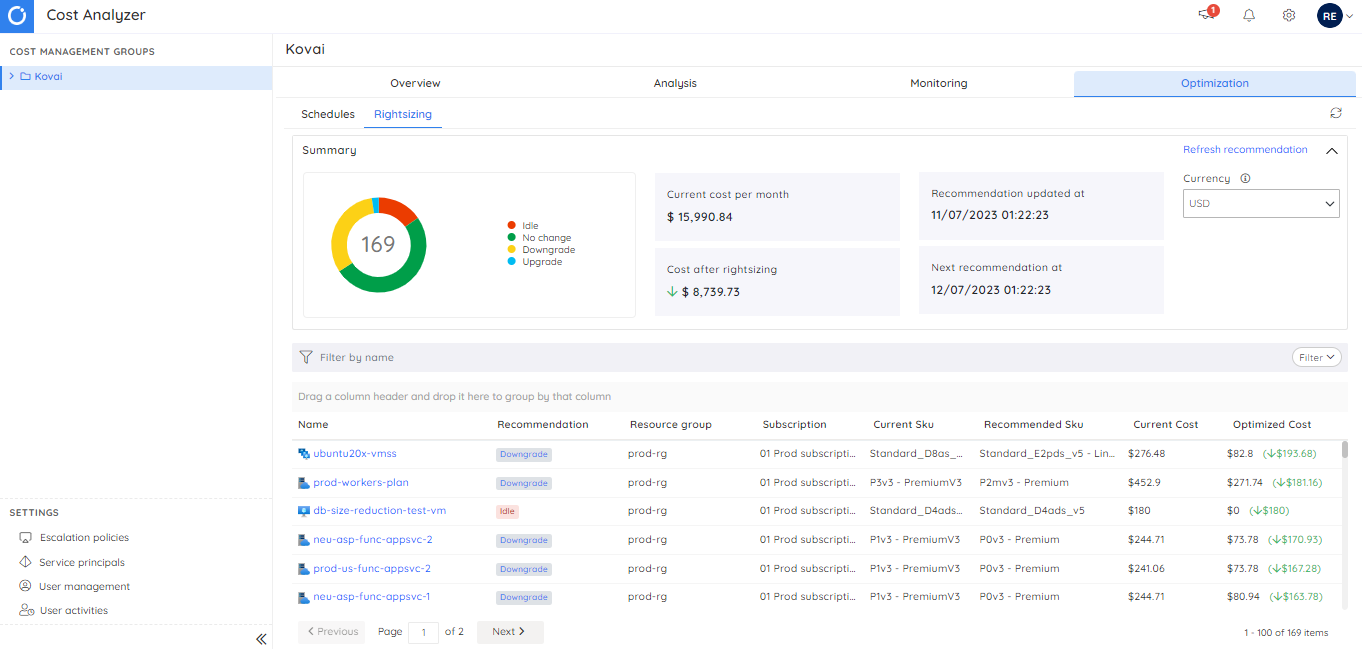
Turbo360 Rightsizing provides any of the following four recommendations for a resource.
- Idle: This indicates that the resource has been idle for the past 7 days, and the resource could potentially be deleted to prevent additional cost consumption.
- Downgrade: This indicates that the resource doesn’t require the infrastructure the current SKU provides. So, it can be downgraded to a lower SKU to reduce the cost.
- Upgrade: This indicates that the resource is consuming the maximum infrastructure provided by the current SKU most of the time. So, it can be upgraded to a higher SKU to improve performance.
- No change: This indicates that the resource is already in an optimal SKU.
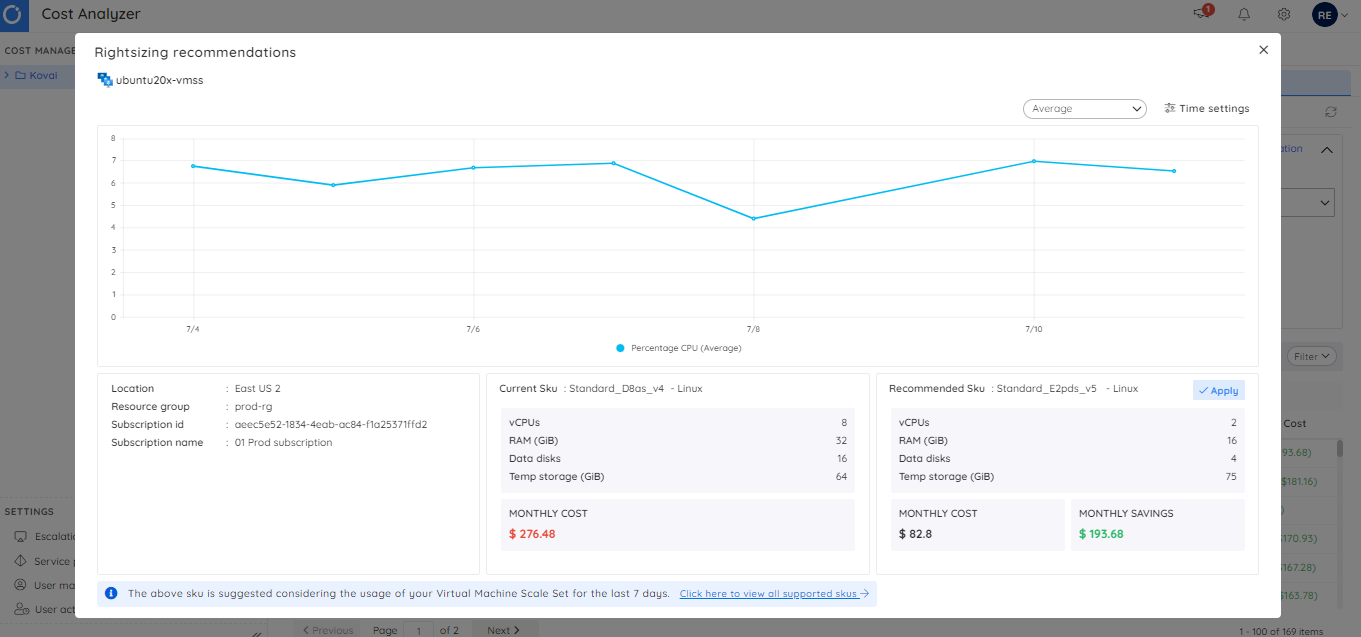
It also provides insight into the actual cost of the resources and the optimal cost after Azure rightsizing is applied. It is also possible to visualize the current resource usage and the cost in a single place which helps make the required rightsizing decision.
What if the right size changes regularly
One of the challenges of the right sizing concept is that sometimes the required utilization of a resource is volatile. It’s much easier to rightsize a resource that has consistent utilization.
One of the great things about Azure is that some resources support burst scaling options that can help you with this. Turbo360 also offers a Cost Optimization feature which can help you manage the scaling of your resources when you want to change the size on a schedule.
Conclusion
Rightsizing Azure resources is crucial in optimizing performance, cost, and scalability. By analyzing utilization data, identifying candidates for optimization, and implementing appropriate rightsizing strategies, organizations can achieve significant benefits in improved resource utilization, reduced costs, and enhanced operational efficiency. Regularly reviewing and adjusting resource sizes based on workload demands ensures ongoing optimization and better alignment with business requirements.
Start your rightsizing journey today and unlock the full potential of your Azure deployments.