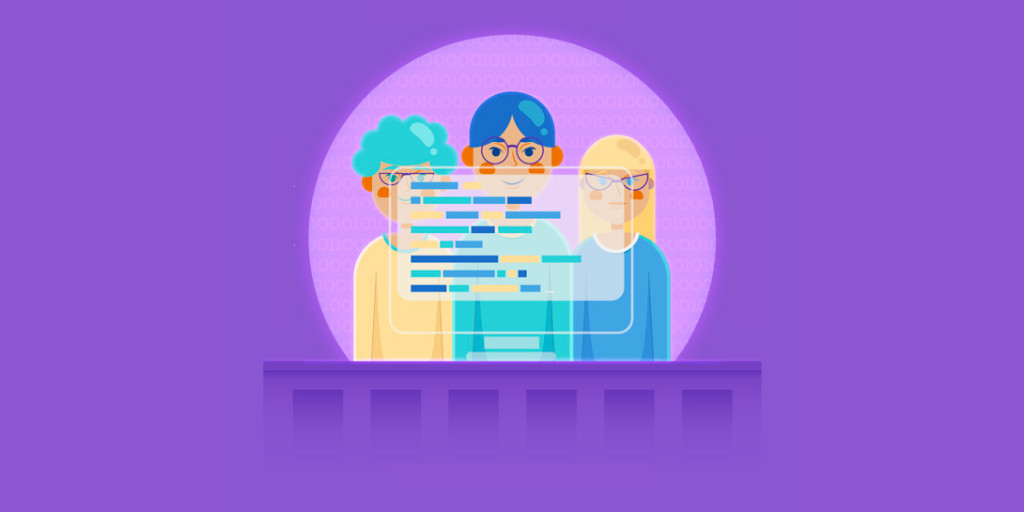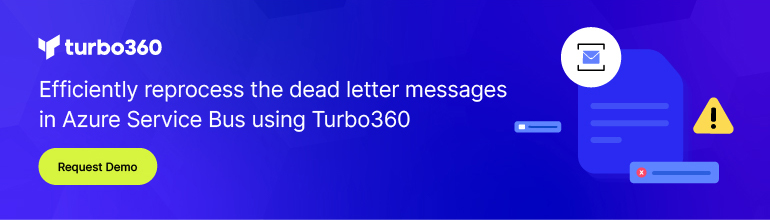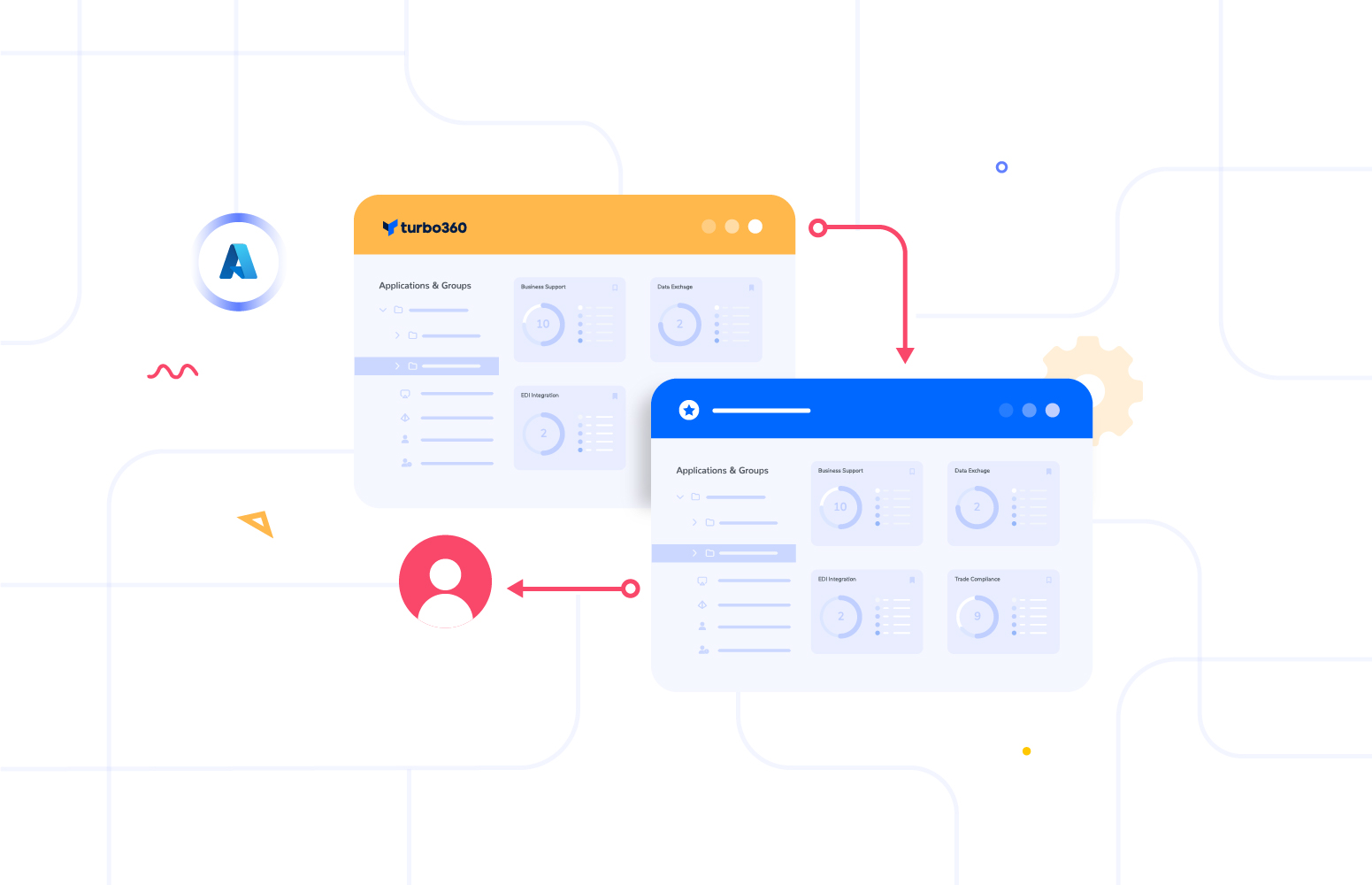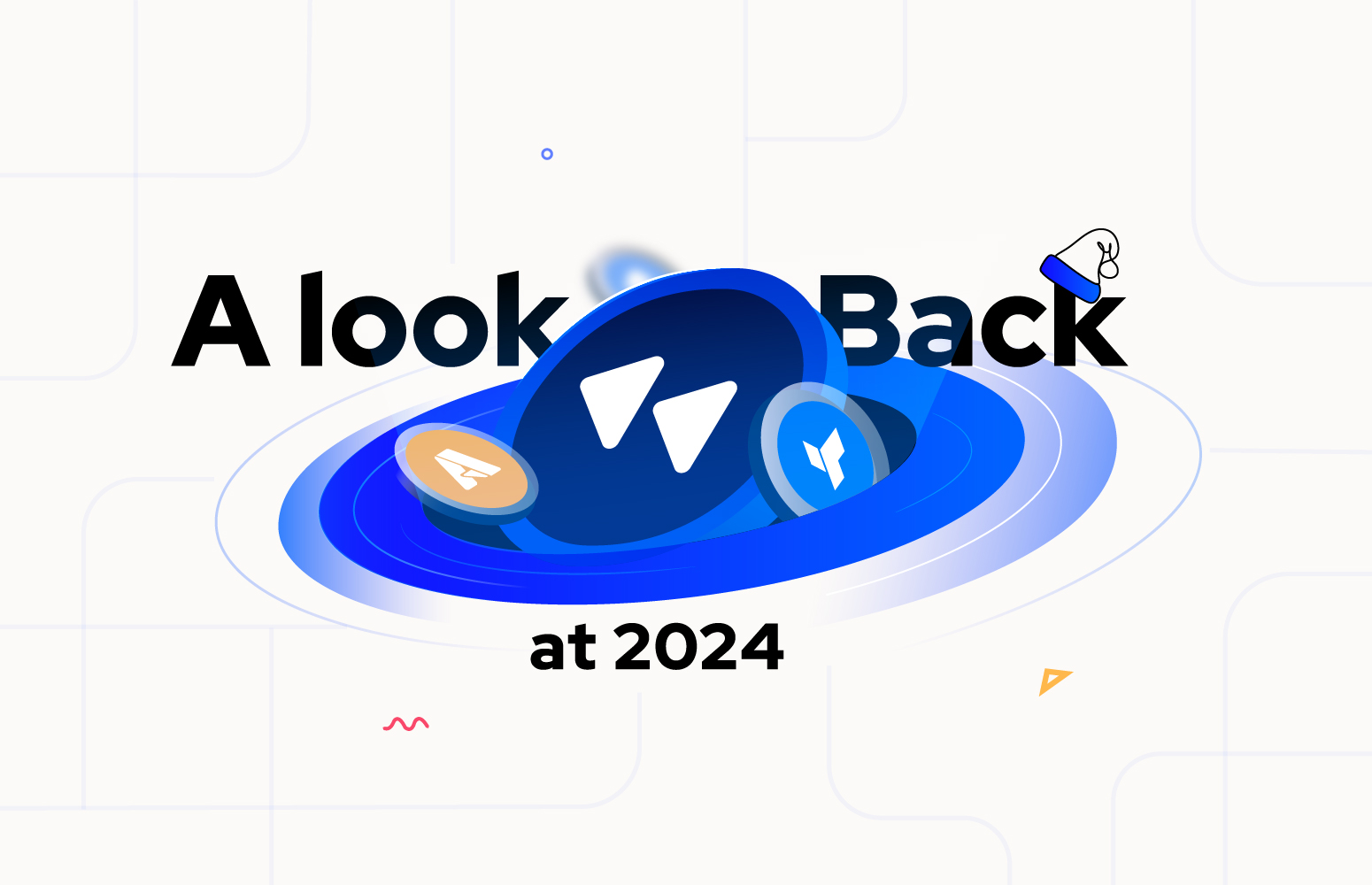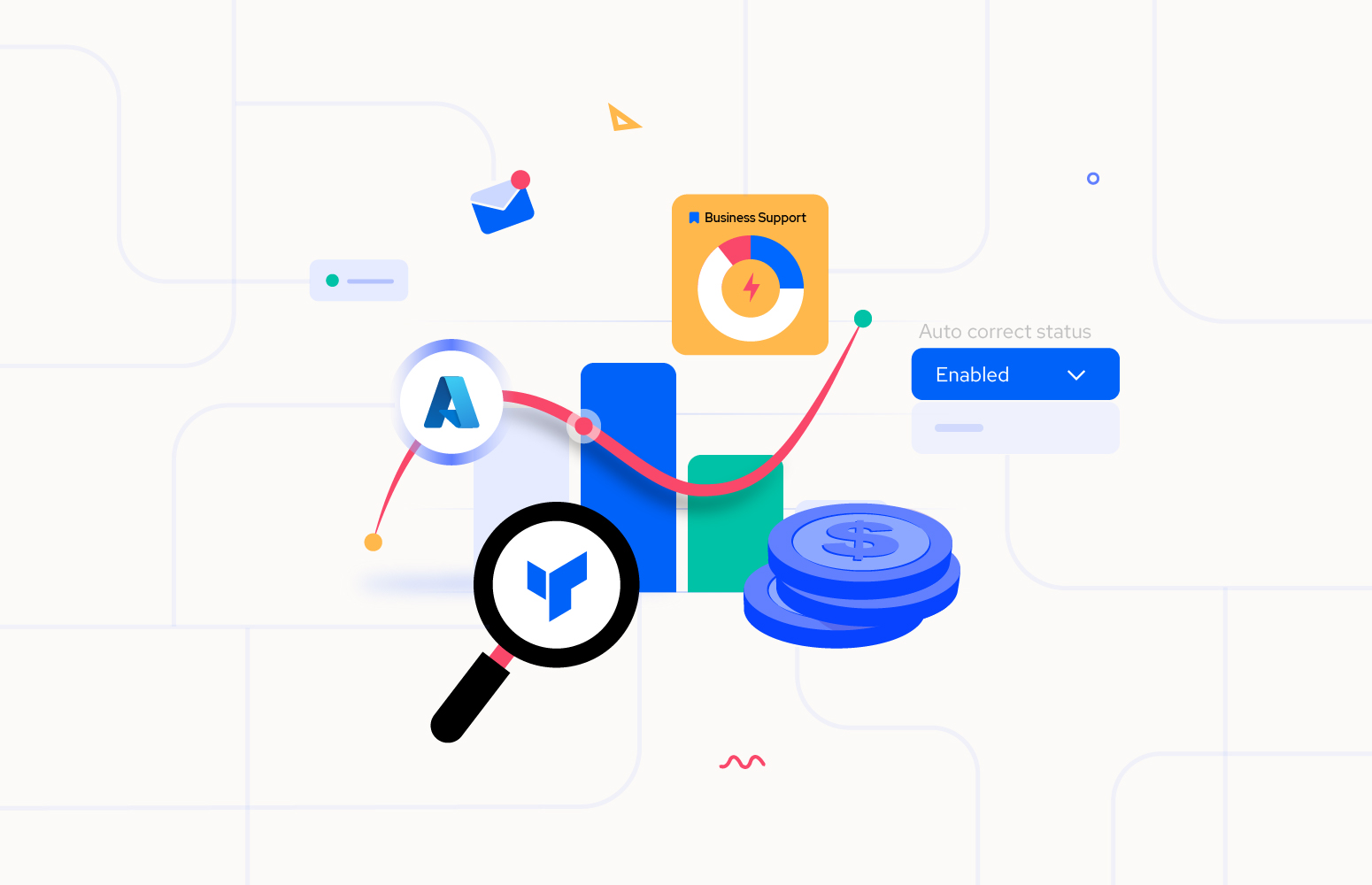Azure Service Bus entities are classified into 3 categories – Messaging, Relay, and Event Hub Namespaces. Service Bus entities are used as a medium to exchange messages between different applications or services in many enterprises. The Service Bus entities (Queues, Topics, Relays, Event Hubs) have their own behavior in transmitting the data. Similarly, these entities have their own set of properties, based on the type.
For Example, Queues have their own set of properties, Event Hubs have certain properties. These properties can be configured during the time of the entity creation or while updating the entity using Turbo360, Service Bus Explorer or developing custom applications using Service Bus client libraries.
Azure Service Bus entities may be created and tested in different environments (Dev, UAT & Staging) with all possible test runs, before getting the application to Production. The properties of the entities are updated based on the requirements. It is tedious to create entities with similar configurations in different environments.
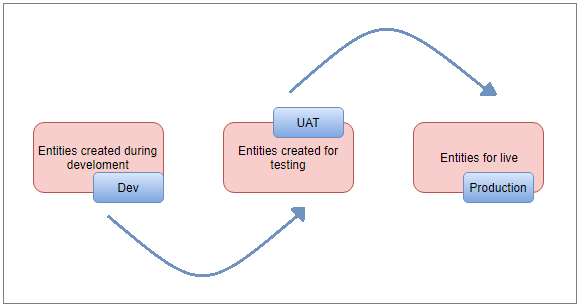
Say we have a Service Bus Namespace containing 10 Queues in it, each queue represents a department like billing, sales, finance, marketing, etc. Based on the usage of the application, the messages will be transmitted through these Queues. Let us consider, there exist three environments (Dev, UAT, and Production). Each environment has its own set of resources. First, a Service Bus Namespace with 10 Queues is created for the Dev environment. Based on the requirements, the properties of the Queues are configured by the Dev team. Once the developments are completed, the same set of Queues should be created in UAT and Production environments.
This is where one of the salient features in Turbo360 (Import Namespace Entities) plays a vital role in accomplishing this process within few minutes.
Turbo360 allows the users to perform CRUD operations on the entities. Both the namespaces from two environments should be added to Turbo360. Once the entities are created and modified in the Dev Namespace, the user can import the entities from source Namespace (Dev) to target Namespace (UAT).
To import the entities from one namespace to another, the user should choose the import option for the namespace, to which the entities should be imported. The user can import it from the main dashboard or from the entities listing page.
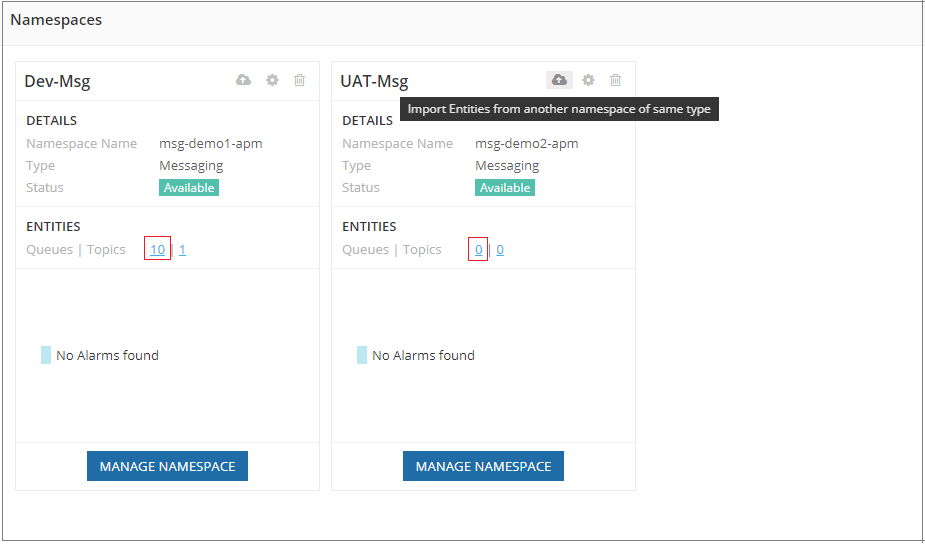
Please note, in the illustration above, UAT-Msg Namespace has 0 Queues and Dev-Msg Namespace has 10 Queues in it. Let us see how easy it is to recreate the entities in Dev to UAT using Turbo360.
After clicking the Import link from main dashboard or entities listing page, “Import from other namespaces” option should be selected and the source Namespace (Dev-Msg) should be selected in Select Namespace drop-down. Only the namespaces of the same type as the destination namespace will be displayed in this list.
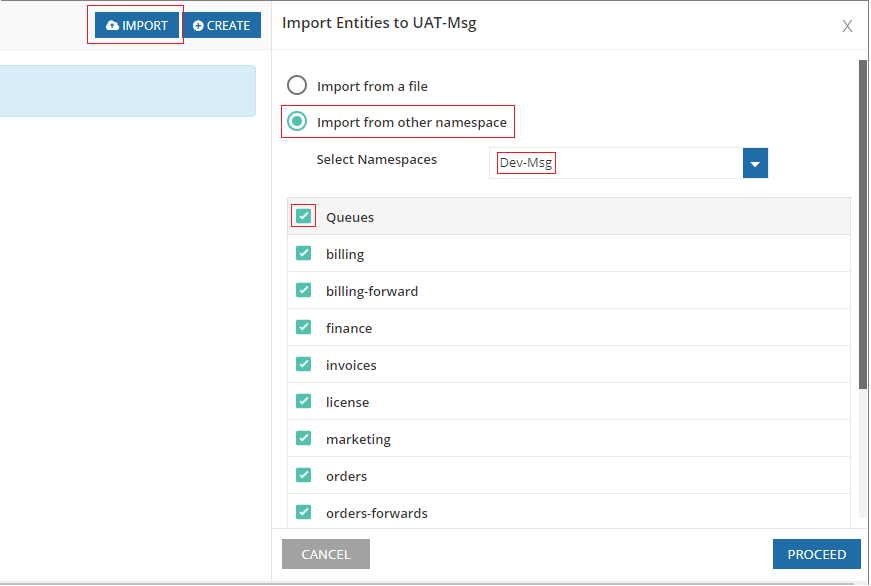
Select the entities that are to be recreated with same properties and then click “Proceed”.
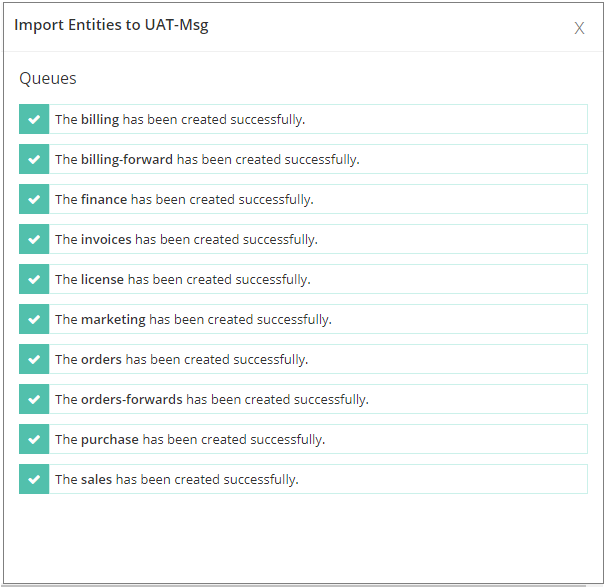
The Summary of the Queues created in the UAT-Msg Namespace will be listed as above. Now the UAT-Msg namespace contains all the Queues similar to the Dev-Msg Namespace.
For the users, who were using Service Bus Explorer to managing their Namespaces, they can generate an XML file by selecting the Export option in Service Bus Explorer. Then, by choosing “Import from a file” option in Turbo360, user can browse and upload the file generated by Service Bus
Explorer. Similarly, the required entities can be selected and imported.
Thus, by just selecting the Source Namespace and the required entities, new entities are created with similar configurations in the destination namespace. As Turbo360 is a reliable solution for handling the Service Bus entities, this reduces lots of work and verifications. To enjoy lot more features like this, try Turbo360 for free!
Strengthen your Azure Service Bus monitoring, and get powerful toolsets and actionable insights to troubleshoot messaging issues with the help of Turbo360.