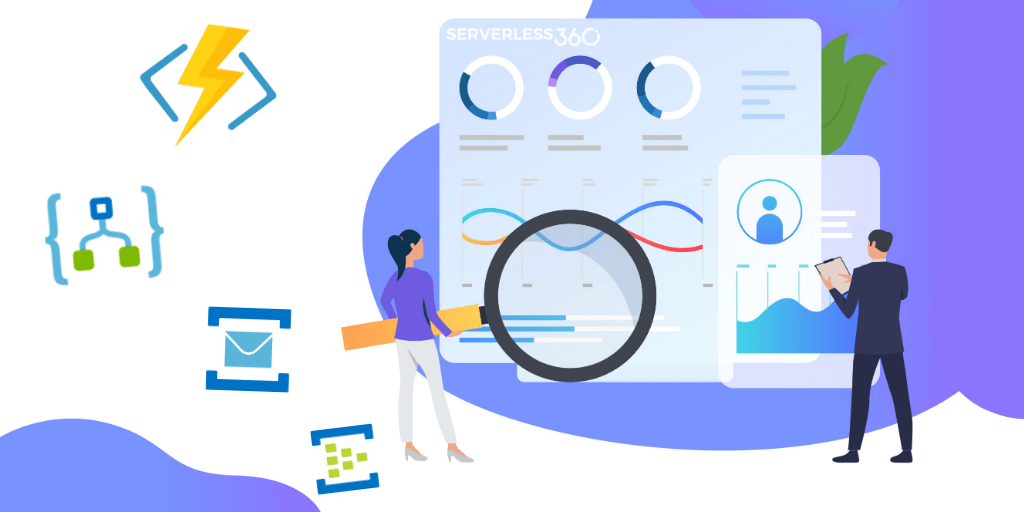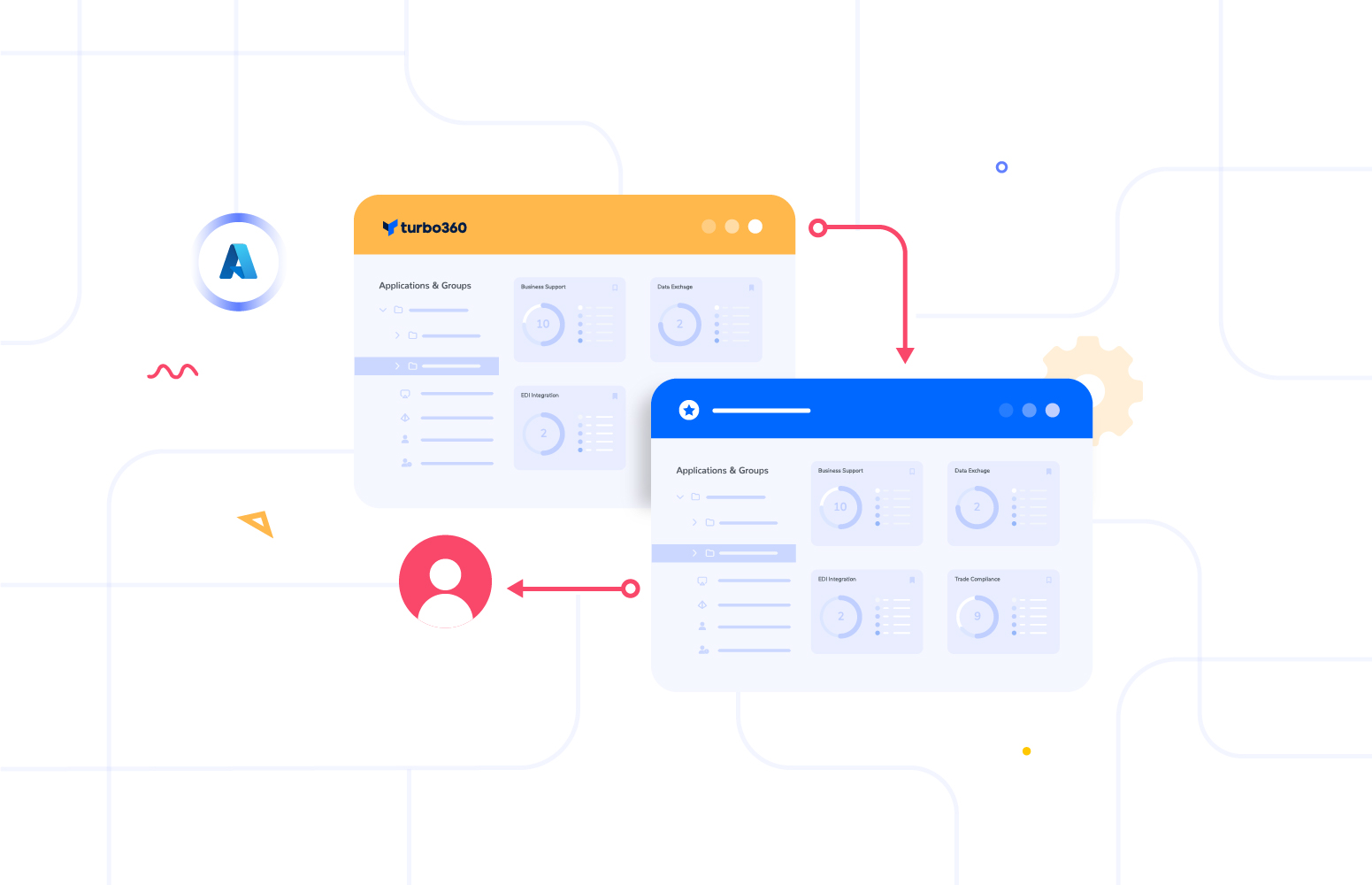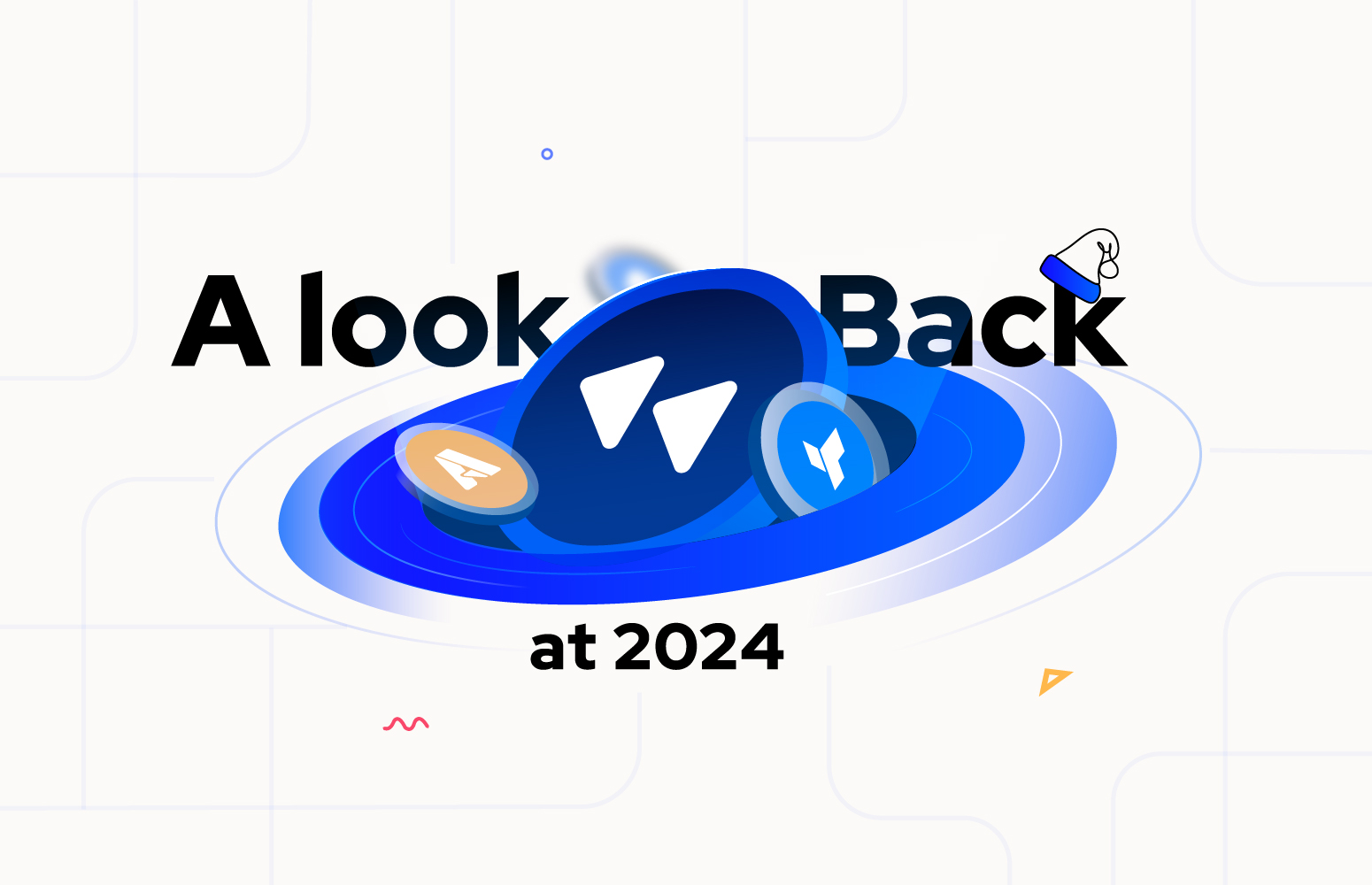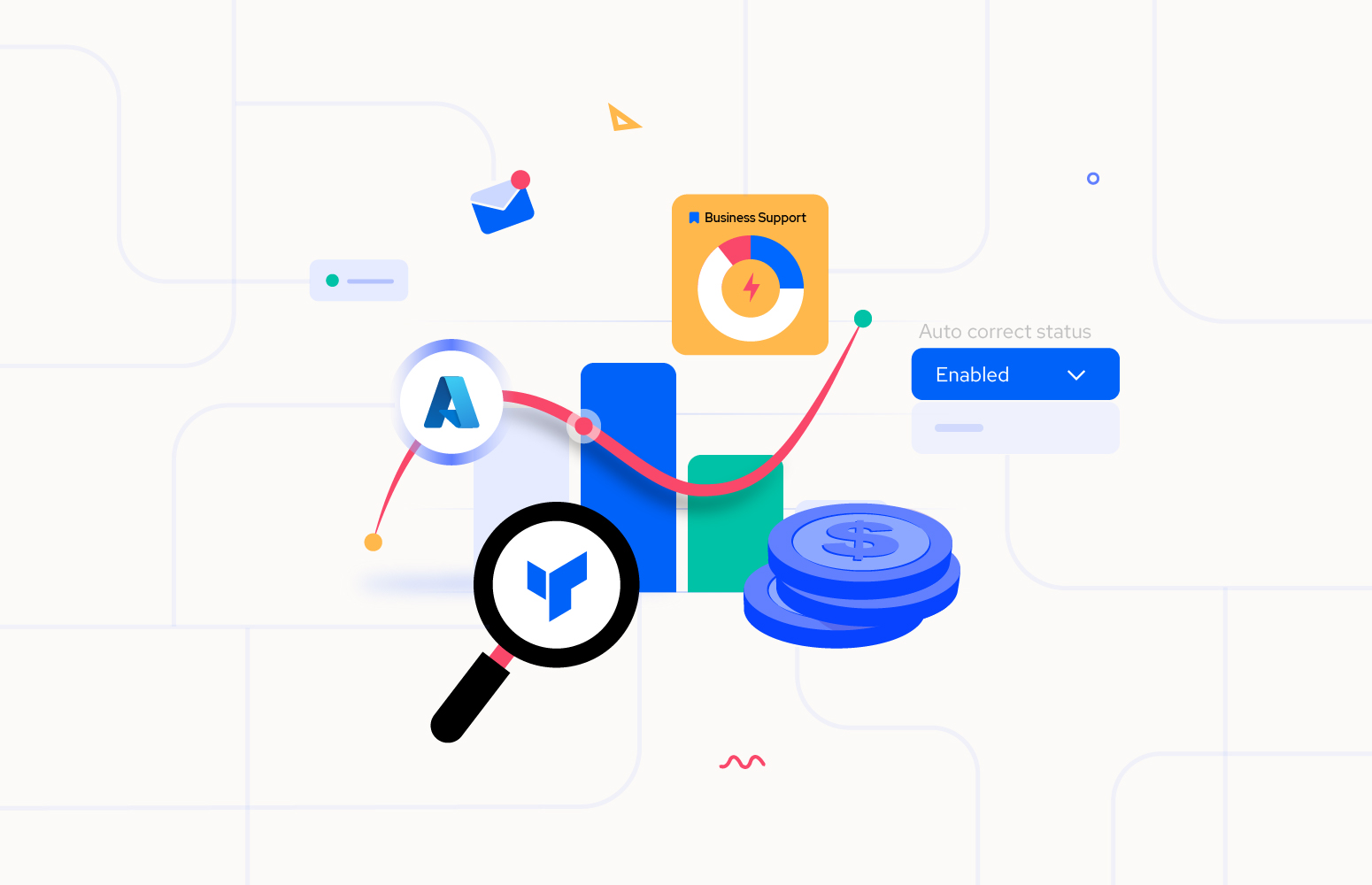This blog focuses on Dashboard capabilities in Turbo360 and its use cases. Let us take a simple cab booking application scenario to have a better understanding of the Business Application Dashboard.
Scenario
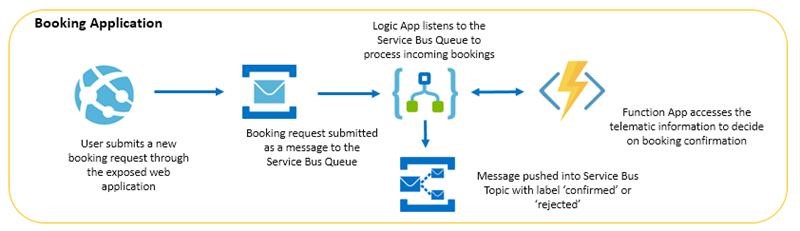
In a cab booking application, users will book their ride, here the booking made must be validated to process further. This validation scenario can be built as a Serverless application with Azure Services. For every new booking submitted by a customer in the Cab Booking application, a message with data like UserId, BookingId, and DriverId is pushed into the bookinghandler Queue. Service Bus Queue is selected here to meet the need to have a linear messaging model. Logic App – CabBookingProcessor listens to the bookinghandler for any new message. It will pick up the new booking message arriving in the bookinghandler Queue, at a defined frequency. With the help of an Azure Function, BookingDetailsValidator, the booking request is validated to contain valid mandatory information. Based on the verdict from the Function, the message will be pushed into Topic with the label as ‘True‘ for bookings confirmed or ‘False’ for booking rejected. Service Bus Topic has been selected here to meet the publisher-subscriber model. The validated messages pushed into that Service Bus Topic should get auto-filtered to the respective Topic subscriptions, Valid and Invalid.
Consider a DevOps engineer is managing this workflow and he would need the requirements mentioned below:
- Need of Key Performance Indicator of Azure resources.
- Keep an eye on a specific metric or a resource.
Turbo360 meets these requirements using a capability called Business Application Dashboard.
Before getting into Business Application Dashboard, user need to know what the Composite Application is?
What is a Business Application?
Turbo360 is One platform to Manage and Monitor Azure Serverless services. In a real-time scenario, the integrated cloud applications are not built with a single technology stack, it typically involves at least 3 or 4 different Azure Services. Currently, Azure Portal is designed more on vertical technology silos and it’s difficult to visualize and manage such connected solutions. Turbo360 is one tool that you can depend to manage and monitor all your distributed Azure Services from one place.
Business Application can be the logic container where-in Azure resources from various Azure tenants, subscriptions and regions can be grouped to represent the Business Application. Business Application also serves as the entry point to manage and monitor integrated cloud applications in Turbo360.
What is Business Application Dashboard?
The dashboard is a great medium for visualizing data trends and keeping disparate data digestible. In Servereless360, the analytics dashboard is the first screen any user will see as soon as getting into the Business Application, featuring a set of customizable widgets that can be built and arranged according to what data and reports are most relevant to the business scenario.
A Business Application can have multiple dashboards. Each dashboard consisting of different types of customizable widgets which can be configured and arranged to meet the user need.
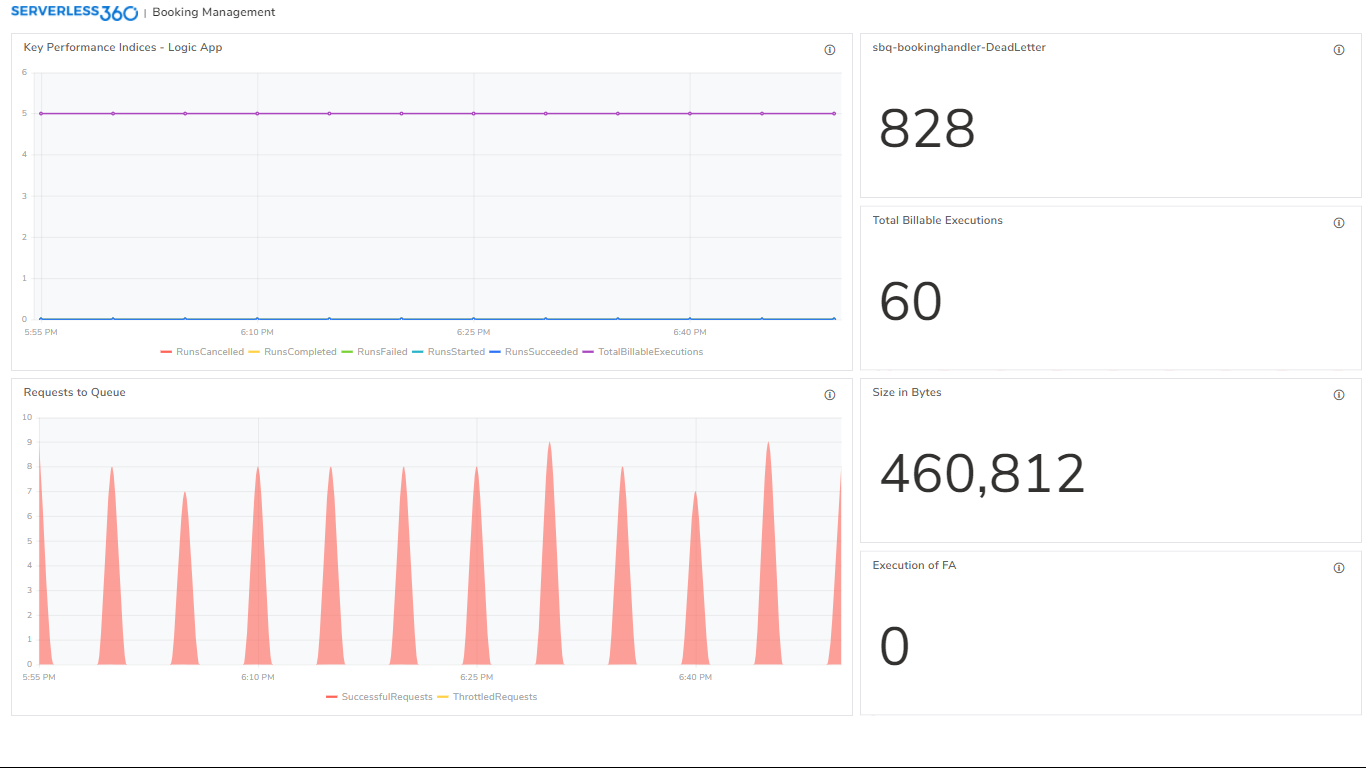
Widgets
Widgets are the building blocks of the dashboard. Users can choose from the available range of widgets to best fit their business scenario. Turbo360 supports four types of widgets:
Count series : This is visualized with a single cumulated value of the metric at a selected time frame. The count series is an ordered sequence of a metric taken continuously over time. This is visualized with time in the X-axis and data points of selected metrics in the Y-axis.
Line series : A line series in an ordered sequence of multiple metrics and resources This is visualized with time in the X-axis and data points of a group of selected metrics or resources in the Y – axis
Top chart: This is visualized with values of different resources or metrics at a selected time frame
Configuring Widgets For Different Resources With Different Metrics
Before configuring the widgets, a user needs to create the Dashboard. To create the Dashboard, click ‘New dashboard’ in the dashboard section of Turbo360.
For instance, let’s configure a simple count chart to have an eye on the count of dead letter messages in the bookinghandler queue.
Click on the add widget, select the count chart and select the Appropriate resource, aggregation type and metric.
Once we saved the dashboard, Count chart will be displayed as below:
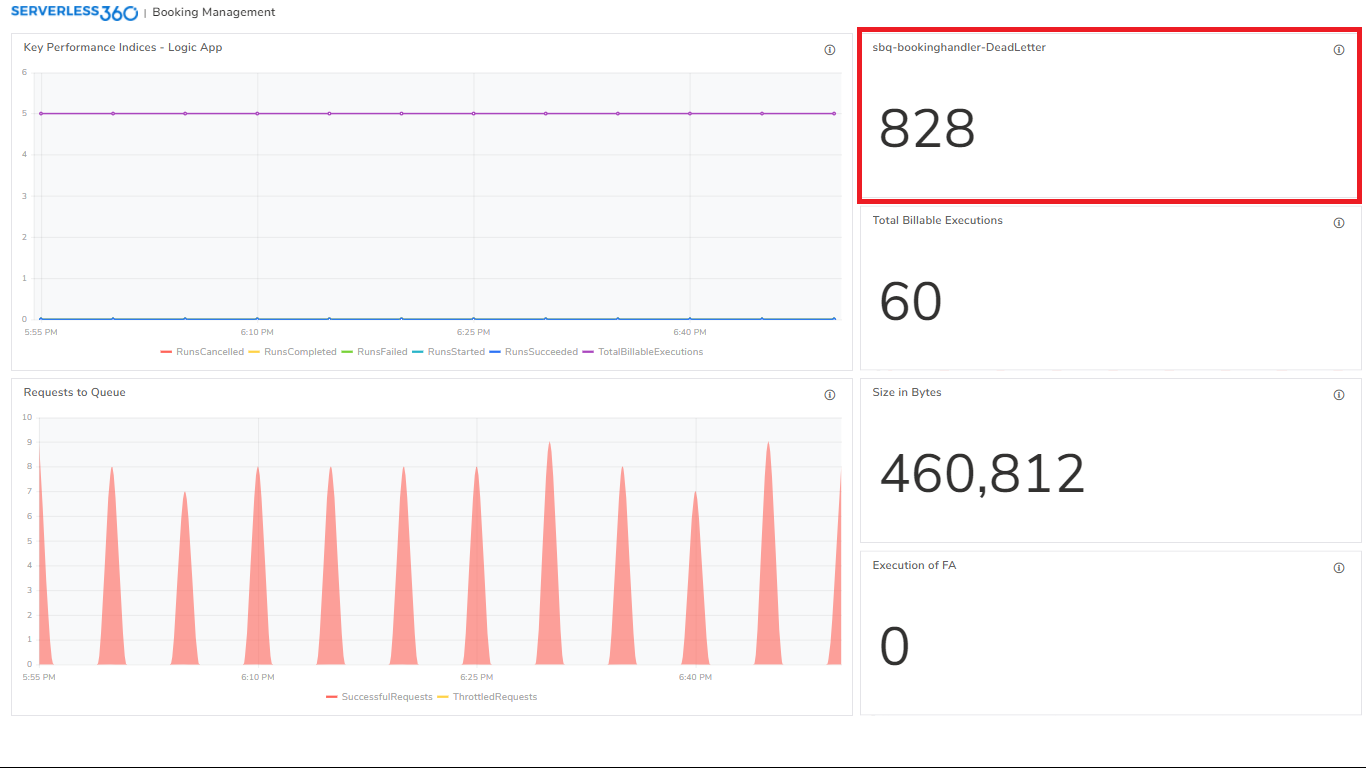
Area series: In the below are series chart, user can see the analytics on successful requests of the queue with the time in the X-axis and data points of the successful request in the Y-axis.
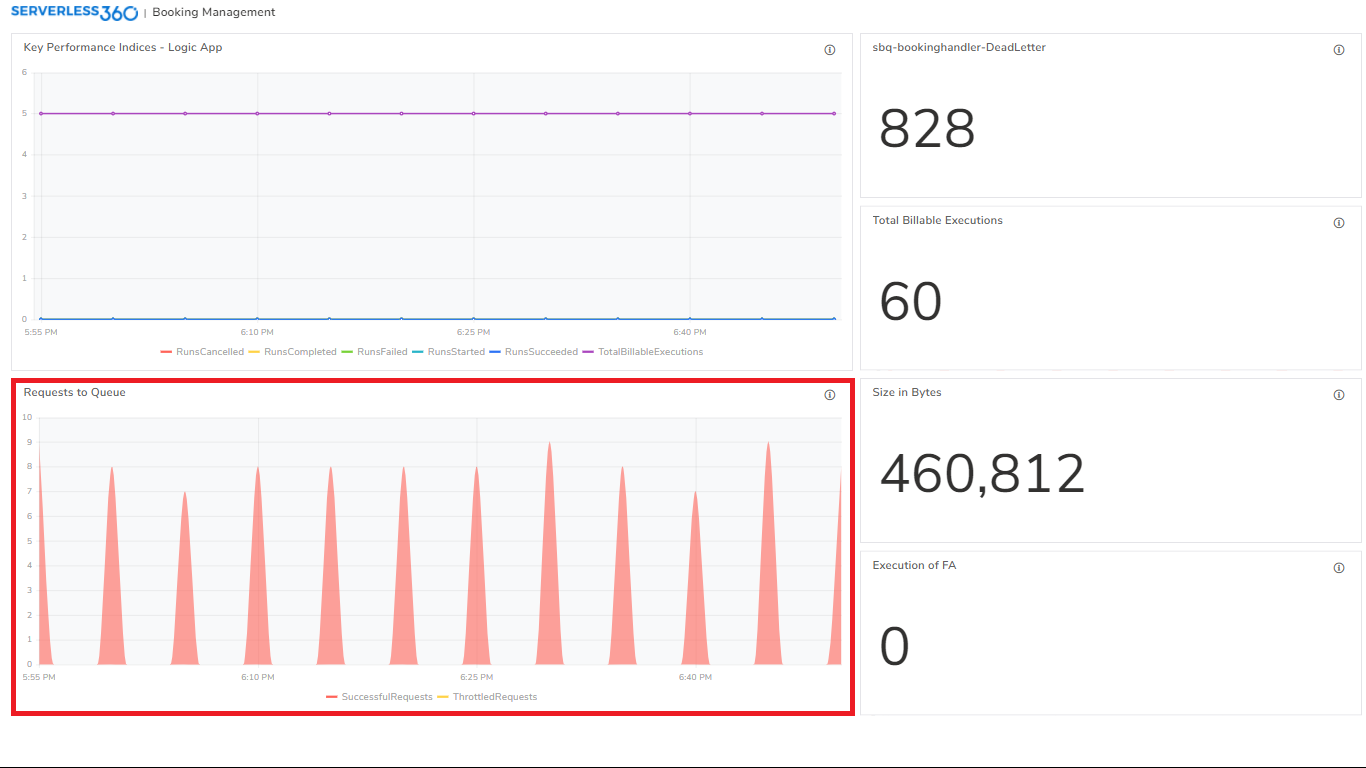
Line series: As mentioned above, a line series chart will provide data of multiple metrics and resources for a specified time. Here user can configure the metrics to visualize them in the X-axis and data points of a group of selected metrics or resources on the Y-axis. It is also possible to configure multiple metrics for the individual resource or same metric for multiple resources.
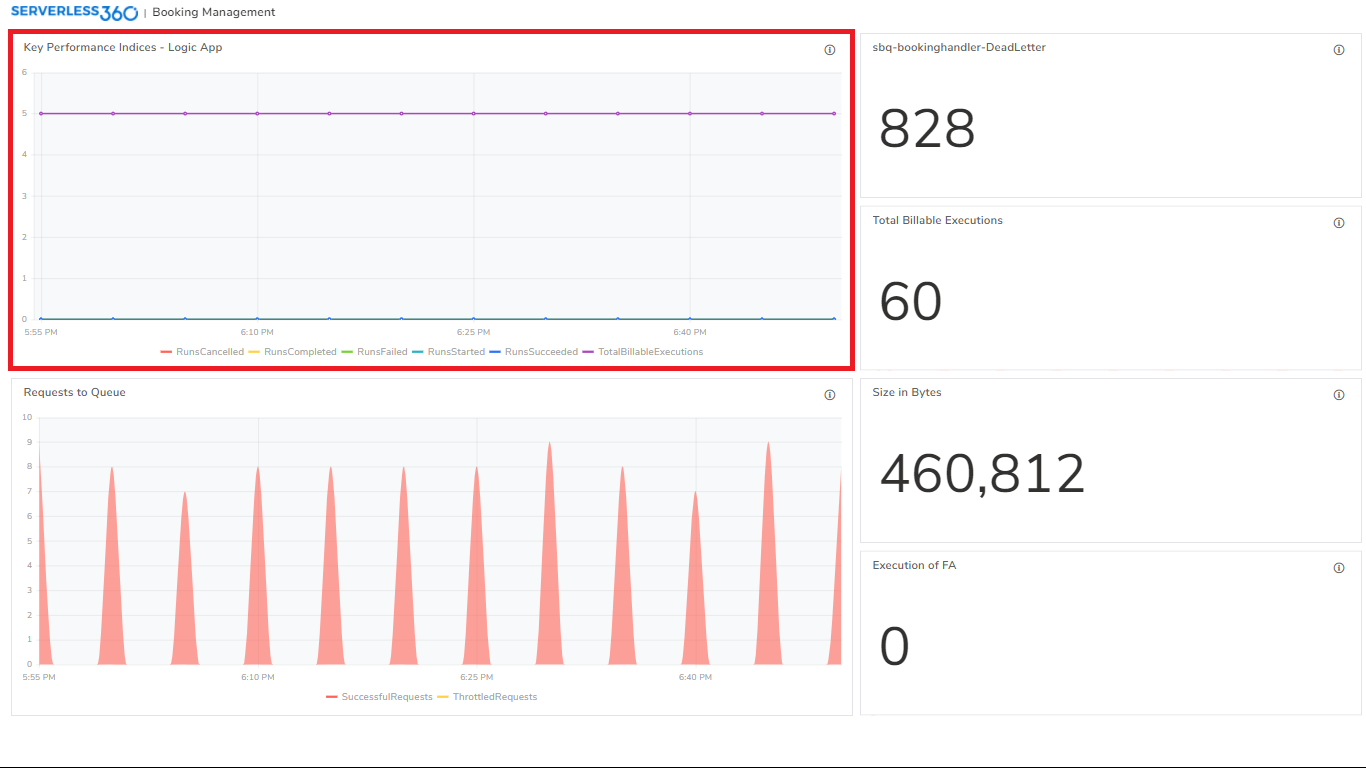
Top chart: This type of chart can be used for the comparison among the resources. The widgets can be visualized with values of different resources or metrics at a selected time frame.
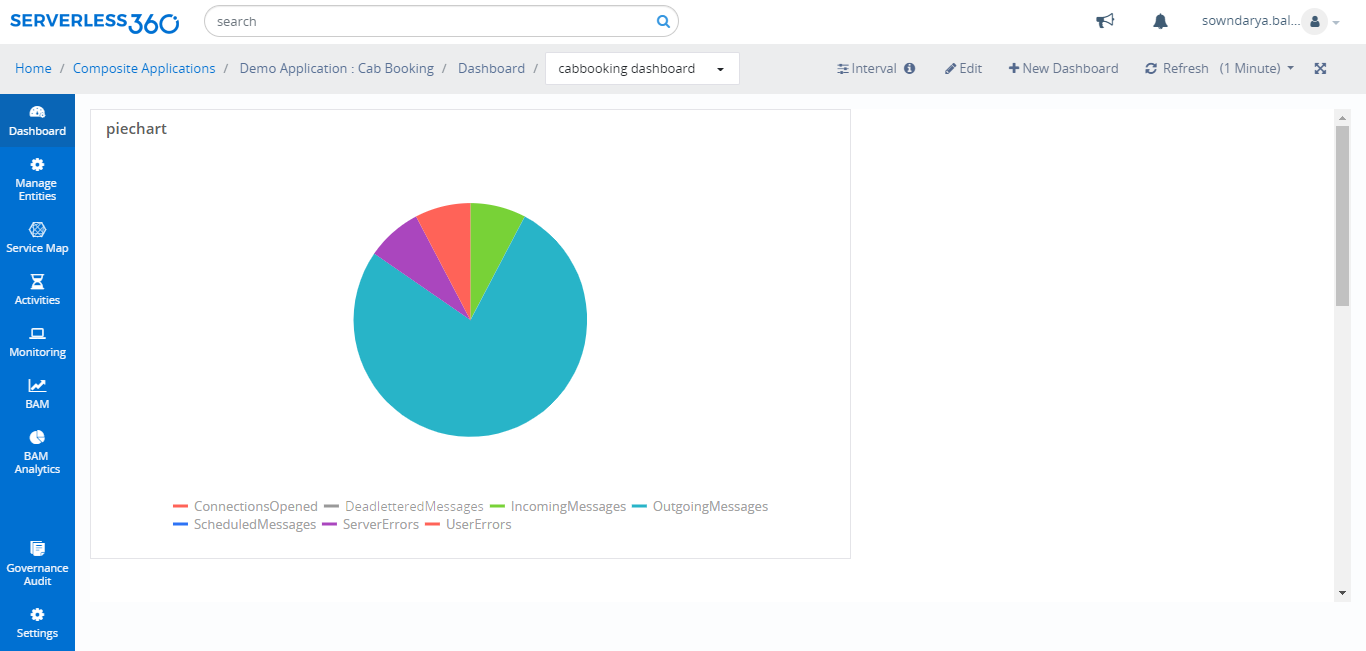
All the above-represented widgets will be displayed in a single dashboard as follows;
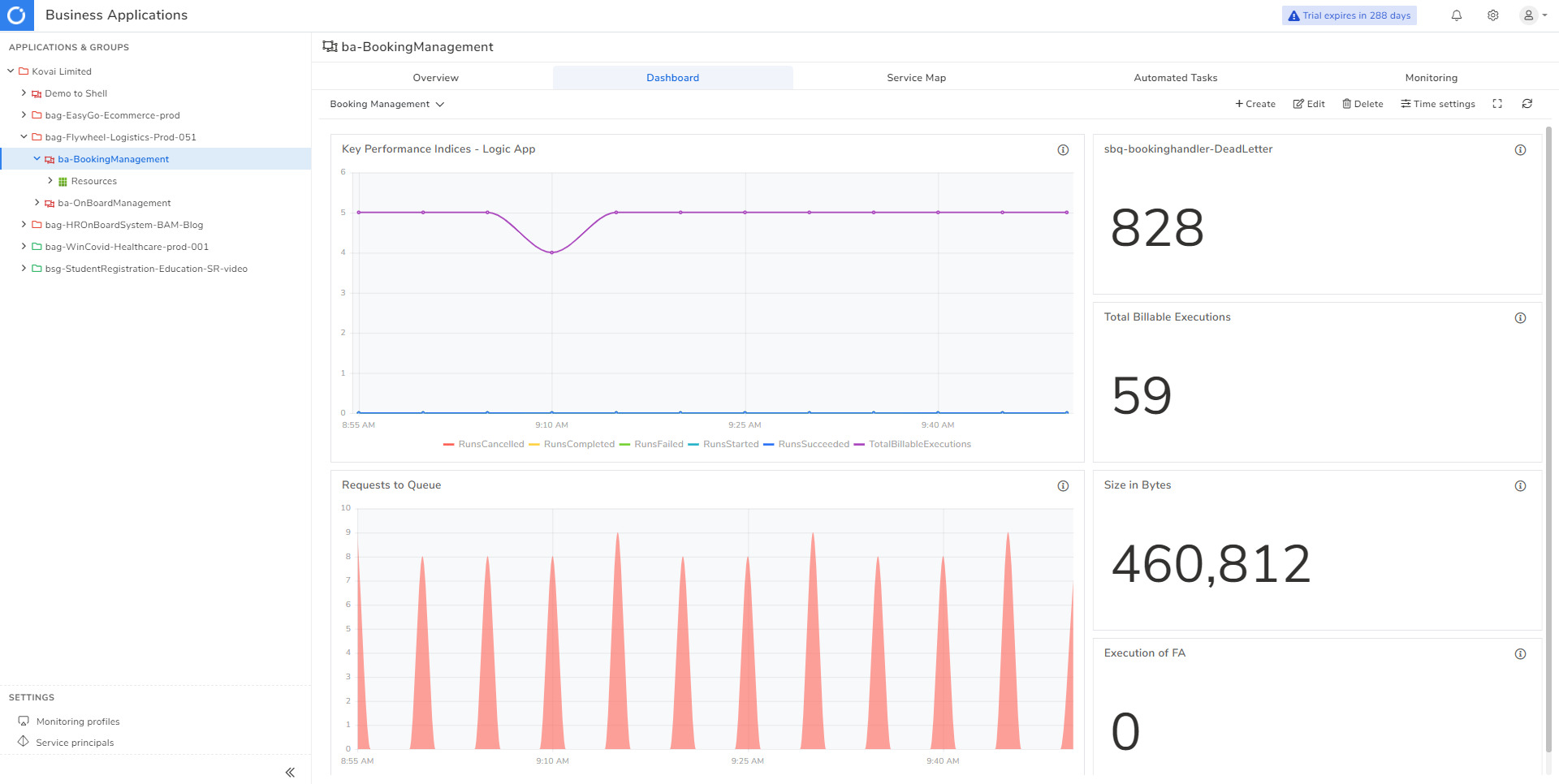
Tooling in Dashboards
The dashboard of Turbo360 has got many useful and exciting features that can save a considerable amount of time and effort of the user. Creating and editing the dashboard is done using the “New Dashboard” and “Edit” options available will be explained in the widgets section and there are some out of box capabilities that can be used to play with the dashboard.
Creating multiple dashboards: Users can create multiple dashboards in a single Business Application to meet the different needs of the stakeholders. Anyone of the dashboards can be set as default to be shown to the user.
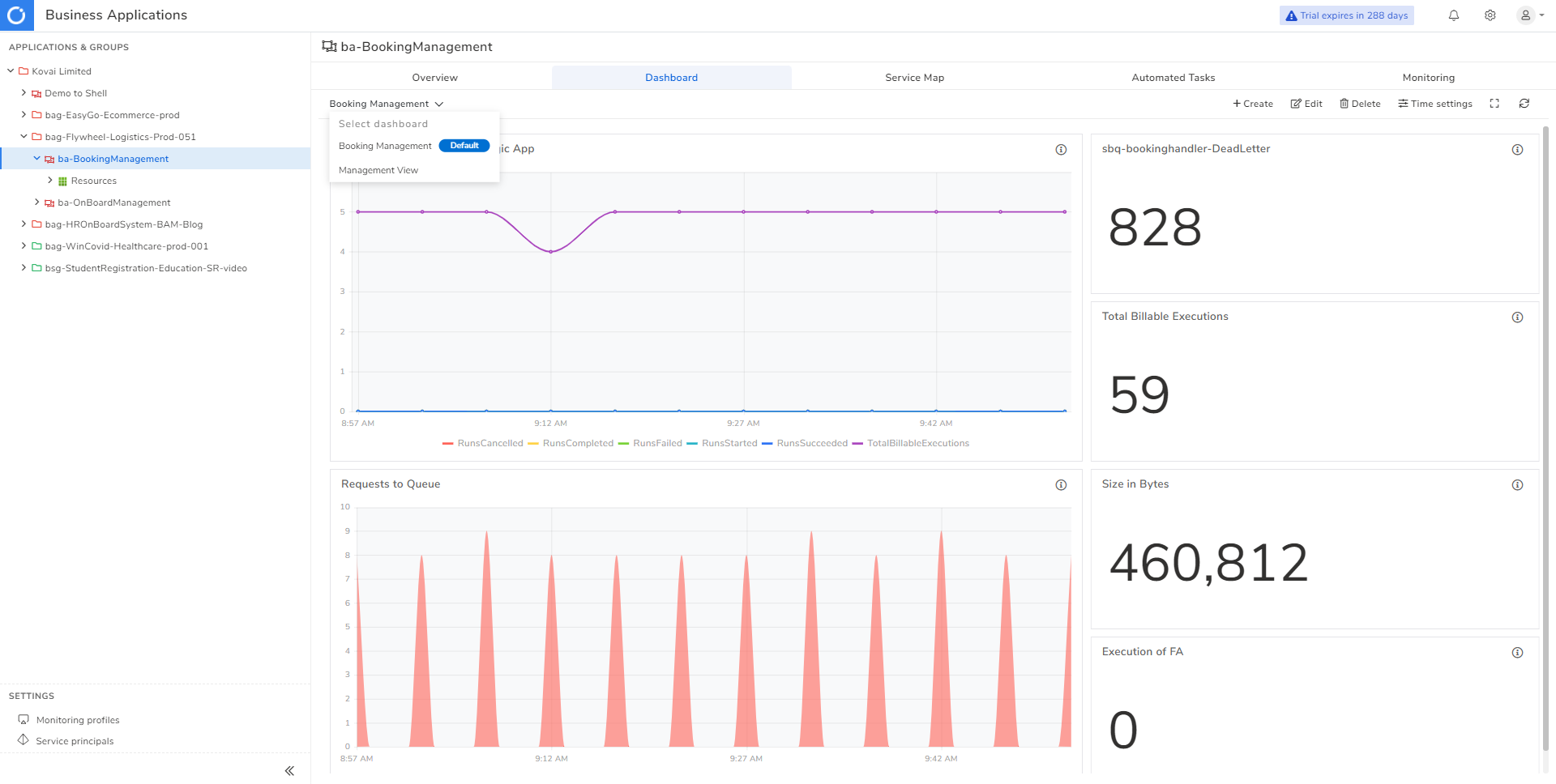
Set data interval: Users can configure and customize the data interval of the widgets. Initially, it should be set while creating the widget. With the custom time interval, the user can configure the data interval without changing the actual configuration. Maximum data interval that can be set is up to 30 days.
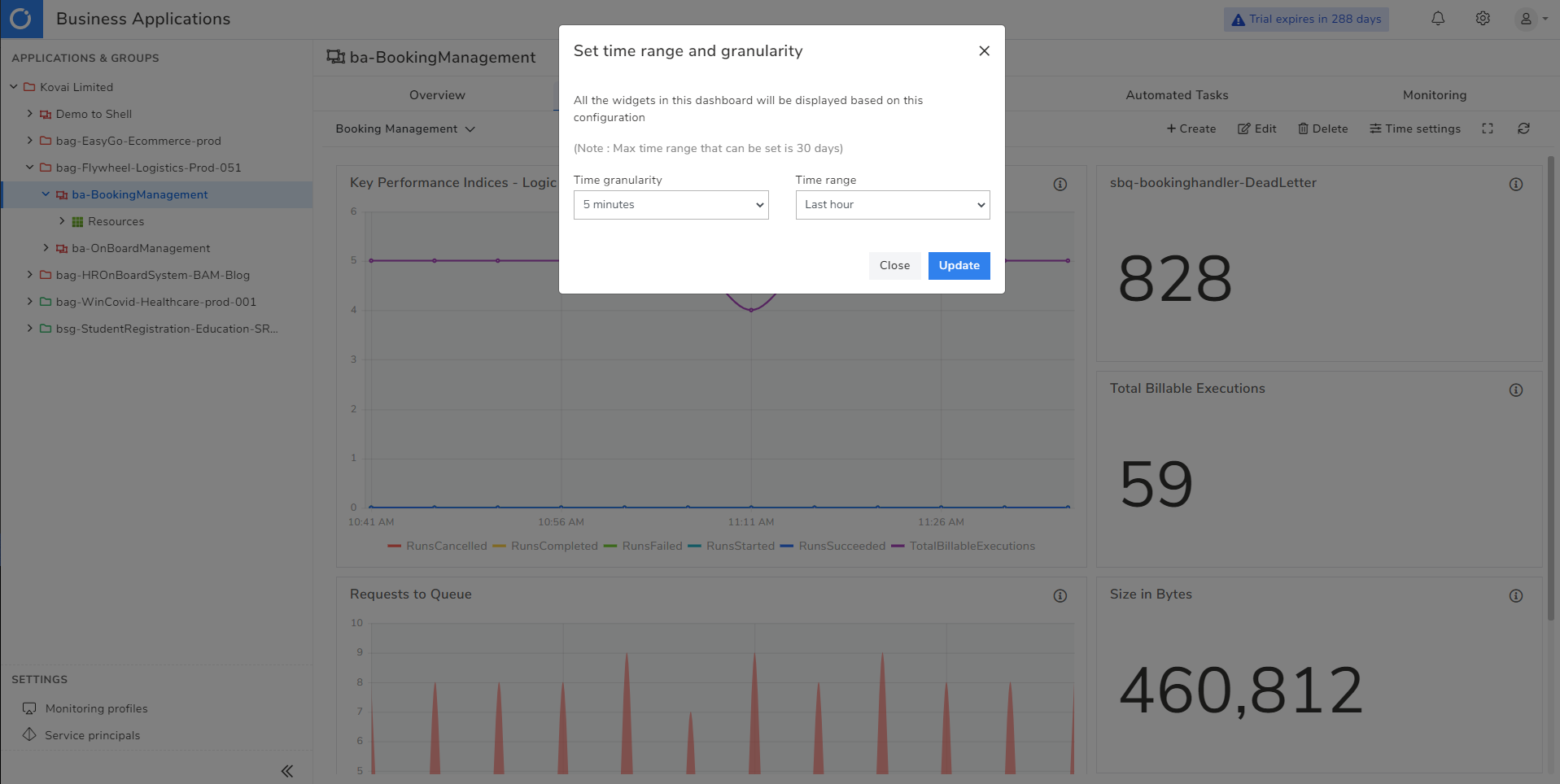
Full screen mode: With Full screen mode, user will get the dashboard in holistic view.
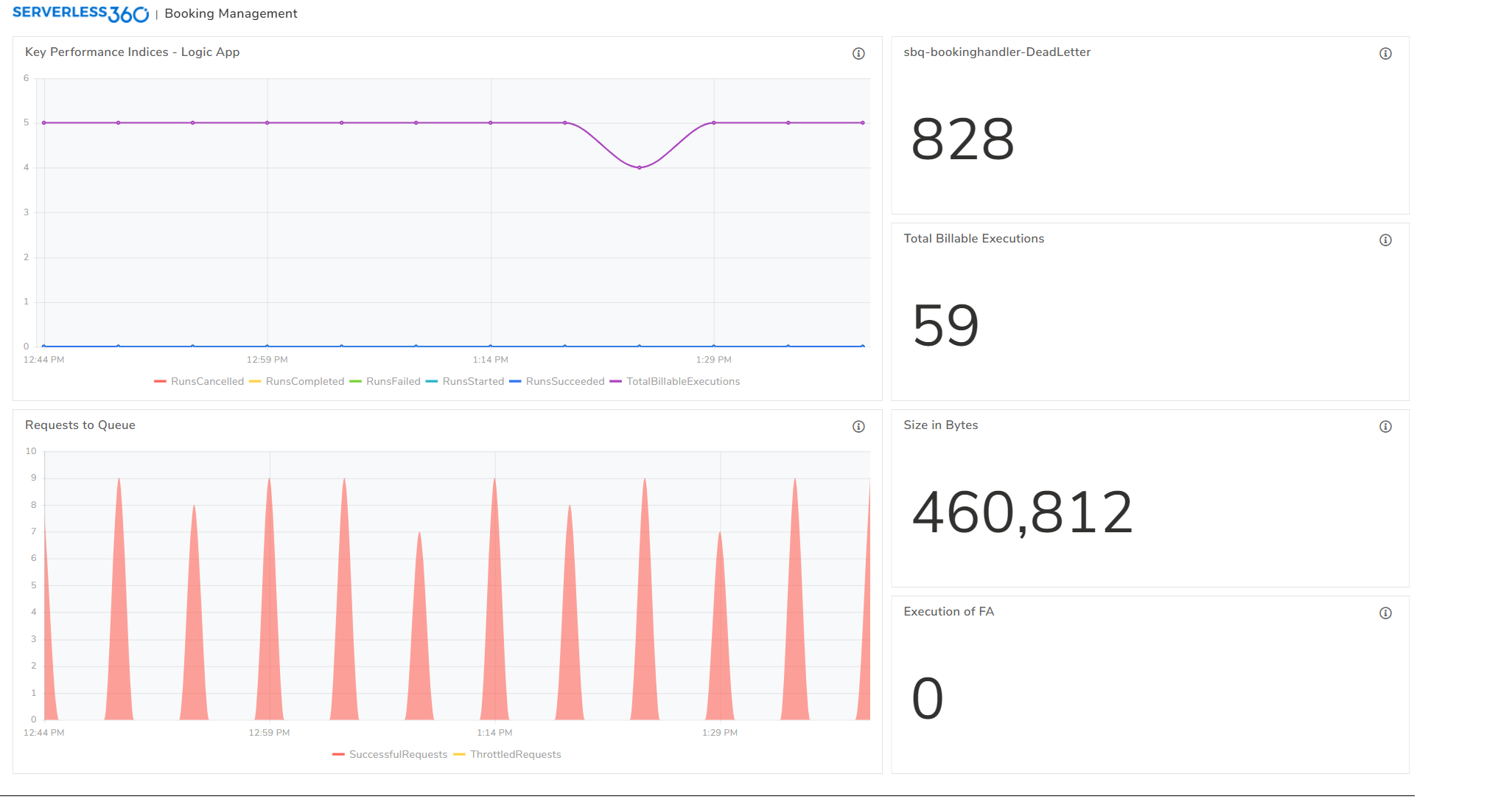
Conclusion
In this blog, we saw how the Business Application Dashboard in Turbo360 can be useful for different stakeholders on providing enriched view of the status of the Serverless Applications.