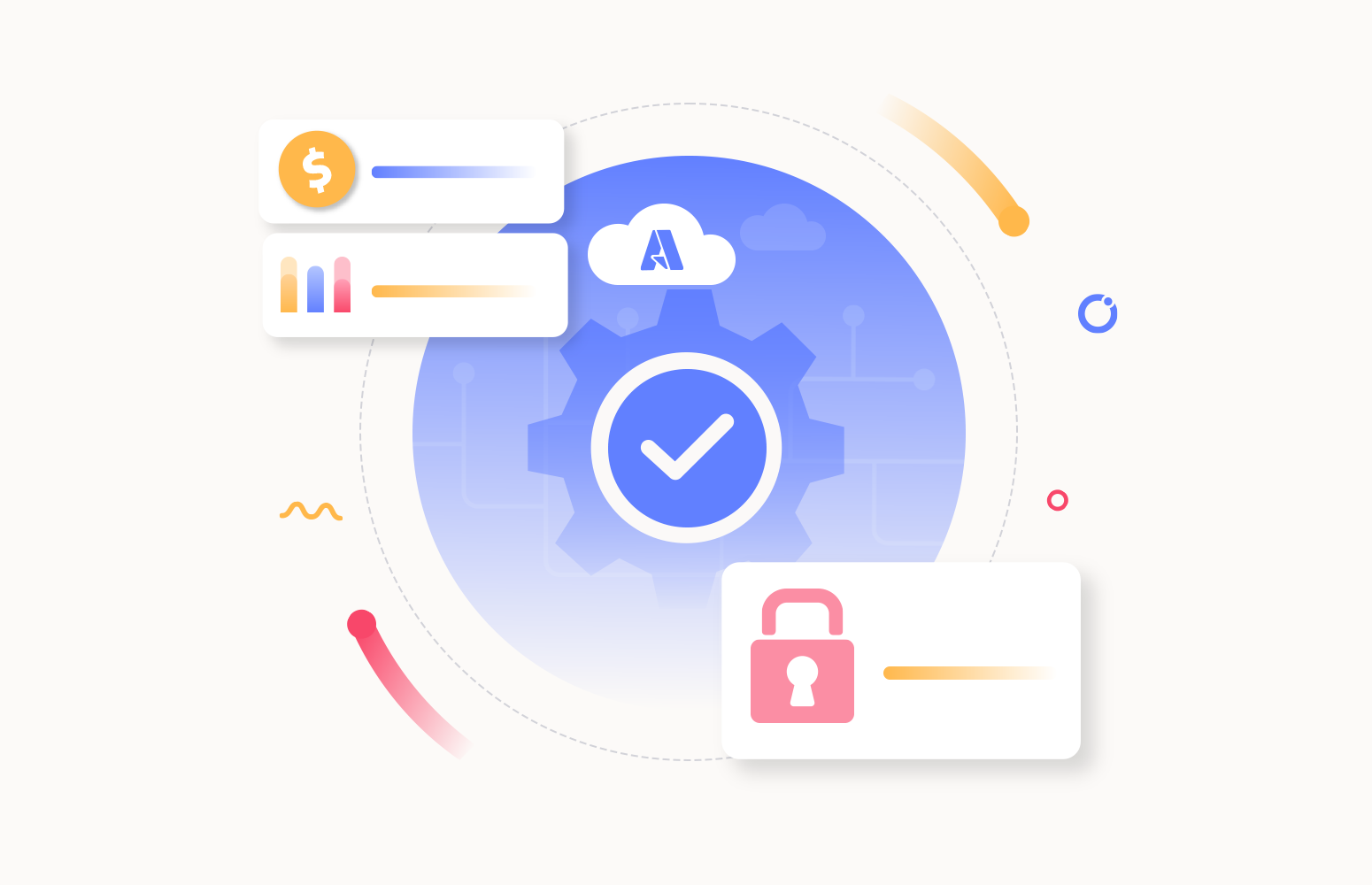CloudCheckr is a SaaS application that helps bring visibility and intelligence to help you lower cloud costs, maintain security and compliance, and optimize resources. The platform supports managing costs between cloud providers like AWS and Azure. This article explores the features and benefits of CloudCheckr in Azure.
Configuration
To get started with the tool, a customer needs to provide access to the Azure environment, which can be provided using the following ways.
- Service Principal (Can only be used to view the summary of the resources and not cost)
- Billing account consent (Can be provided only by the Billing Account admin, used to fetch cost data)
Features
Once the required configurations are provided, the tool offers the following capabilities:
- Dashboards
- Resources
- Cost
- Security
Let’s have a look at each of those capabilities.
Dashboards
Dashboards can be configured to visualize the cost data in the form of charts. Multiple dashboards can be created under an account, and panes can be added per your requirement.
A pane can be constructed based on filters like region, resource group, resource type, or tag. Both the X and Y axis can be customized. A configured dashboard will look something like the one below,
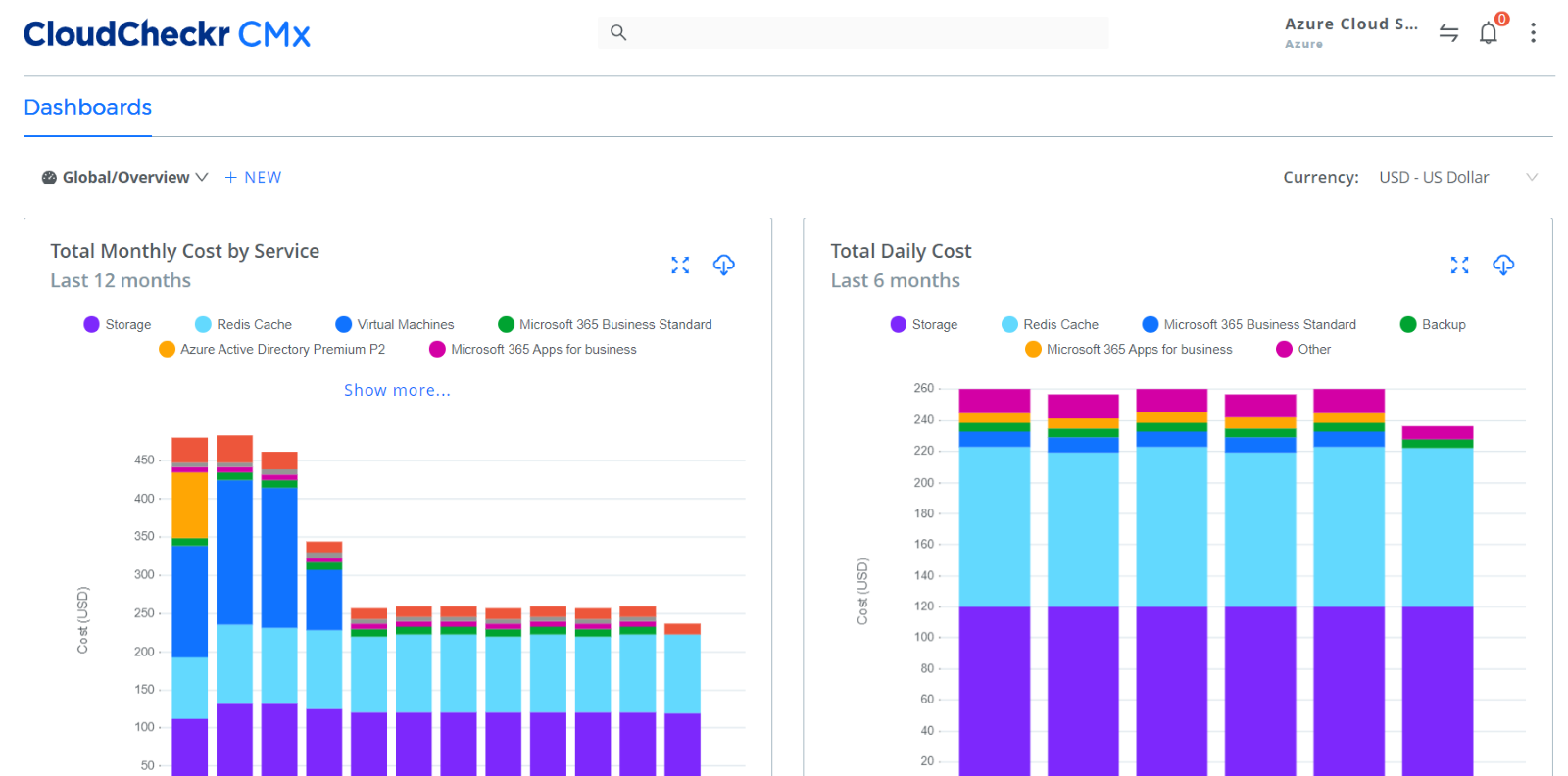
Each pane can be expanded to see the filters applied and other details.

Resources
A summary of the inventory in an Azure Subscription will be available in the resources section.
Note: To access this section, the connection must be provided using a Service Principal.
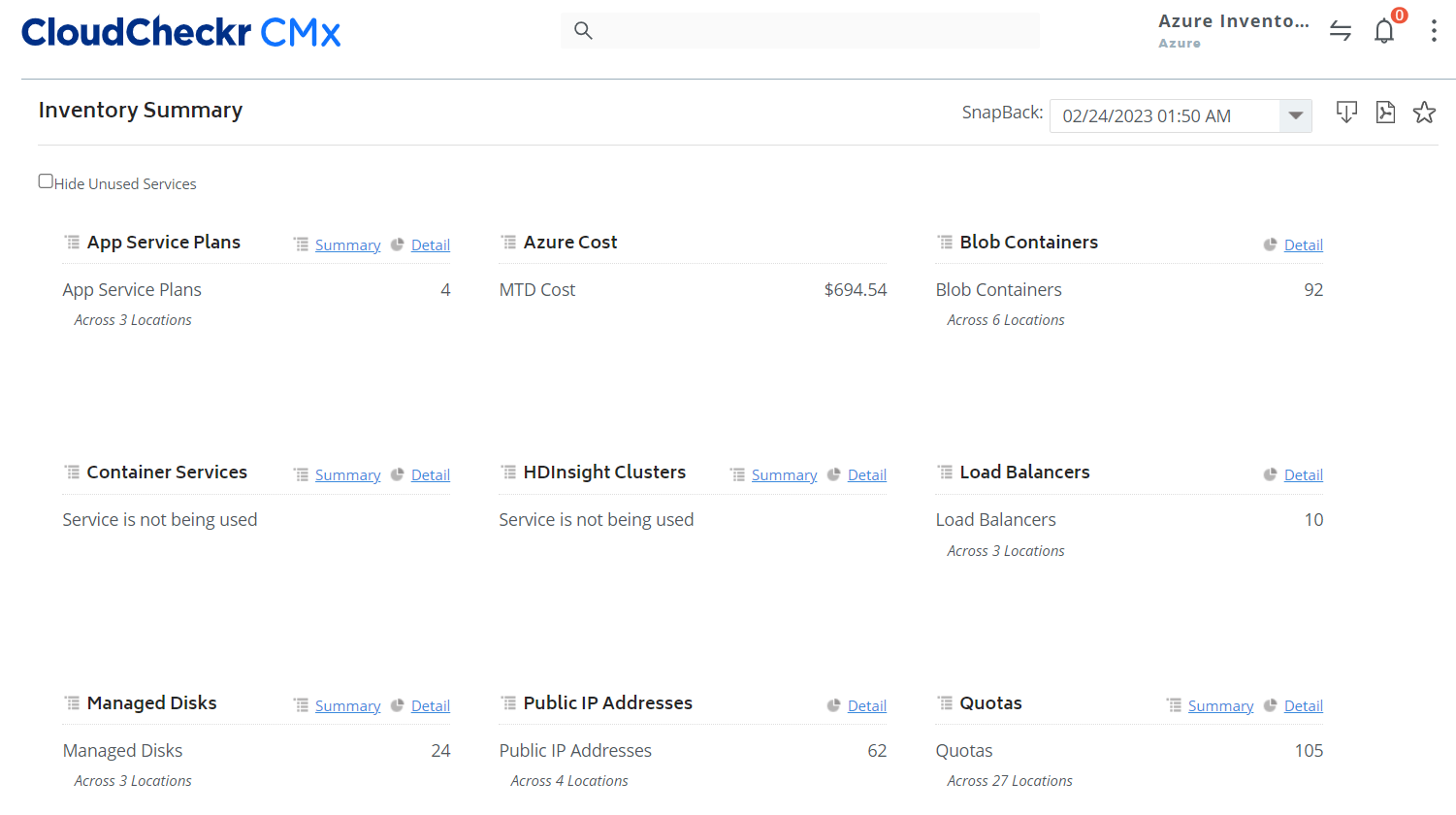
The summary contains the number of resources under each resource type. The actual resource list can be accessed by navigating to the summary of each resource type.
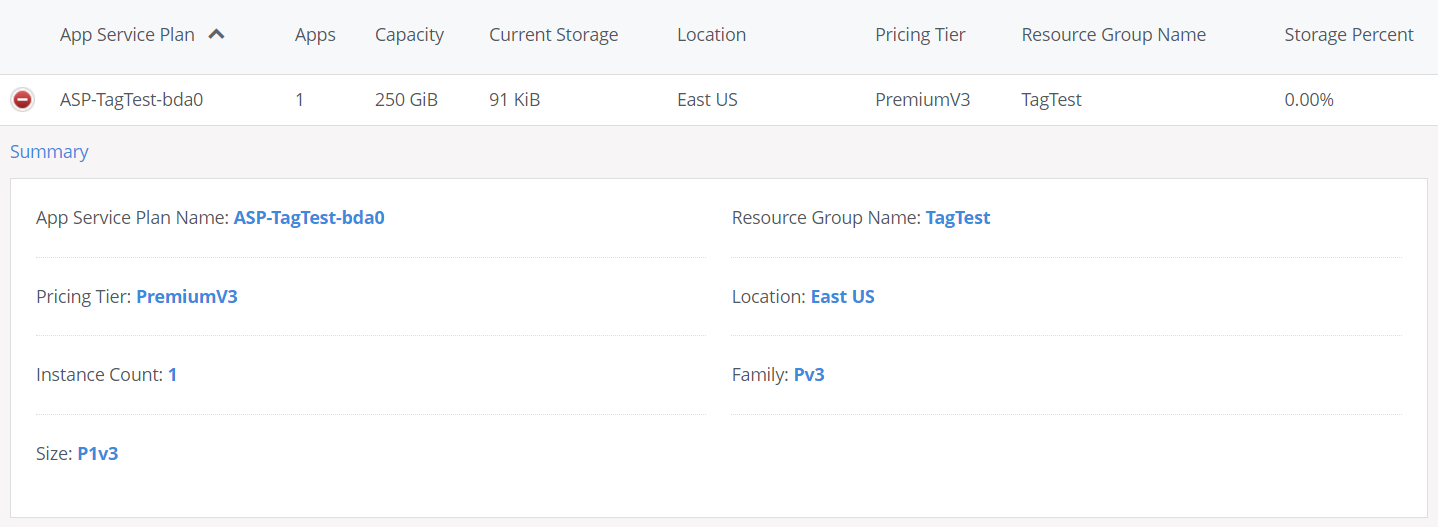
Cloudcheckr stores snapshots of this data daily, so the data from the past can also be accessed.
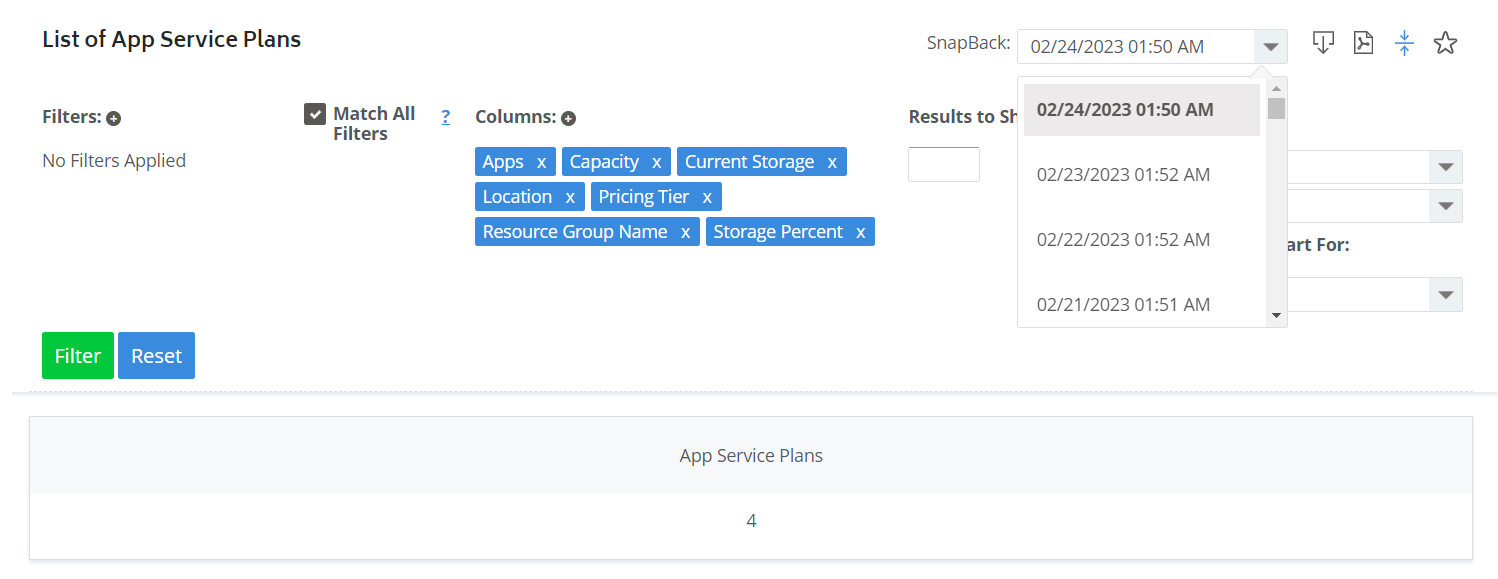
There is an option available to view the Right Sizing recommendations for the following resource types:
- Virtual Machines
- App Service Plans
- SQL Databases
- Redis Caches
These good sizing recommendations are provided based on the CPU and Memory usage of the resources during the selected time frame.
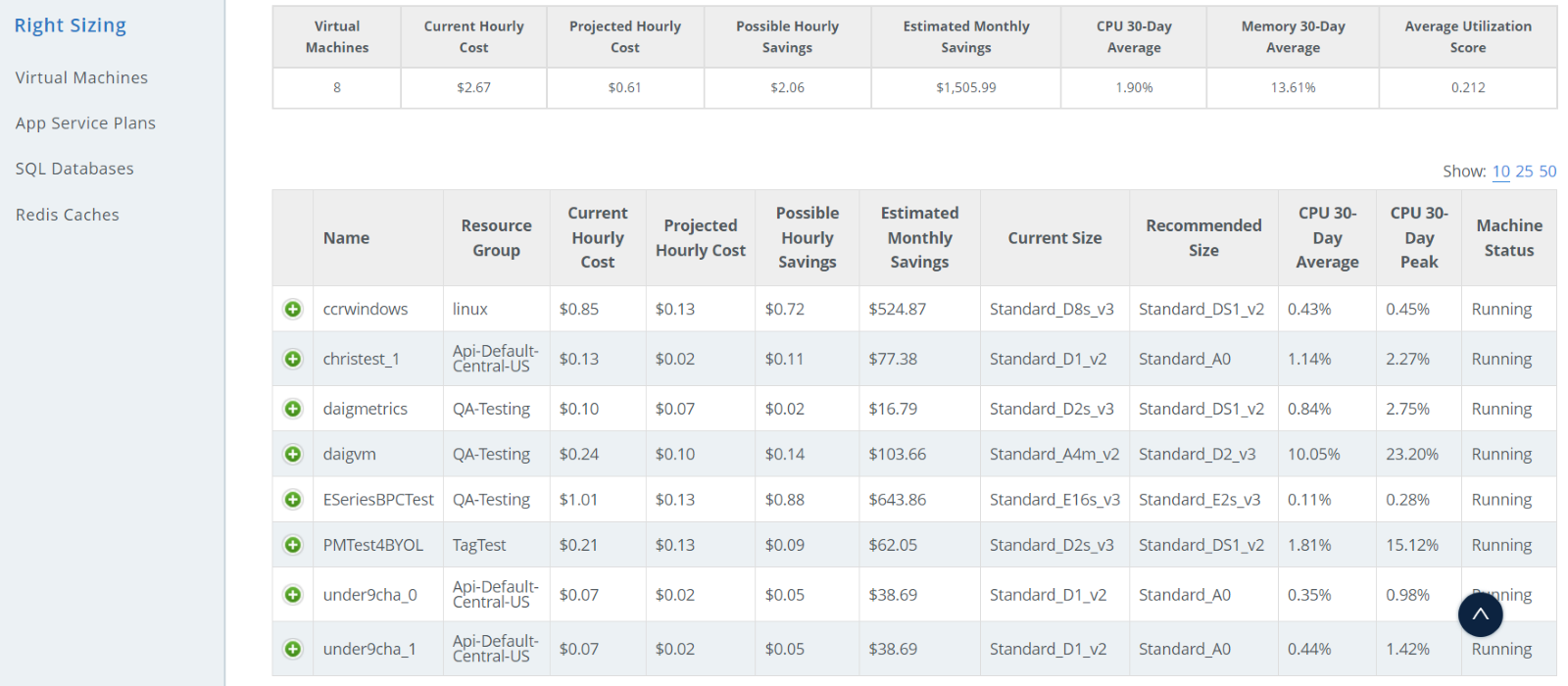
Cost
Even though the cost data can be visualized in the Dashboards, this section contains options to analyze the cost with different parameters and monitor it for any unintentional cost spikes.
Alerts
Alerts can be configured against the cost budgets.
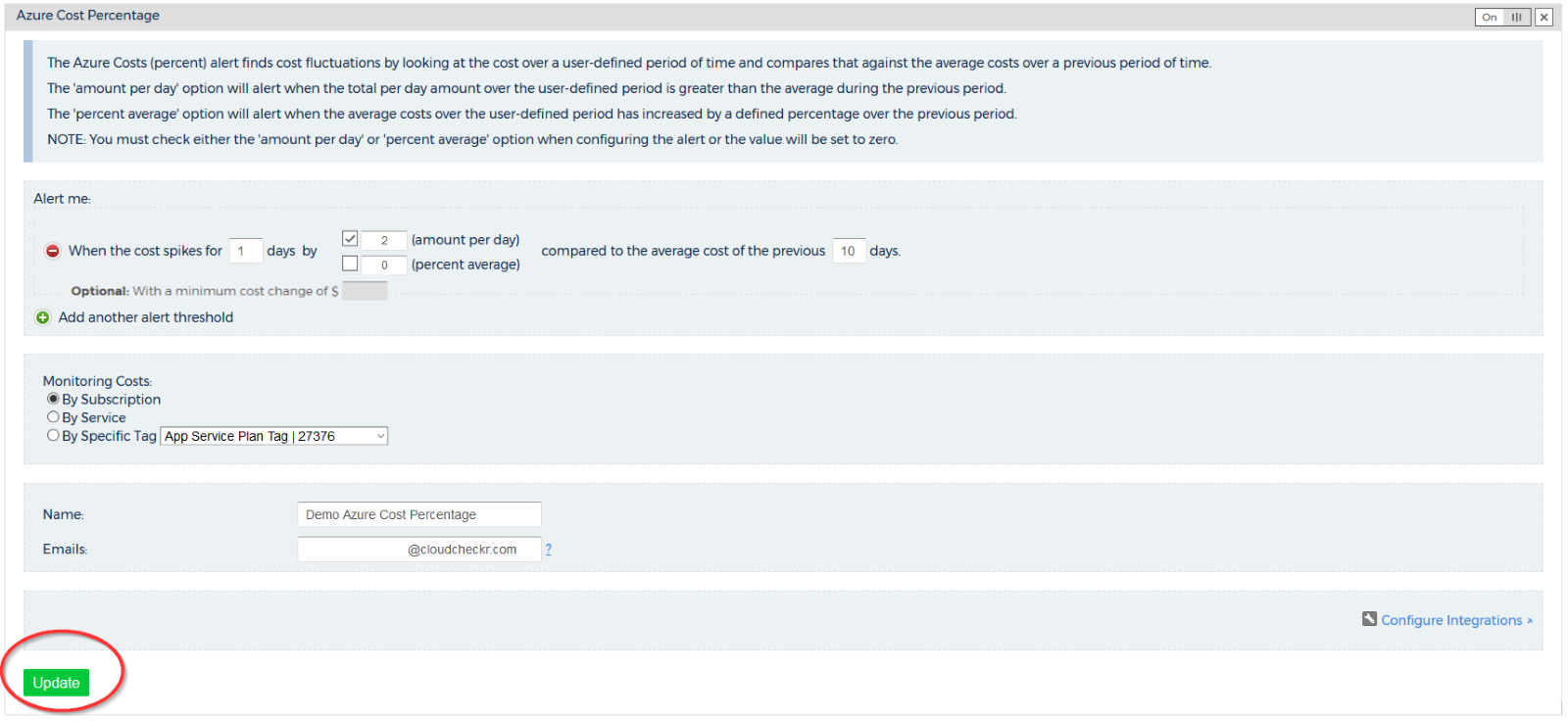
The following integrations are available for receiving the alerts.
- Slack
- PagerDuty
- Amazon SNS
- Syslog
- Jira
Spend Analysis
Analysis can be made on the cost spent using different visualization options. Cost data can be viewed as charts and tables using filters like Type, Group, and Region.
Reserved Usage
Reservations subscribed can be viewed against an account. There is also a RI recommendation available for the unreserved instances.
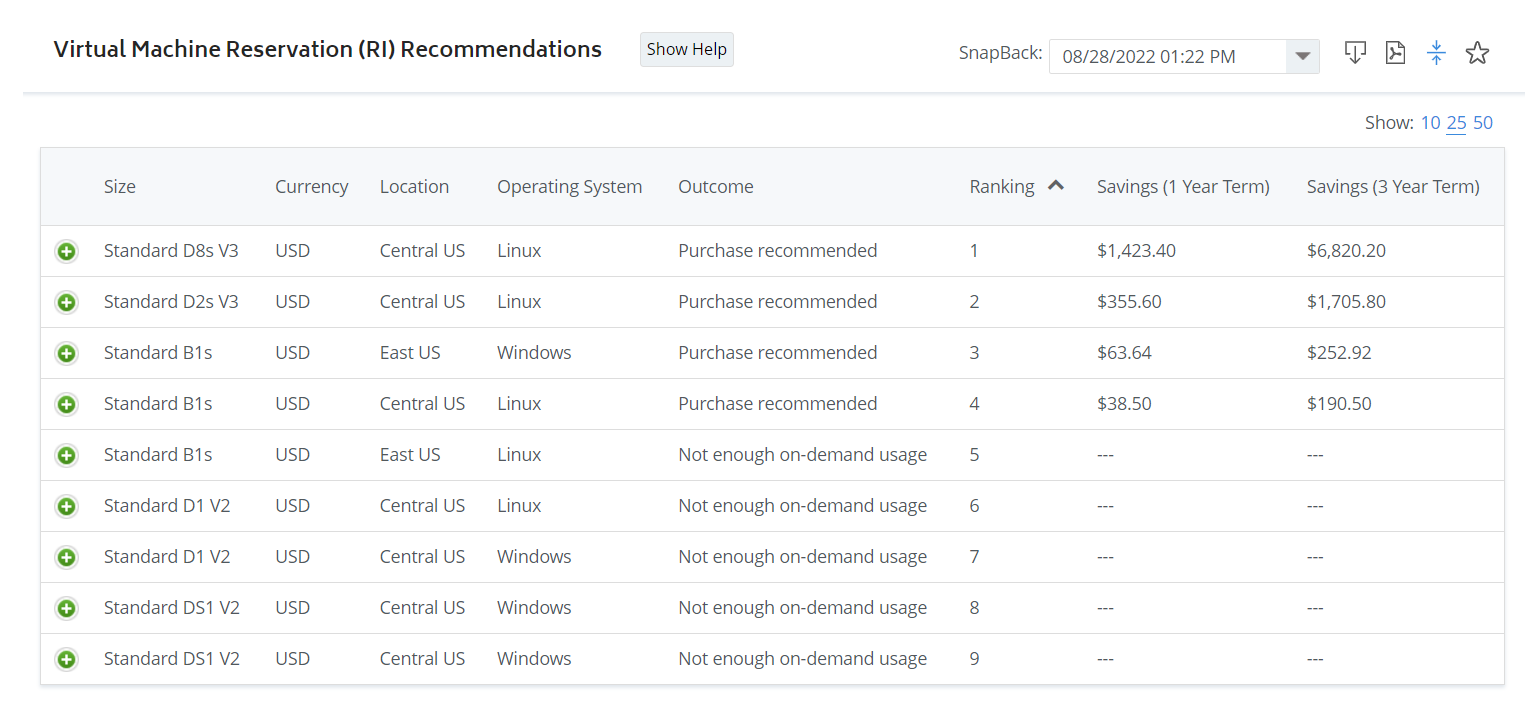
Tagging
Real-time Customized tagging can be applied on the accounts where combinations of existing Tags, Resource Types, and regions can be used to define the tags. Azure Tags serve the same purpose, which can be defined after the deployment of resources.
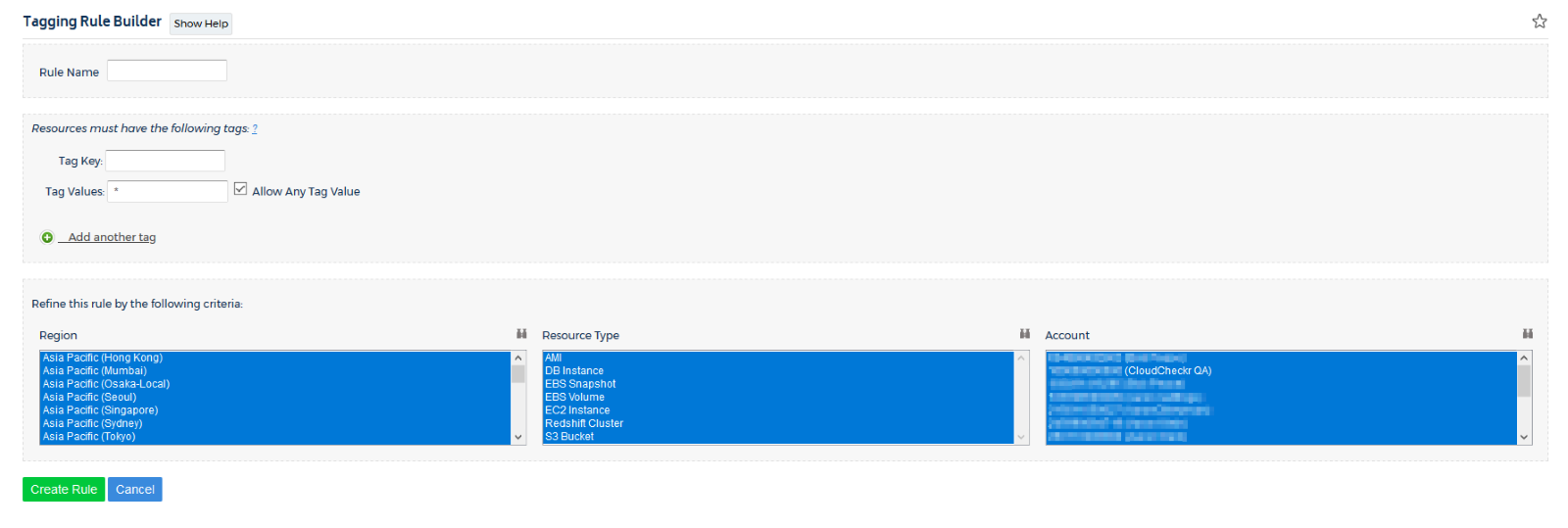
Security
The tool has few capabilities to identify the security gaps in the configured Azure accounts. The security issues are derived from Azure best practices recommendations from the security center and Advisor.
Alerts
Alerts can be configured for any security-related activities in the Azure accounts. There are a few categories, like Cost, Network Security, and Advisor, based on which the alert rules can be defined. Based on the evaluation frequency configured, the issues from the selected category will be sent as notifications.
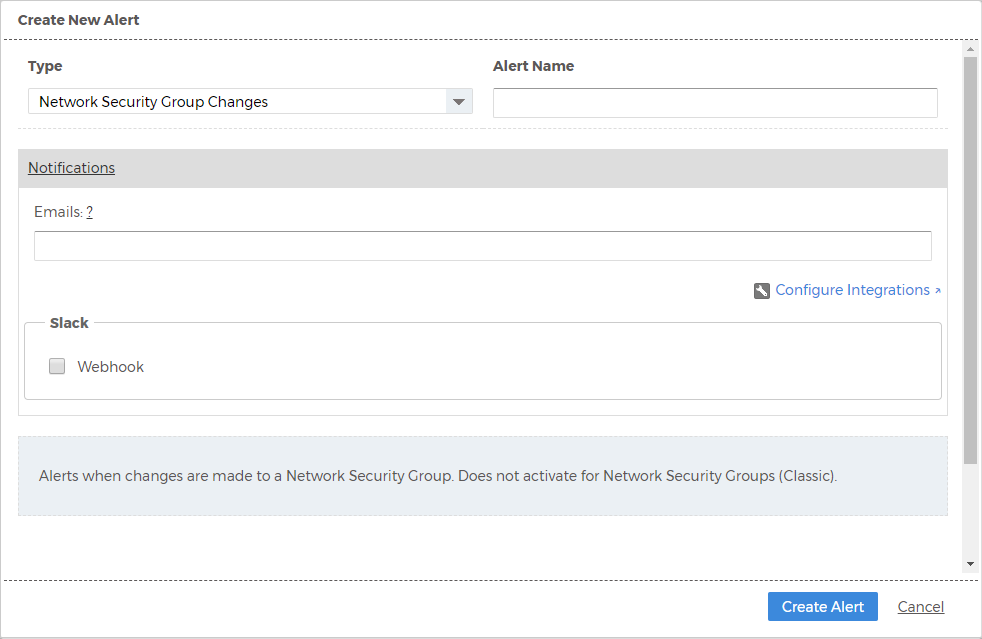
Security Configuration
The security vulnerabilities are identified based on a set of rules which can be enabled or disabled at the account level.
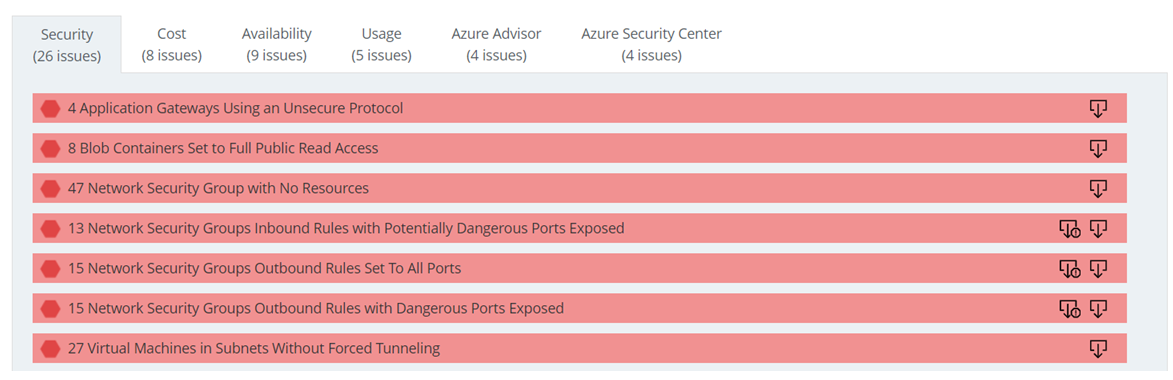
In many instances, the security issues identified by Azure advisors or Security centers are nothing but the best practices rather than actual vulnerabilities. Such rules can be disabled to get the actual issues.
Activity monitoring
This activity monitoring is based on the available activity logs against the Azure resources. Based on the filters applied, the management activities, like Create, Update, and Delete, performed against the resources can be accessed.
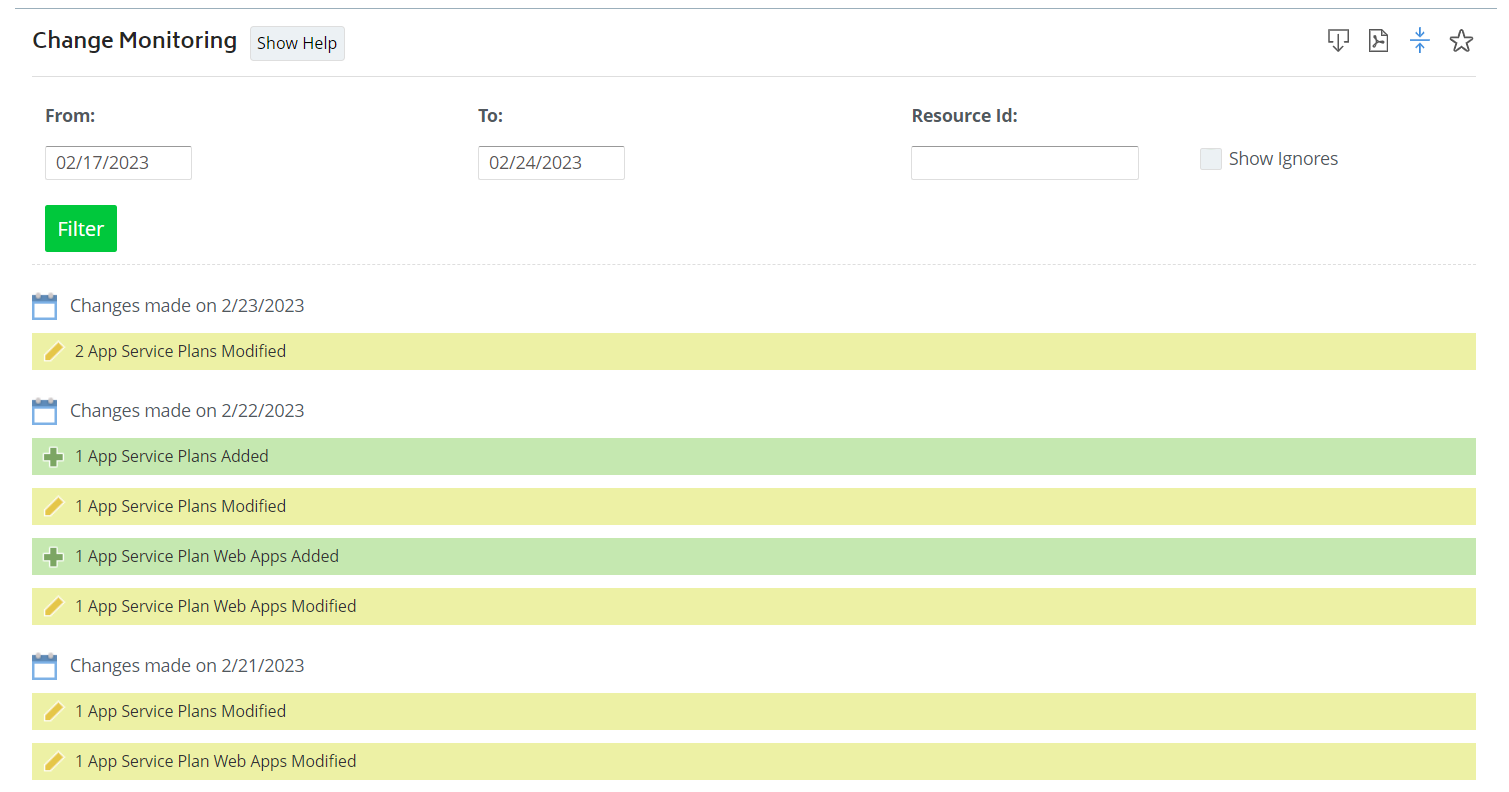
The details of each activity can be accessed by navigating into a log. Based on the action performed, the details will be displayed.
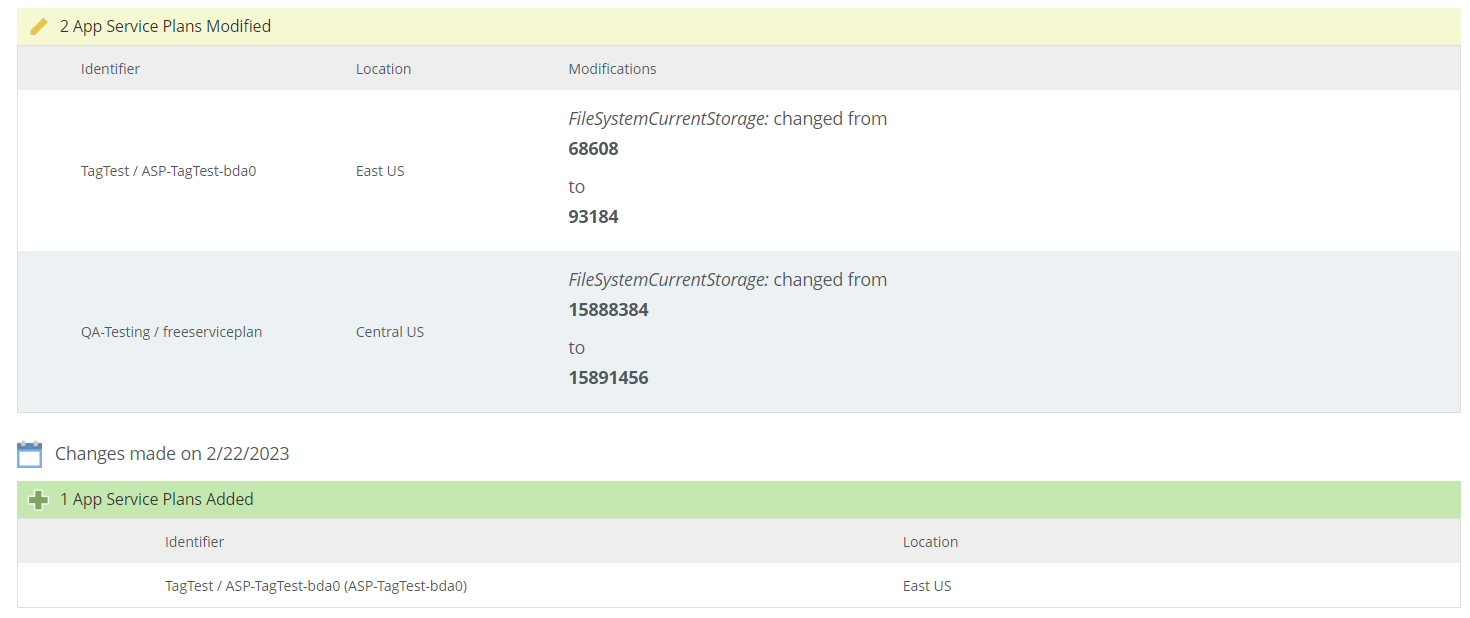
Conclusion
Though CloudCheckr provides various capabilities for managing Azure costs, the tool focuses on AWS, and Azure is only the latest addition. The feature set aligns more with AWS than Azure.
Below are a few challenges I faced while using the tool:
- Azure users may need help to see the tool’s value due to its complex onboarding and configuration.
- The tool could be faster as it directly consumes the Azure APIs, which has many limitations.
- The UI elements could be more intuitive as it looks old-school.
- Configuring a dashboard is complex, and it expects many inputs.
- A few details, like Resource inventory and security, don’t provide much value.
- Repeated Cost information in Dashboard, Cost spent analysis, and Alerts. It would be great if everything were available as a unified view.
Turbo360 Cost Analyzer provides a unique and best user experience for those looking for an Azure cost management tool. As the tool is built only for Azure, the capabilities are well aligned with the platform, and users will find it easy to Manage, Monitor and Optimize Azure costs. There are various other options available in Turbo360 for managing the Azure Environment.