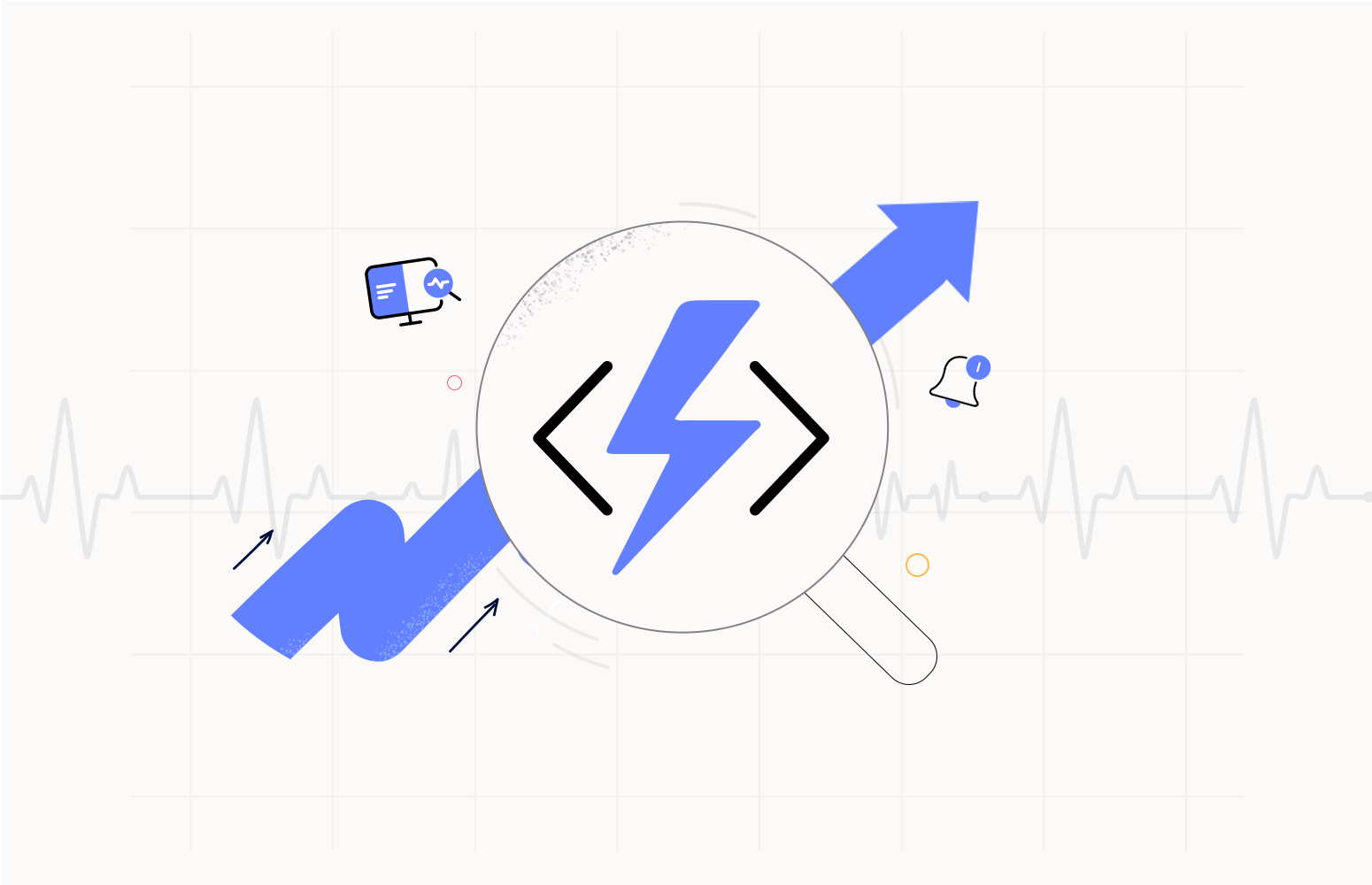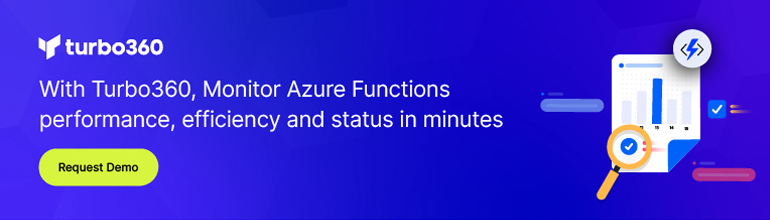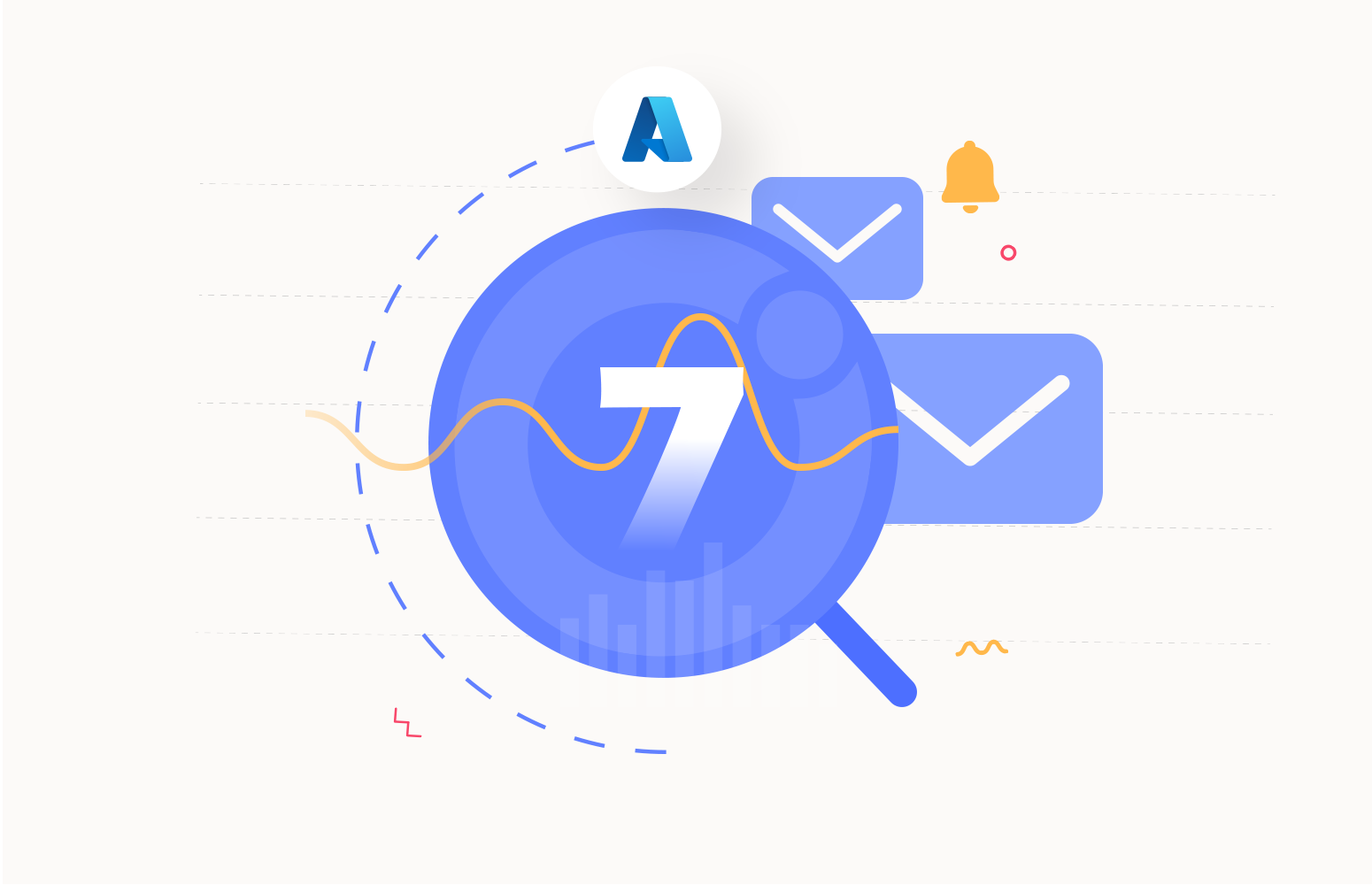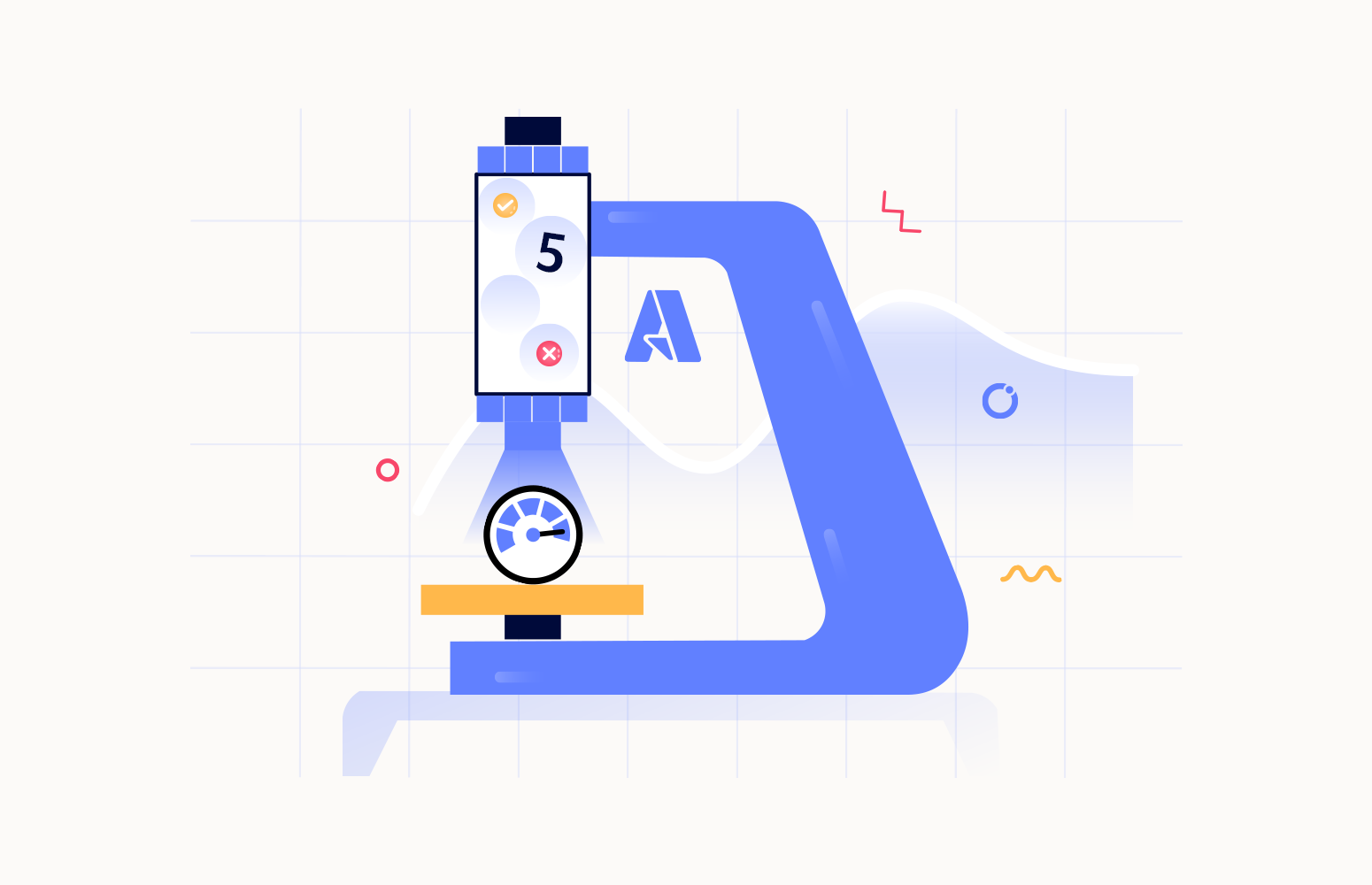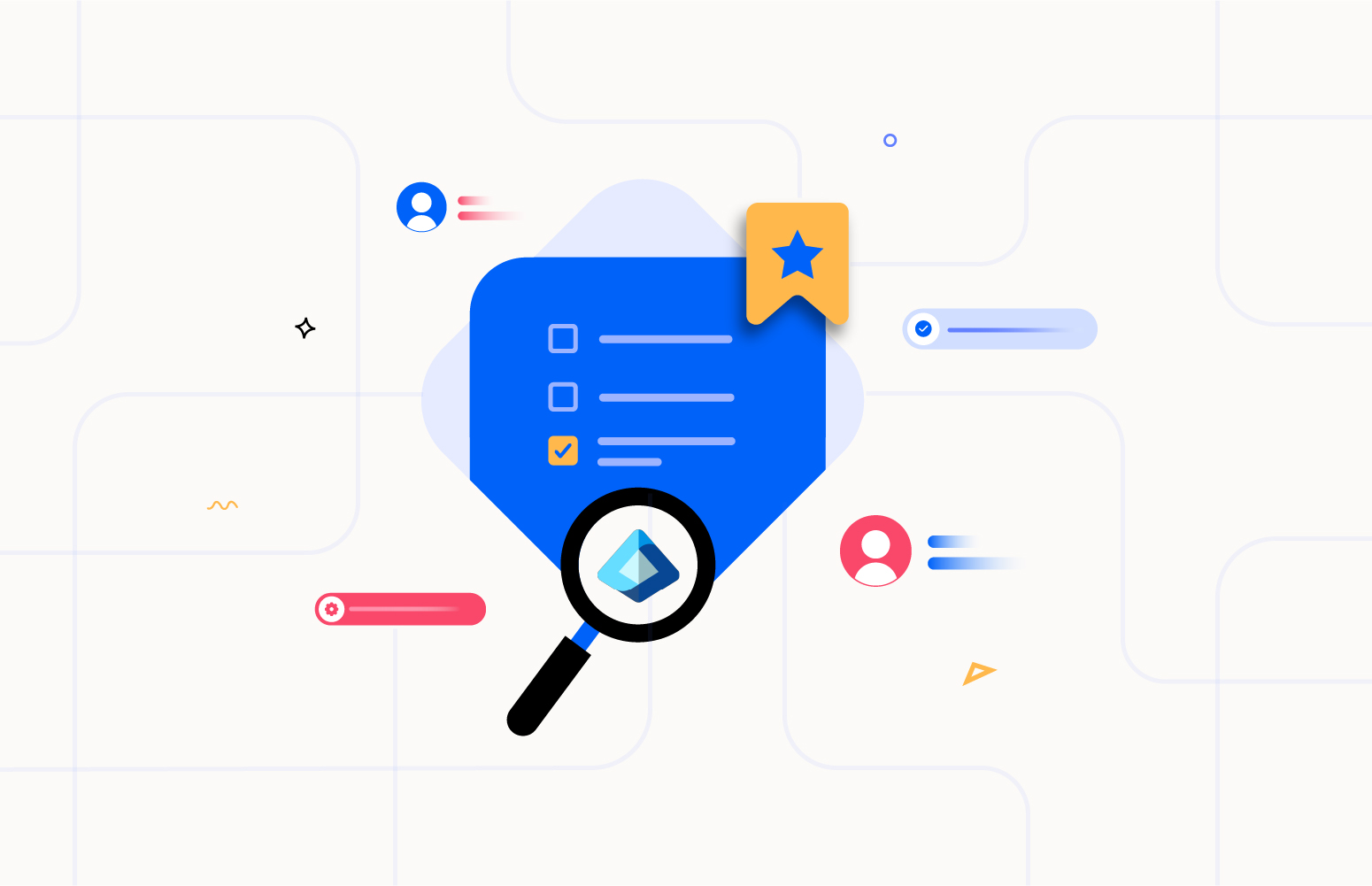This blog centers around Azure Functions monitoring best practices and how it tends to be better monitored using Turbo360.
What are Azure Functions and Function Apps??
Azure Functions is a serverless computing platform for orchestrating complex tasks using triggers and bindings. Azure Functions allows developers to drastically shorten the time it takes to solve problems compared to traditional methods, saving them time, and lengthening the service delivery cycle.
Azure Function app is a unified deployment unit comprising multiple functions managed, deployed, and scaled in tandem.
Why is monitoring Azure Functions and Function Apps necessary?
Performance Optimization
Monitoring allows you to keep track of the performance of your Azure Functions and Function Apps. This includes measuring execution times, resource consumption, and other performance metrics. By monitoring these aspects, you can identify bottlenecks, optimize resource allocation, and ensure that your functions are running efficiently.
Issue Detection and Troubleshooting
Monitoring helps you quickly detect and diagnose issues in your functions. If a function starts behaving unexpectedly or throws errors, monitoring tools can provide insights into what went wrong and help you identify the root cause. This enables faster troubleshooting and reduces downtime.
Scalability and Load Management
Azure Functions can automatically scale based on demand, but it’s important to monitor how your functions are scaling and handling increased loads. Monitoring helps you understand if your functions are scaling appropriately and if any adjustments are needed to handle varying workloads effectively.
Resource Utilization
Azure Functions consume various resources such as CPU, memory, and storage. Monitoring these resource utilization patterns helps you allocate resources efficiently and avoid resource exhaustion, which can lead to performance degradation or failures.
Azure Functions monitoring best practices
1. Selection of target metrics and anomaly detection
Choosing the right target metrics to measure resource performance is the key to monitoring Azure services effectively.
Target metrics can be established by identifying historical trends in metric data and locating metrics that significantly change over time.
Following are some valuable metrics in the Azure Function App to watch for:
- Function execution count
- Function execution units
- Response time
- HTTP 404
- HTTP server errors
- Memory working set
Monitoring these metrics helps you detect the following:
- Abnormal load to the Function App
- Insufficient computing power
- Memory usage by threads running across all function executions
2. Finding the best suitable monitoring solution
A wide range of monitoring solutions is available today for monitoring Azure services. Finding the best monitoring solution for your business needs is a huge undertaking that requires technical and business research. Smaller businesses consider Azure Monitor as their primary monitoring tool, when the usage increases with complex architectures and many resources, the need for a third-party tool comes into play.
3. Compelling alert system
Detecting anomalies and immediately notifying internal teams in an organization allows for quick resolution. Organizations can proactively mitigate risks and be prepared for any unexpected events by using an organized and effective alert system. Additionally, it can also help to identify potential opportunities for improvement.
4.Setting up a powerful dashboard
Dashboards offer a customizable workspace through which you can monitor resources and visualize real-time values through graphs and charts.
You can group data from various Azure services and view it all at once using dashboards. Building goal-oriented dashboards provides clear insights into resource performance and facilitates decision-making.
5. Auto-healing approach
Not all violations need to be fixed manually. Automatic remediation may be required for vulnerabilities that affect computing performance.
Setting up intelligent alerts with automatic actions in the event of a breach can significantly improve uptime and lead to automated remediation.
How to monitor Azure Functions with Azure Monitor?
Azure Monitor provides seamless monitoring capabilities that make it easy to manage your Azure services.
Real-time Dashboard
The Azure Monitor includes a set of dashboard widgets for Function Apps that display metrics based on time settings. These widgets can be customized to display metric data according to your preferences.
Various types of charts can be selected to visualize the real-time metrics, including Line charts, Area charts, Bar charts, Scatter charts, and Grids.
Scroll over Monitoring -> Metrics in Azure Function App to customize your widget selection.
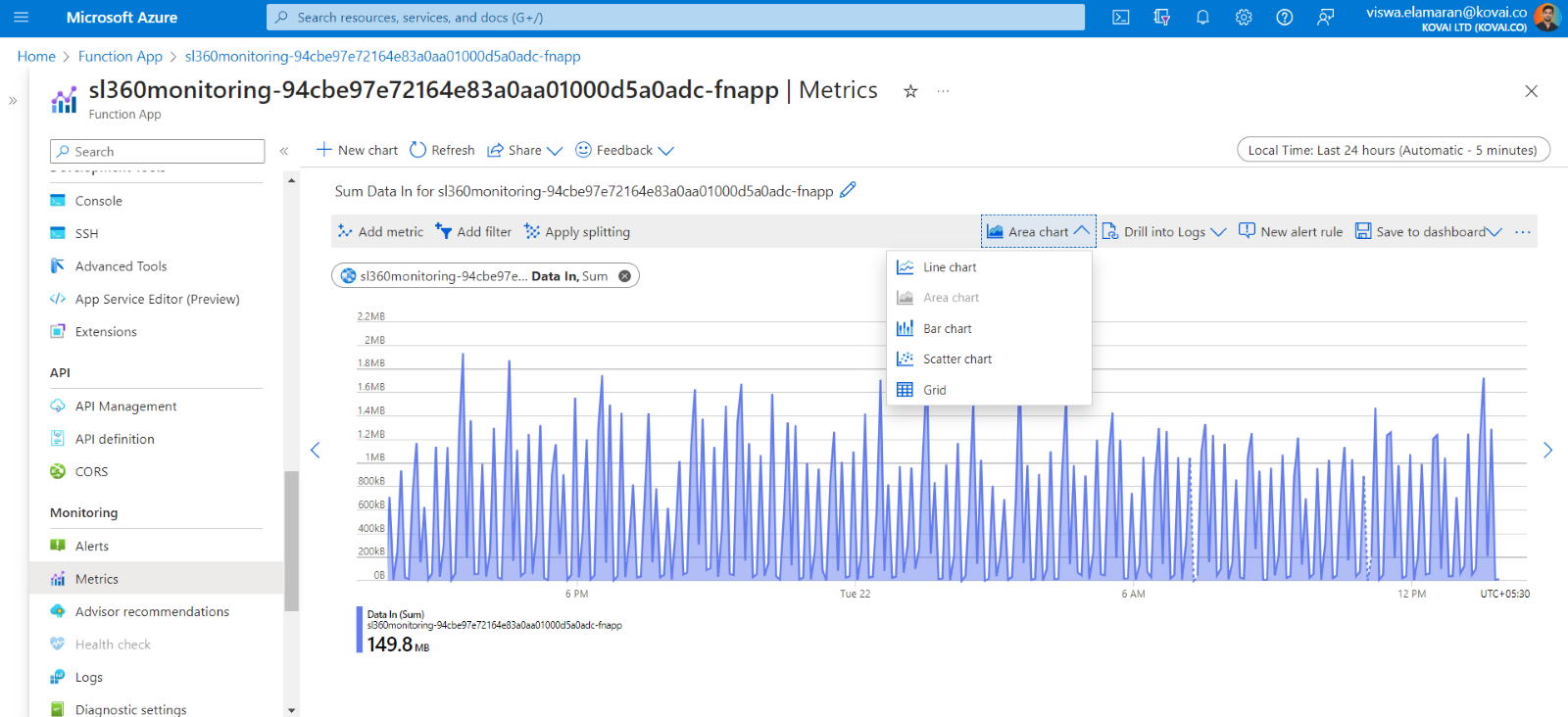
Log explorer
If an Application Insights resource is linked to a Function app, all the logs related to the functions based on executions, errors, performance, etc will be logged in it. You can investigate the application logs accessible for a Function App by executing queries in the following path of the resource in the Azure portal: Azure Function App -> Monitoring -> Logs.
Query monitoring
Setting up monitoring for specific queries allows you to track trends in log data and look over errors that occurred in Azure Functions. To set up query monitoring, enter a query of your choice and click New Alert Rule. Create an action group and define the alert logic for sending alerts.
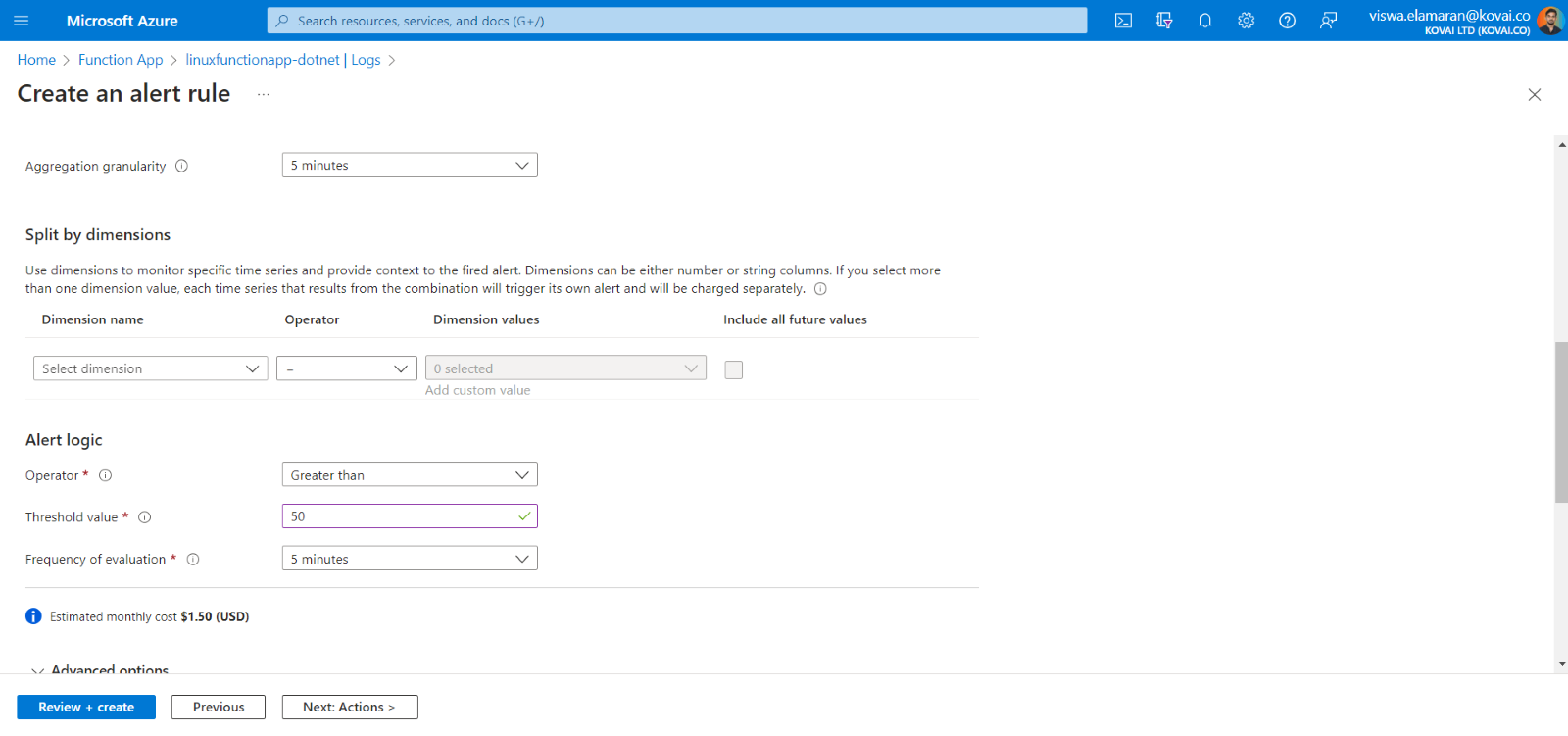
Alerting system
It is vital to monitor Function apps to ensure that the performance of the application running by them is not adversely affected by any abnormal data trends.
Alert rules can be created by using the New Alert Rule option on the dashboard. You can create alert rules by defining the alert logic that triggers alerts.

You must select the desired metric, specify alert thresholds and frequency, and set up action groups to send alerts.
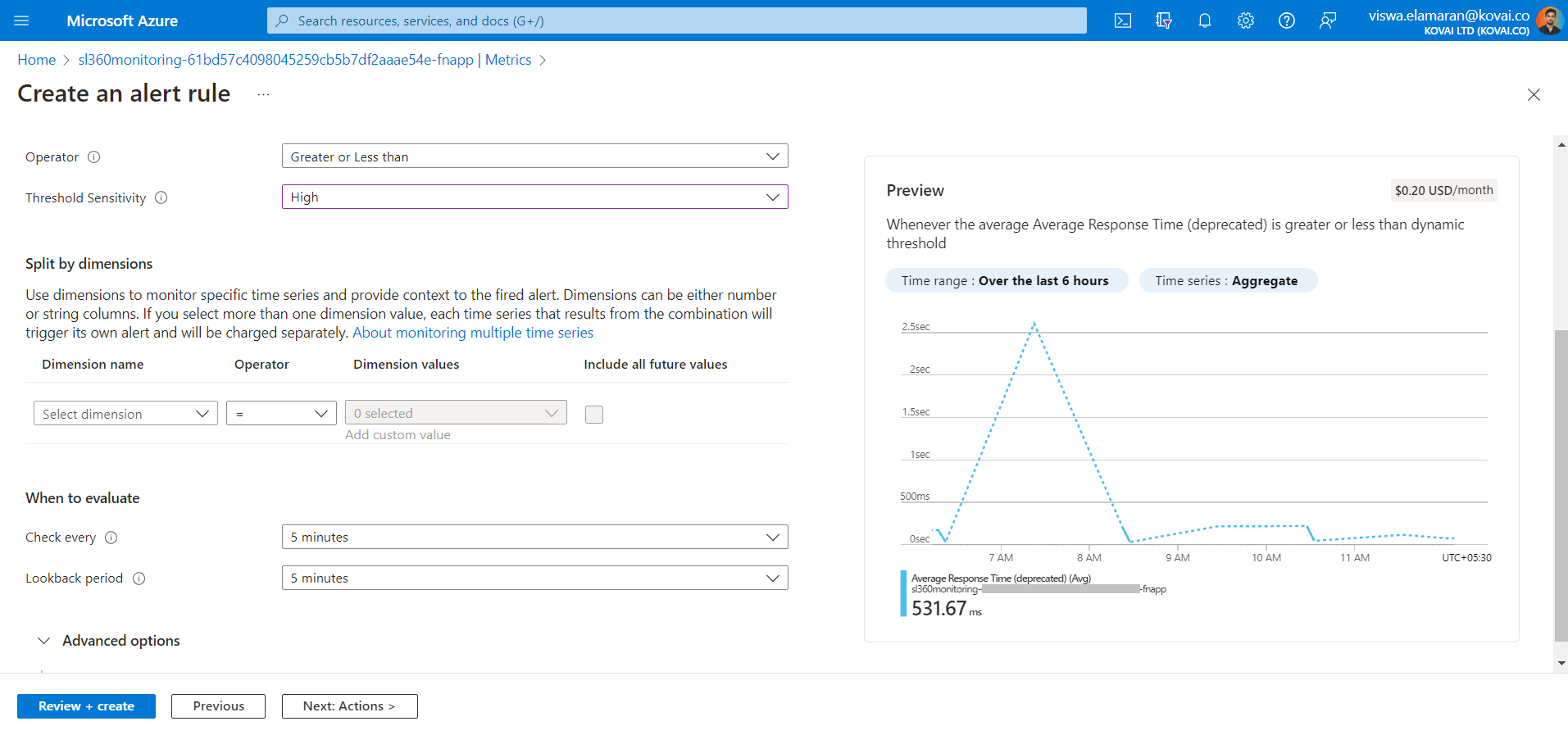
A significant flaw with alerts in Azure Monitor is that they can only track a single entity based on a various configured metrics.
Downsides of Azure Monitor for Azure Functions monitoring
Complexity: Azure Monitor provides many features and capabilities, which can make it complex to set up and configure correctly, especially for users who are new to the platform. Configuring custom monitoring rules and alerts may require a learning curve.
Cost: Depending on the level of monitoring you require and the number of resources you’re monitoring, the costs associated with Azure Monitor can increase. Collecting and storing monitoring data, especially at high granularity or over extended periods, can contribute to higher costs.
Customization and Flexibility: While Azure Monitor offers a wide range of predefined monitoring solutions, you might encounter situations where you need to customize monitoring configurations beyond what’s readily available. Achieving specific customization might require a deeper understanding of the monitoring architecture.
Integration Complexity: Integrating Azure Monitor with other tools and services, especially those from third-party vendors, might require additional effort. Ensuring seamless integration and compatibility can be a challenge.
Alert Noise: Setting up alerts that are too sensitive or not properly tuned can result in alert fatigue, where you receive an overwhelming number of alerts, making it difficult to identify critical issues amidst the noise.
Cross-Resource Monitoring: Monitoring multiple resources or services that interact with each other might require configuring cross-resource queries or aggregating data across various components, which can be more complex to set up.
Achieve effective monitoring of Azure Functions using Turbo360
Turbo360 brings endless possibilities for data visualization and monitoring of Azure services with minimal learning curve and provide an easy-to-use interface.Turbo360’s Business Application module is an all-in-one package that provides a monitoring solution for all Azure services by grouping them into logical containers called “Business Applications”.
The Azure Functions monitoring tool in Turbo360’s Business Application module offers monitoring and management of Azure Functions.
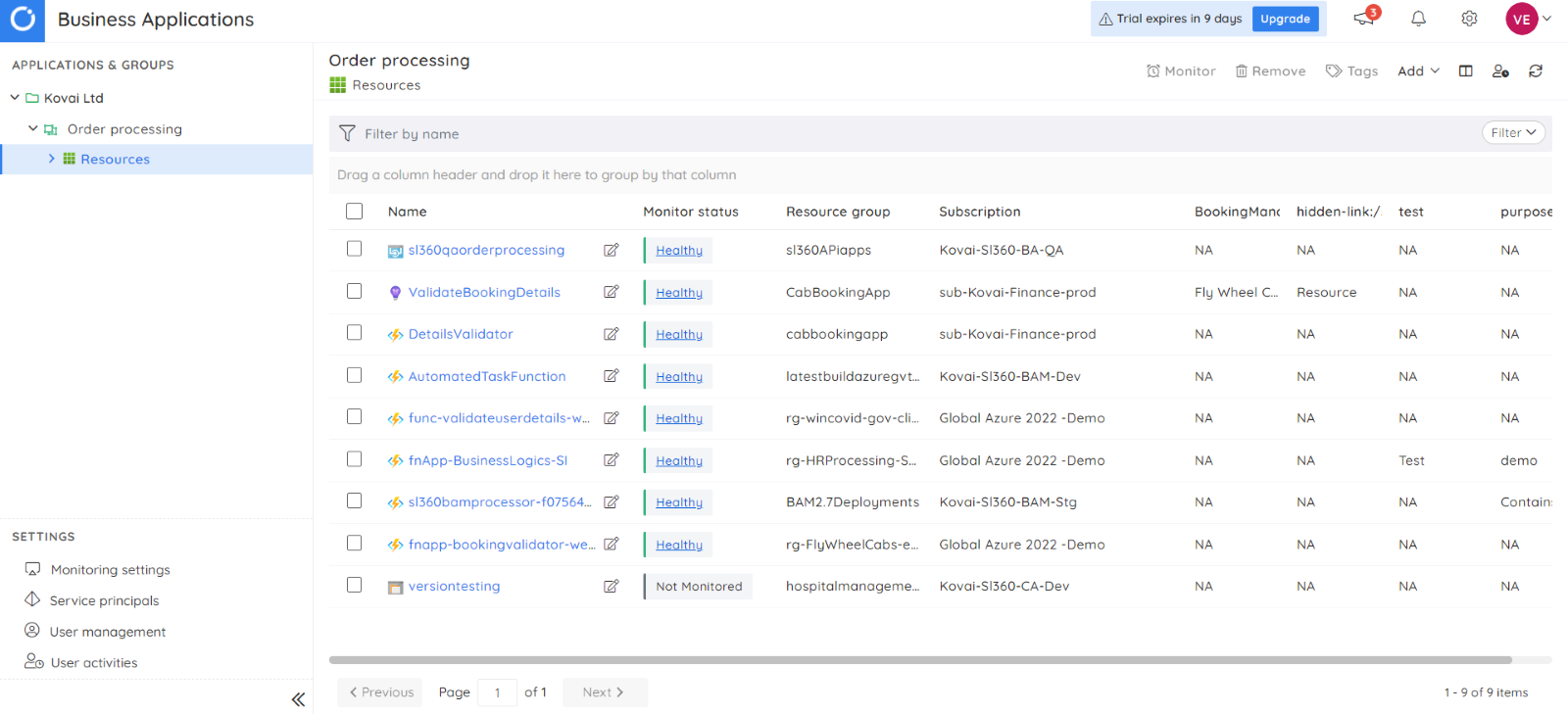
It offers a range of Azure service monitoring capabilities to monitor individual metrics or collections of metrics on top of the traditional approach used by Azure Monitor.
Visualizing the Function App metrics
A set of predefined dashboard widgets are available for almost every Azure service associated with your business application that supports monitoring and management in Turbo360.
Default dashboard widgets in the associated function app are as follows:
- Function Execution Count
- Requests Count
- HTTP Errors
- Data In vs Data Out
- Average Memory Working Set
- IO Read vs. IO Write
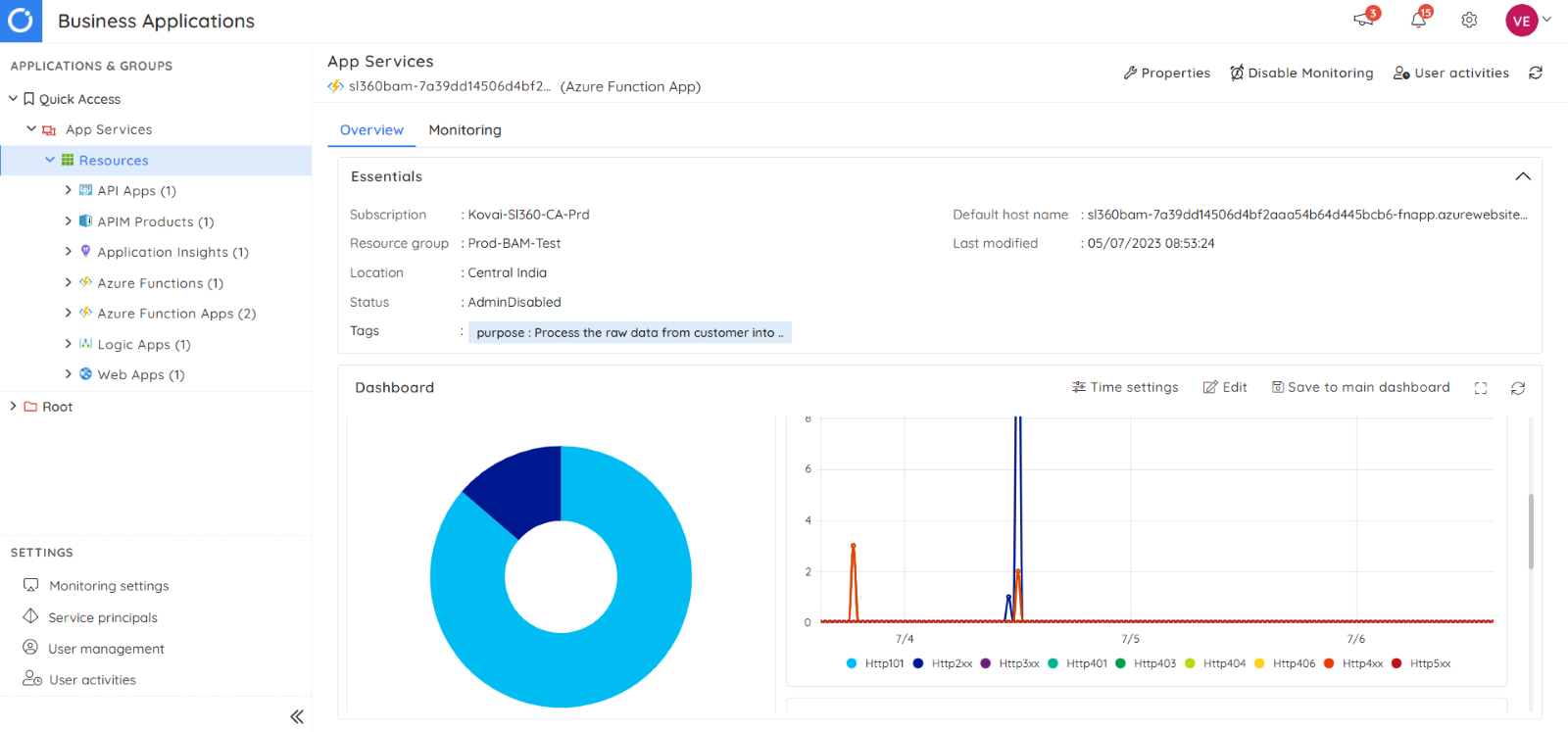
New charts can be added to the existing dashboard by selecting metrics and chart types. User-defined time settings apply only to that user, allowing each user to visualize their data.
Azure Function App Monitoring capabilities
1.Application health monitoring
The health of applications running by Function Apps can be determined by monitoring the App Service Plan linked to the Function App.
The key metrics of an App service plan that define the application’s health are:
- CPU Percentage
- Memory Percentage
- Data In
You can also monitor scaled and default app service instances in Turbo360 by enabling the “Monitor scaled app service instances” checkbox in the monitoring configuration.
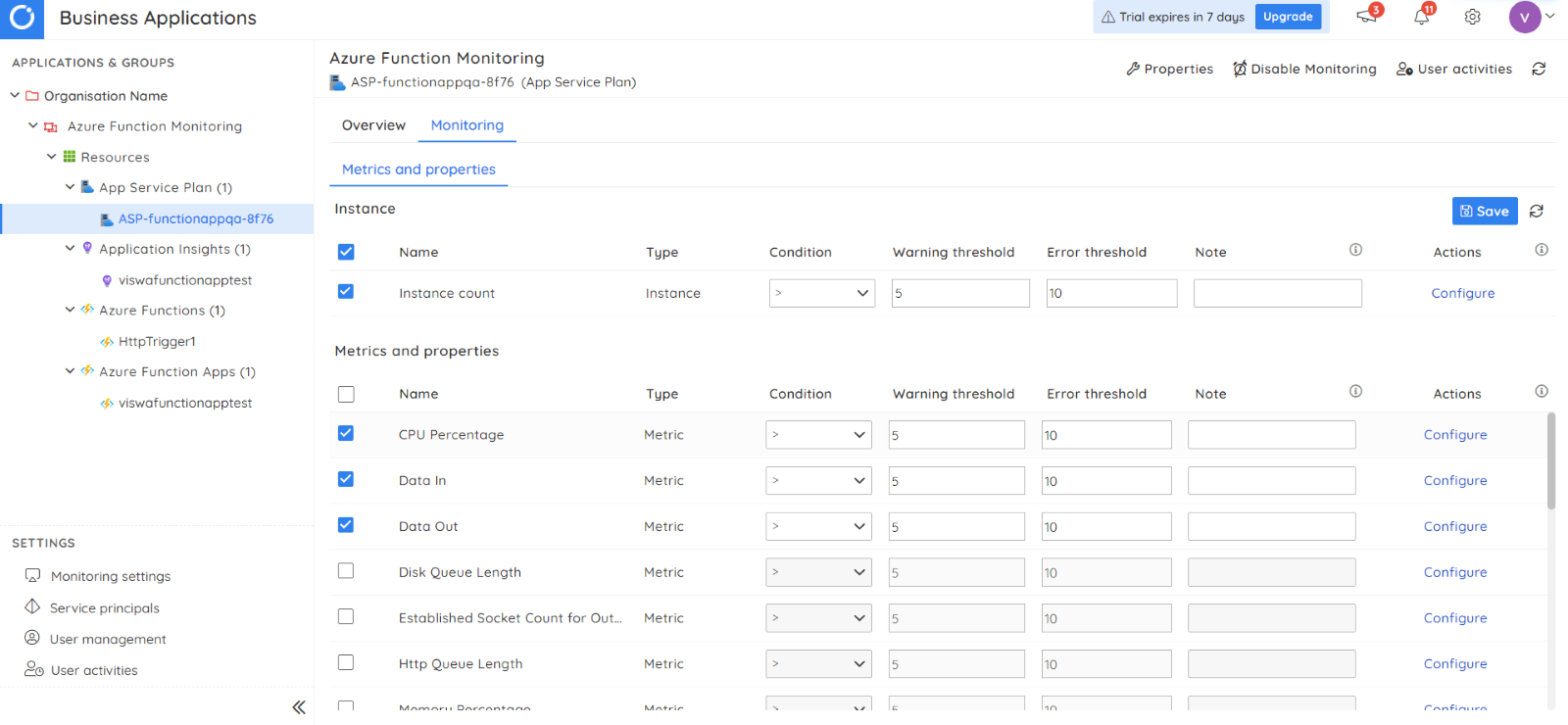
2.Azure Function failure monitoring
Turbo360 expands its monitoring support by monitoring the failure count of Azure functions. Tracking failures in your Azure Functions helps you diagnose and improve the efficiency and performance of your Function App. Defining threshold limits for the Failed invocations under Azure Function monitoring rules in Turbo360 will enable failure monitoring.
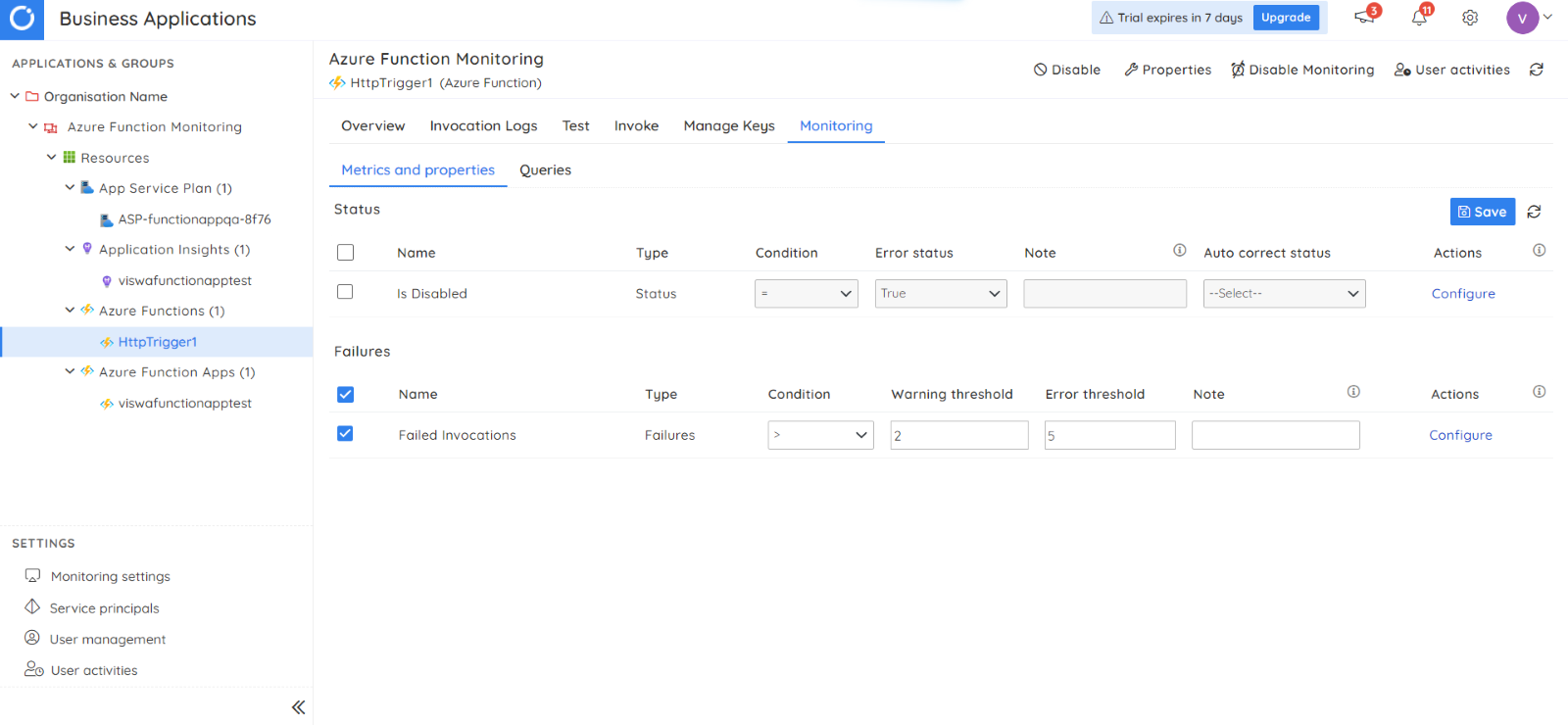
3.Monitoring key metrics
The key metrics for monitoring Azure Function Apps can be found in the monitoring space available within the Function App resource associated with a business application.
You can choose the required metrics to monitor them and stay notified of violations.
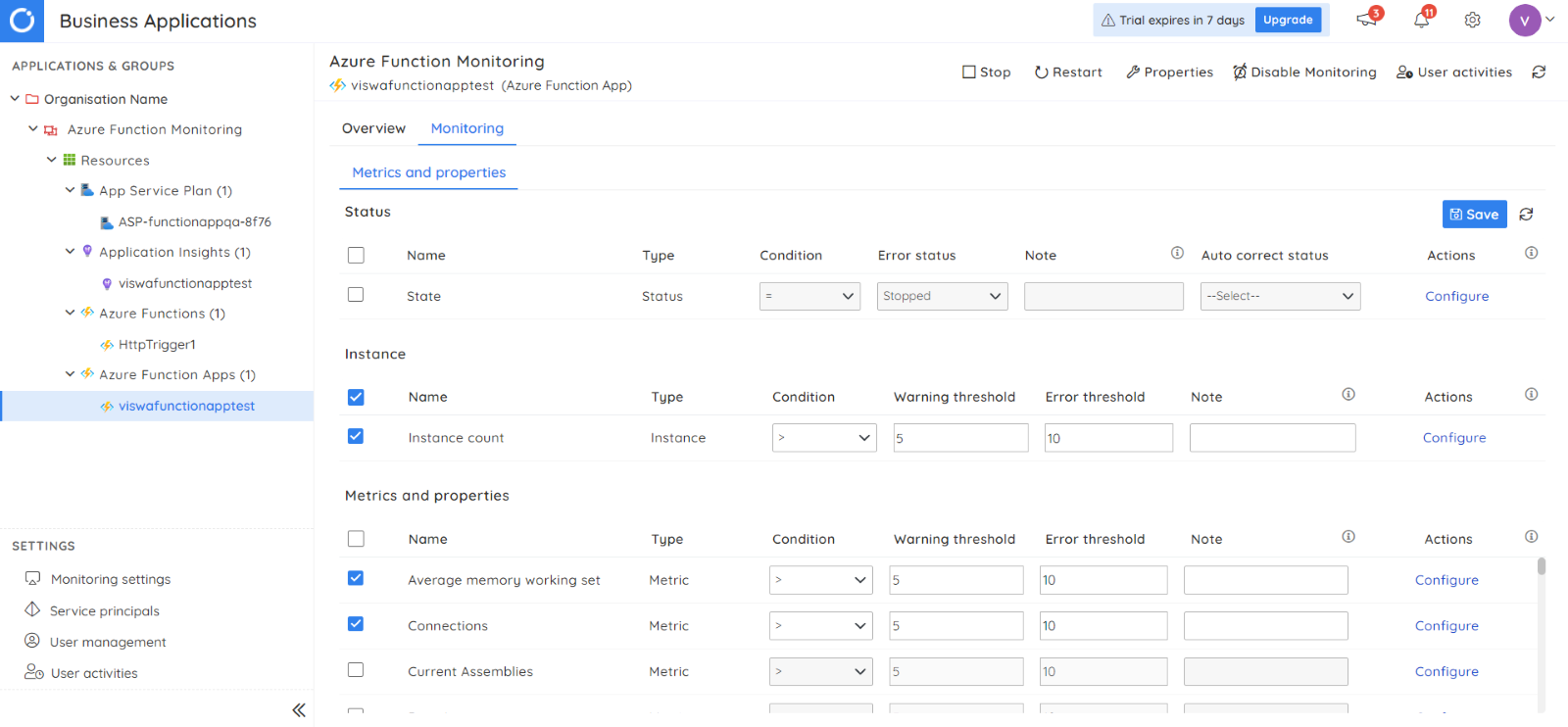
4.Alert response automation
Monitoring violations in Azure Function App must be addressed to ensure business continuity. Such actions can be set up to respond automatically to a rule vulnerability, eliminating the need for manual intervention.
You can configure automated tasks for rule violation by choosing one among the available tasks in the Actions dropdown. The tasks can include restarting the Function app, clearing the queue which triggers the functions, etc.
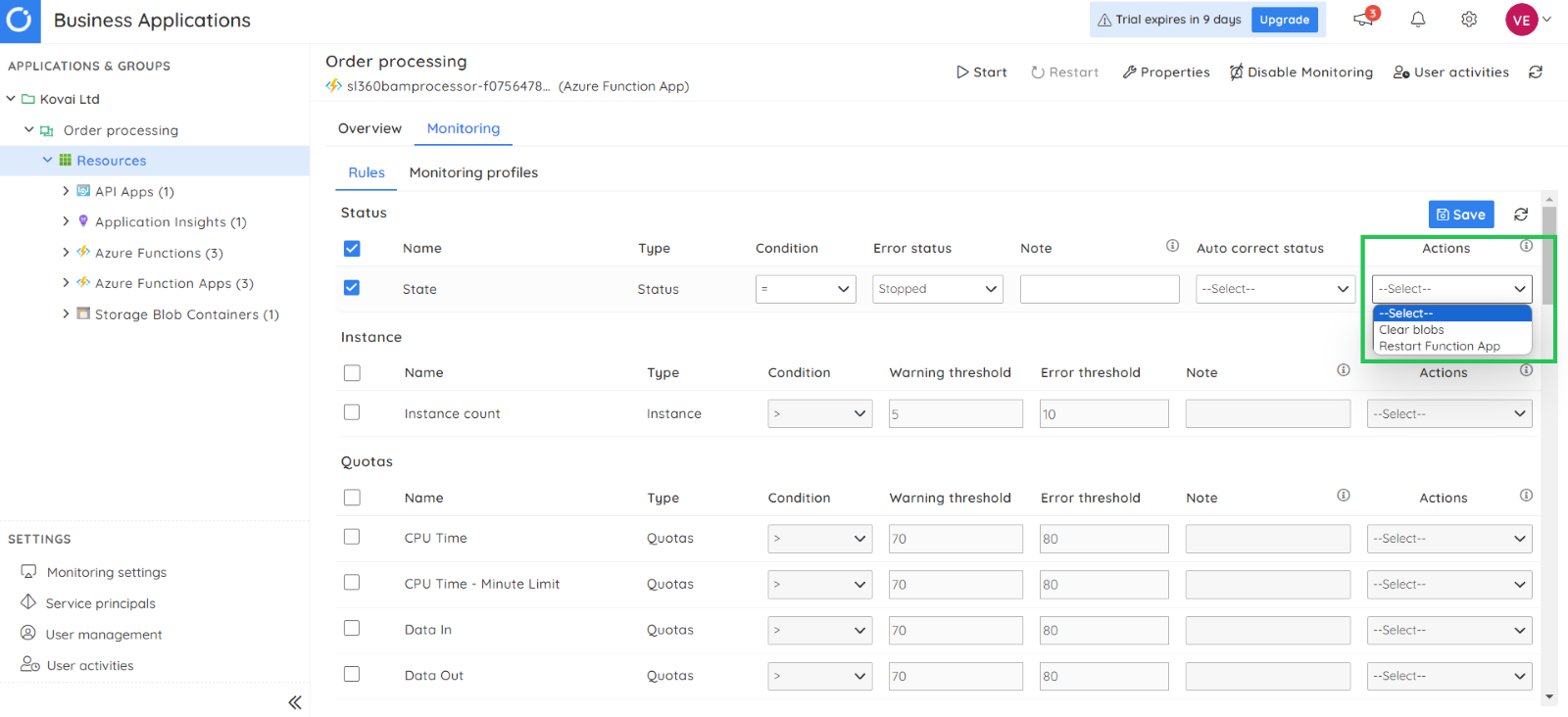
5.Tracking App insight data trend
Monitoring application insights linked to an Azure Function App can be accomplished by associating it with a business application and configuring resource metrics.
In addition, customized queries can be configured to track trends in the data.
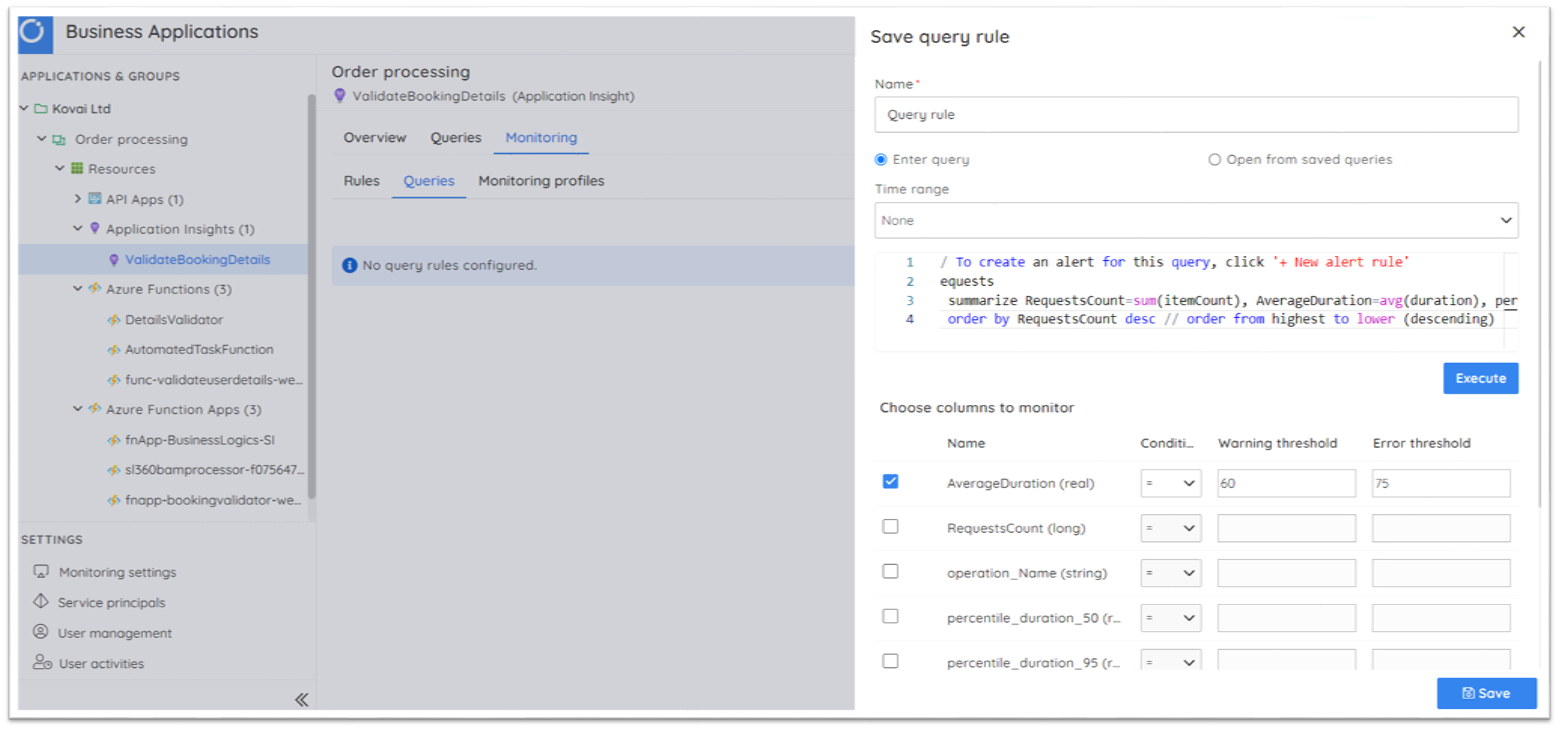
6.Automatic resource state correction
Functions and Function Apps can be monitored based on their state; if the Function app or function is disabled accidentally, Turbo360 can automatically update the state to enabled, ensuring no downtime.
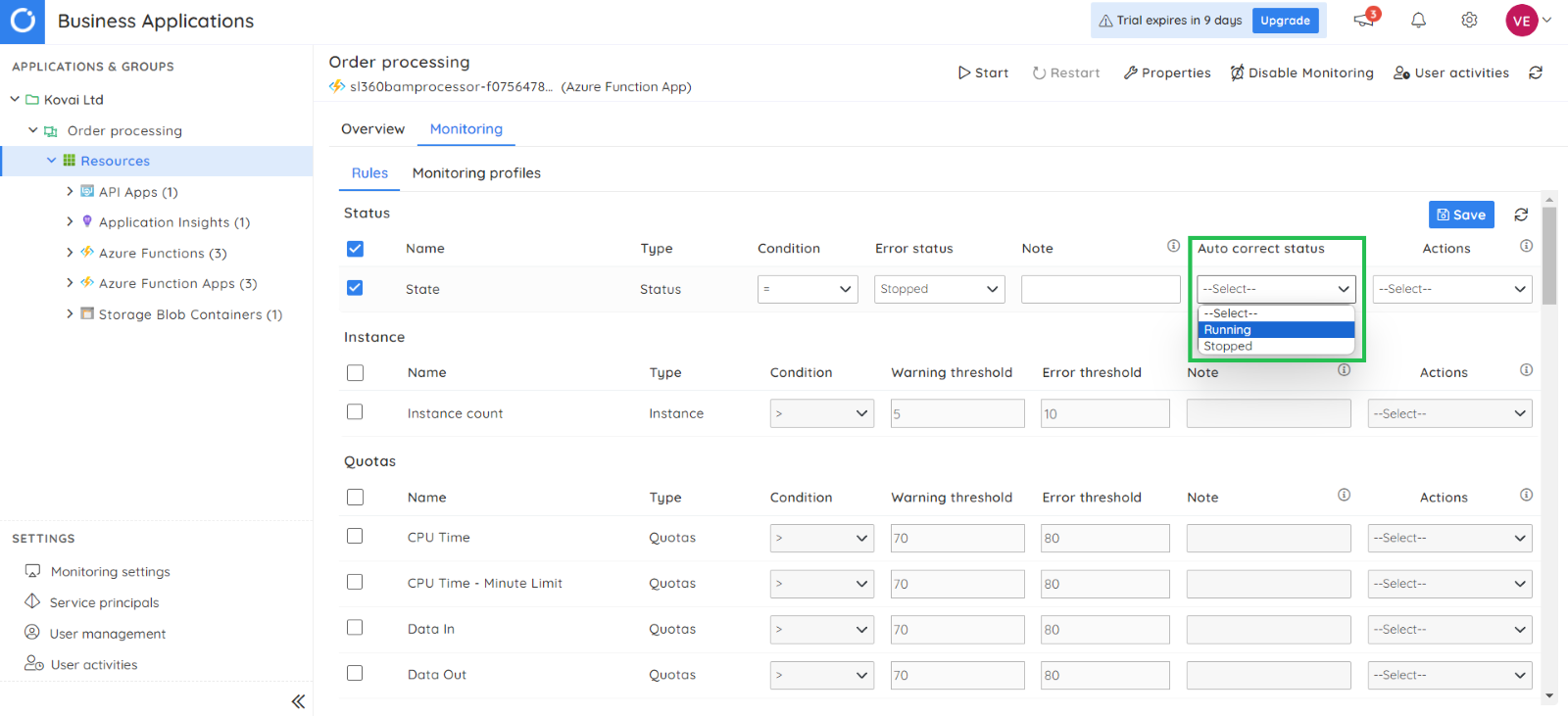
7.Notification service integration for alert transmission
Turbo360 integrates several notification services to deliver alerts and notify users. Turbo360 incorporates the following services:
- Microsoft Teams
- ServiceNow
- Opsgenie
- Slack
- PagerDuty
- Twilio
- SMTP
- Azure DevOps
- Webhook
- Operations Management Suit
Consider managing a ServiceNow account to receive all business alert notifications. To connect that account to your Turbo360 account, go to Settings -> Notification channels and add the ServiceNow notification channel.
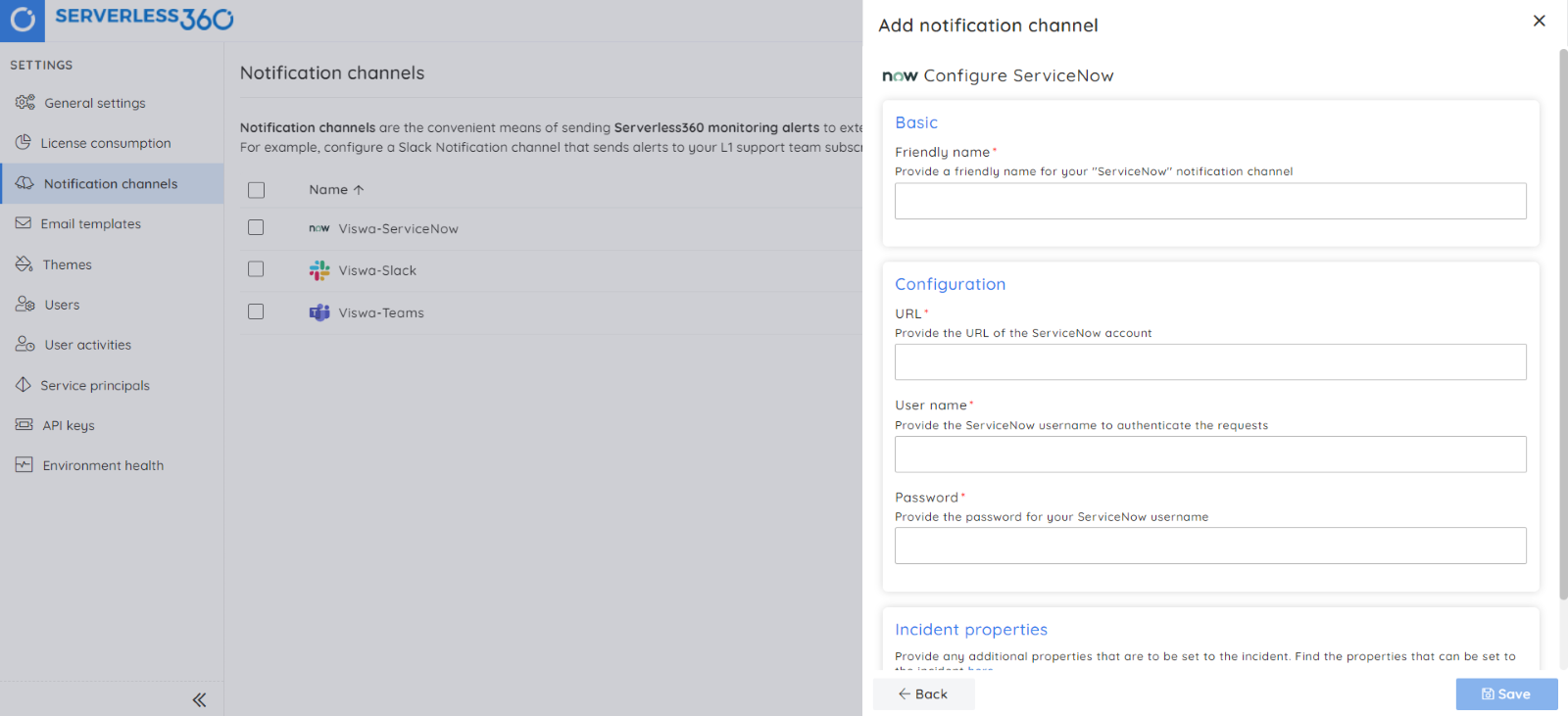
All violation alerts and status reports will be sent to your ServiceNow account when you choose this channel to receive Business Application alerts.
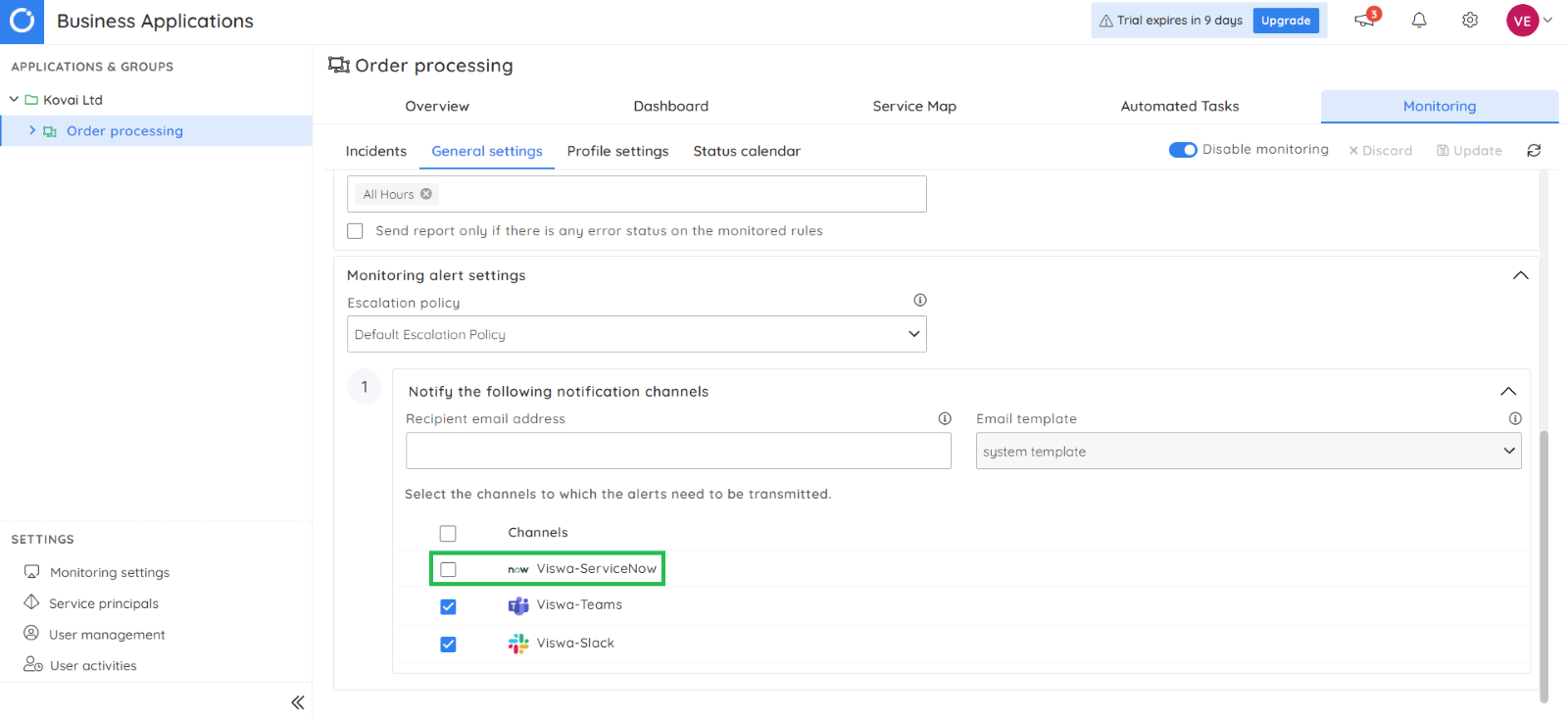
8.Generating consolidated alert report with multiple resources
With Turbo360, you can group multiple Azure Functions and Function Apps into a single logical container, monitor them all at once, and receive a consolidated alert report at a predefined frequency.
The image attached below is a sample status report of a Business Application containing multiple resources across different Azure subscriptions including Azure Functions and Function Apps.
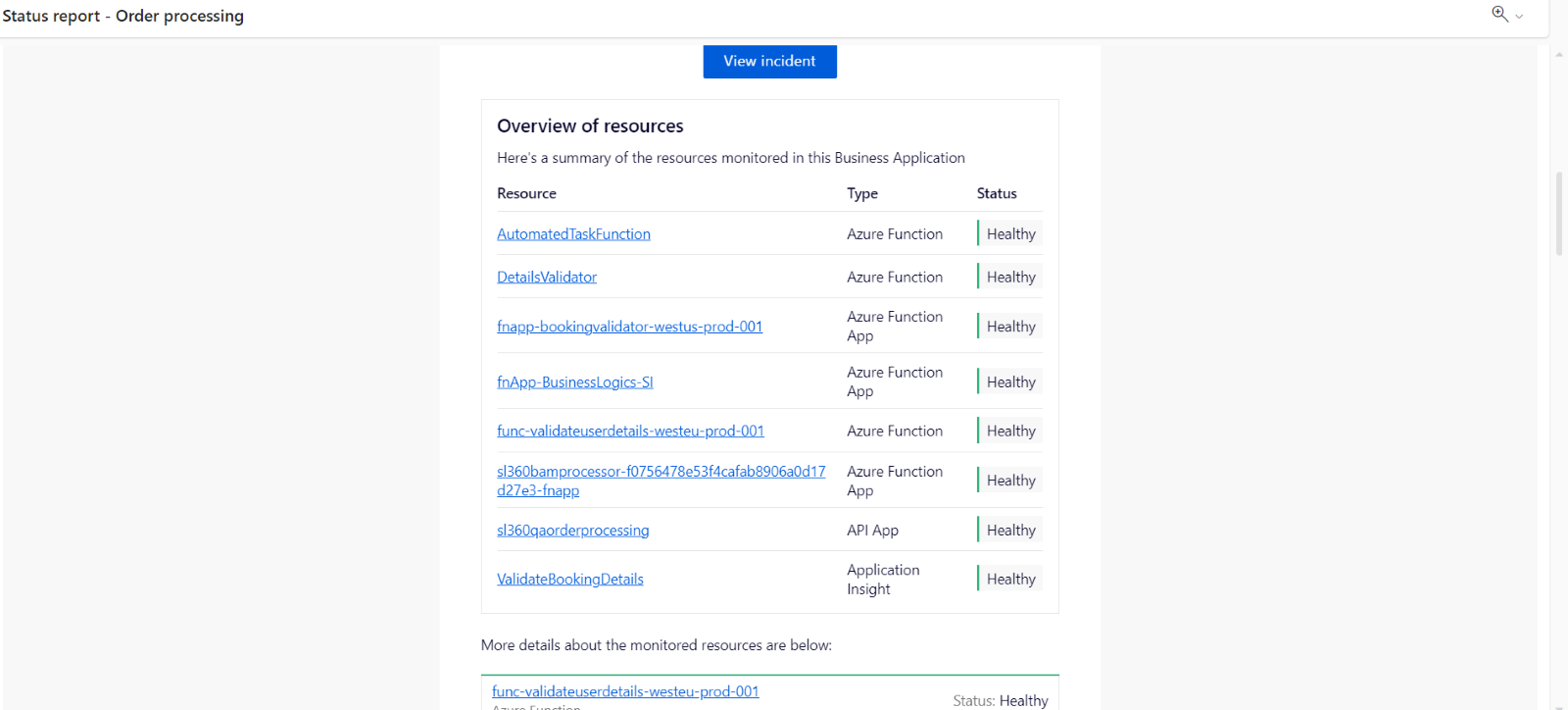
Conclusion
Given all the pertinent information about Azure Functions, maintaining the performance of your computing platform while ensuring high availability and business continuity is essential. The right strategy and Azure Functions monitoring tool is all required when monitoring Azure Functions.
Turbo360 is one of the top products for monitoring all your Azure services in terms of features and customer service. Compared to Azure Monitor, Turbo360 has the advantage of offering a simple and straightforward user interface to achieve effective monitoring of Azure environments. Read the detailed comparison here Azure monitor vs Turbo360.
Managing and monitoring multiple Azure Functions and Function Apps to get consolidated alert reports is all that matters when dealing with resources across different Azure subscriptions within your organization.