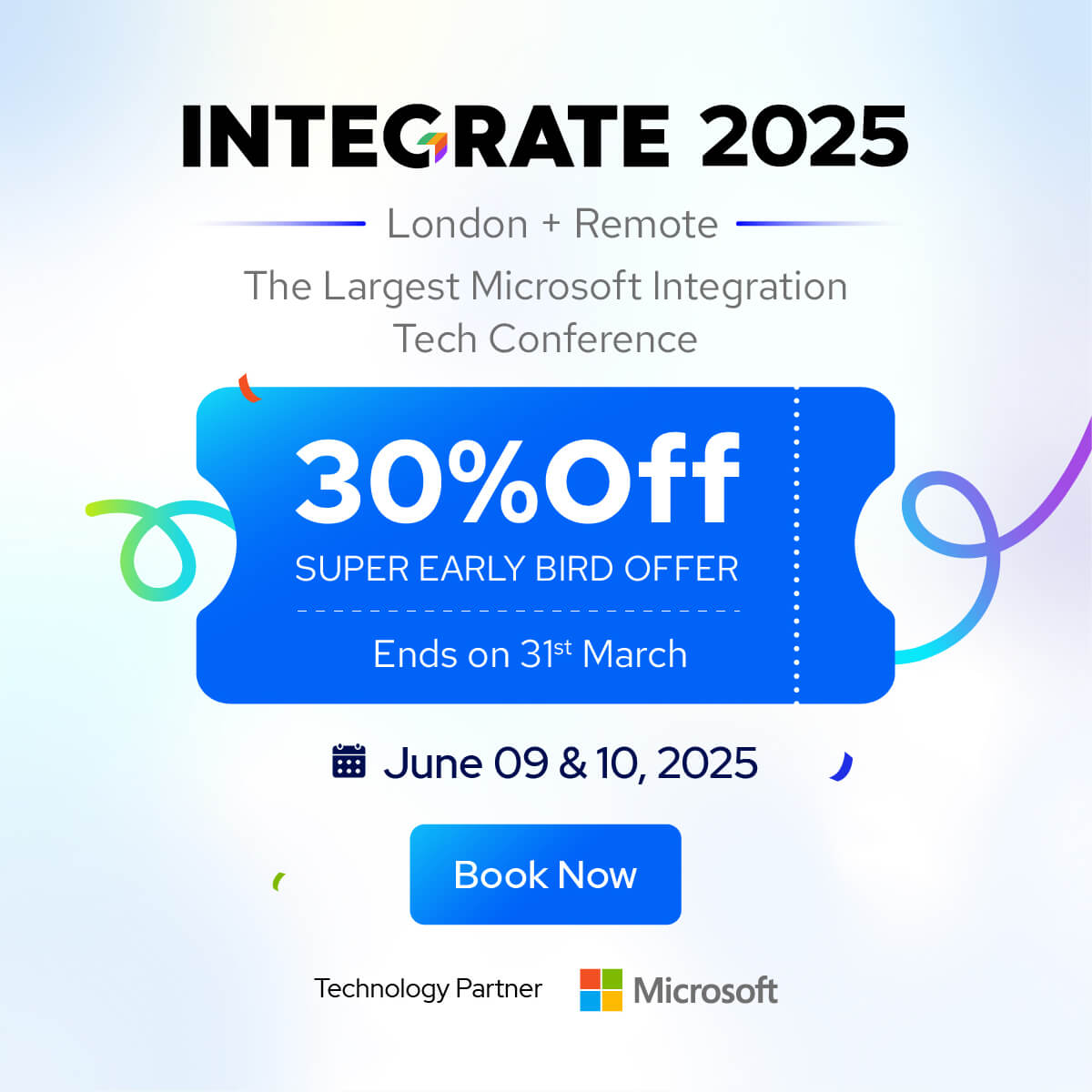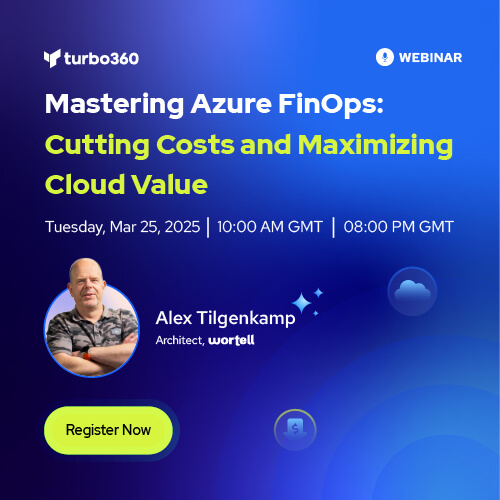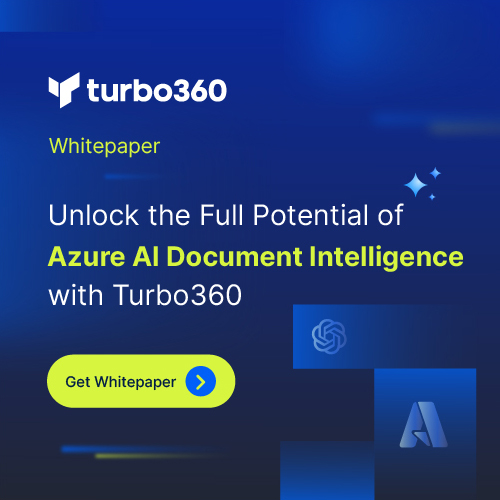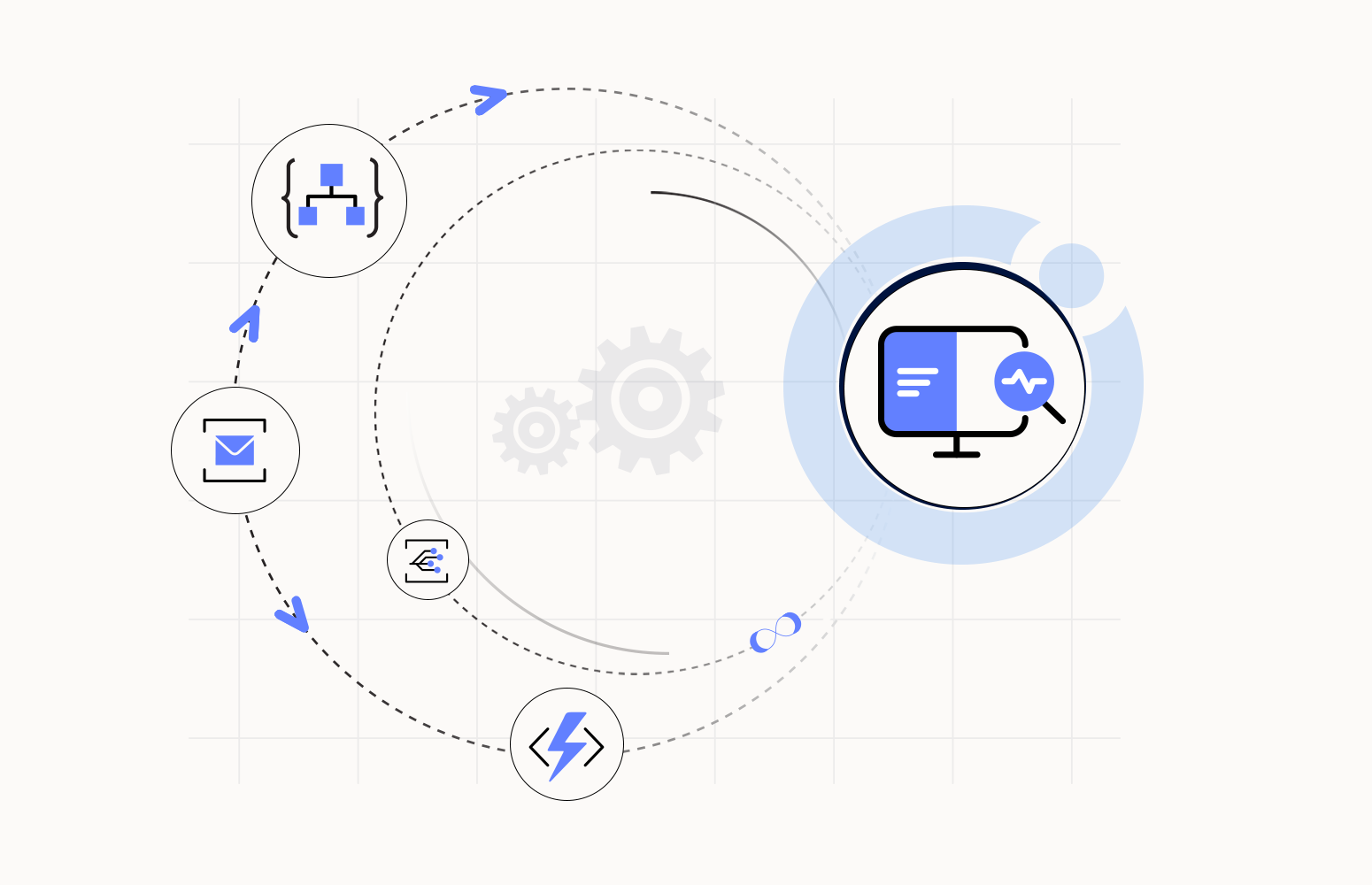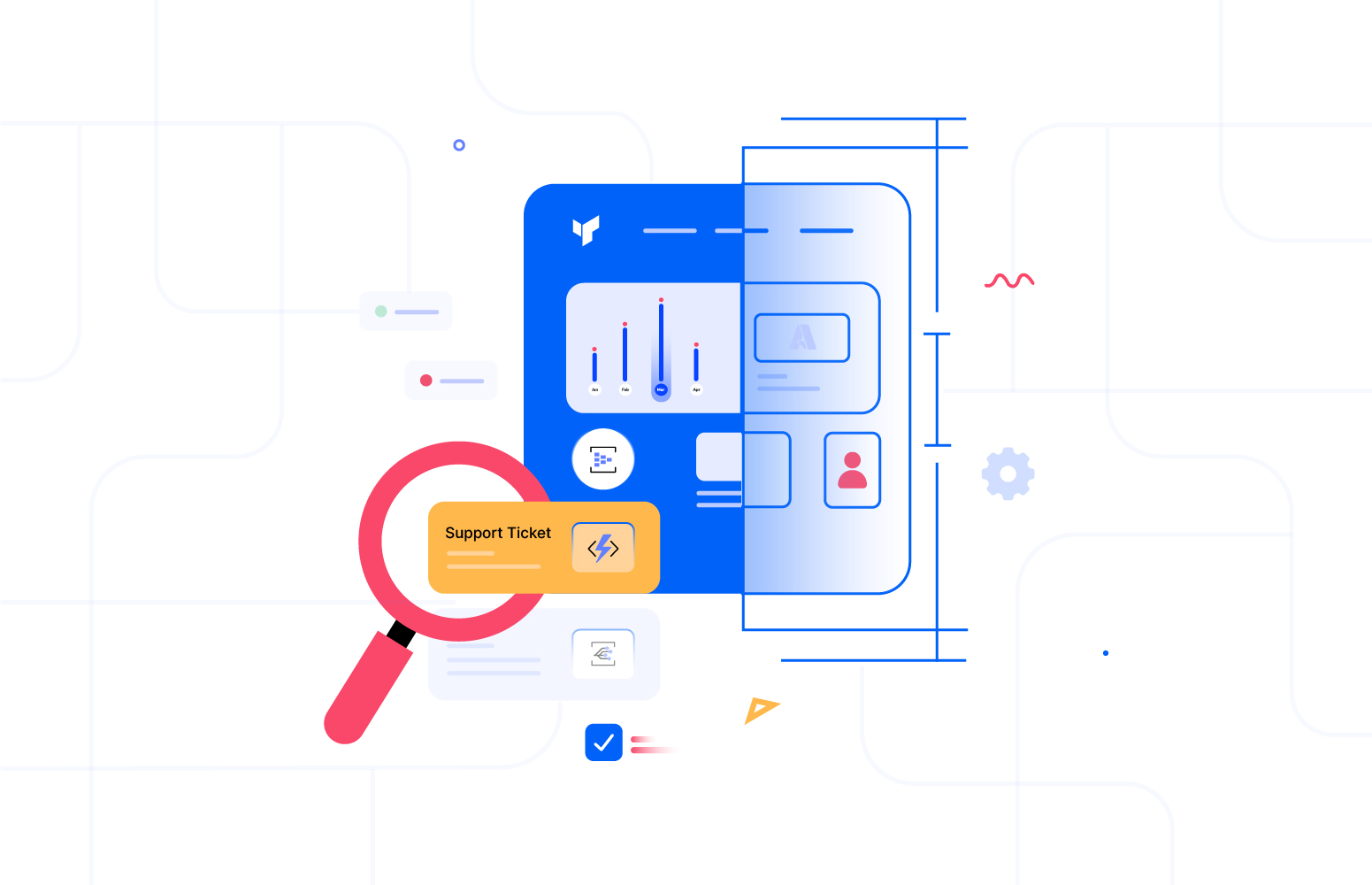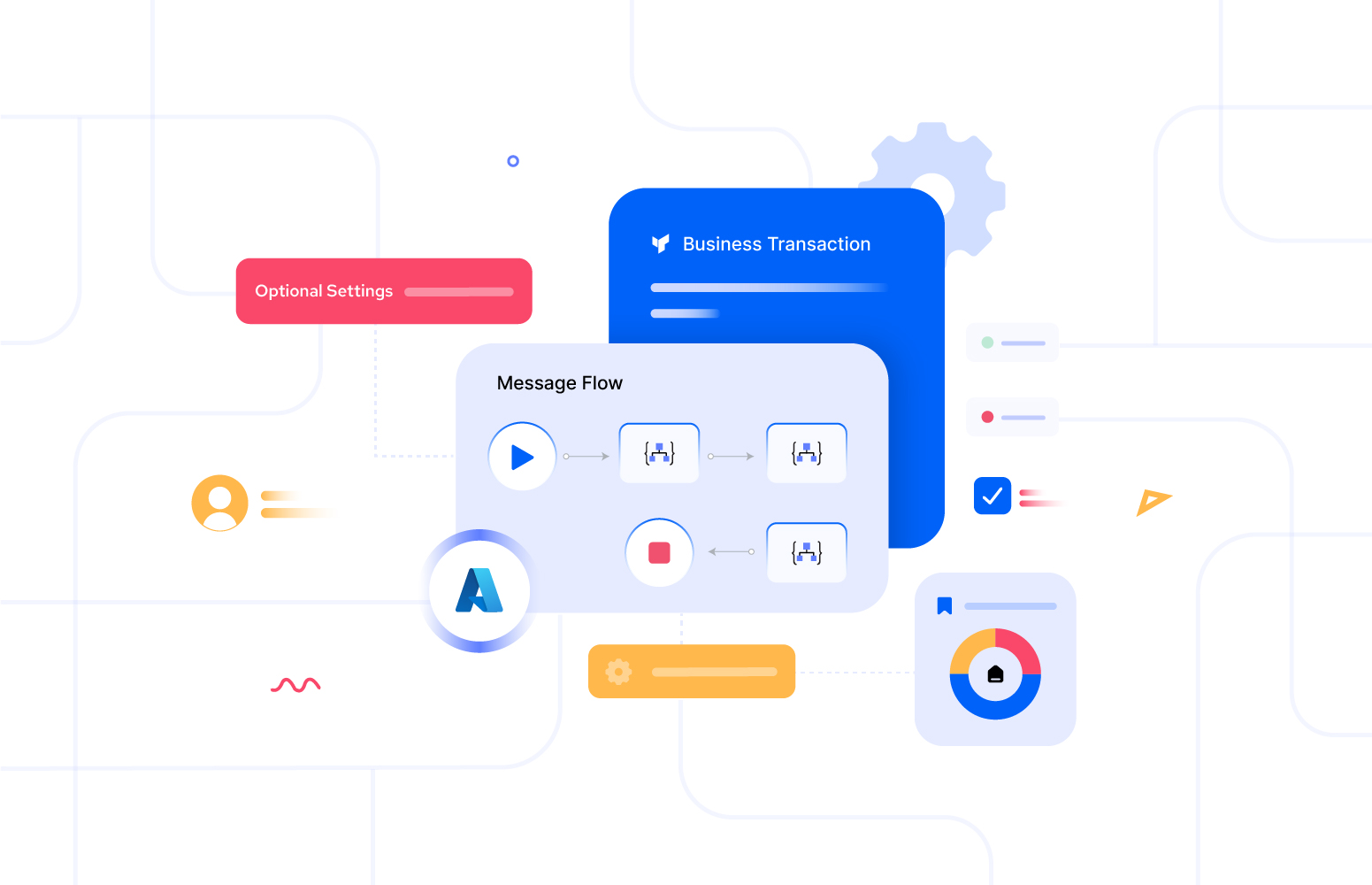The Business Activity Monitoring (BAM) module is designed to shift support “left,” meaning it empowers support operators to identify and address issues earlier in the process by providing them with a business-friendly view of the underlying complex infrastructure. This makes it easier for operators to understand and manage critical processes without needing to have expert skills in the technical complexities of Azure.
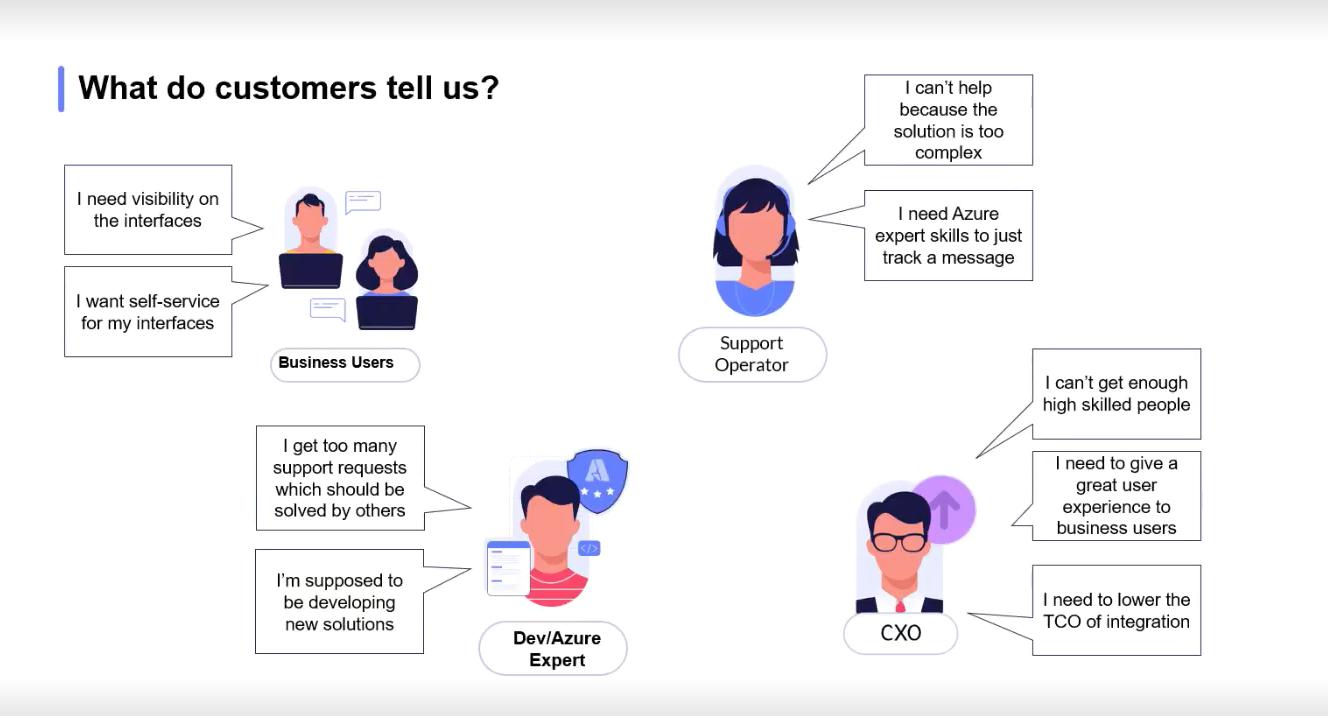
One of the major highlights of this release is the ability to begin tracking key business milestones and data without having to make changes to your existing Azure setup. For example, let’s say you’ve deployed an orchestration using Azure Functions and APIM. In the past, if you wanted to track important business data, you would have needed to modify your code in Azure Functions to push tracking data to Turbo360’s connectors.
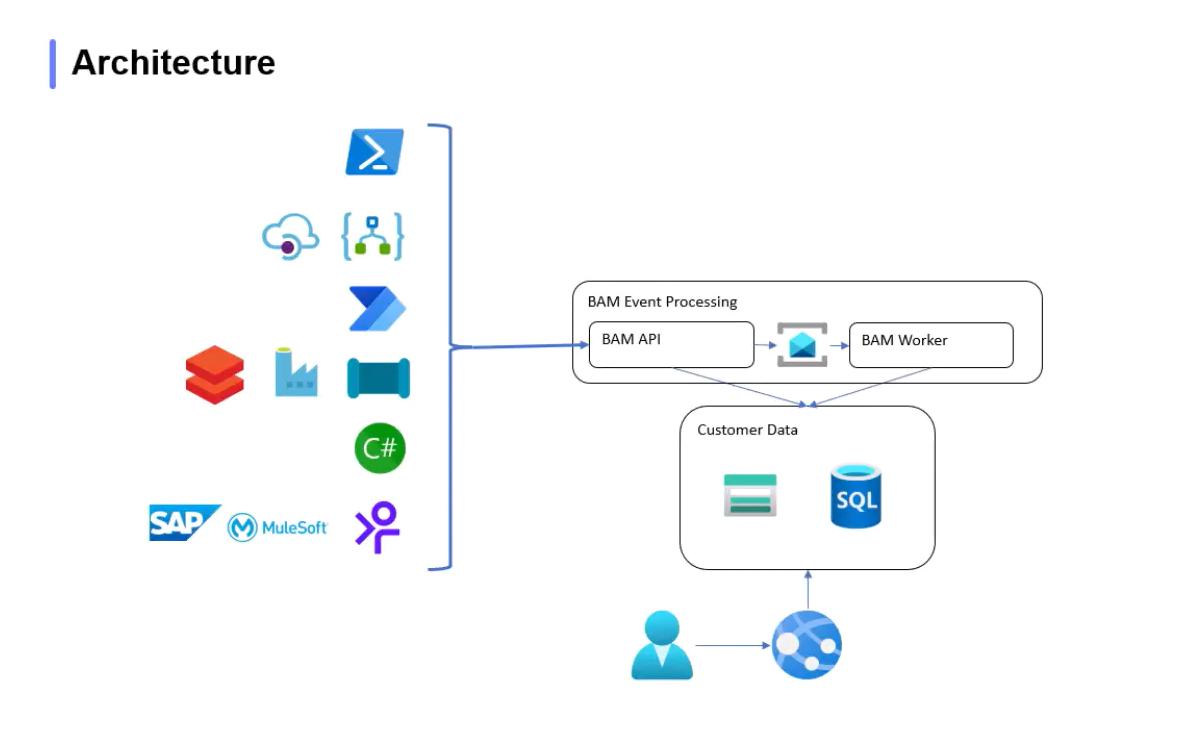
This process often involved considerable instrumentation overhead, which was a significant challenge for many customers when implementing the BAM solution in their existing setup. However, with this latest update, that’s no longer the case!
Now, you can gain instant visibility into your essential workflows and activities without having to introduce any additional configuration changes. The customer who already has a well matured solution and if they wanted to implement the BAM solution, then this key feature will be the way to go.
For instance, for Azure Functions and APIM, we leverage the logs in App Insights and use Kusto Query Language (KQL) to fetch necessary data and represent them as a business-friendly view.
This drastically simplifies the process and allows businesses to immediately benefit from BAM’s insights, which in turn boosts operational efficiency. By removing unnecessary complexity, Turbo360 ensures that teams can respond to issues faster and monitor important business events with greater ease.
The scenario – Booking applications
Let’s consider a real-world scenario to understand the impact of Business Activity Monitoring in first place. Imagine an organization that has a well-defined booking application where a third-party application submits the data to the Booking API which is hosted in APIM and subsequently the request goes to the Azure Functions. Meanwhile, both APIM and Azure Functions logs the data to App Insights.
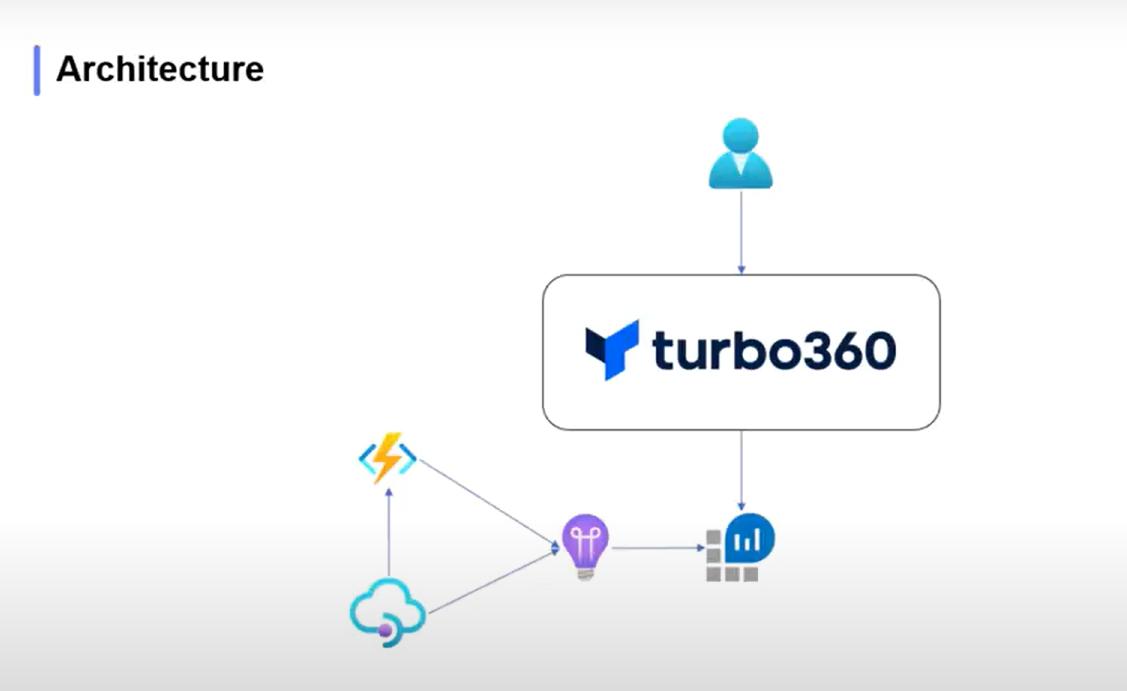
The technical complexity of the Azure portal could make it difficult for support operators to pinpoint issues or track critical business milestones like transaction completions. But with the BAM module, that complexity is abstracted away. Support operators no longer need to navigate through the intricate technical details of the Azure resources themselves. Instead, they can be provided with a clear, business-centric view of key milestones in the transaction.
For instance, in the cab booking application, the support operator can now easily see whether the entire transaction was completed successfully, if there is an error in the booking data or, in the case of an error, they can exactly see where the issue lies. This shift towards a more user-friendly approach allows support teams to be more proactive, improving both the speed and accuracy of issue resolution.
Here is an example of the overall business view the user would get from Turbo360
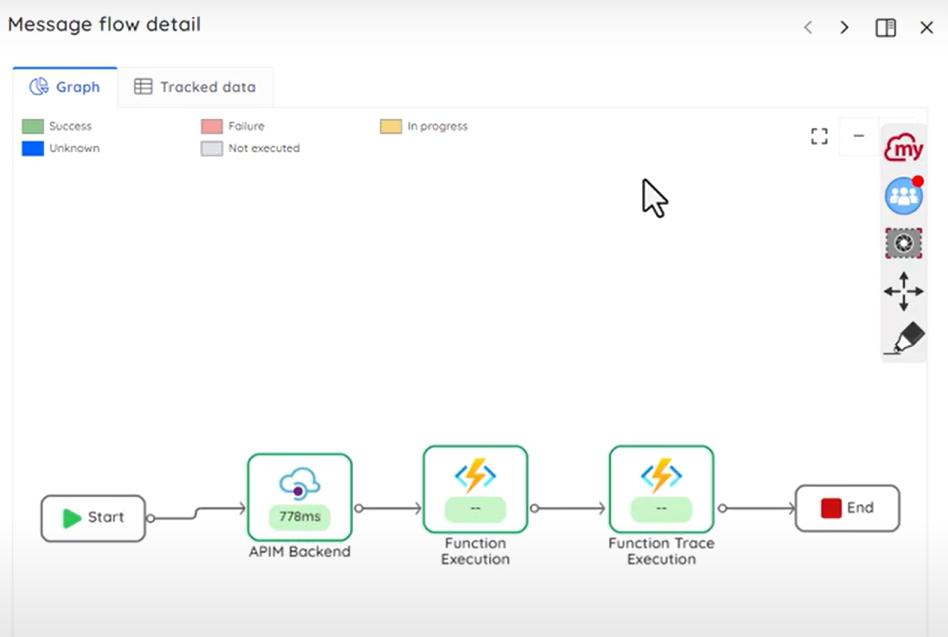
How to set up Turbo360 BAM for Azure Functions and APIM?
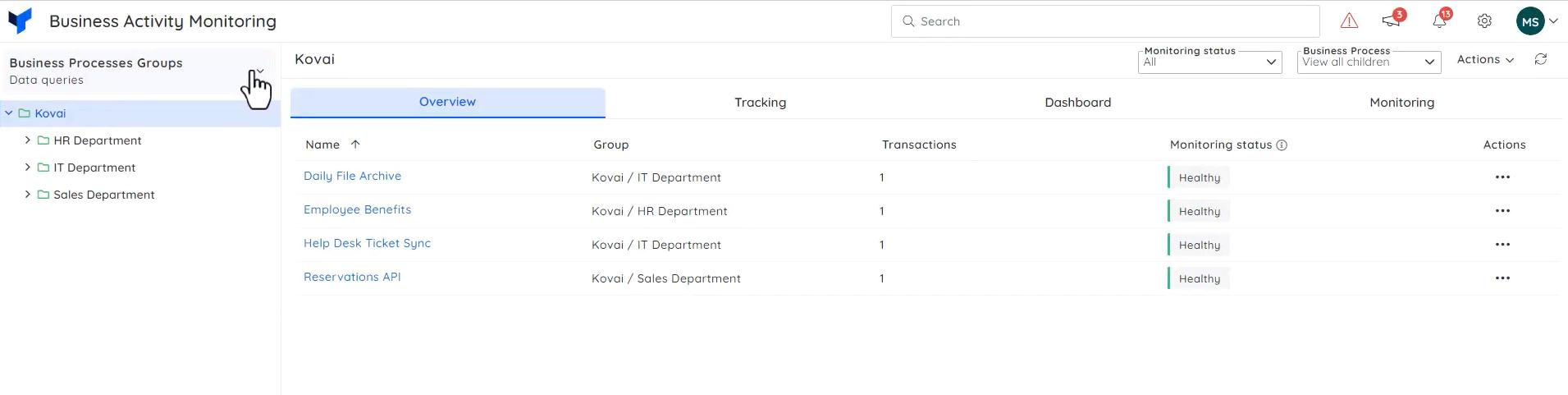
Once you log into the Business Activity Monitoring module in Turbo360, at the top left navigation bar, you can switch between the custom logging BAM and Data Queries BAM (the new feature).
As you can see from the above picture, in Turbo360, you can model a tree view which composes of key business process (HR Department and Sales Department) and under which you can have multiple business transactions (Reservation API).
Once you navigate into one of the transactions, you will get to see useful details based on the transaction query.
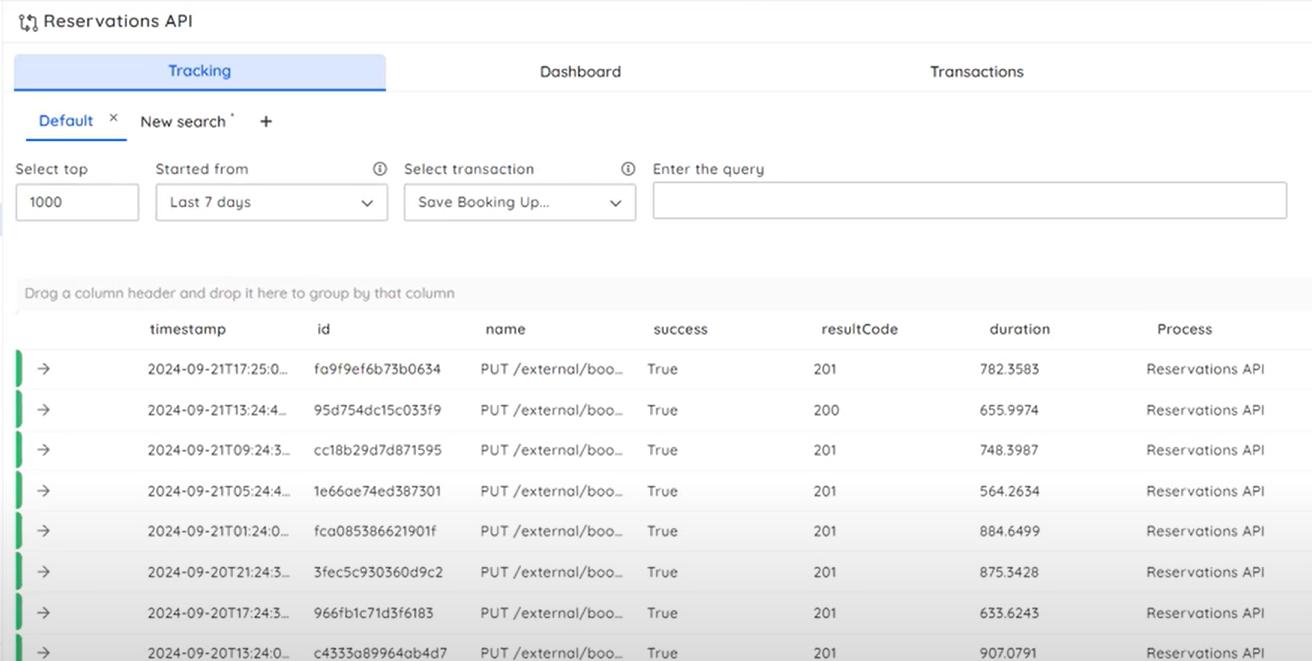
Also, you can just click on desired transaction to see a pictorial view of the instance.
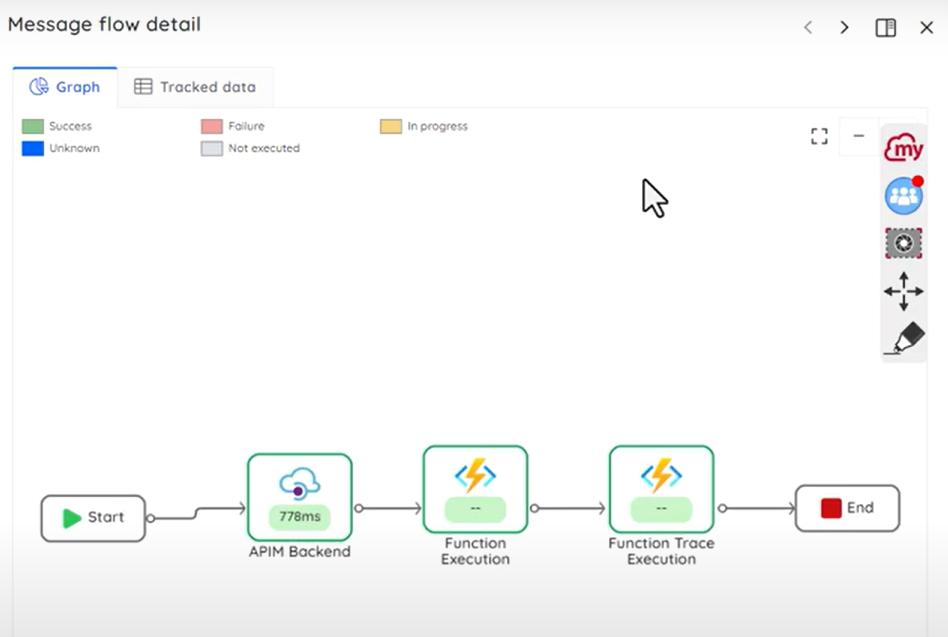
How to set up a business process in Turbo360 to achieve an intuitive view?
You need to first create a business transaction with the following details:
- Tracking Name: The name of your business transaction (For Instance, Save Booking update)
- Friendly Name: A customized name if you want to set up
- Direction: It is used to help
creategraphical representation. - Type: You can either choose between Log Analytics and App Insights
- Query: The KQL query which is used to filter and show only the desired transaction details
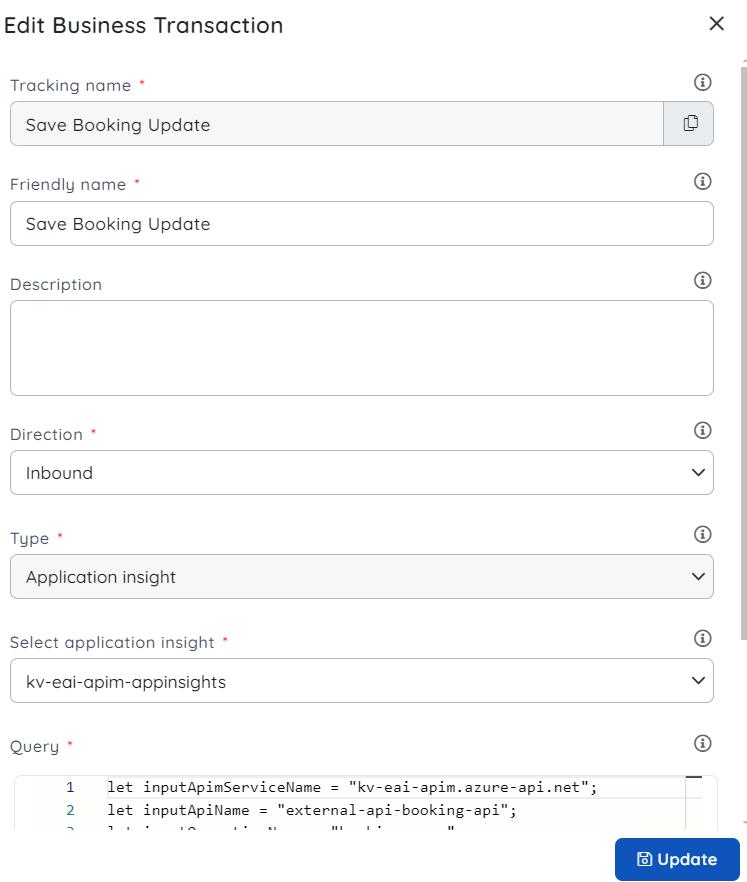
let inputApimServiceName = "kv-eai-apim.azure-api.net";
let inputApiName = "external-api-booking-api";
let inputOperationName = "booking-save";
requests
| where customDimensions.["Service Name"] == inputApimServiceName
| where customDimensions.["API Name"] == inputApiName
| where customDimensions.["Operation Name"] == inputOperationName
Once you build the desired query and execute it, it will let you to choose some properties from it.
In the optional setting, you can configure the following;
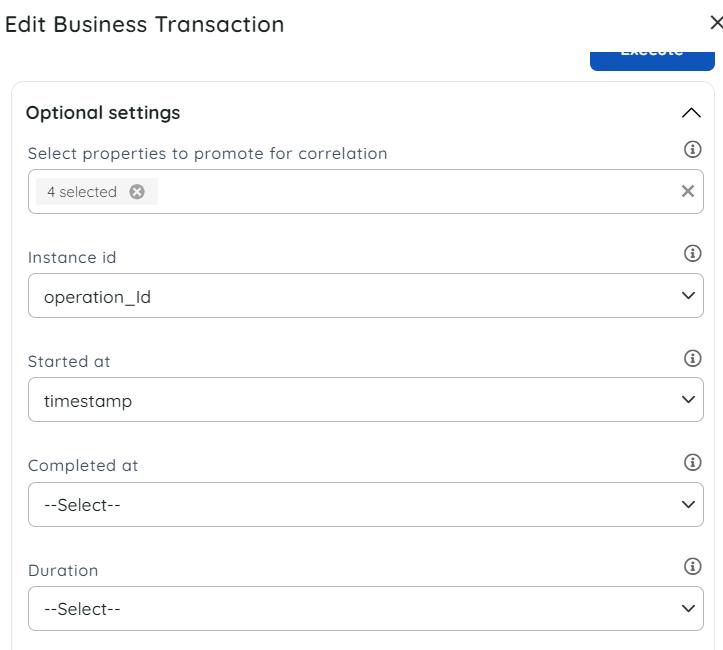
In order to co-relate the events that make up a single transaction, you need to promote a property with a value that is unique. For instance, Operation_Id can be chosen as correlation id.
Instance Id, started at, Completed at and Duration can be chosen.
Then you need to configure the Status which will indicate if the transaction is failed or successful.
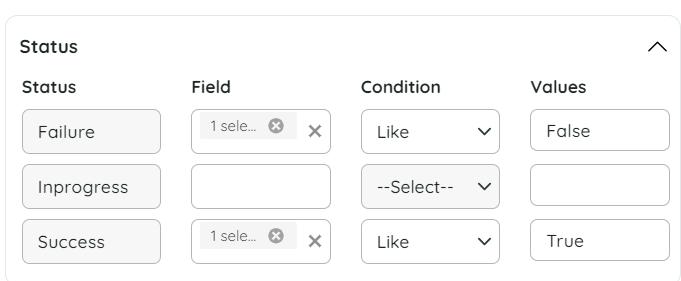
With this set up, you will be able to see the desired properties with its values like Customdimensions, Operation_name, operation_Id and parent_id in the Tracking section
Now you can notice that the transaction view has been updated with the new stage.
Upon implementation of Turbo360 BAM, the business can enjoy the following benefits:
- Search for specific transaction based on a tracked property (For example, employee ID)
- Focused view of all failed transactions in the ‘Action Required’ tab
- Assign a transaction to a team member to act on the same!
- Monitoring on saved queries and for exceptions
- Reprocess the failures to restore business.
- Dashboard full of Insights from the tracked info
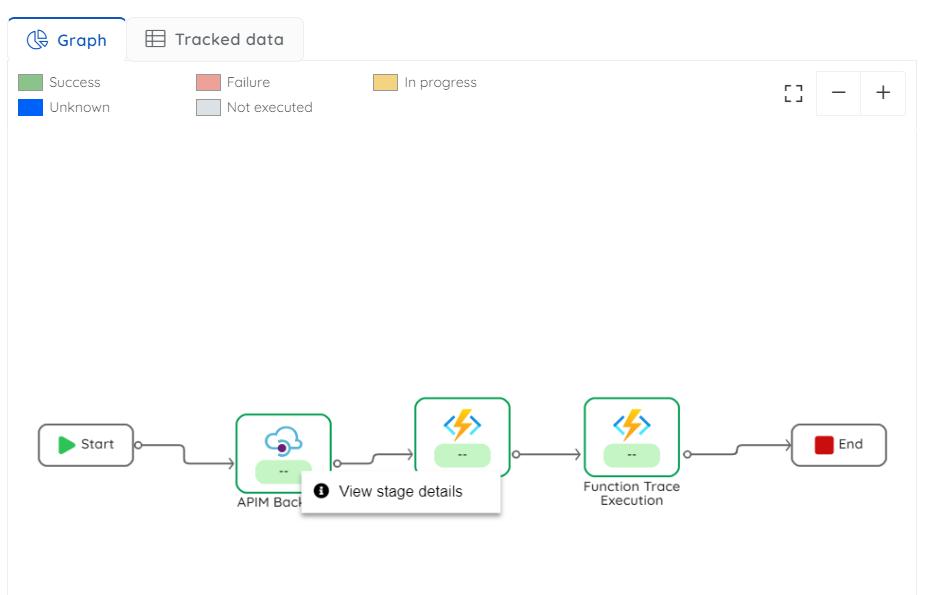
Conclusion
The latest release of Turbo360’s Business Activity Monitoring (BAM) module brings transformative improvements, making it easier for businesses to track critical processes without altering their existing setups. By offering a business-friendly view of complex infrastructures, BAM simplifies the support operator’s job, enabling them to identify issues and respond faster. The module’s ability to track key business milestones, combined with the ease of integration and advanced features like diagnostic settings and KQL queries, provides businesses with actionable insights. Ultimately, Turbo360 BAM enhances operational efficiency, allowing teams to stay on top of essential business events while minimizing technical overhead, ensuring smoother workflows and better issue resolution.