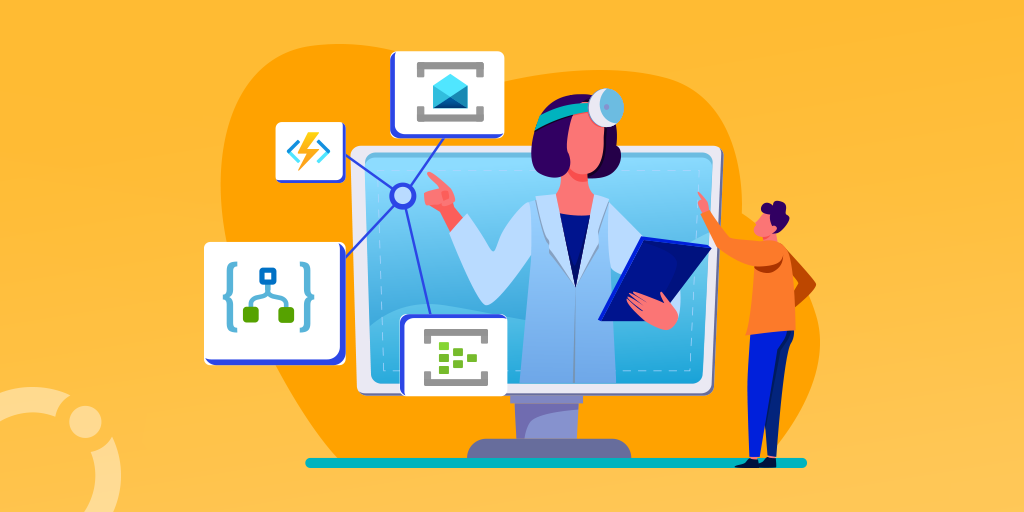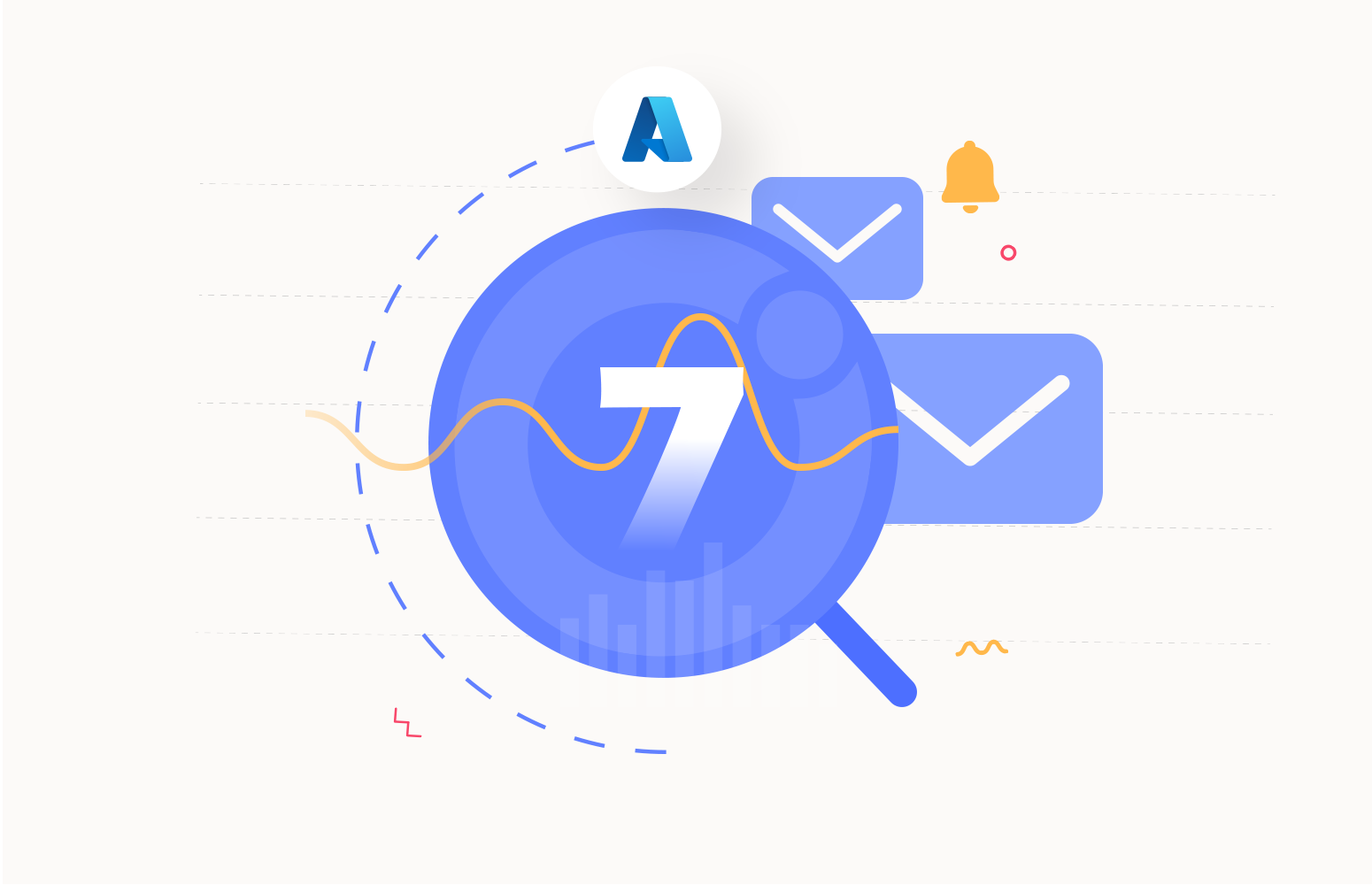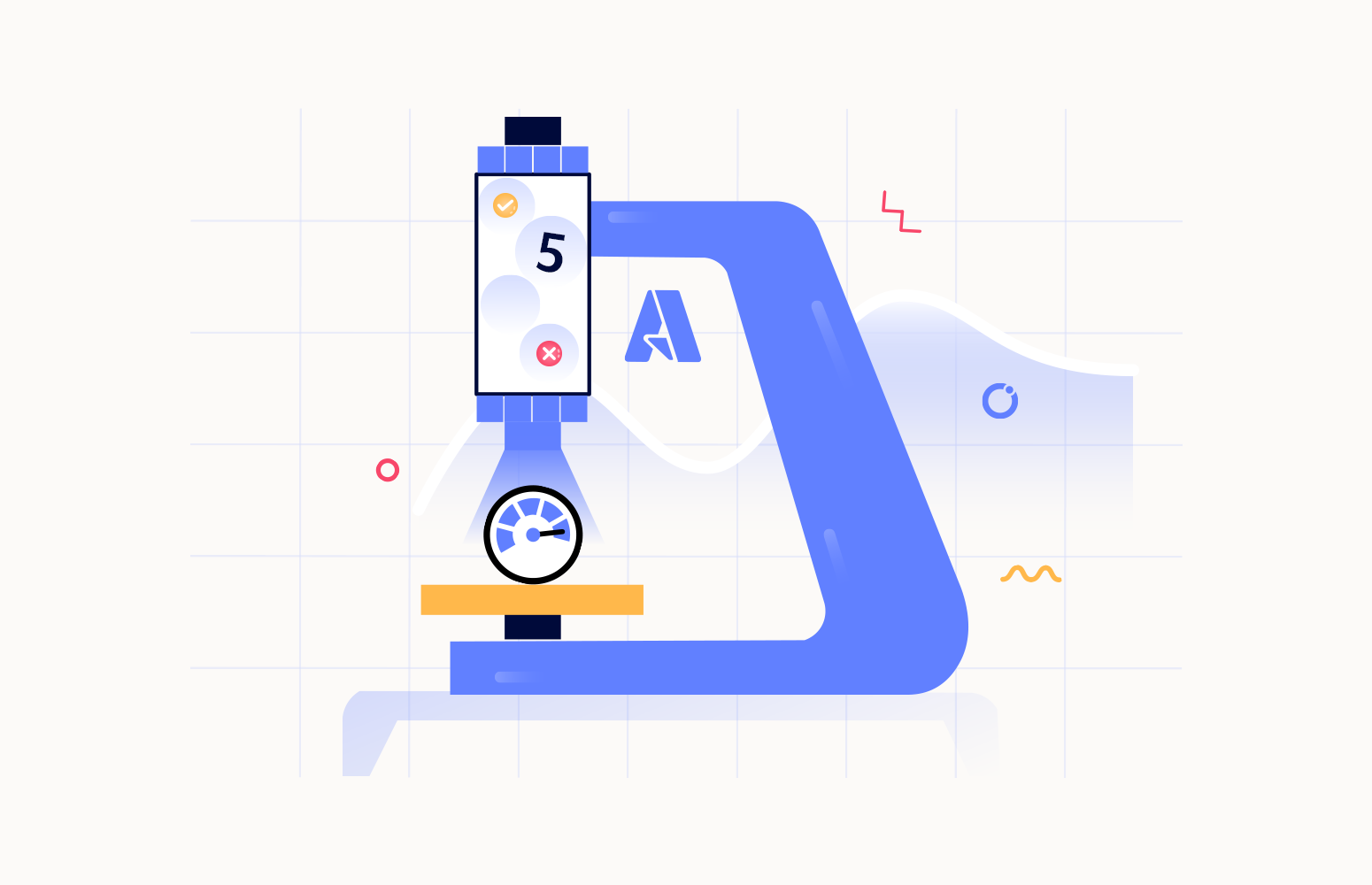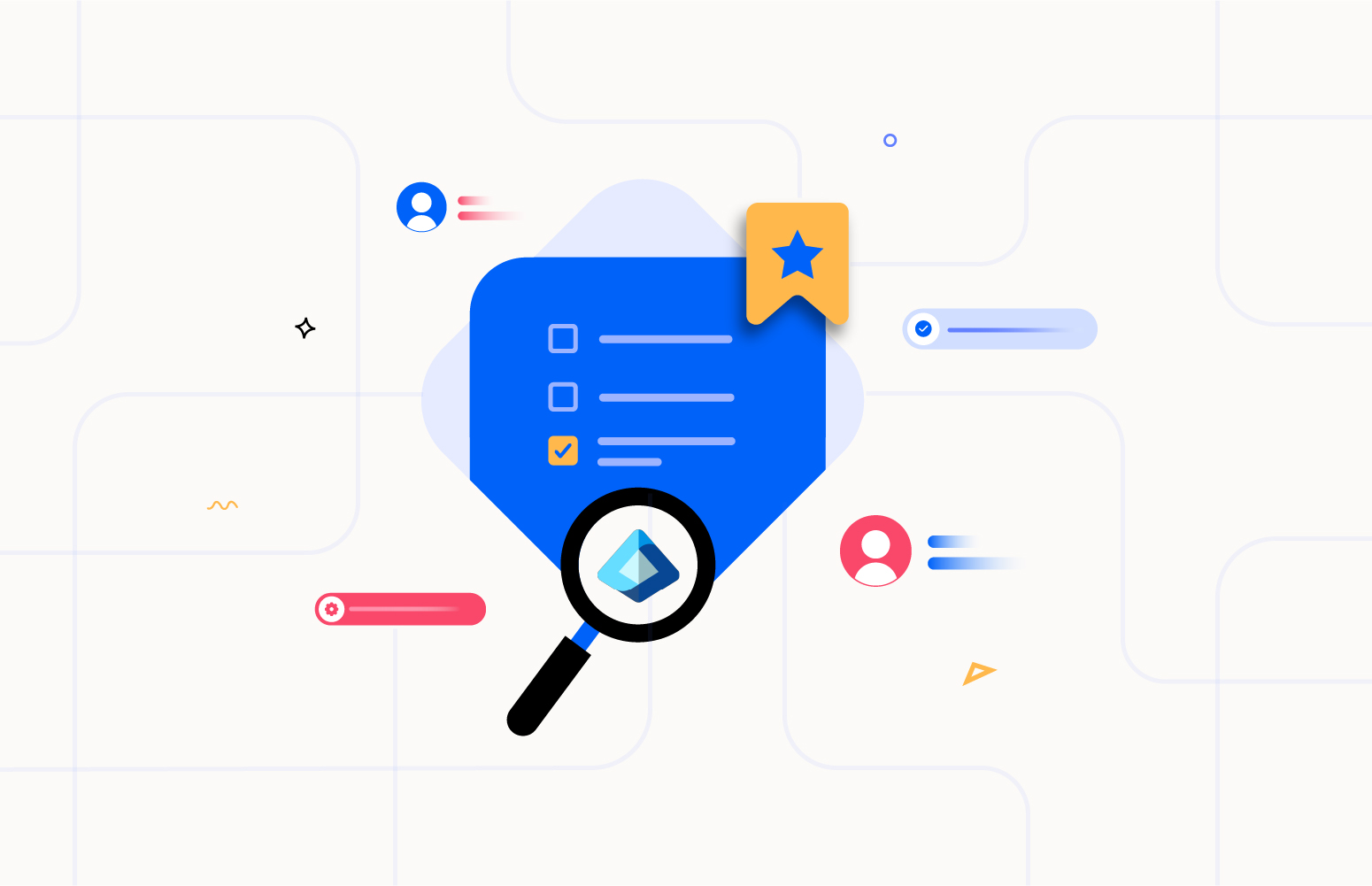Microsoft Azure has been growing rapidly from the past couple of years and many new advancements have been done to increase the productivity of the users. Microsoft has also been constantly working on different monitoring capabilities to keep the users well informed about the status and availability of their resources.
One such resource is the Azure service health which notifies the user about the availability and health status of each resource in different Azure regions. Azure service health encompasses three different features: Azure Status, Service Health, Resource Health. Each of these services provides different results and is useful in different scenarios.
You can also take a look at our pillar page dedicated to Azure Monitoring to get better insights on the topic.
How Do You Check Azure Health?
Azure health can be checked with variety of options available. But the native way is to monitor your resources using the Azure Service Health: Status page, Azure Service Health, Azure Resource Health. These are simple but effective solutions offered by Azure.
You can even use the Azure metrics to perform performance monitoring on your Azure resources. In this blog we will discuss on using Azure Service Health to monitor your Azure Status.
Azure Status
The Azure status page provides information about the health of Azure Services and regions. The Azure status page can help us understand the availability of resources in different regions. It is more useful for beginners who are looking for a region to host their Azure resources. Azure status page keeps the user informed on the service availability of each resource across various regions so the user can choose the right region for better performance and increased efficiency.
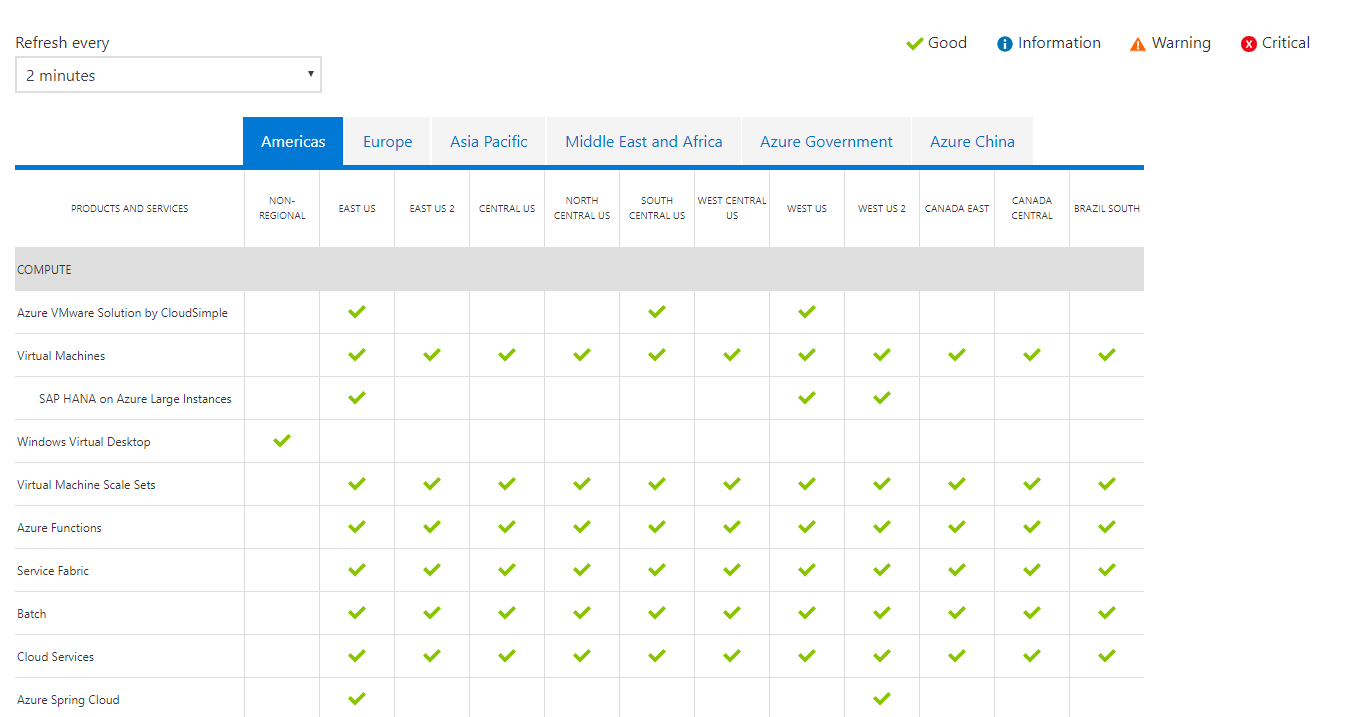
The Azure status page can be used by organizations to choose the best option to host their Azure resources across various regions as the hosting region plays an important role in the performance and availability of Azure resources.
What is Azure Service Health
Azure Service Health keeps you informed on any planned downtime. Due to maintenance some resources and regions may have some impact, and this will be intimated to the users in advance so that they can act accordingly.
Azure service health contains three Events that help you understand better on some unexpected errors and planned downtimes.
- Service Issues – Contains reports of the current issues happening in Azure like service outages, etc and even the solution from the Azure development team can also be found here
- Planned maintenance – Contains reports of planned maintenance service scheduled by Azure and even reports of some solution on how you could achieve less impact on this downtime
- Health advisories – reports issues that require your action to avoid service interruption
Sometimes if there is any problem in your resources and if you want to troubleshoot whether the problem is from your side or Azure, you can use the Azure service health to check for any Azure downtime.
To do this the following are the steps to be followed:
- Log into your Azure portal
- From the portal menu choose All Services
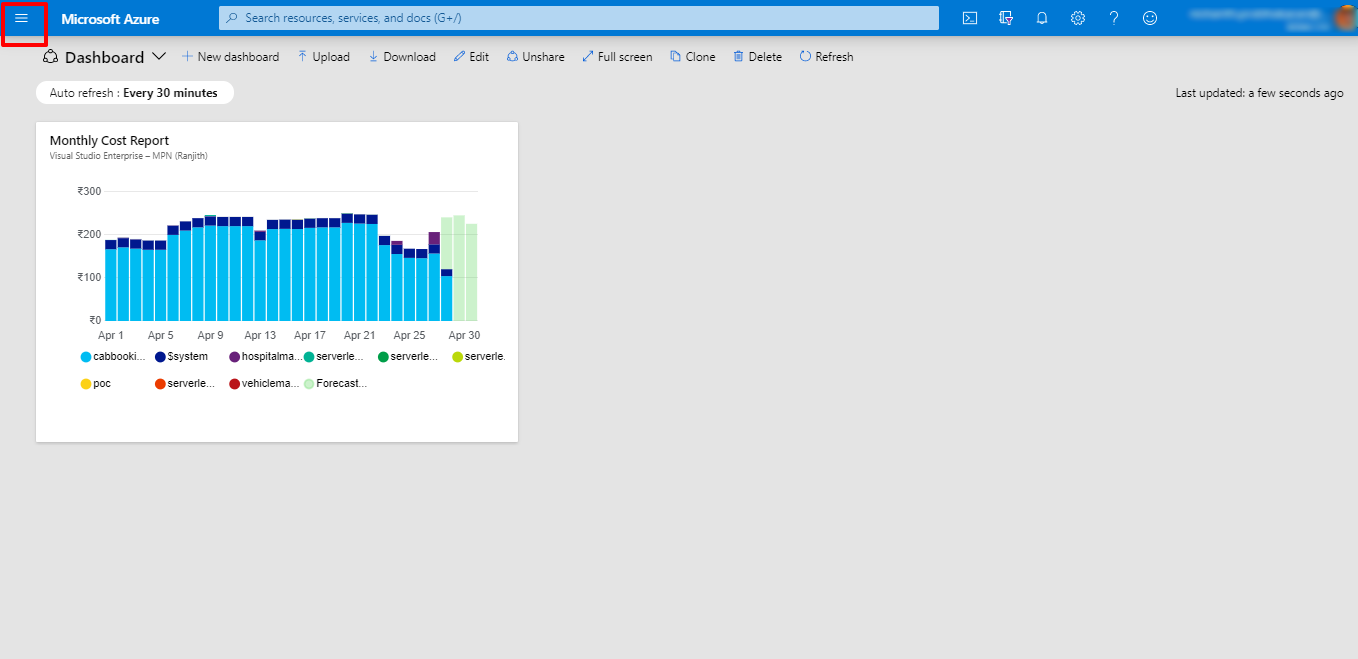
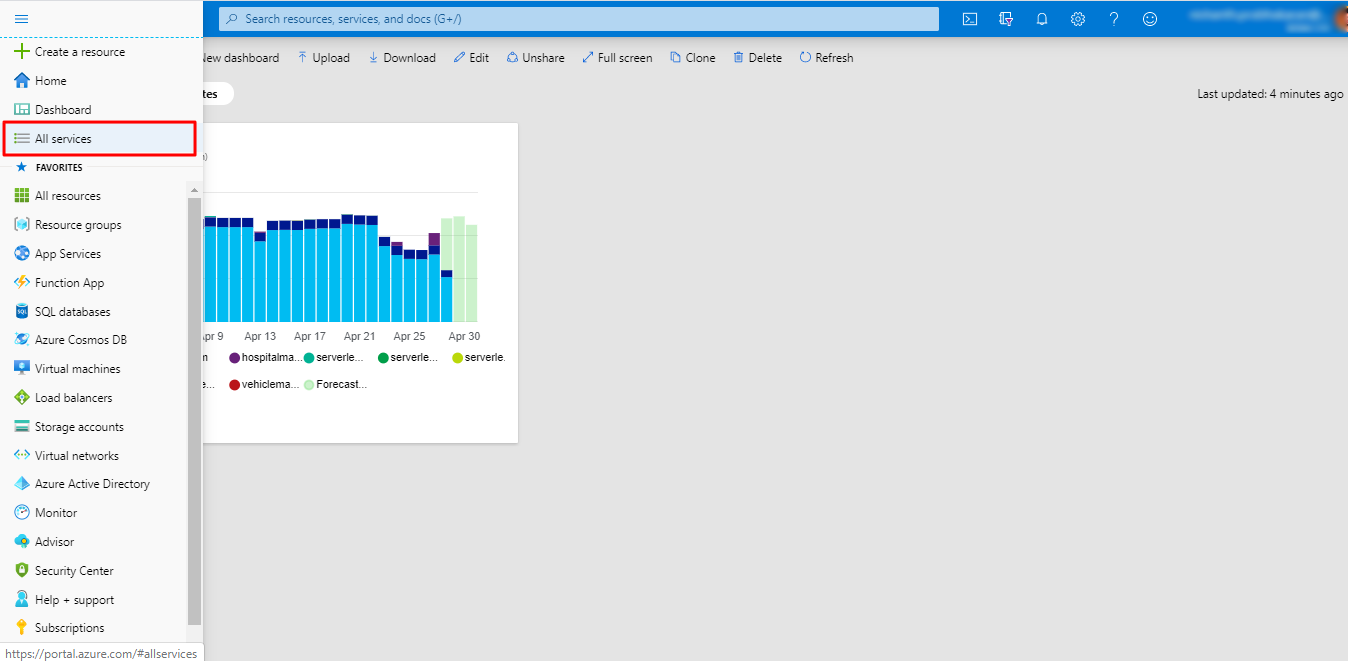
- Search for Service Health and select the Service health option
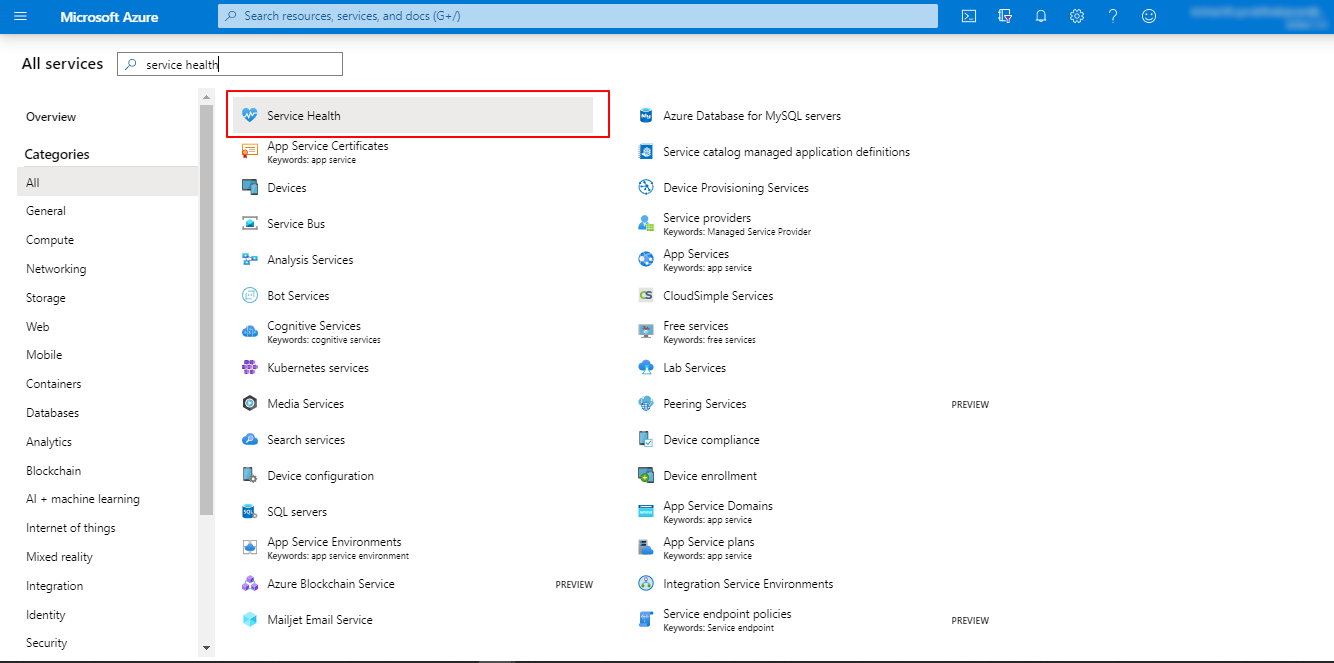
- Now if there are any issues from the Azure side It will be displayed with the error name and description
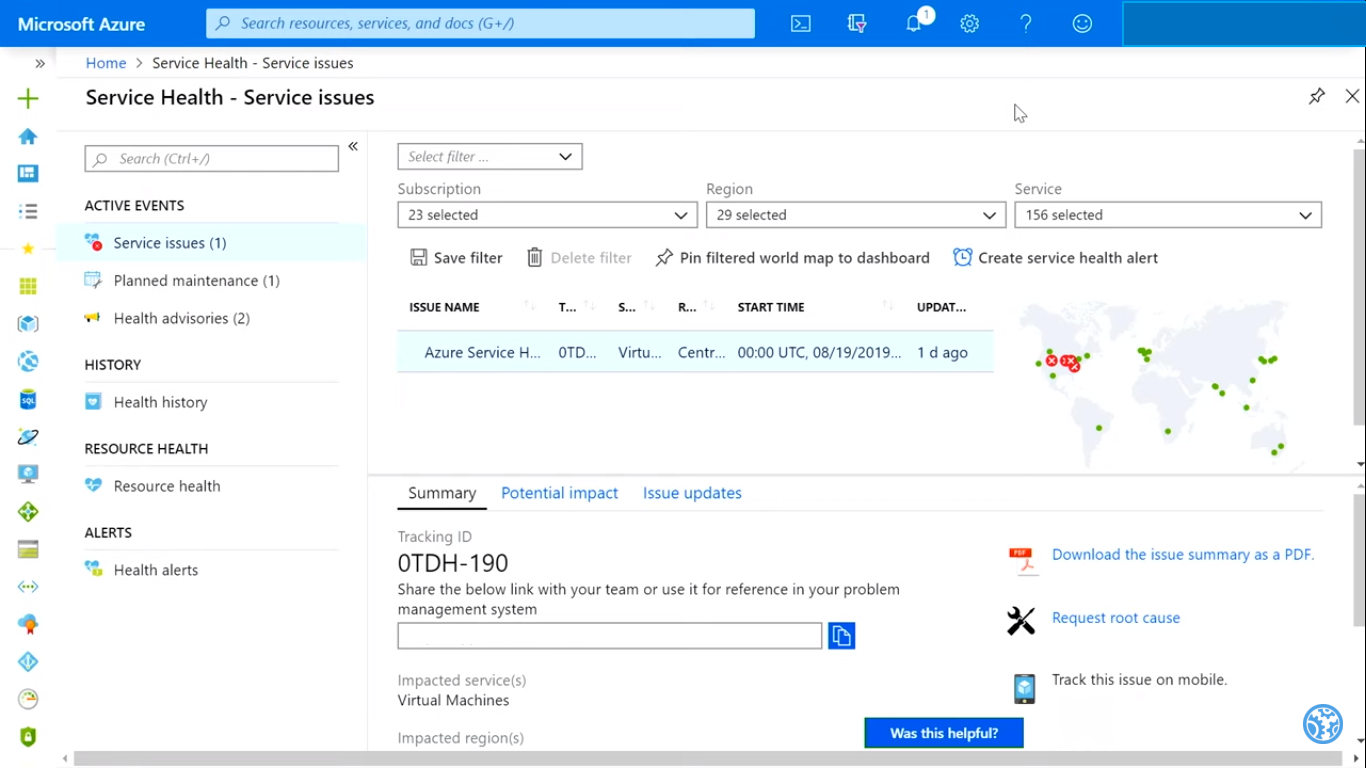
- And if there are no issues from the Azure side you will be displayed with the below window.
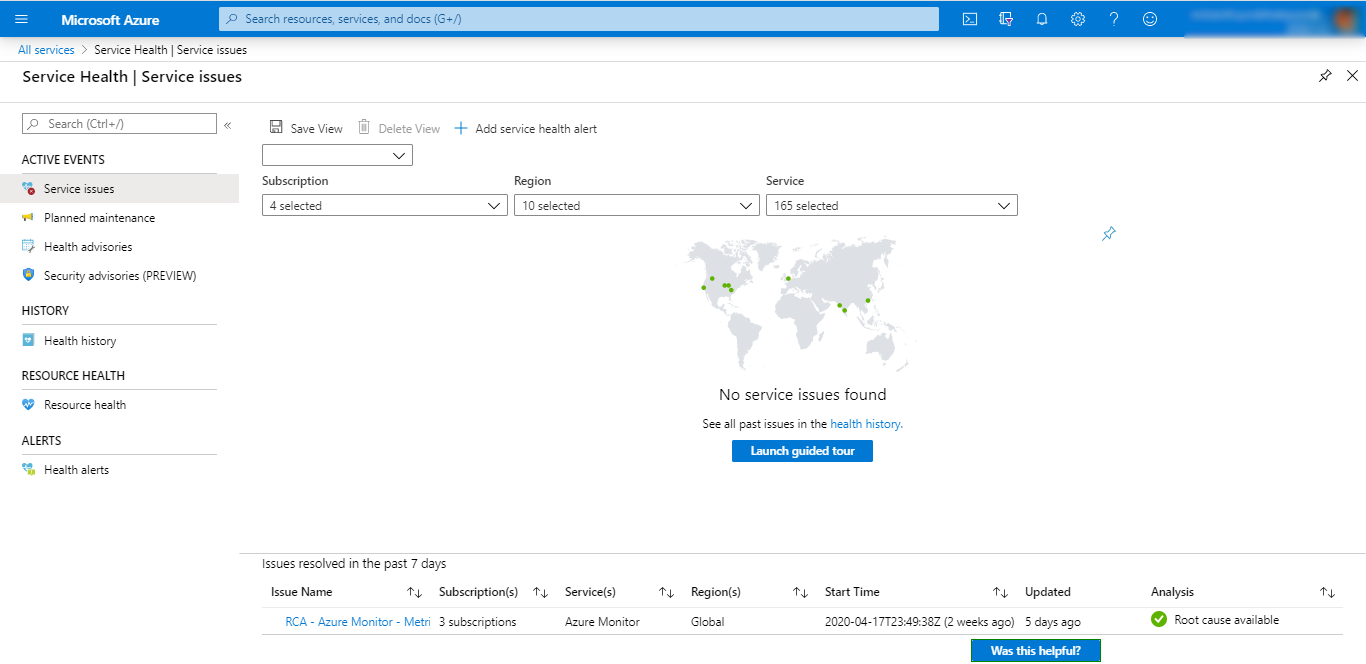
- You can even configure alerts to get notified on some of these issues and select how to notify and even whom to notify.
How Do I Make an Azure Health Alert?
- You can add service health alerts by selecting the ADD SERVICE HEALTH ALERT option in the service issues tab
- In the create rule window, you can select the Alert target which notifies when the issues are in user preferred regions and services.
- And inaction groups the user has the facility to select whom to notify and how to notify them.
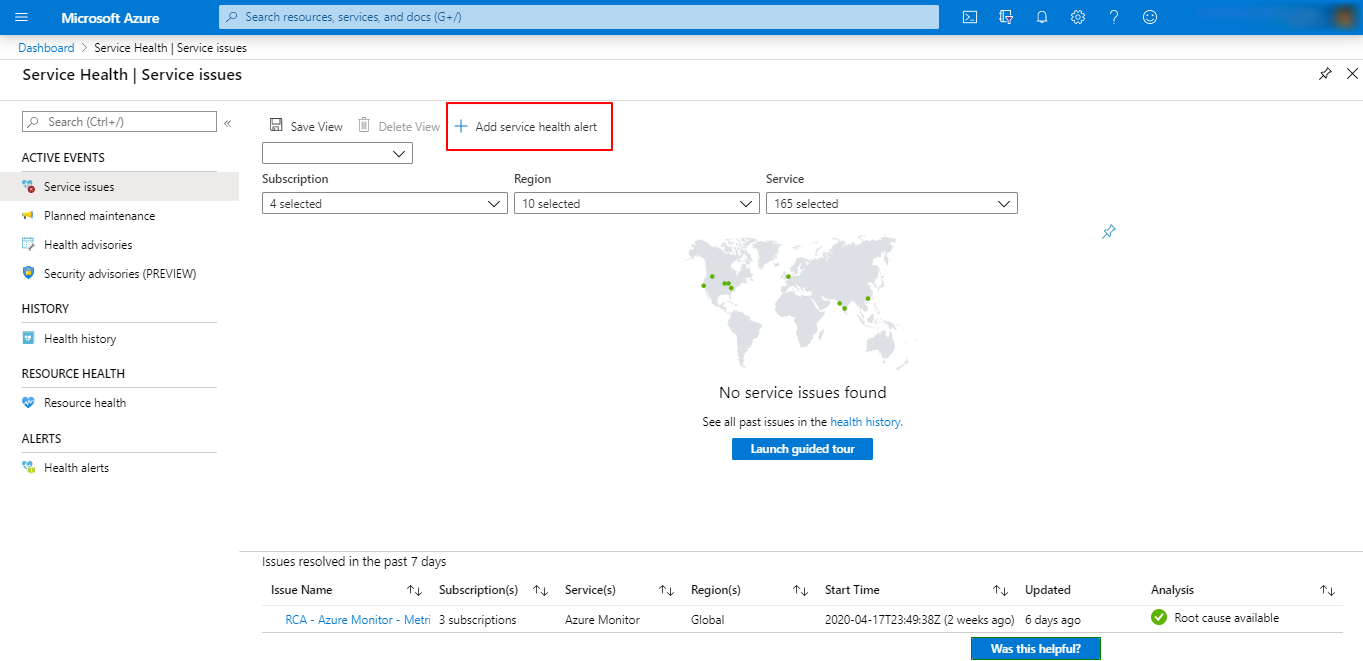
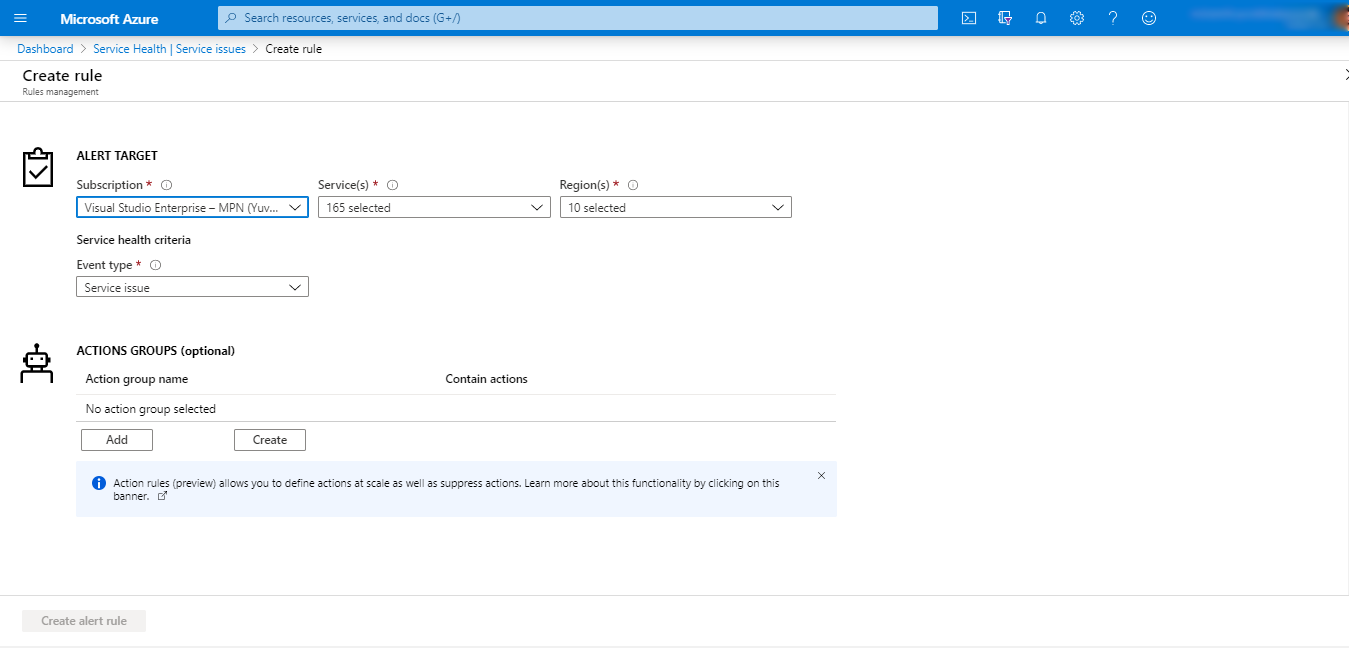
Resource Health
Azure resource health helps you identify the health status on every specific resource. Resource health also can be used to understand the current status of any resources and their previous status from the past. You can even get technical support from Azure to diagnose your issue.
Historic report from Azure Service Health
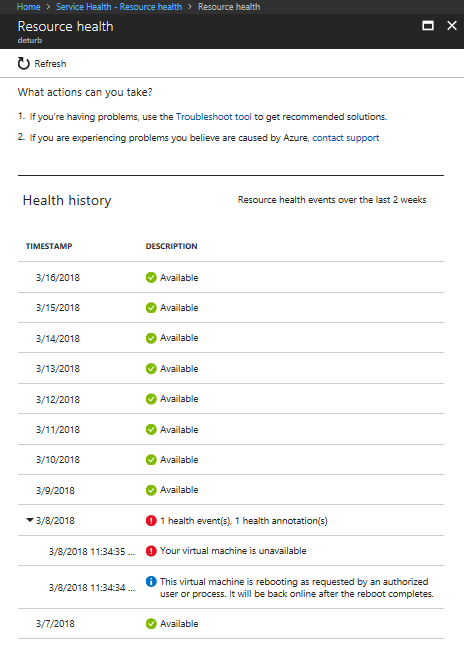
Azure Availability Monitoring achieved using Turbo360
Using Azure service health, users can only get informed about Planned maintenance and any downtime error from Azure. But if there are any issues from the user side it is highly difficult to understand and diagnose it.
Even though Azure provides these features the user has some difficulty in Monitoring all their Azure resources in a business context. Application-level visibility is not available in the Azure portal.
Any organization will have multiple subscriptions under multiple tenants. And resources from various subscriptions will be working together to complete the business needs. In the Azure portal viewing all resources, those work together, as a single application is not possible.
To overcome all the above-mentioned challenges, Turbo360 is the go-to option.
Turbo360 can help you resolve this issue more quickly with the help of Status Report.
Status Report in Turbo360:
Status report in Turbo360 helps you monitor the health status of Azure resources at regular intervals. The status of all your resources could be viewed from one place without hopping into different subscriptions. Using the Business Application in Turbo360, you can monitor resources on the application context. The consolidated monitoring report will contain the health status of all the resources associated with that Business Application.
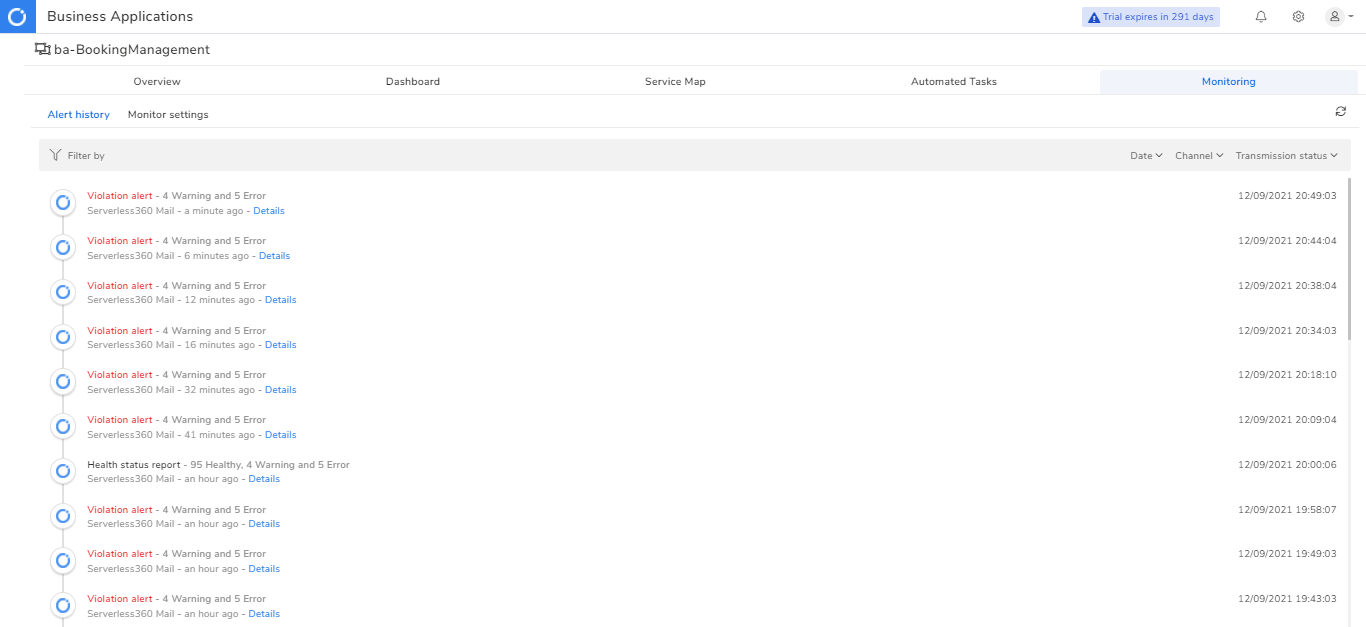
Every resource in a Business application will have a unique role. And a specific resource can be involved in more than one application, for example, platforms. Application-level monitoring of resources which are involved in more than one application is not possible in Azure portal because there is no Application visibility. But with Turbo360’s Application-level monitoring we can configure different metrics in different application for the same resource. Using the service map reduces the total cost of ownership but helping your service person understand where the error has occurred and the error reason.
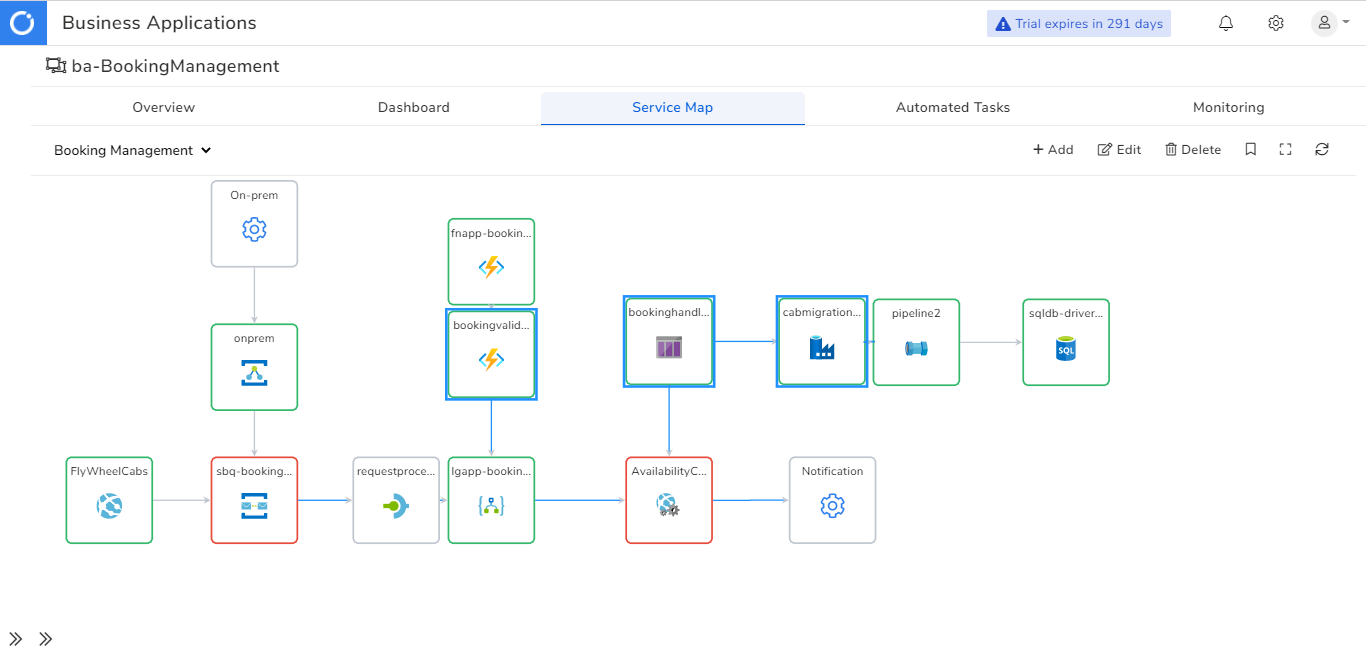
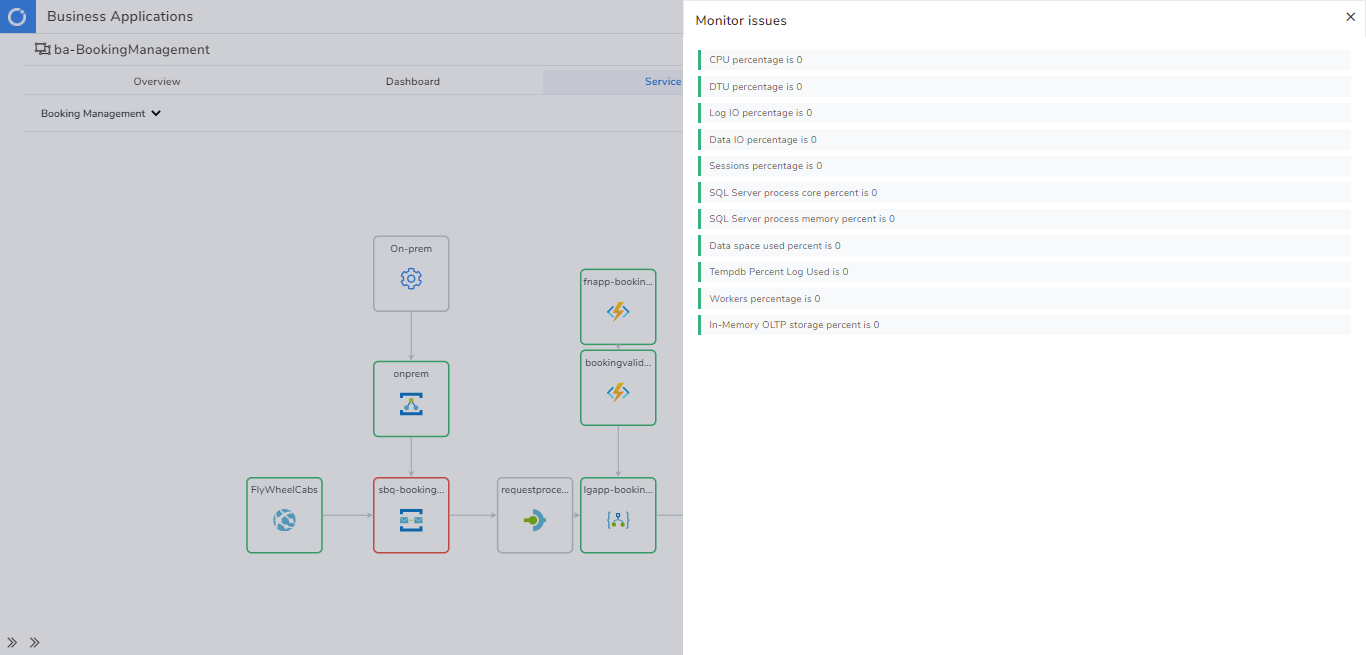
Consider a situation where A Service Bus Queue is supposed to accept the messages sent to it in Active State. This is a pre-requisite for the receivers to process the messages. This keeps the business going. There could be scenarios when the Queue is not Active due to various reasons. Any such occasion needs to be detected to restore the business. This can be monitored using the Rule settings in Turbo360. Whenever there is a violation in the Queue state for a specified violation persistence duration an alert will be sent to the configured Notification Channels. The recipient of the alert must manually modify the status of the entity to the expected state.
It will be good to automatically change the status of the entity to the expected state in addition to the alerts sent whenever there is a violation.
This can be achieved using auto-correct capability. The monitoring service of Turbo360 will automatically change the status of the entity to the configured expected state if autocorrect is enabled.
Moreover, the greatest advantage of using Turbo360’s monitor is that you get a Consolidated Monitoring Report.
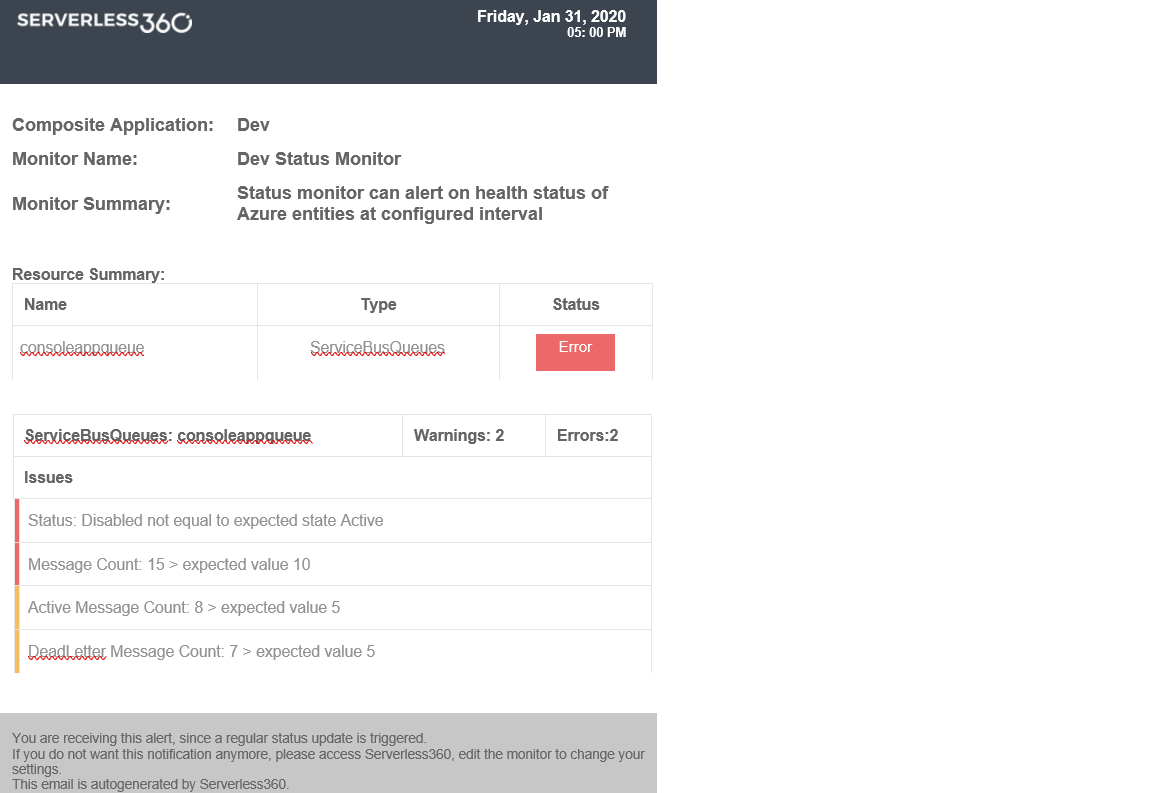
See how Kleinschmidt – a leading logistics company extensively benefited from the consolidated reports in real-time!
Wrap up
With the help of various monitoring features available in Turbo360 users can experience full-fledged monitoring. Using a service map, reduce the total cost of ownership by enabling your support team to efficiently get involved in initial diagnosis. Turbo360 not only helps you monitor the status of your Azure resources but also helps in managing and monitoring Azure resources in the business context and provides deep integrated operational capabilities.