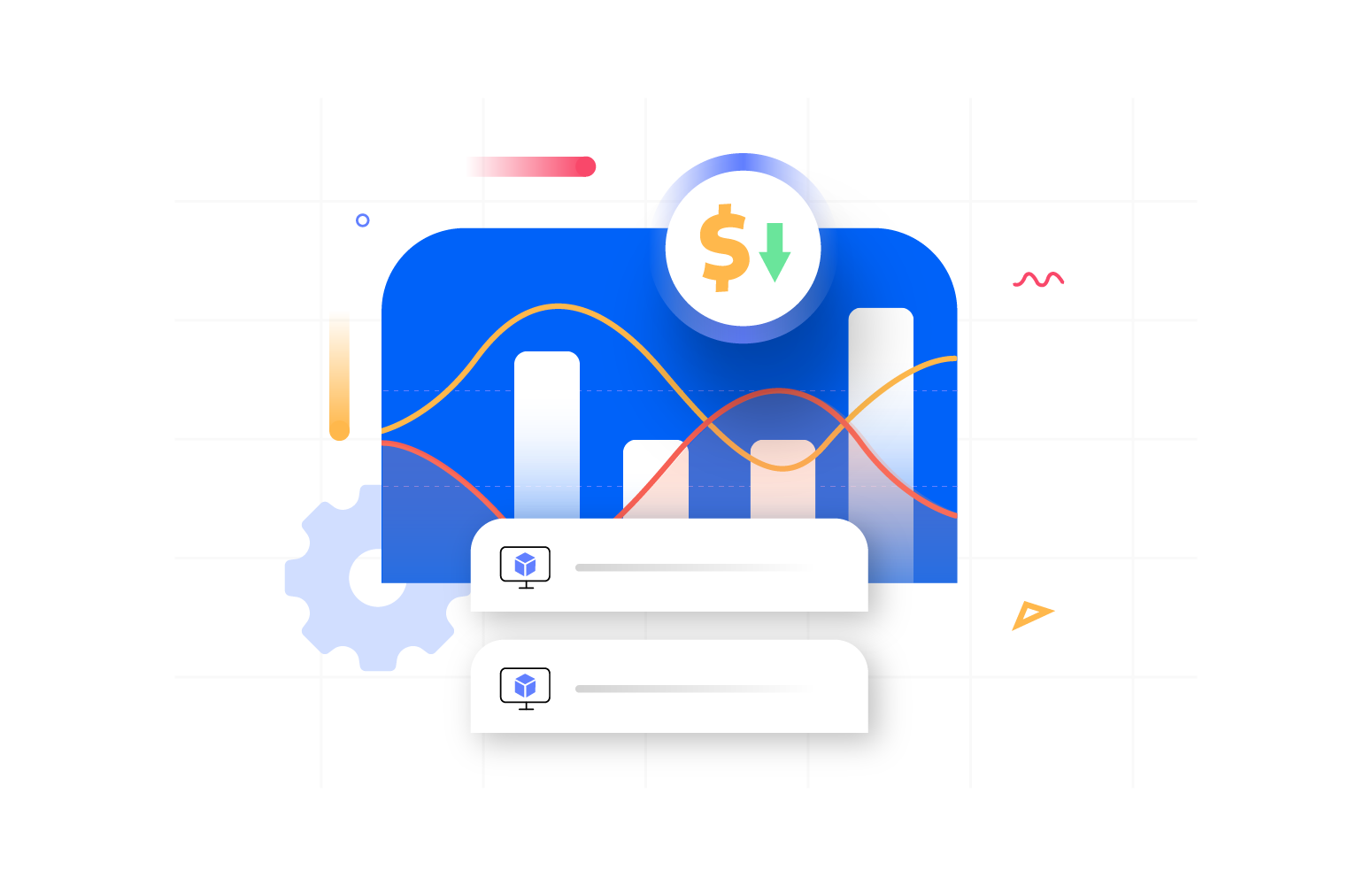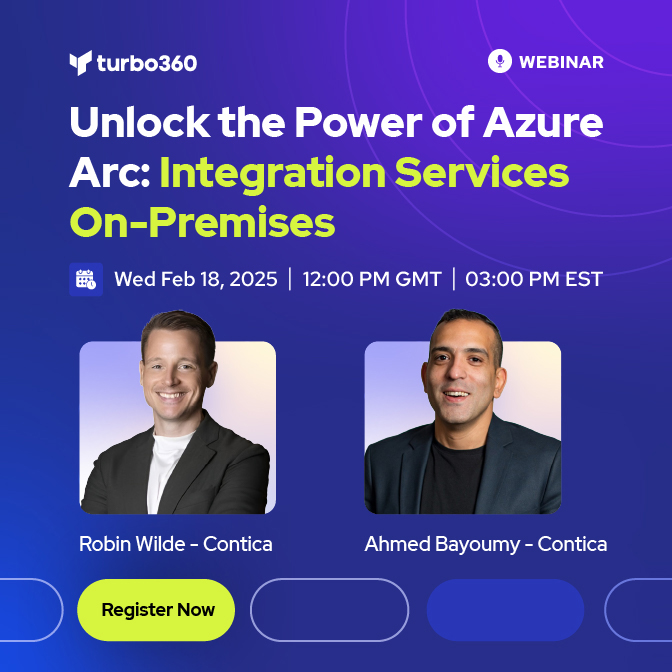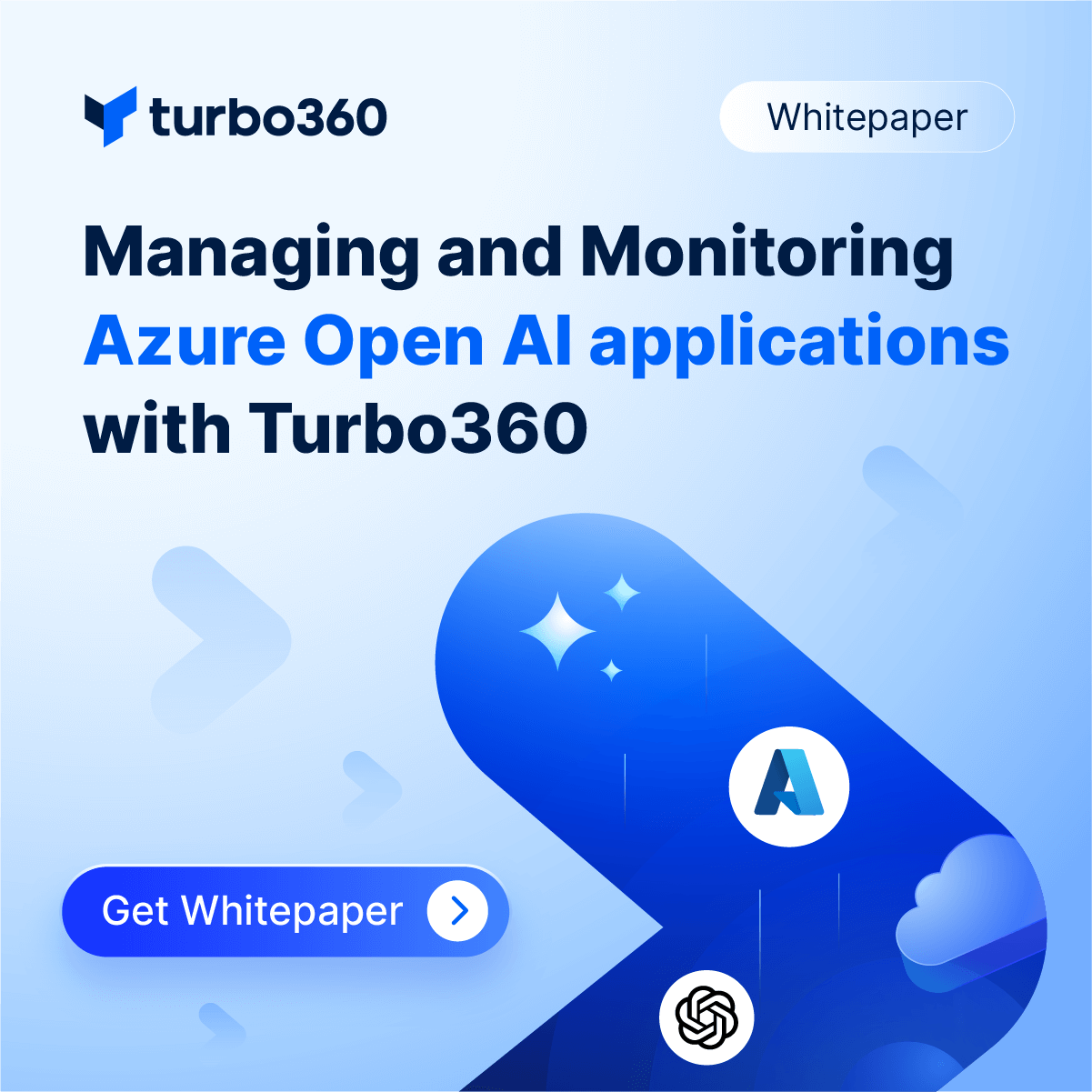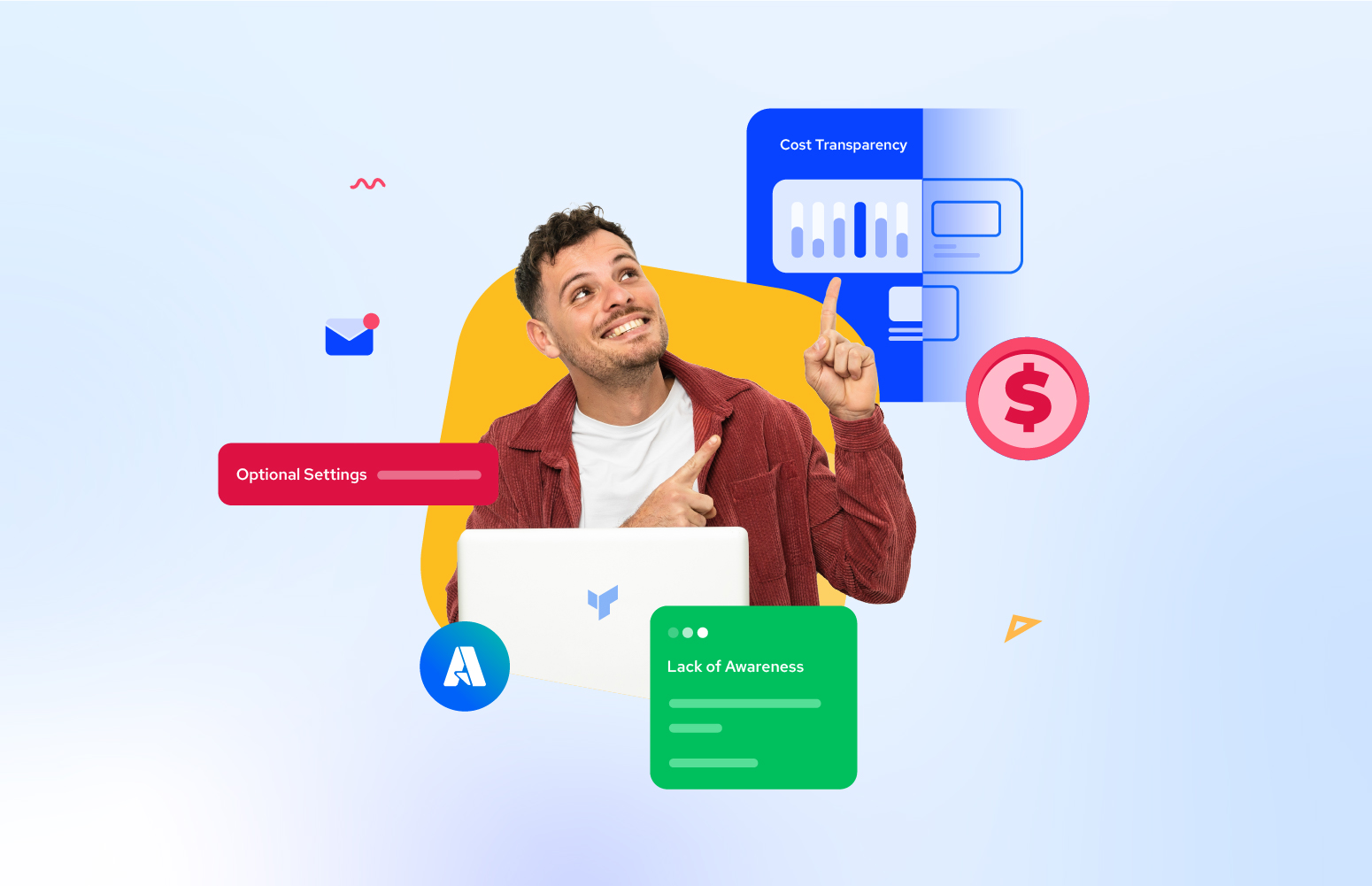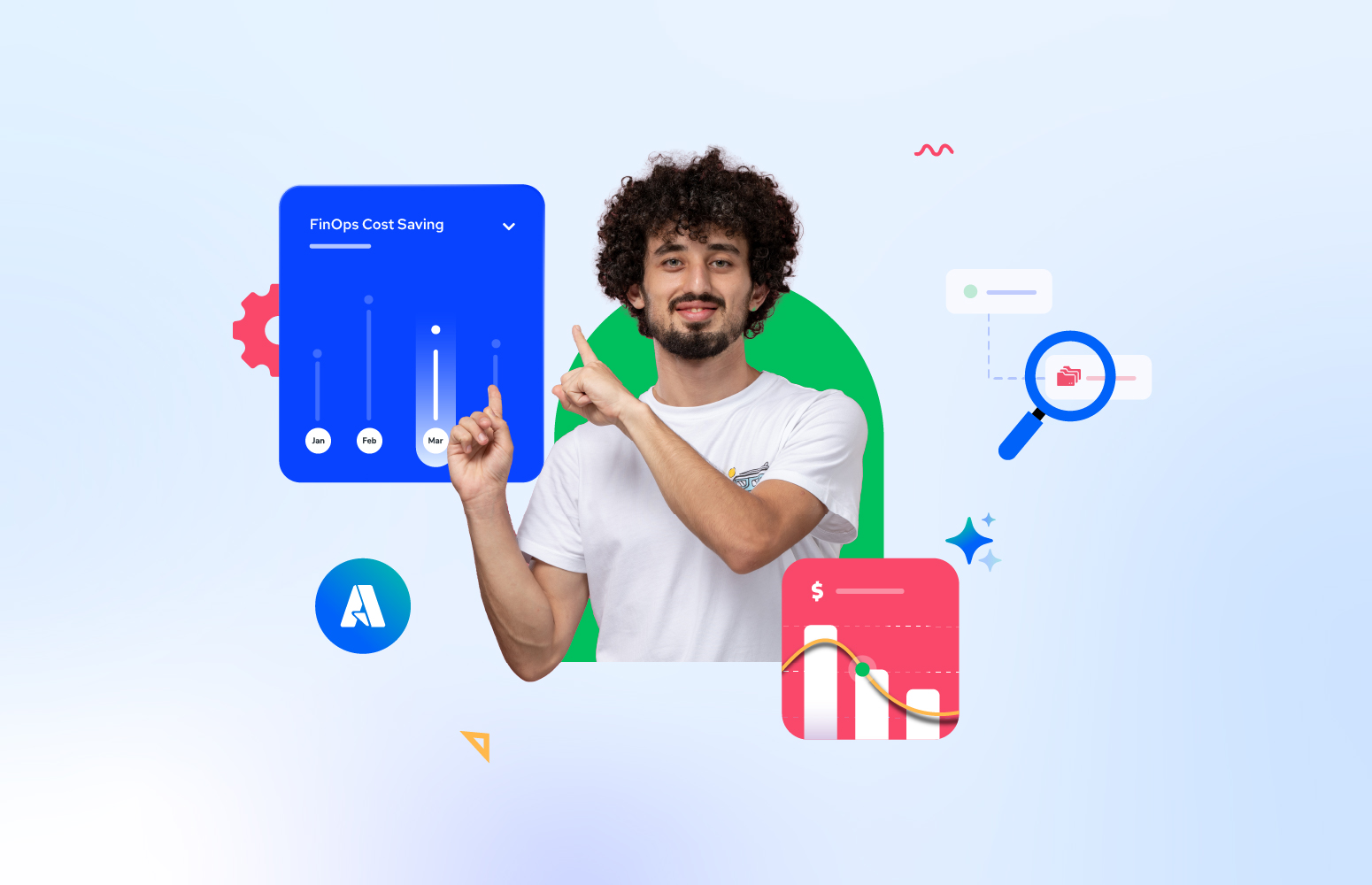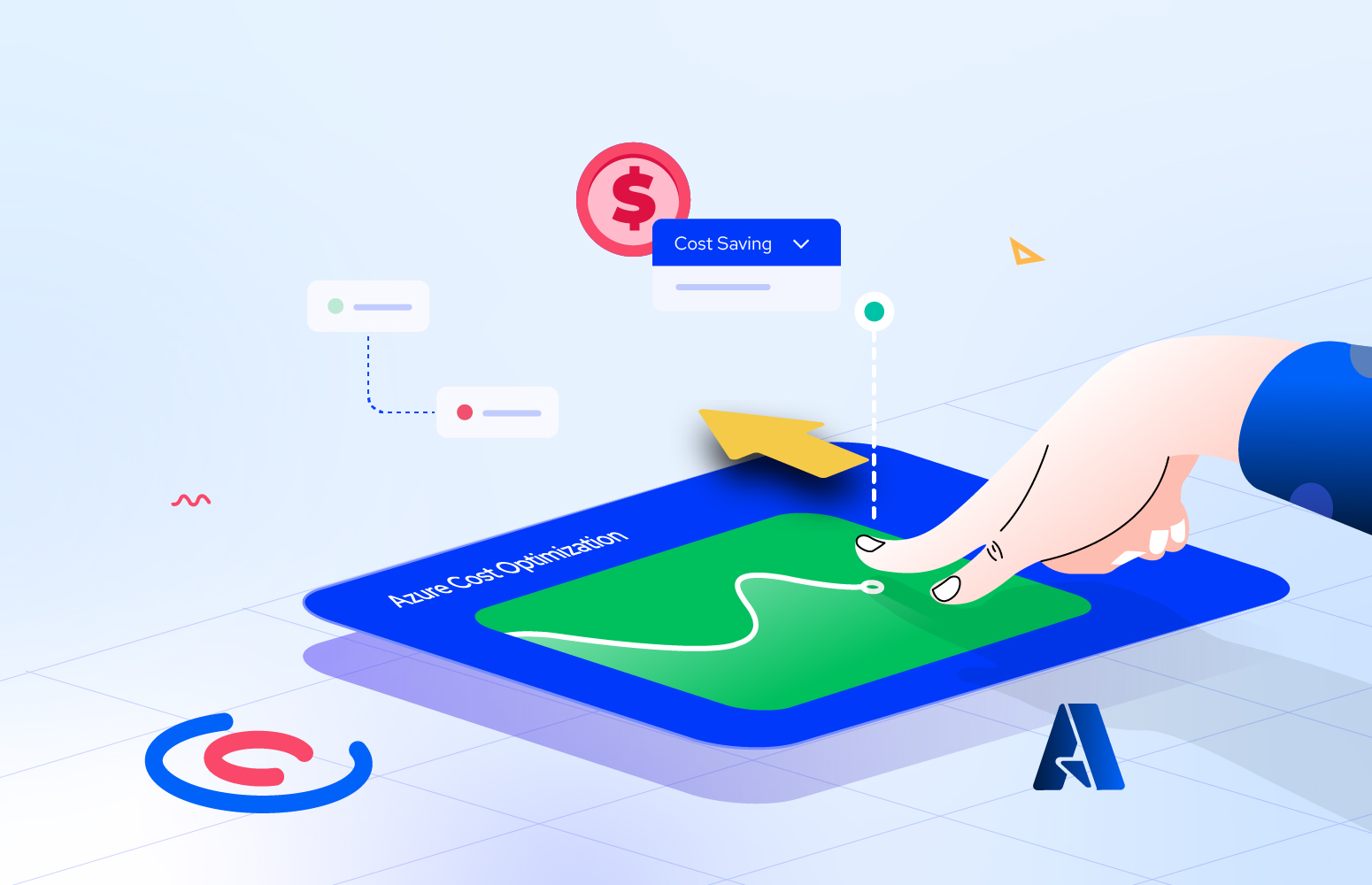Many articles that you may find on the web discuss the importance of reducing Azure costs by identifying and removing unused resources. Still, they often fall short of providing practical methods to achieve this. However, Turbo360 has introduced a new feature that simplifies identifying idle or unattached Azure VM disks, eliminating the need for complex queries or PowerShell scripts.
In this article, we’ll explore how Turbo360 automatically detects idle resources with context, going beyond Azure Advisor, especially to pinpoint wasted VM disks that contribute to increased Azure costs without delivering any benefit. When unused VM disks are detected, administrators receive proactive alerts and gain access to detailed information about each disk. This includes resources details and historical usage data, empowering them to take informed action to optimize costs effectively.
What are managed and unmanaged disks?
Before we get into the details of detecting idle VM disks automatically, I would like to introduce the types of disks available in Azure.
Microsoft Azure offers two types of disks, which are managed and unmanaged. The key difference between both disks is that the user must create a storage account to hold the disks for the provisioned VMs in unmanaged disks.
On the other hand, with managed disks, Azure itself creates storage resources for your VM. All that user must do is specify the type and size of the disk.
In a nutshell, managed disks are more straightforward and secure to set up. However, unmanaged disks are cheap to use.
The Challenge
Azure makes it easy for users to create and set up services in just a few minutes. Many folks go for pay-as-you-go subscriptions, especially for smaller projects or proof-of-concepts, where they often use Azure compute instances like VMs.
In big organizations, a common problem crops up when services like VMs created by one of the teams are replaced or get unattended as new teams take over projects with their ideas. This can leave behind previously used VMs, like those that once hosted websites, which are now replaced by Azure App Service. These situations often leave orphaned and unused Azure virtual machines hanging around, along with associated services like storage account disks and public IP addresses.
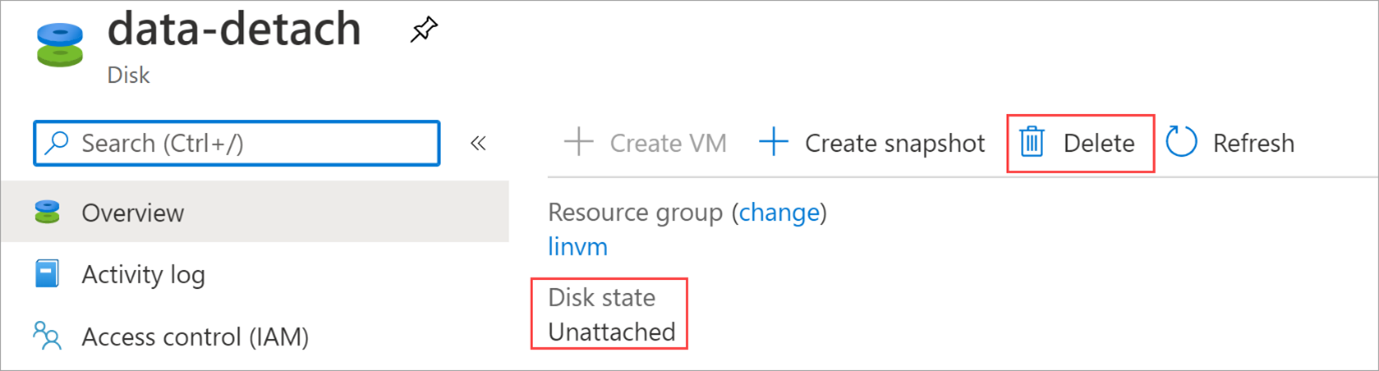
If you don’t have strong access and management controls, those unused services just hang out in Azure, racking up charges forever and also leaving your organization vulnerable to cyber threats. It’s super important to keep an eye on your Azure subscriptions and resource groups regularly. That way, you can spot any resources you don’t need and get rid of them quickly to cut costs and stay safe. Managing costs effectively has become a big deal for Azure users and dealing with unused services is a significant part of keeping those expenses in check for many organizations.
Azure Advisor recommendations to shutdown idle resources and its challenges
Azure Advisor is a handy service that can recommend how to reduce cost, including suggestions to right-size or delete resources you’re not using. However, it might not go as far as identifying which associated disks are still hanging around after you shut down the underutilized VM.
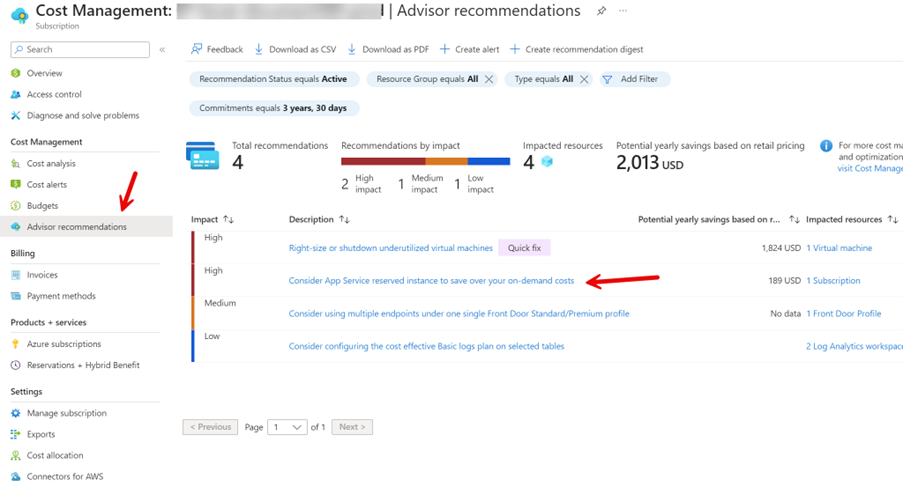
A real-time example is one of the current customers of Turbo360 which is a world-scale energy infrastructure company engaged in the energy sector.
With this customer, we found Azure Advisor making a lot of recommendations around reserved and predictable usage plan but not flagging potentially idle resources like VM disks.
“Turbo360 uncovered around $200k worth of savings just from precisely detecting unattached VM disks.”
In addition, there are real-time challenges present in implementing the Azure Advisor right-sizing recommendations, which have been covered in a separate article here.
When you delete a virtual machine in Azure, the disks attached don’t automatically get deleted. This is good because it prevents you from losing all your data when the VM is accidentally deleted. But it also means you’ll keep getting charged for any disks that are still there, even if they’re not attached to anything.
To avoid paying for services, you’re not using; it’s essential to regularly clean up any disks that aren’t attached to VMs. Doing this through the Azure portal is possible, but finding, reviewing, and deleting a bunch of unattached disks just manually can be a hassle.
An out-of-the-box alternative: Turbo360 helps to detect unattached Azure VM disks effectively
Turbo360 proactively identifies unused VM disks and other orphaned or unused services like Azure SQL, VM, App Services, and more in your subscription. It provides actionable insights along with required details like resource name, resource group name, SKU etc to spot the right resource. After validating the recommendations, you can choose to delete these resources and reduce the Azure cost.
The setup process is quite simple! Once you provide access to Service Principal to connect Turbo360 and your Azure account, you can define the cost scope in a tree hierarchical view like the below depicted picture where the cost data can span tenants, subscriptions, and tags.
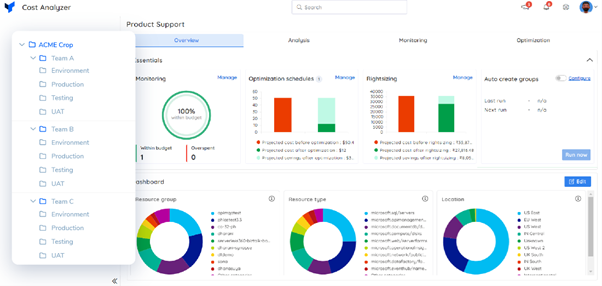
The platform will accurately allocate costs to the defined scopes. When you navigate to the optimization section, you will be precisely shown under the right-sizing tab as idle resources, including VM disks, with high-level information like resource name, current monthly cost, and potential savings upon actioning the cost recommendation.
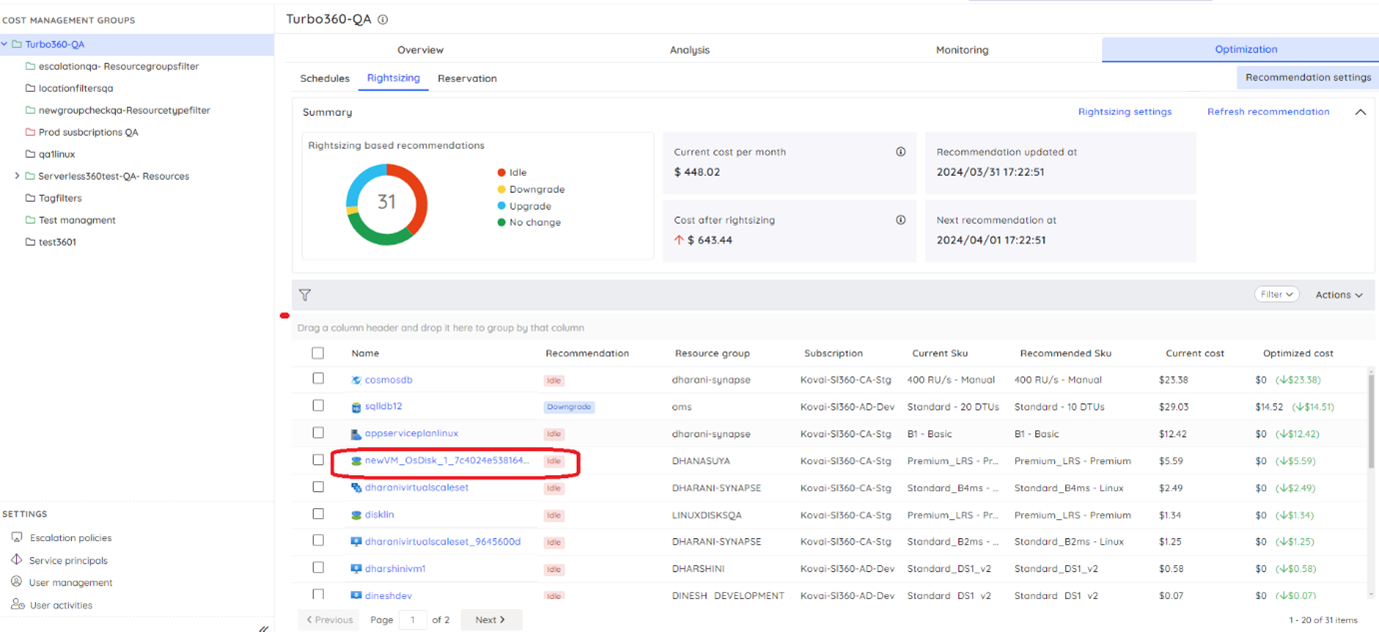
Further, you can click on the recommendation to check the detailed information like previous usage history, resource details, and SKU details.
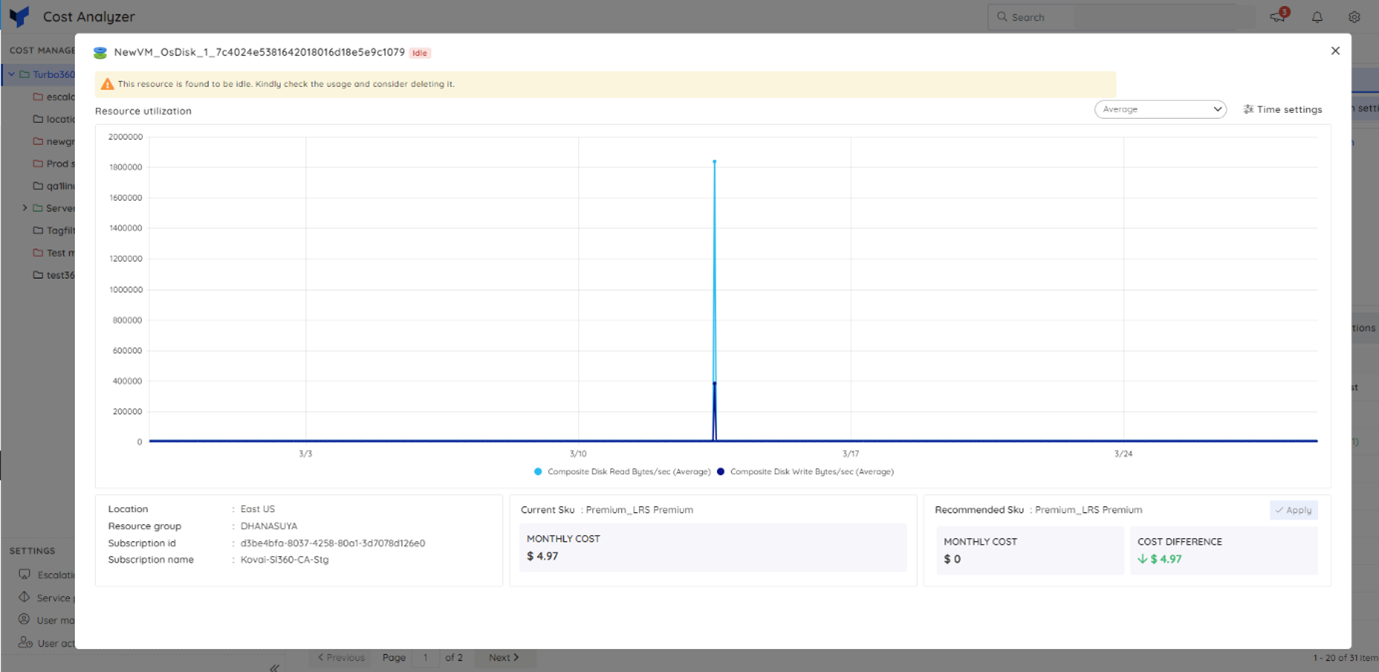
You can action the recommendation by simply clicking the “Apply” button or downloading the same for offline analysis.
You can also opt to get notified on these recommendations on a weekly or monthly basis based on your cost review policy.
Conclusion
Effectively managing Azure costs requires more than just identifying unused resources; it demands automation and streamlined processes to implement cost-saving measures efficiently. While Azure Advisor offers valuable recommendations, it may not address all aspects, such as detecting unattached Azure VM disks and associated resources comprehensively.
Turbo360 presents a compelling solution by proactively identifying idle resources, including VM disks, and providing actionable insights with essential details for informed decision-making. By simplifying the process of identifying and validating unused resources, Turbo360 enables organizations to reduce Azure costs effectively. Get 15-day free trial today to discover the potential savings in your environment.