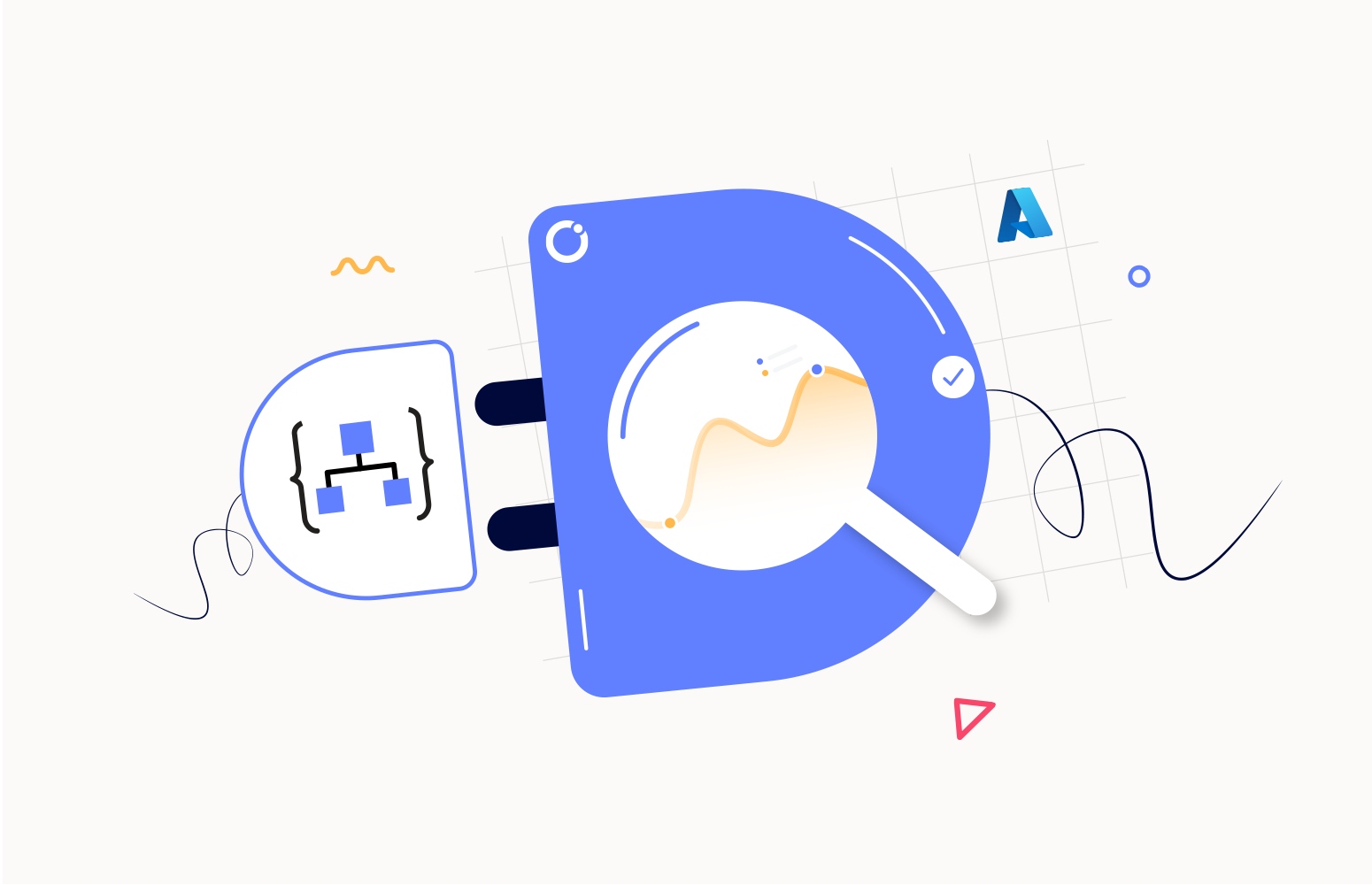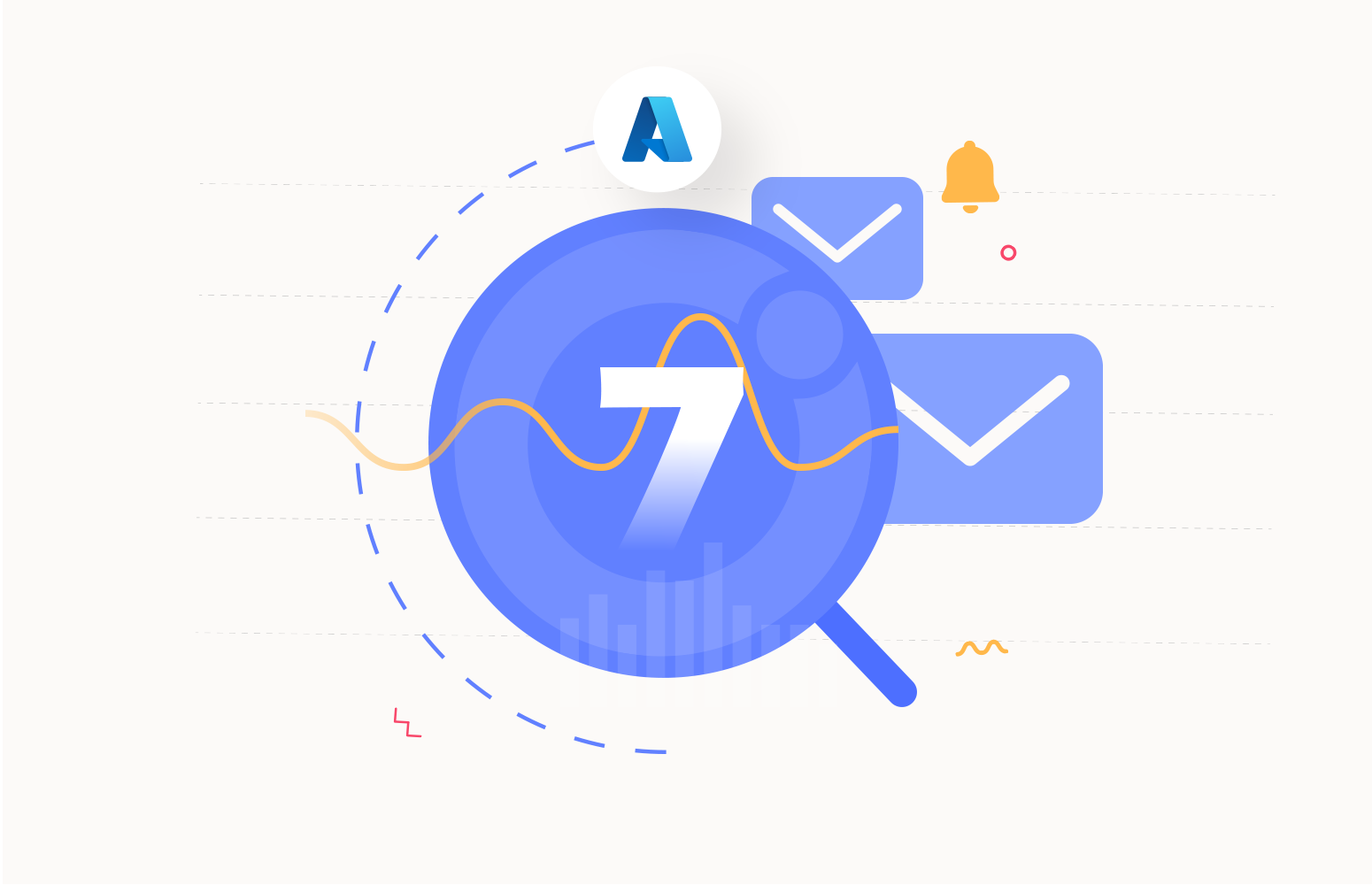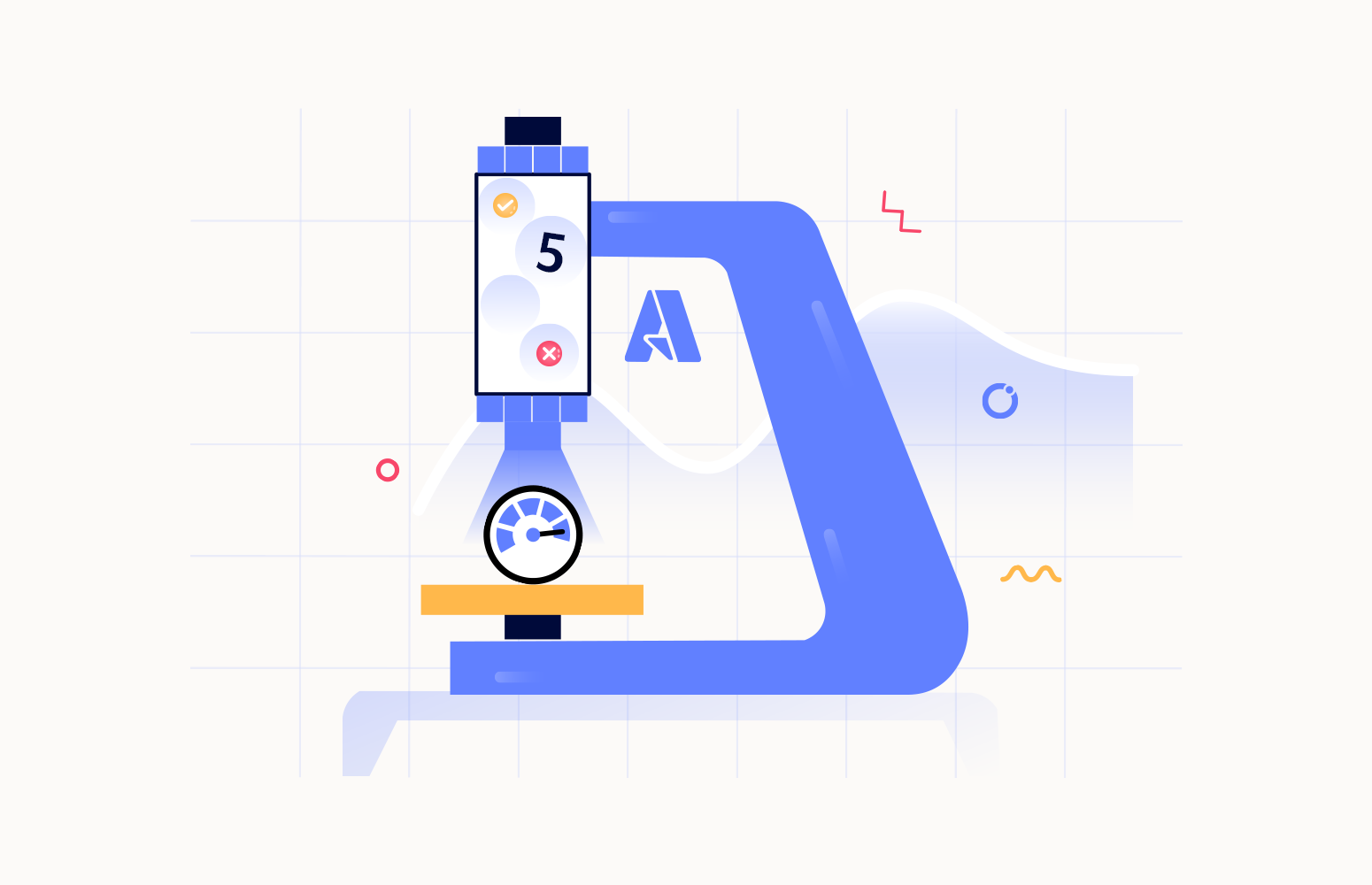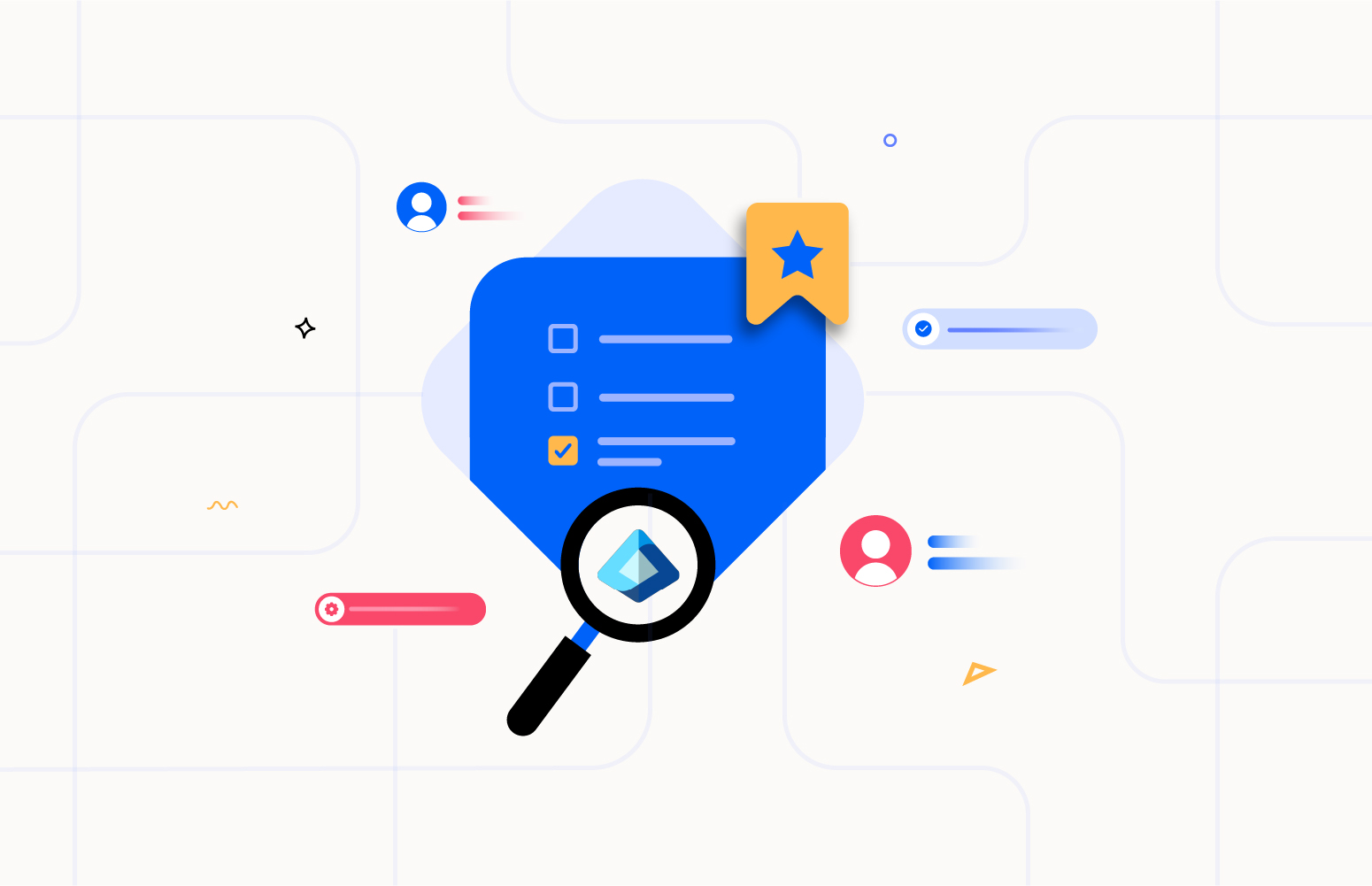How to monitor connector’s API connections in Logic Apps?
Let us consider a scenario where a Logic App is used to communicate with SharePoint through API connections, known as connectors. When configuring the connector, it communicates with Azure AD, retrieving a username and password and continuously refreshing the authentication token.
When the Logic App calls the connector, it performs operations like uploading files to SharePoint.
The issue that often occurs with the SharePoint connector is when there is a problem obtaining an updated token due to changes in credentials, expired accounts, or other scenarios.
Similarly, other connectors can encounter errors depending on the integration with the target application. The challenge lies in these errors going unnoticed until the Logic App runs and calls the connector.
For instance, if there is a monthly process to upload files, it may fail due to an error in the connector, which could have been unresolved for weeks without detection.
By utilizing Turbo360, you gain the ability to monitor these connections and proactively identify any errors or issues that may arise. This monitoring capability ensures timely detection and resolution of connector-related problems, preventing potential disruptions in the Logic App workflows.
How to Monitor Logic App Connectors Using Turbo360?
Turbo360 provides Logic Apps Monitoring Tool which offers convenient monitoring features for Azure Logic App Connections. Turbo360 provides a Business Application module to address diverse business requirements, enabling users to integrate Azure resources from multiple subscriptions and resource groups into a unified platform.
Through Business Applications, users can easily monitor and control these resources based on their preferences, all within a single, streamlined interface. Get the 15-day free trial now to know more.
Resource graph query – Dashboards
Turbo360 provides functionality that empowers users to leverage resource graph queries for monitoring Logic App connectors. This query can be visualized on a dashboard to present the connection results, such as broken logic app connectors, usage statistics, and more, within the desired time interval and can also be monitored.
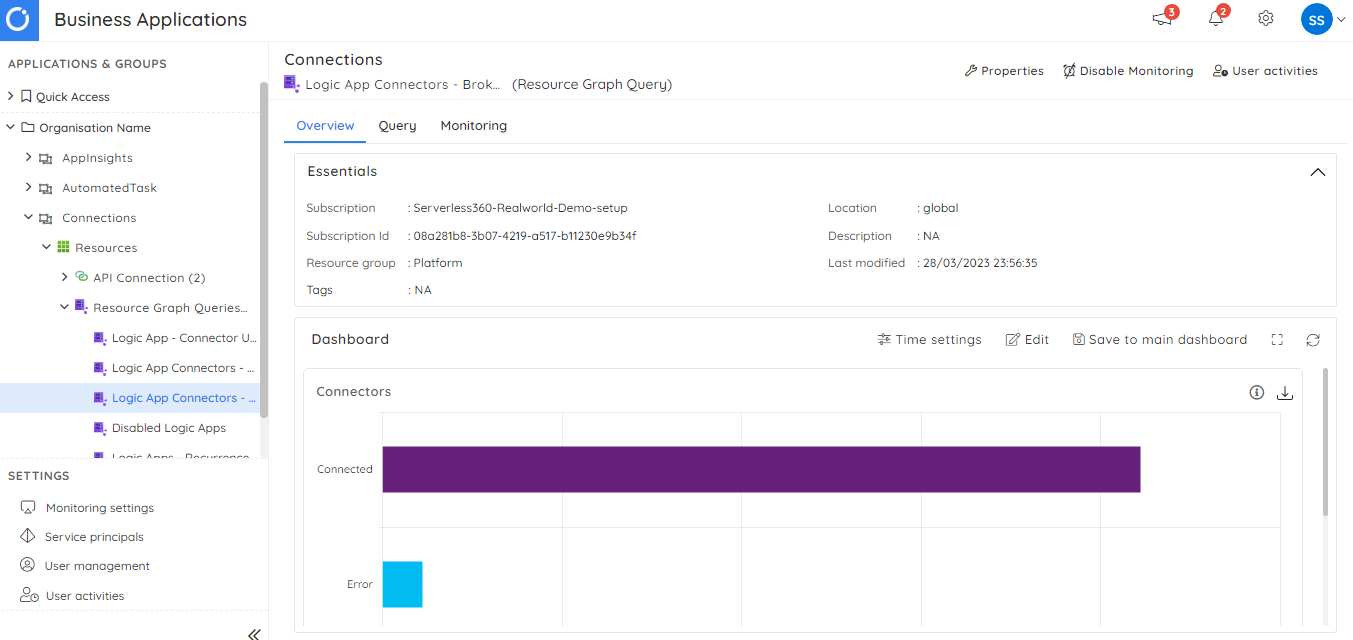
Visualize the query results
Turbo360 provides a dedicated space for executing queries to visualize the results in various formats, where the query to get the status of the Logic App connectors can be executed and the results made visible for the support user.
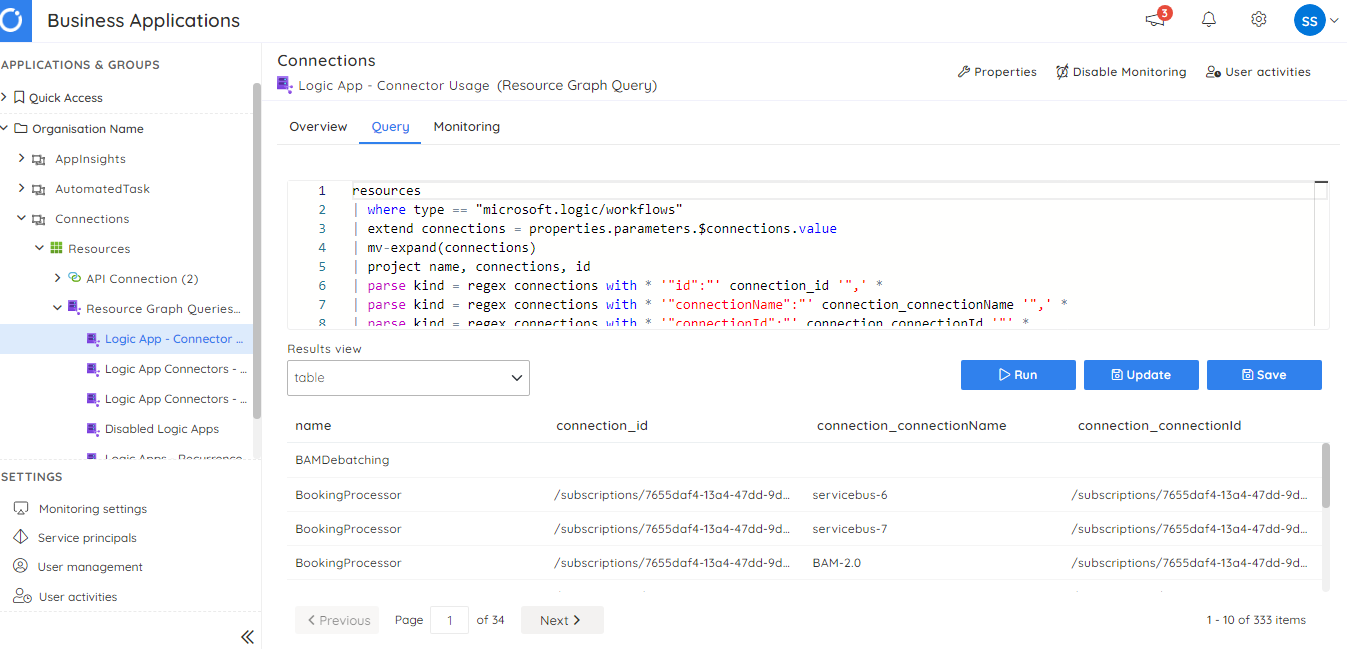
Use the query for monitoring
You can also use the resource graph query to monitor the state of the query results. In the case of Logic Apps connections, we can check for connections which are in a broken state and then use that to trigger the Turbo360 alerts.
Below is the query that can be used to perform a count of connections in a broken state.
| where type =~ 'MICROSOFT.WEB/connections' | extend overallStatus = tostring(parse_json(properties).overallStatus) | extend displayName = tostring(parse_json(properties).displayName) | where overallStatus != 'Connected' and overallStatus != 'Ready' | project name, displayName, id, overallStatus | summarize count()
The resource graph query can be monitored by configuring query rules in the Monitoring section. Users have the flexibility to specify threshold values based on their specific requirements.
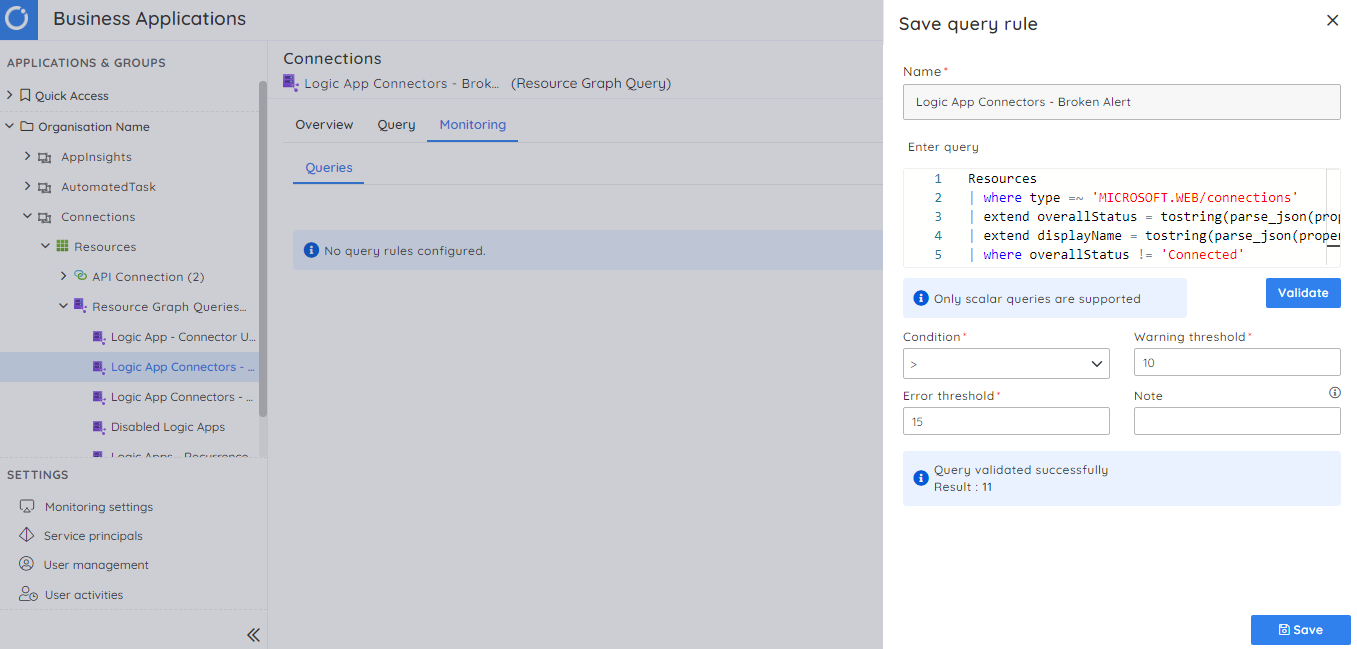
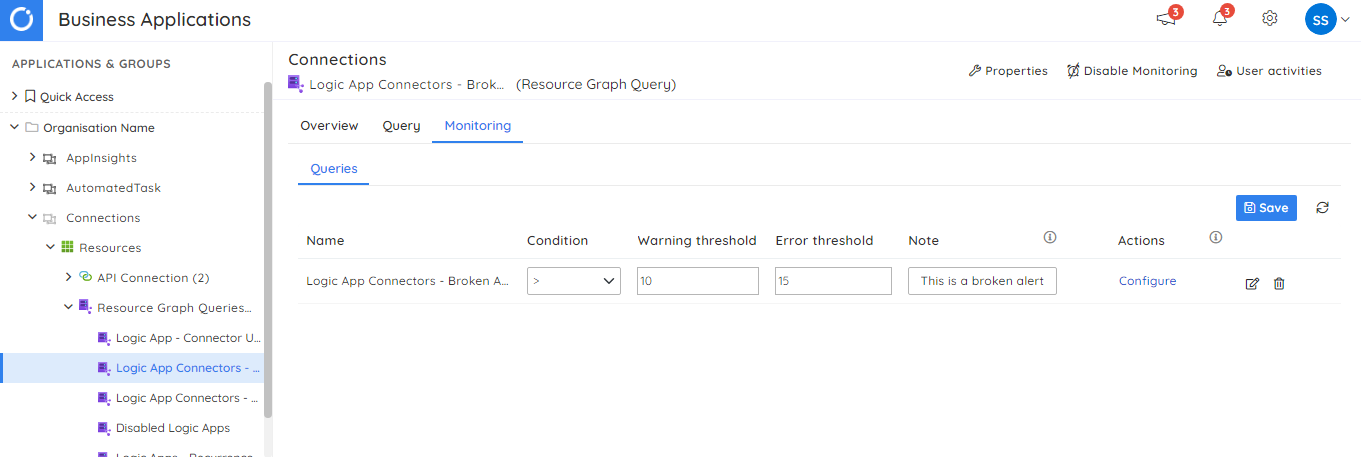
Whenever the result of a query violates a query monitor rule, Turbo360 promptly triggers notifications through multiple configured channels such as Microsoft Teams, Slack, and PagerDuty, offering flexibility in choosing the most suitable channel for receiving alerts and updates. With the ability to connect Turbo360 to these channels, users can ensure timely and efficient communication when monitoring rules are breached.
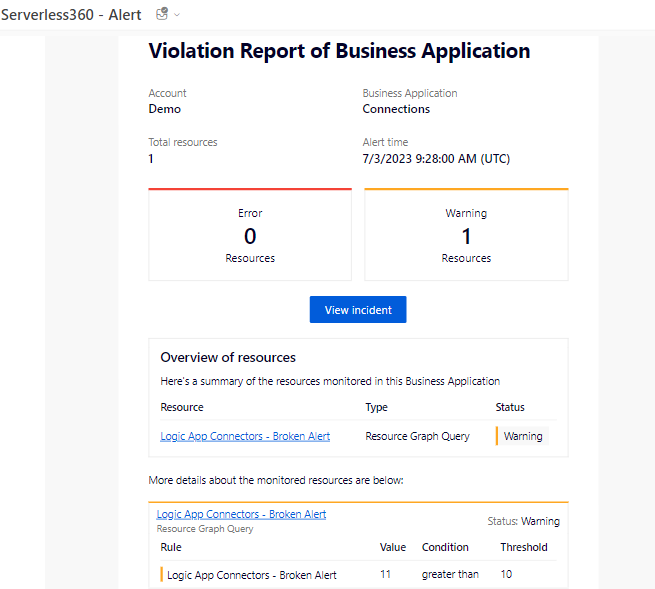
When businesses rely on multiple Logic App connections, Turbo360 stands out by providing extensive features that ensure seamless functioning. The features include real-time monitoring, alerting, and reporting functionalities contributing to your business stakeholders having confidence in the solutions you have built.