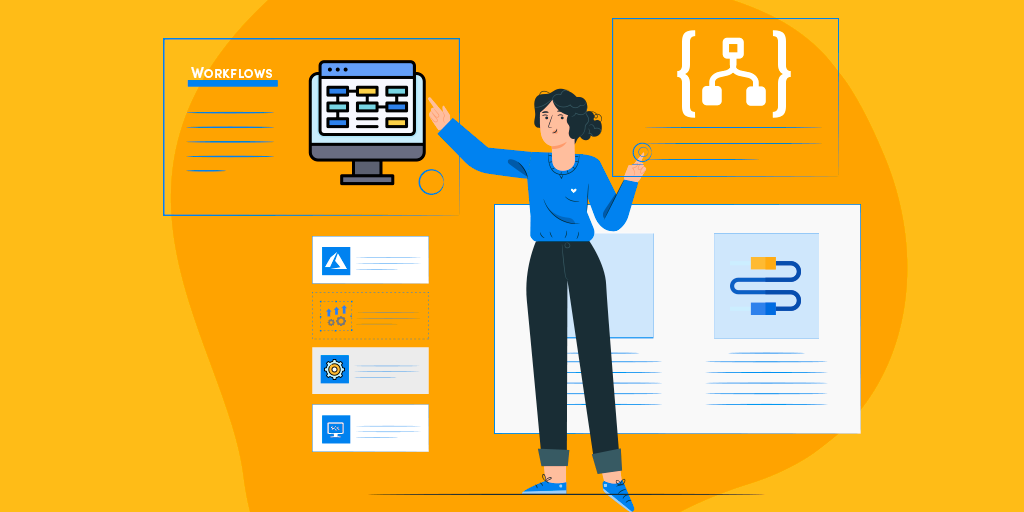Introduction
Logic Apps comprises a set of building blocks that work hand in hand for the construction of a process that would orchestrate integrations between various parts. There are three major components, which form the blocks of Logic Apps and they are connectors, triggers, and actions.
How does Logic App work?
Using Logic Apps defines the workflow at ease consuming a range of APIs exposed as Connectors. These Logic App connectors will perform the sequence of actions defined in the workflow whenever the trigger gets fired. According to the Azure Logic App pricing model, the cost for a Logic App is based on the Number of Actions, triggers, and runs executed.
With this understanding of Azure Logic Apps, lets straight away jump into some of the key components of Logic Apps and understand how it works?
Workflows
The workflow in an Azure Logic App is a sequence of actions or processes defined in steps. The actions will perform the business operations when input is provided through the managed connectors. Every workflow will be initiated by the trigger being fired. By defining the Workflow in Azure Logic Apps, Business processes can be automated and visualized in a hierarchy.
Below is the image of the Azure Logic App workflow:
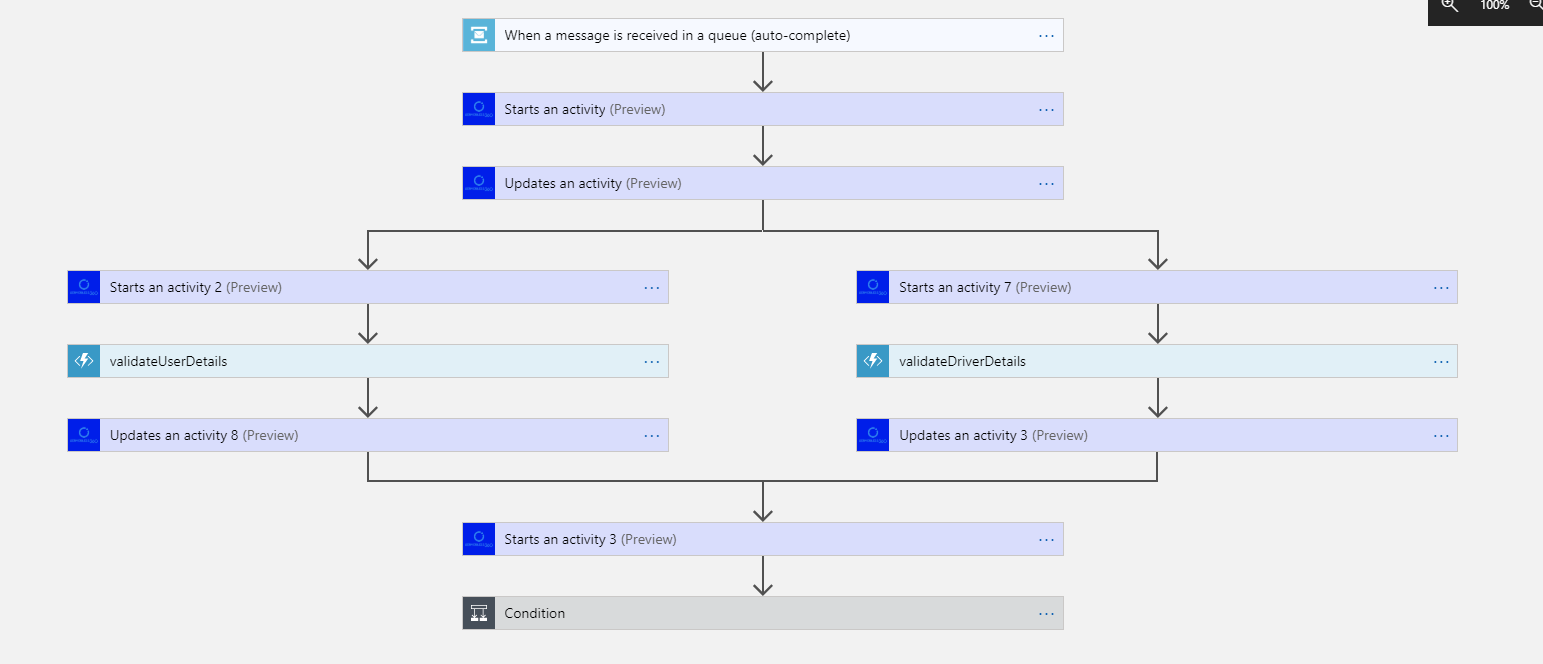
Connectors
- Connectors in Azure Logic Apps are used to perform certain actions or processes and they are designed to connect and work with user data.
- Connectors may act either as actions or as triggers.
- There are numerous connectors available for Azure Logic Apps including Enterprise connectors. Users can use pre-defined connectors as well as create their own custom connectors. It is also possible to define connectors using ARM templates.
Some of the Connectors supported in Logic Apps
- Built-in – Schedule, HTTP, Request, Azure App Services, API Management
- Managed connectors – Azure service bus, Azure Blob Storage, SQL Server, Office365 outlook, Azure Event Hubs, Salesforce,
- On-premises connectors – Biztalk Server, Oracle DB, File system, IBM DB2, MYSQL.
- Enterprise connectors – IBM 3270, IBM MQ, SAP
Actions
Actions are the steps that run once initiated by the trigger. Whenever an Azure Logic App gets triggered, there will be a succession of actions that run to complete the workflow. Actions are processes that will perform the designated business task based on the data provided by the user. Users can select the required action from the extensive set of actions available in the connector repository.
Metrics related to Actions in the Logic App workflow
Azure metrics give information on the status of the resources in the Azure Subscription. With the extensive set of metrics, the user can detect the health of the Azure Logic Apps. Metrics can also help troubleshoot root-cause of issues without needing to contact Azure support.
- Action Latency- The average time taken between when the action starts and ends.
- Actions Succeeded- The number of Actions succeeded in the Logic App runs in the given time.
- Actions Failed- The number of Actions failed in the Logic App runs in the given time.
- Action Skipped- The number of Actions skipped in the Logic App runs in the given time.
- Billable Action Executions- The number of Actions that cost for the Execution.
Triggers
Triggers are the starting point for an Azure Logic App workflow that will fire when new data or event that meets the trigger condition occur. Connectors in Logic Apps itself provide various triggers. Custom triggers can also be created using custom connectors. Users can also define multiple triggers in a Logic App.
In general, triggers are of two types:
- Built-in triggers are the predefined triggers using Http protocol and schedule for triggering the Azure Logic Apps. There are several Built-in trigger types like HTTP, HTTP Endpoint, Recurrence, and Request.
- Managed API triggers are based on the API connections / API Webhook connections which check an endpoint using custom connectors.
Metrics related to triggers in the Logic App workflow
Knowing about these metrics will help in monitoring the status of Logic Apps.
- Trigger Fire Latency – The time taken for firing the trigger of the Logic App in the given time.
- Trigger Succeeded – The number of triggers succeeded in the given time.
- Trigger Failed – The number of triggers failed in the given time.
- Trigger Skipped – The number of triggers skipped in the given time.
- Billable Trigger Execution – The number of Triggers that cost for the Execution.
Conclusion
It is very important to know about the key components in order to effortlessly work with Logic Apps and I hope this article would have helped you to get a better understanding of the basic concepts of Logic Apps.
Strengthen your Azure Logic Apps monitoring and get powerful toolsets, actionable insights to troubleshoot issues with the help of Turbo360.