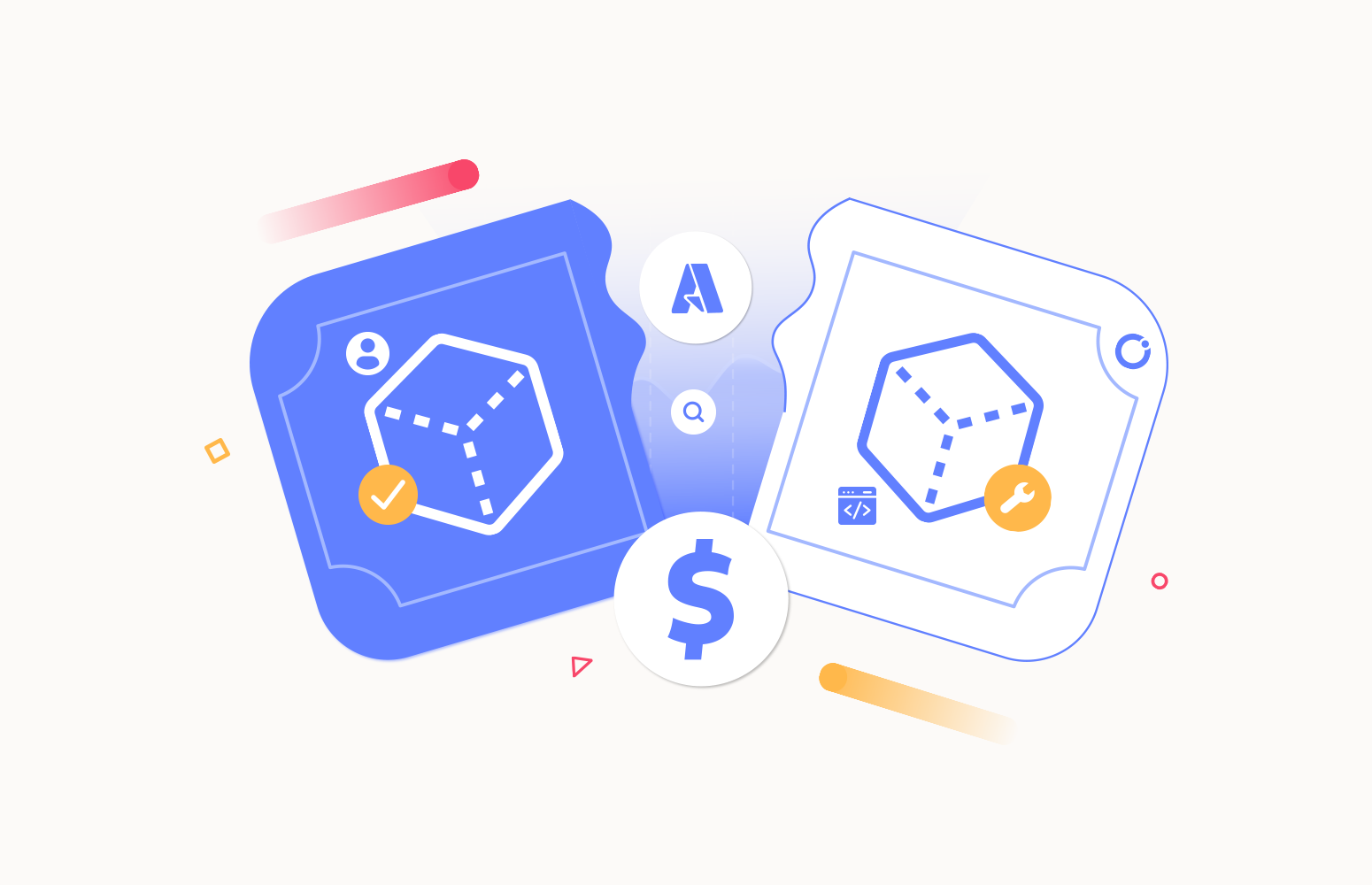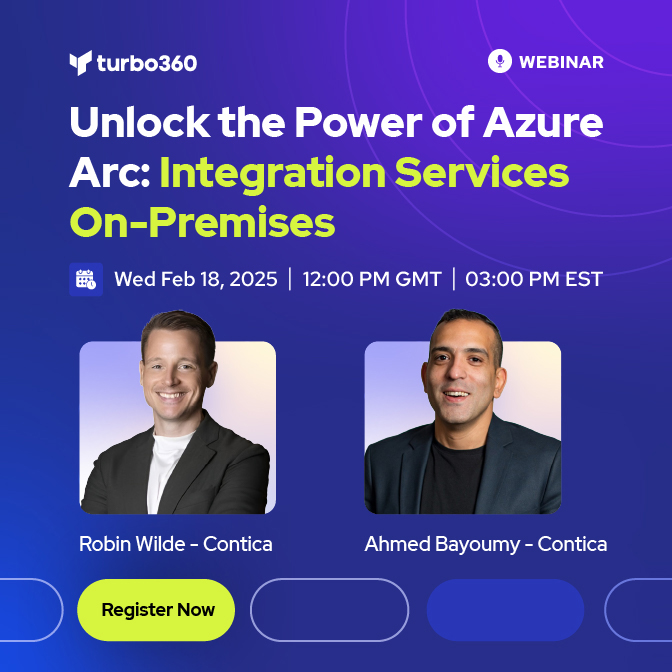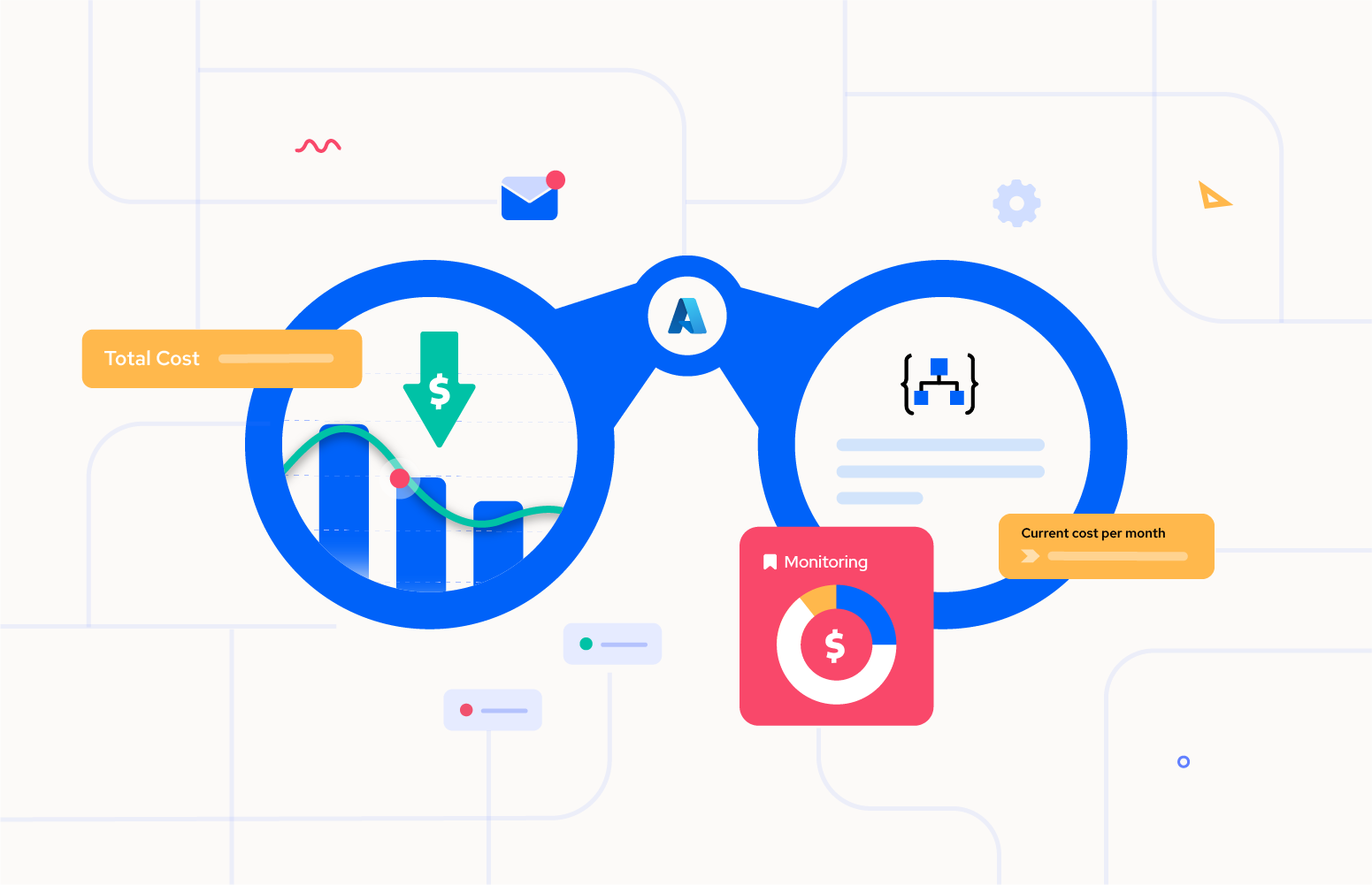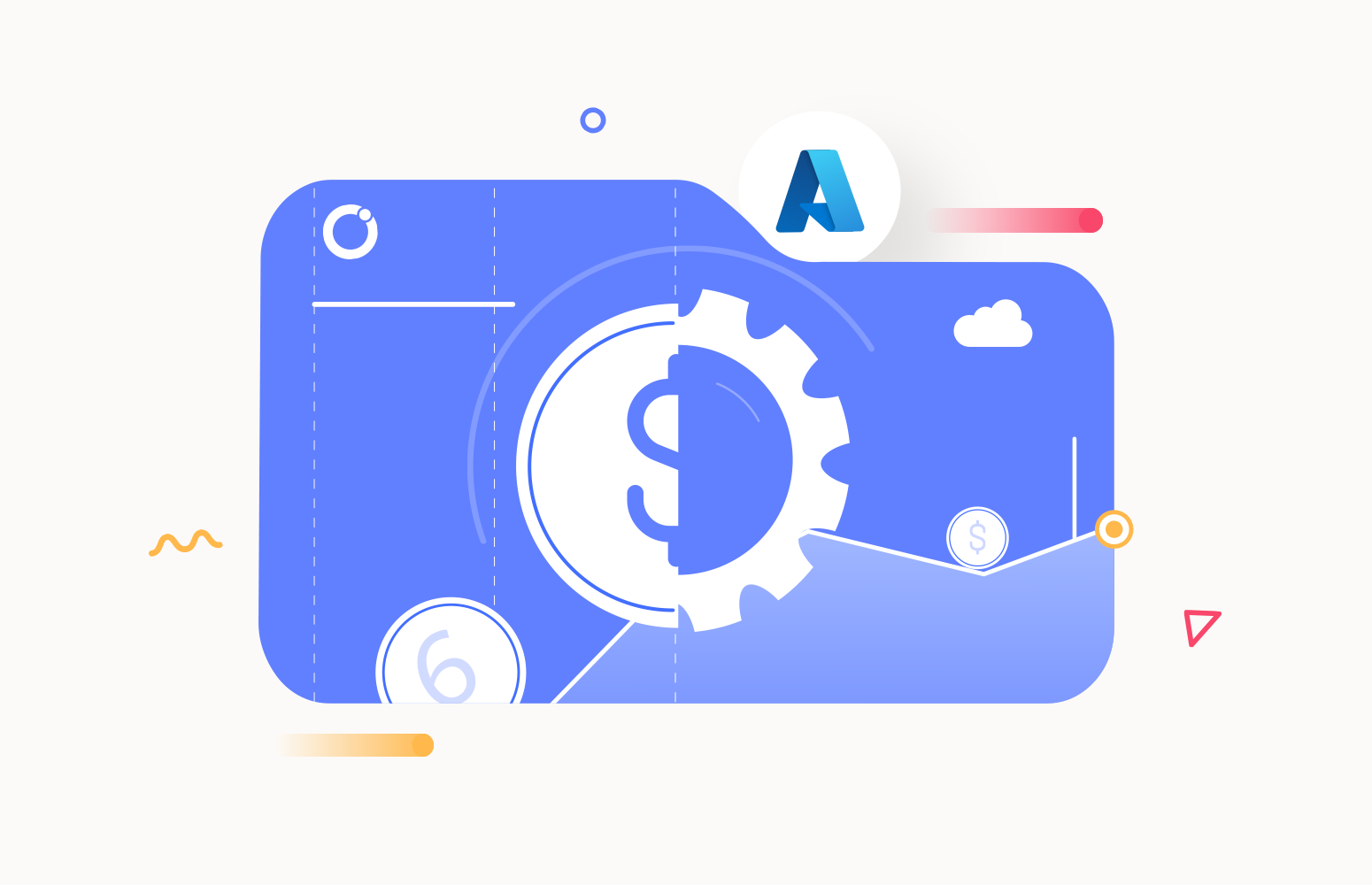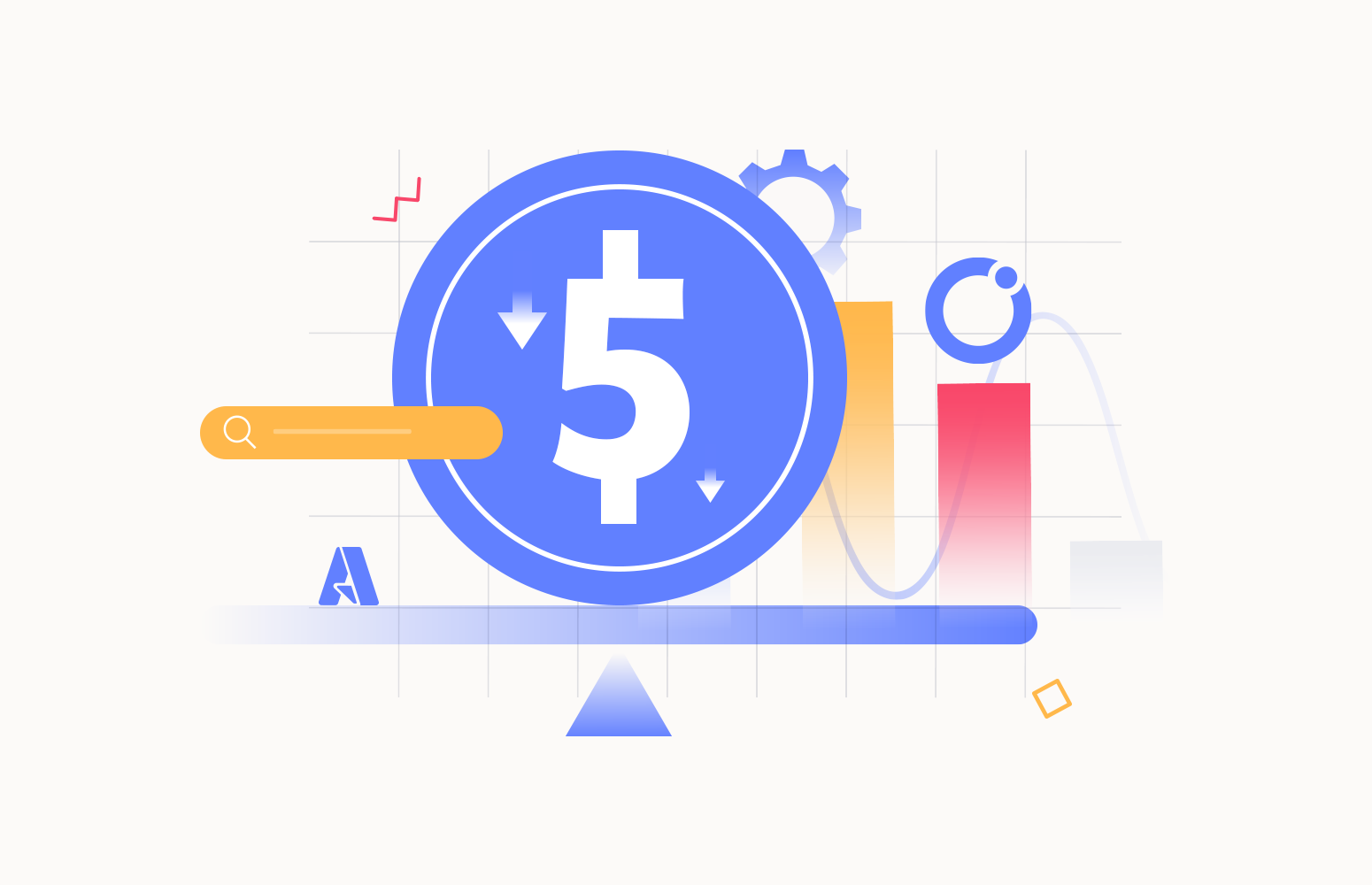Introduction
As organizations embrace cloud computing, understanding, and optimizing costs becomes essential. Azure, Microsoft’s cloud platform, offers various services and features to help you manage your cloud expenses effectively. One powerful technique to achieve this is by performing Azure unit cost analysis. In this blog post, we will explore the concept of unit cost analysis and provide a step-by-step guide on performing it in Azure.
What is Azure Unit Cost Analysis
Azure Unit cost analysis involves breaking down your Azure expenses into manageable units and calculating the cost per unit. Doing so gives you insights into the cost drivers and allows you to make informed decisions to optimize your cloud spending.
Unit cost analysis allows you to identify the most cost-effective resources, services, or workloads and identify areas for improvement.
Step-by-Step Guide to Perform Unit Cost Analysis in Azure
Gain visibility into your Azure costs
Before you begin the analysis, ensure you have visibility into your Azure costs. Azure provides various tools, such as Azure Cost Management and Billing, which give you detailed insights into your usage and spending.
Define the units for analysis
Identify the appropriate units that make sense for your analysis. These units could be based on workload characteristics, such as cost per user, cost per transaction, cost per environments like production, staging, and development, cost per business unit in an organization like administration, finance, engineering, or cost per gigabyte of storage.
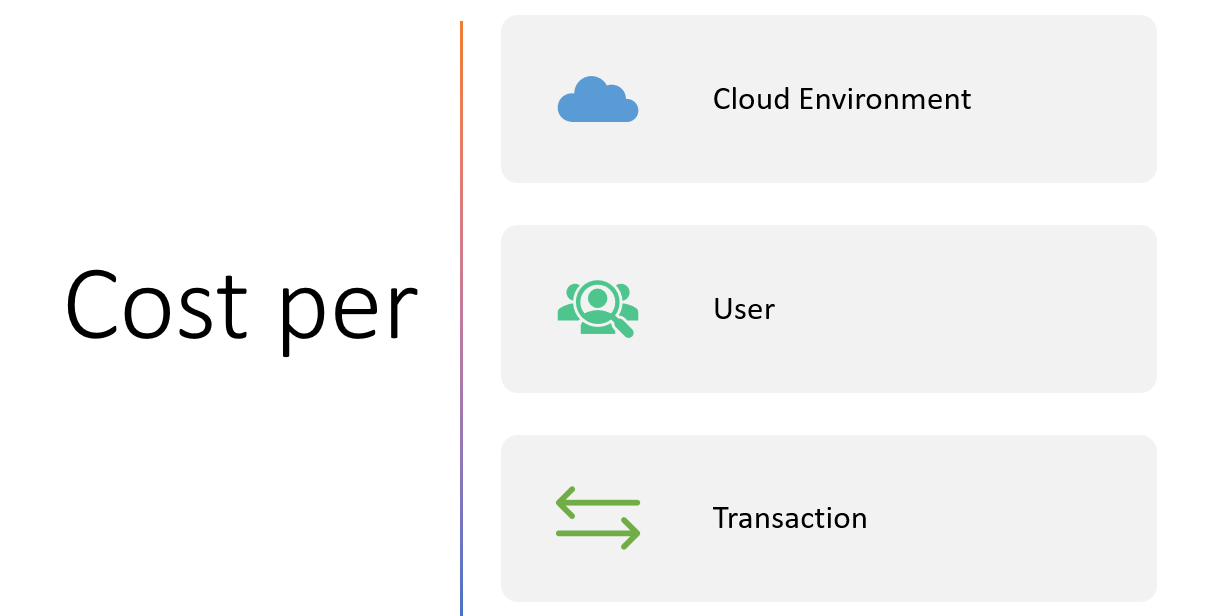
Collect the necessary data
Gather the relevant usage and cost data from Azure. Azure Cost Management and Billing provide comprehensive reports and APIs to extract this information. Ensure you have data that covers the desired period for analysis. The cost can be evaluated for a month, quarter, half-yearly, or year. Analyzing the cost daily time granularity gives a better understanding of any sudden rise in the cost of the resources.
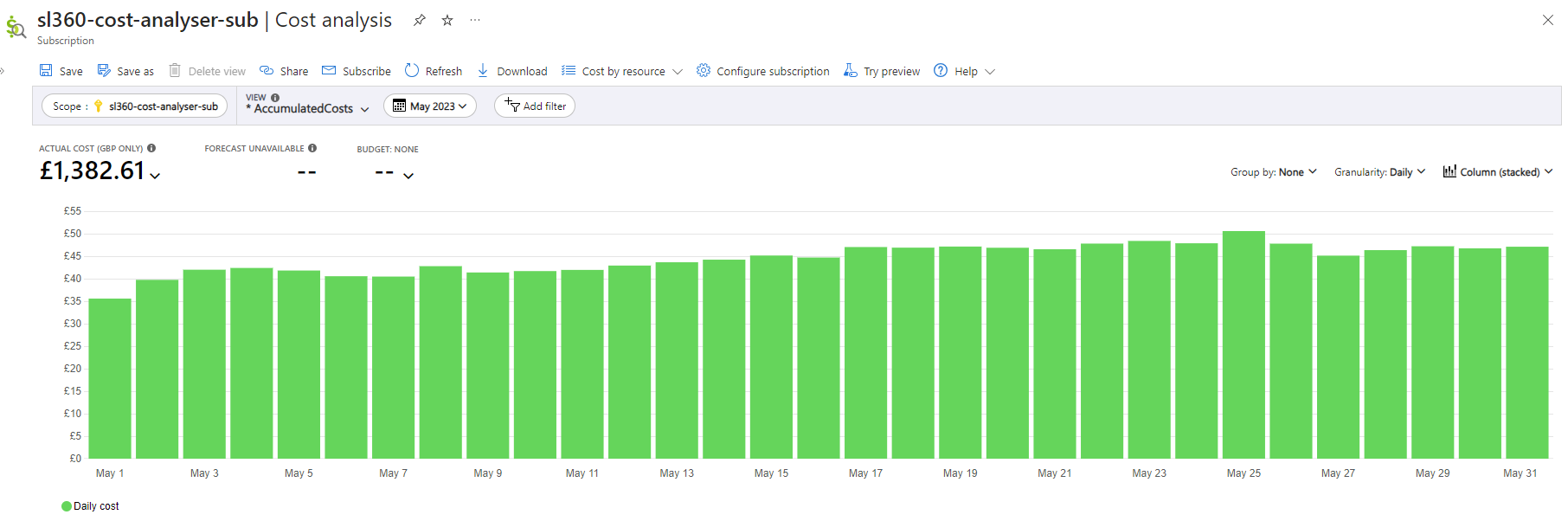
Calculate the unit cost
If no filters are applied, the cost obtained from the Azure portal or API’s reflects the total cost of the subscription. To determine the unit cost, it is necessary to separate the resource units and their associated costs based on the chosen unit. This separation can be achieved by utilizing assigned tags or by considering the resource group where the constituent resources of the units are deployed. By applying filters based on tags or resource groups, it becomes possible to calculate the individual cost of each resource. The summation of all resource costs within a unit will yield the unit cost.
Depending on specific requirements, this unit cost can be calculated for a month or a day. Analyzing the daily cost provides a more comprehensive overview of the expenses incurred across different units.
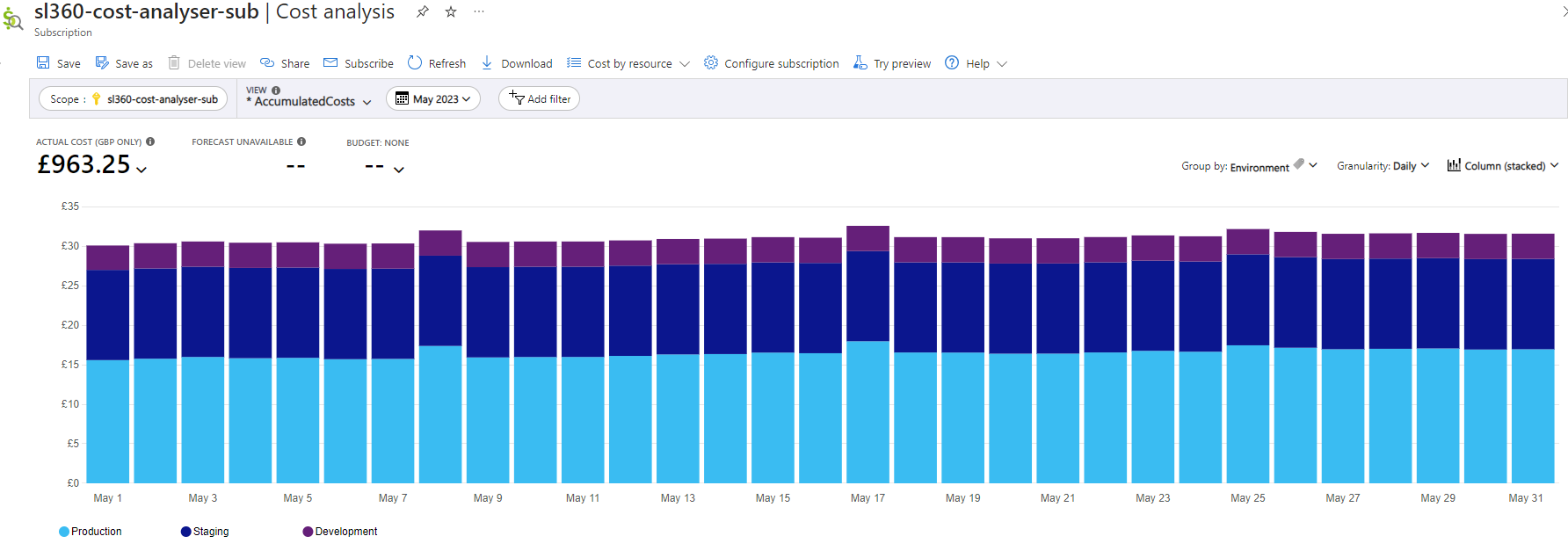
Compare and analyze
Compare the daily unit costs across different resources, services, or workloads within your Azure environment for a particular duration say a month. Identify any significant variations or anomalies. Drill down the cost spike further to find the exact reason for the spike. Eventually it will end up in a resource that caused the cost spike, irrespective of the unit chosen. This analysis helps you understand which resources drive higher costs and uncover potential optimization opportunities.
Identify optimization opportunities
Analyze the cost outliers and high-cost units. Consider the following actions:
Right-sizing
Determine if the resources are appropriately sized for their workload. Downsizing or upgrading instances can optimize costs. For example, consider an App Service plan in the P1V3 tier, which costs around $244 monthly. If the CPU utilization of this resource is always significantly less (10%, for example), then the App Service plan can be downgraded to the P1V2 tier, which will cost only $73. This can prevent the additional spending of $170. Momentary right-sizing can also be done during off-business hours to reduce the Sku of the resource, thereby saving some cost. The illustration below shows the CPU usage of the App Service plan, which is minimal considering the P1V3 tier of the App Service plan.
Read more: A Complete Guide on Azure Rightsizing
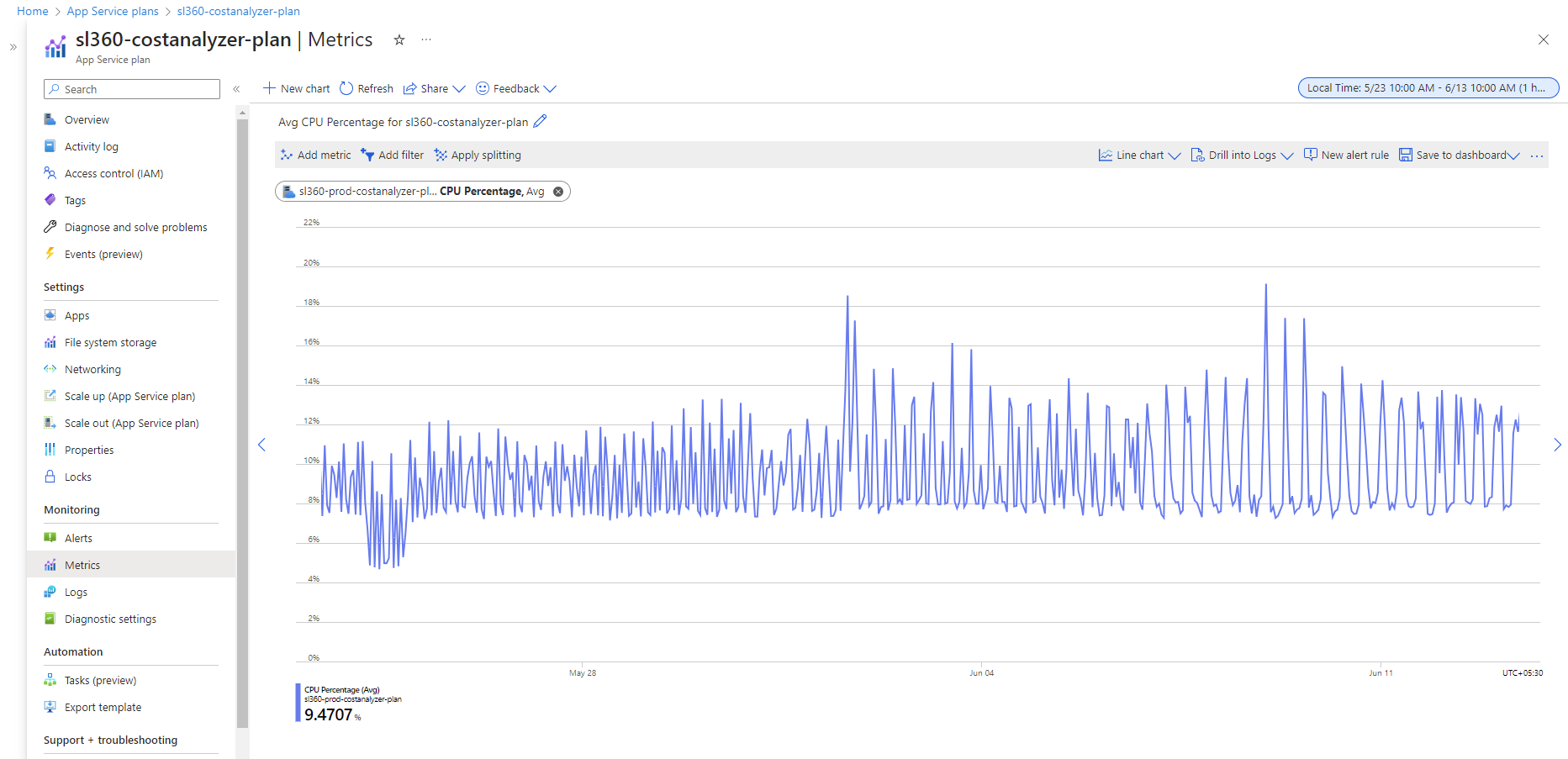
Unused resources
Identify unused or underutilized resources and consider decommissioning or right-sizing them. The unused resources can be identified by looking into the usage metrics. For example, the CPU usage of App Service plans and Virtual machines will be zero if left unutilized.
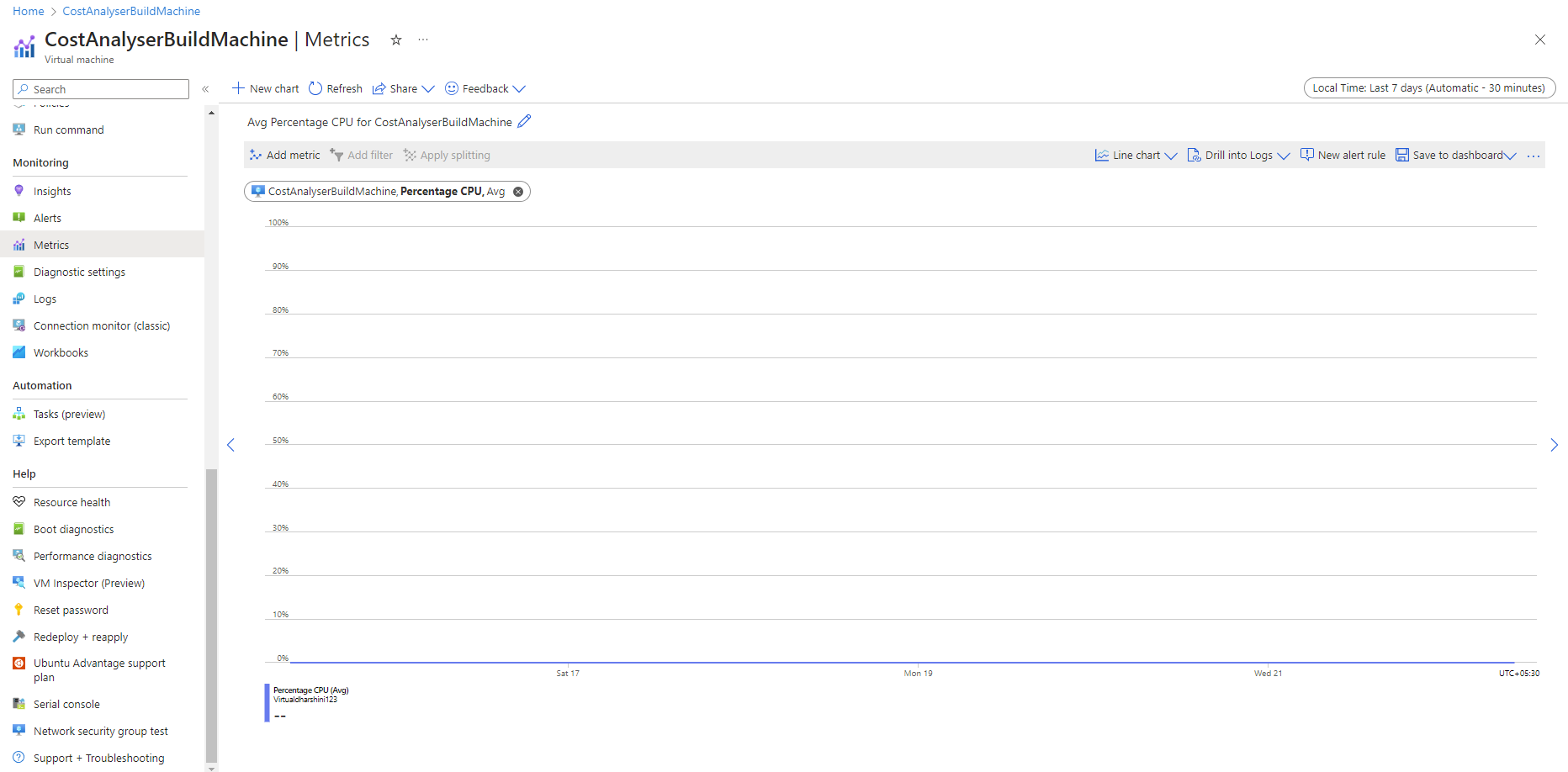
Reserved instances
Evaluate the usage patterns and consider purchasing Azure Reserved Instances to save costs on long-term workloads. If resources like Virtual machines or App Service plans are required for a very long term, say 3 years, then Reserved instances will be beneficial in reducing a considerable amount of cost spent.
Implement optimization strategies:
Based on your analysis, implement the identified optimization strategies. Monitor the impact of these changes on your unit costs over time and refine your approach as needed.
Continuously track and review
Regularly review your unit cost analysis to ensure ongoing cost optimization. Azure Cost Management and Billing provide monitoring capabilities and alerts to help you stay on top of your cloud spending. This is an iterative process, so unit cost analysis must be done regularly to ensure that the Azure spent lies within the budget and no unwanted resources are being billed.
Read more: Azure Cost Optimization Best Practices
The Challenge of Cost Management in Azure
At Turbo360 we speak to a lot of Azure customers on a regular basis and one of the common themes that customers bring up is the challenge of understanding and managing their cloud spend.
We have other products within Kovai.co which run on Azure and found it difficult to understand whether they are efficiently managed in terms of costs on an ongoing basis. For this reason, Turbo360 has features to manage our own products and to help address the challenges our customers were having in the management of real-world solutions.
Azure Cost Analysis tool and Azure Documenter in Turbo360
Turbo360 is an Azure monitoring tool capable of managing and monitoring the cloud infrastructure. The Azure Cost Analysis tool in Turbo360 will greatly help you perform Azure unit cost analysis through its capabilities like cost analysis views, budget monitoring, and optimization schedules. We are also trying to empower teams to create a cost focused culture through the features we provide.
We also have features in the Azure Documenter module within Turbo360. These features will help you to produce periodic reports which are generated and will help you with regulatory and standard compliance and also management overview type reports for Cost and Security scenarios.
Conclusion
Azure unit cost analysis is a valuable technique to gain insights into your Azure spending patterns and optimize costs effectively.
By understanding the cost per unit, you can identify areas of improvement, take informed actions, and make cost-effective decisions for your cloud resources. Azure’s cost management tools provide visibility and reporting capabilities to perform unit cost analysis and drive continuous cost optimization in your Azure environment. Start implementing unit cost analysis today to unlock cost savings in your Azure infrastructure.