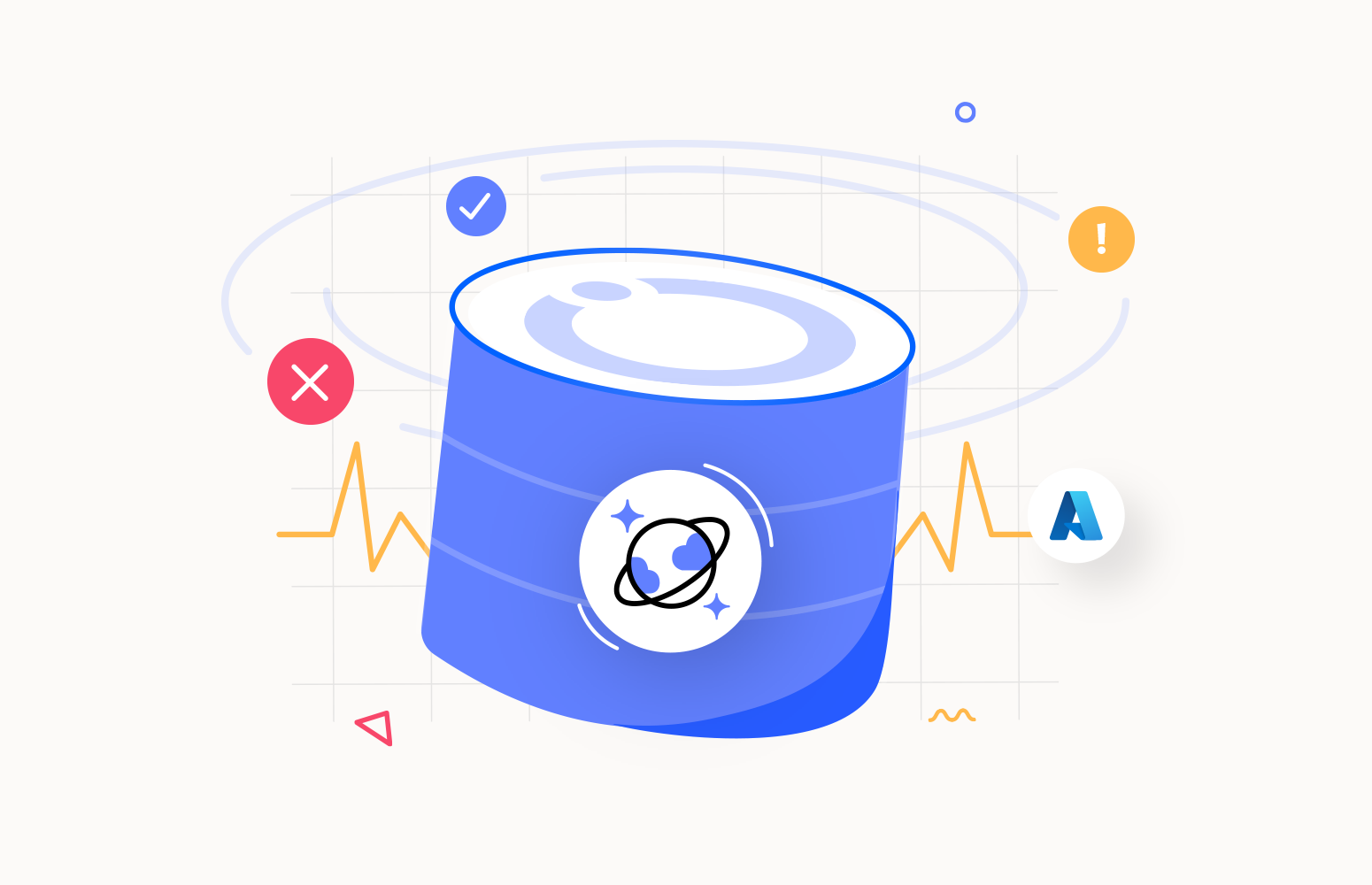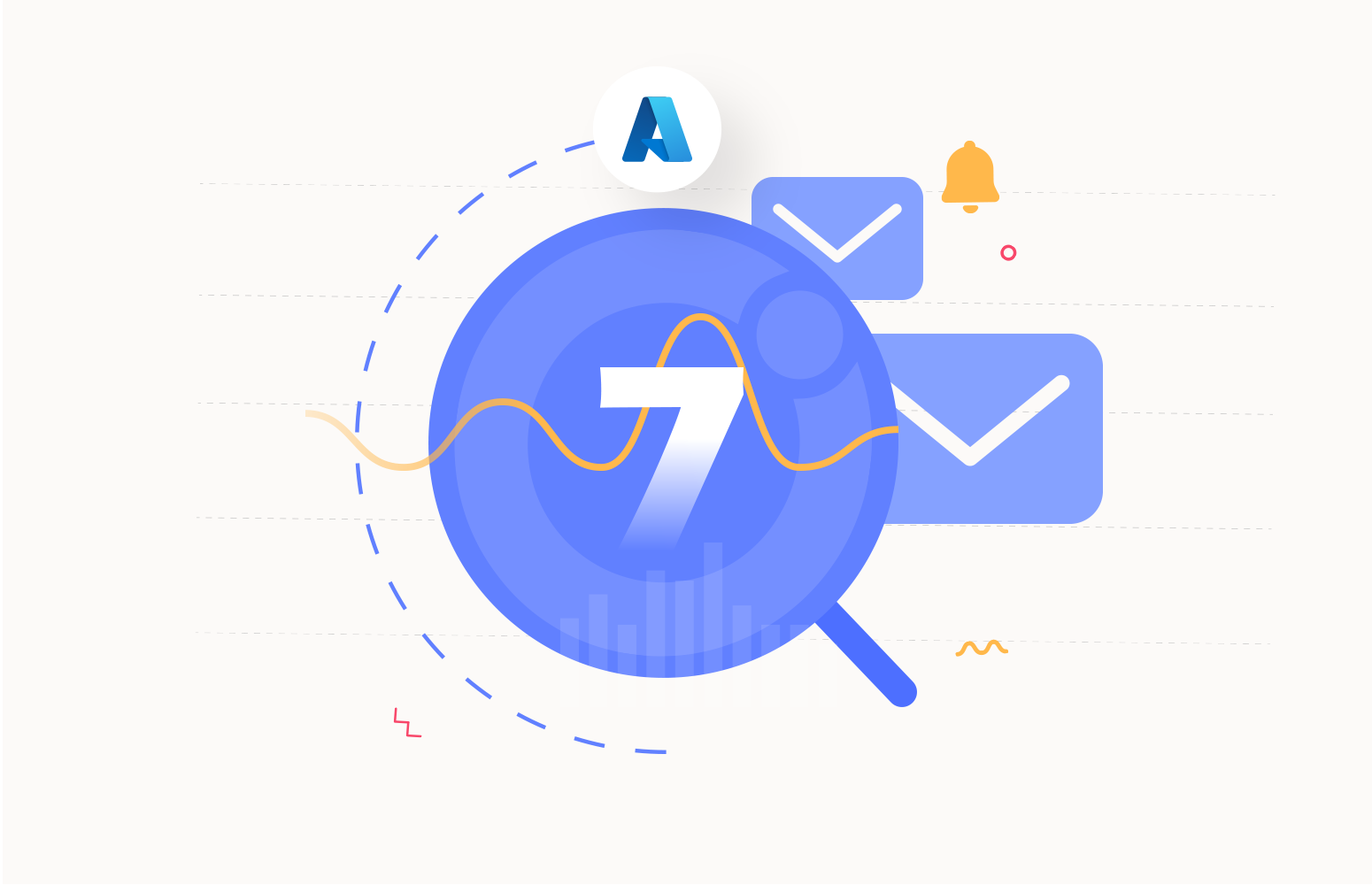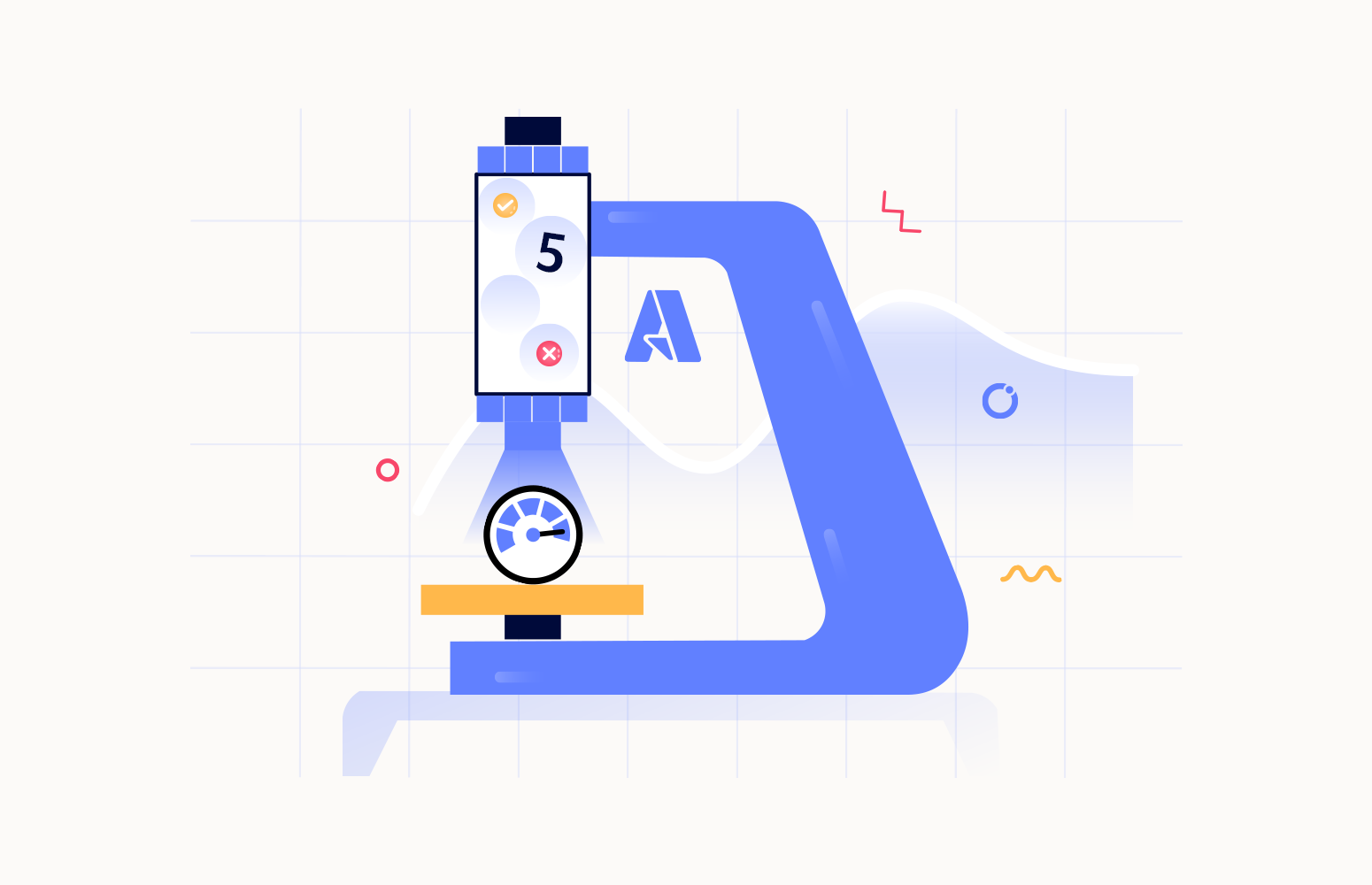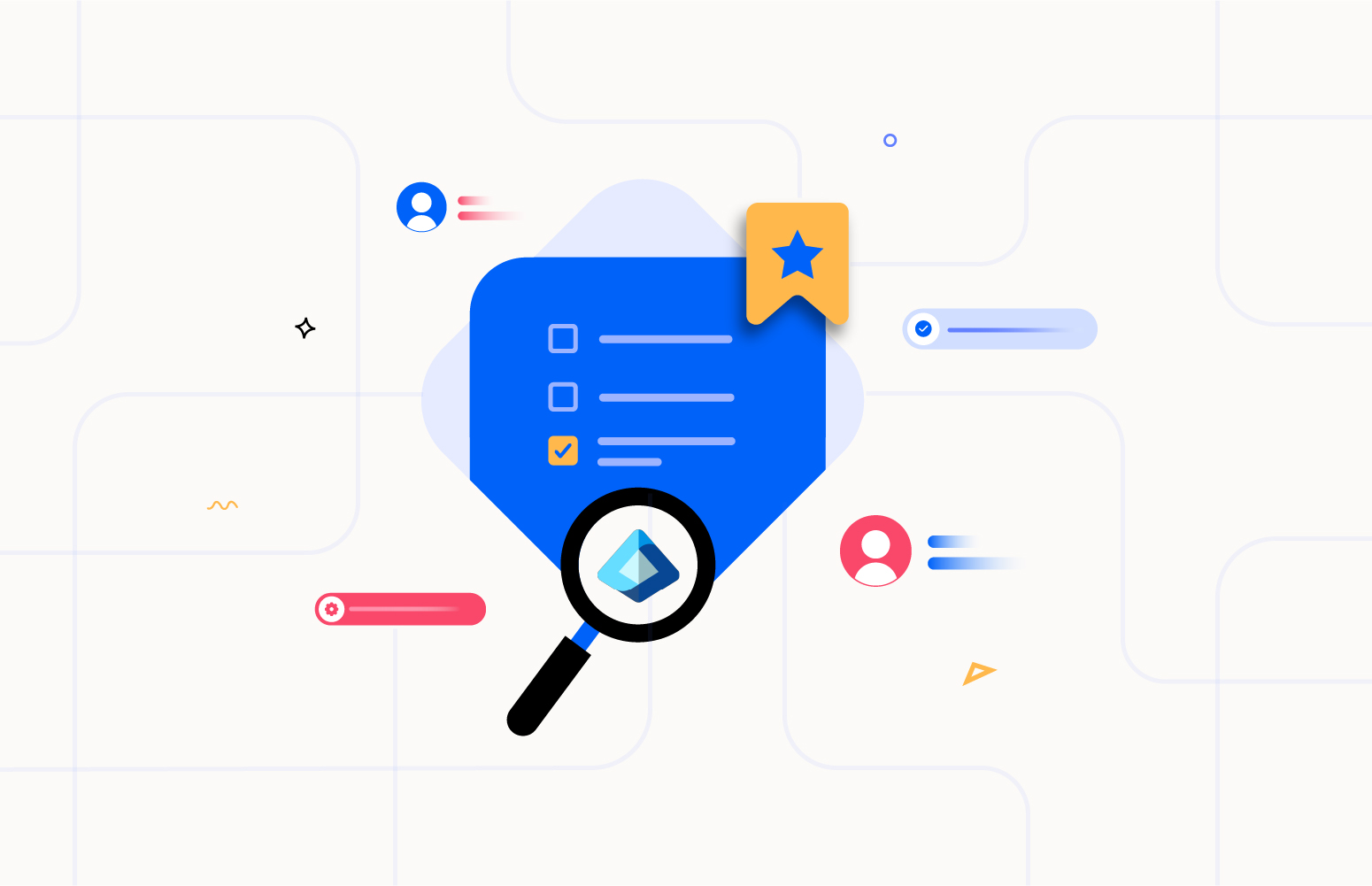Azure Cosmos DB, offered by Microsoft as an integral part of the Azure cloud platform, is a multi-model database service with a global distribution. It efficiently partitions data for the creation of exceptionally scalable applications. Being a fully managed solution, Azure Cosmos DB relieves you of the responsibilities associated with database administration. It takes care of management tasks like updates and patches automatically. It also simplifies the ability to manage capacity by providing cost-efficient options to ensure your database’s efficiency.
What is Azure Cosmos DB monitoring?
Monitoring the Azure Cosmos DB becomes imperative when they are associated to your critical applications. Efficient monitoring of these resources guarantees availability, performance and functionality. You can monitor Azure Cosmos DB using the following options.
- Azure Monitor – Azure Monitor provides monitoring capabilities to various Azure services, including Azure Cosmos DB. It offers valuable insights into your Cosmos DB instances’ operational and performance data. The monitor, by default, automatically collects Azure Cosmos DB metrics, requiring no explicit configuration. With Azure Monitor, you can configure alerts, build personalized dashboards, and delve into the analysis of telemetry data.
- Metrics – Within the Azure Cosmos DB account, you have the capability to perform monitoring by accessing the metrics found in the Metrics tab, where you can access essential metrics like request units’ consumption, data usage, latency, and throughput. These metrics help you analyze your Cosmos DB’s performance and resource utilization.
- Diagnostic Logs – Azure Log Analytics allows you to collect and analyze data from various sources. You can analyze the log data by creating custom queries and dashboards and gain insights into your database’s behavior and performance.
Azure Cosmos DB monitoring metrics
Azure Cosmos DB stores all its metrics under the Azure Cosmos DB standard metrics namespace. Within this namespace, you can gain valuable insights into key performance indicators, including throughput, storage utilization, request units, and latency. These metrics are conveniently presented in an aggregated format within the Azure portal, offering a comprehensive overview of your database’s performance.
Throughput and Request Units (RUs)
Throughput in Azure Cosmos DB represents the capacity or provisioned resources available for your Cosmos DB. Throughput is used to determine how many read-and-write operations your database can handle per second. It is essential for controlling the responsiveness and performance of your Cosmos DB instance.
Azure Cosmos DB is a pay-per-request service, and you are charged based on the number of Request Units (RUs) consumed. Throughput directly affects the performance of your Cosmos DB instance.
By monitoring and optimizing throughput, you can manage your costs effectively and ensure your database can handle the expected workload efficiently. This is critical for maintaining low-latency responses to data requests, which is often essential for applications.
Latency
Latency in Azure Cosmos DB refers to the amount of time it takes for a data request or operation to be completed or for data to be retrieved from or written to the database.
High latency can result in a poor user experience and reduced throughput, potentially leading to application abandonment and performance bottlenecks.
Monitoring and managing latency is essential for ensuring the responsiveness and efficiency of your Cosmos DB workloads. Monitor the latency-related metrics. These may include average, maximum, and minimum latency values. Look for patterns and anomalies in these metrics.
Storage
Storage usage in Azure Cosmos DB refers to the amount of data storage capacity utilized by your Cosmos DB account, including all the databases, containers, documents, and associated resources within it.
Understanding and managing storage usage is essential for effective cost management, resource planning, and ensuring the efficient operation of your distributed database.
You can monitor the storage usage metrics and logs and set up alert configuration. You can also optimize the storage capacity by implementing data retention and archiving policies.
Why it is essential to monitor Azure Cosmos DB?
Several key benefits of monitoring your Azure Cosmos DB include performance maintenance, availability, and efficiency of your distributed database. Here are the benefits of Azure Cosmos DB monitoring:
- Performance Optimization – Monitoring enables you to track the performance of your Cosmos DB, allowing you to identify and address bottlenecks and inefficiencies in real time promptly.
- Resource Utilization – You can gain insights into how your provisioned resources, such as Request Units (RUs), are being used. Monitoring helps ensure that resources are allocated efficiently, reducing unnecessary costs.
- Cost Management – Monitoring metrics related to throughput, storage, and Request Units (RUs) consumption enables you to control costs effectively. You can scale resources up or down based on actual usage, avoiding over-provisioning.
To sum it up, Azure Cosmos DB monitoring is essential for upholding peak performance, managing expenses, safeguarding data security, and meeting service-level commitments.
Recommendations for monitoring Azure Cosmos DB effectively
The following are the best practices for monitoring Azure Cosmos DB effectively to ensure your database’s efficiency and reliability.
Setting up alerts and notifications
Setting up alerts and notifications in Azure Cosmos DB is a crucial practice for proactively managing your database and responding to potential issues in a timely manner. Follow the steps below to set up your alert.
- Access your Cosmos DB account in the Azure portal.
- Navigate to the “Monitoring” section and click on “Alerts.”
- Create a new Alert rule and set up the condition by choosing a signal. For example, consider the Total Request Units signal in this case. Check out the trend chart to define your alert logic effectively.
- Define the alert logic now to trigger an alert in case of violations. Set the threshold to either static or dynamic. Choose the “greater than” operator and set the threshold value to 100.
- If necessary, configure dimensions based on the supported dimensions for the chosen metric.
- Here, an alert gets triggered whenever the total requests have exceeded 100.
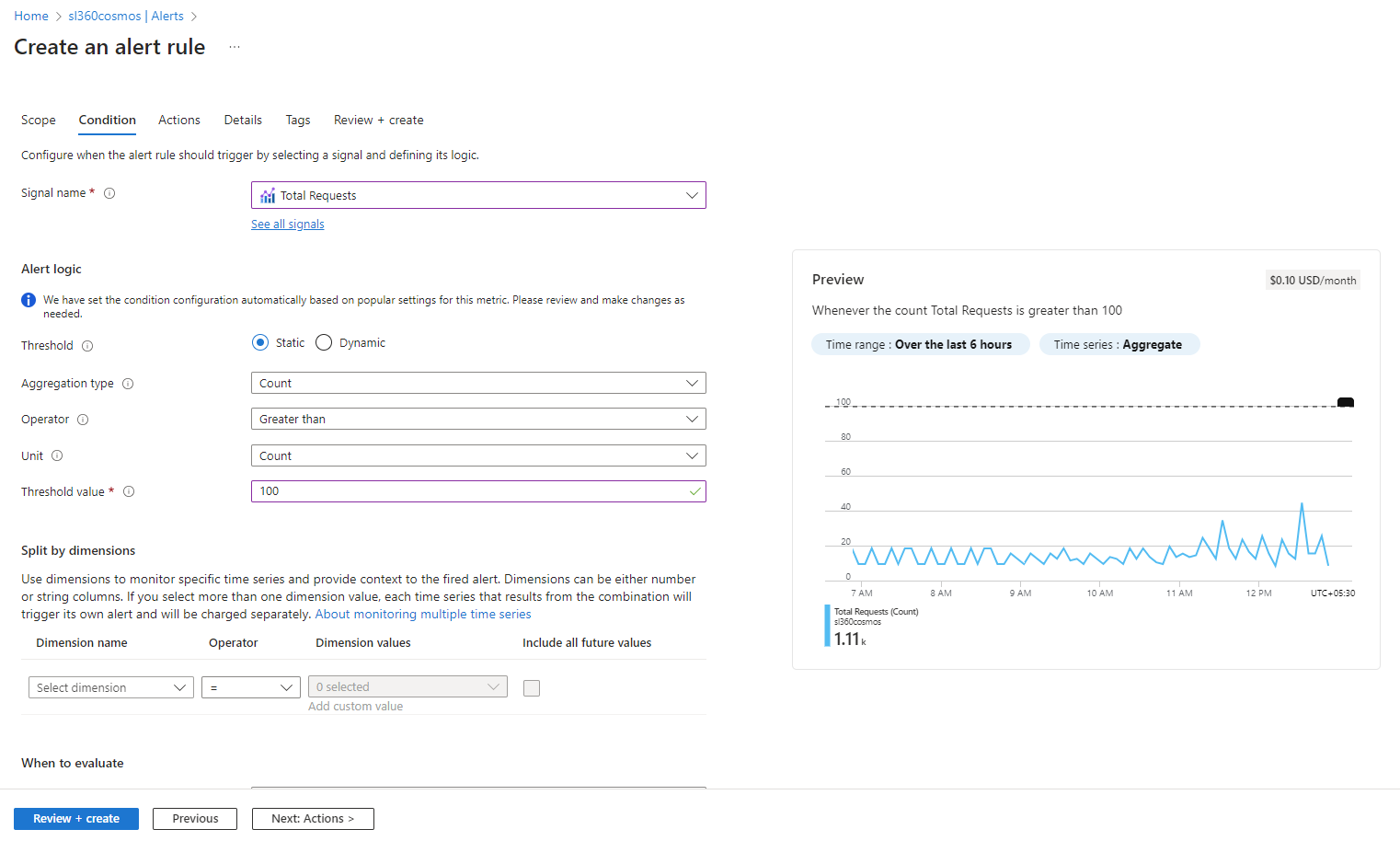
- Create an action group for your alert, outlining the action to be executed when a violation of the alert condition. For instance, set up an email notification.

- Create the rule by assigning a name and specifying the severity level.
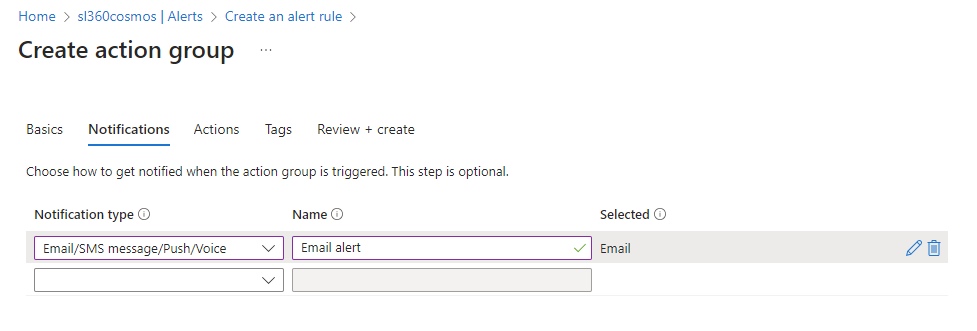
Regular performance analysis and optimization
- Regularly review and optimize queries to improve efficiency and reduce latency. Utilize indexing and query tuning to enhance query performance.
Scaling and capacity planning
- Azure Cosmos DB employs partitioning to adjust the scalability of individual containers within a database. Select an appropriate partition key for your data. It plays a significant role in how data is distributed and can impact query performance. Azure Cosmos DB allows for flexible scaling.
- Initially, provision enough Request Units (RUs) and storage to meet your application’s needs based on your understanding of the workload.
- Consider enabling auto-scale provisioned throughput to adjust Request Units based on workload demands automatically. This can help optimize costs and performance.
- For more granular control, manually scale your Cosmos DB by increasing or decreasing provisioned Request Units. Be aware of potential billing implications.
Challenges experienced while monitoring Azure Cosmos DB in Azure Monitor
Monitoring Azure Cosmos DB with Azure Monitor is a powerful approach, but it comes with its own set of challenges.
- Azure Cosmos DB produces a diverse array of metrics, encompassing throughput, latency, storage, and more. Managing and deciphering these intricate metrics can be demanding.
- Restricted notification capabilities.
- Lack of escalation capabilities for alerts.
- Unavailability of consolidated alert reports for various databases across multiple resource groups and subscriptions.
Proactively monitor Azure Cosmos DB with Turbo360
Turbo360 Azure Cosmos DB monitoring tool empowers you to proactively manage and monitor your distributed Cosmos DBs, leading to a more consistent and economical application experience.
Imagine a situation in which you need to monitor performance metric violations across various Cosmos DBs located in different resource groups and subscriptions. Manually configuring alerts for each database and individually monitoring performance metrics in each Azure resource can be a cumbersome task for users. Turbo360 effectively tackles these challenges with ease by offering the capability to aggregate resources from multiple subscriptions into a single Business application.
Dashboards
Associate an Azure Cosmos DB within a Business Application and get presented with a pre-defined Dashboard, which provides a detailed summary of the database’s critical metrics. This Dashboard can be customized to showcase real-time information, including total request units and other relevant data for the selected time.
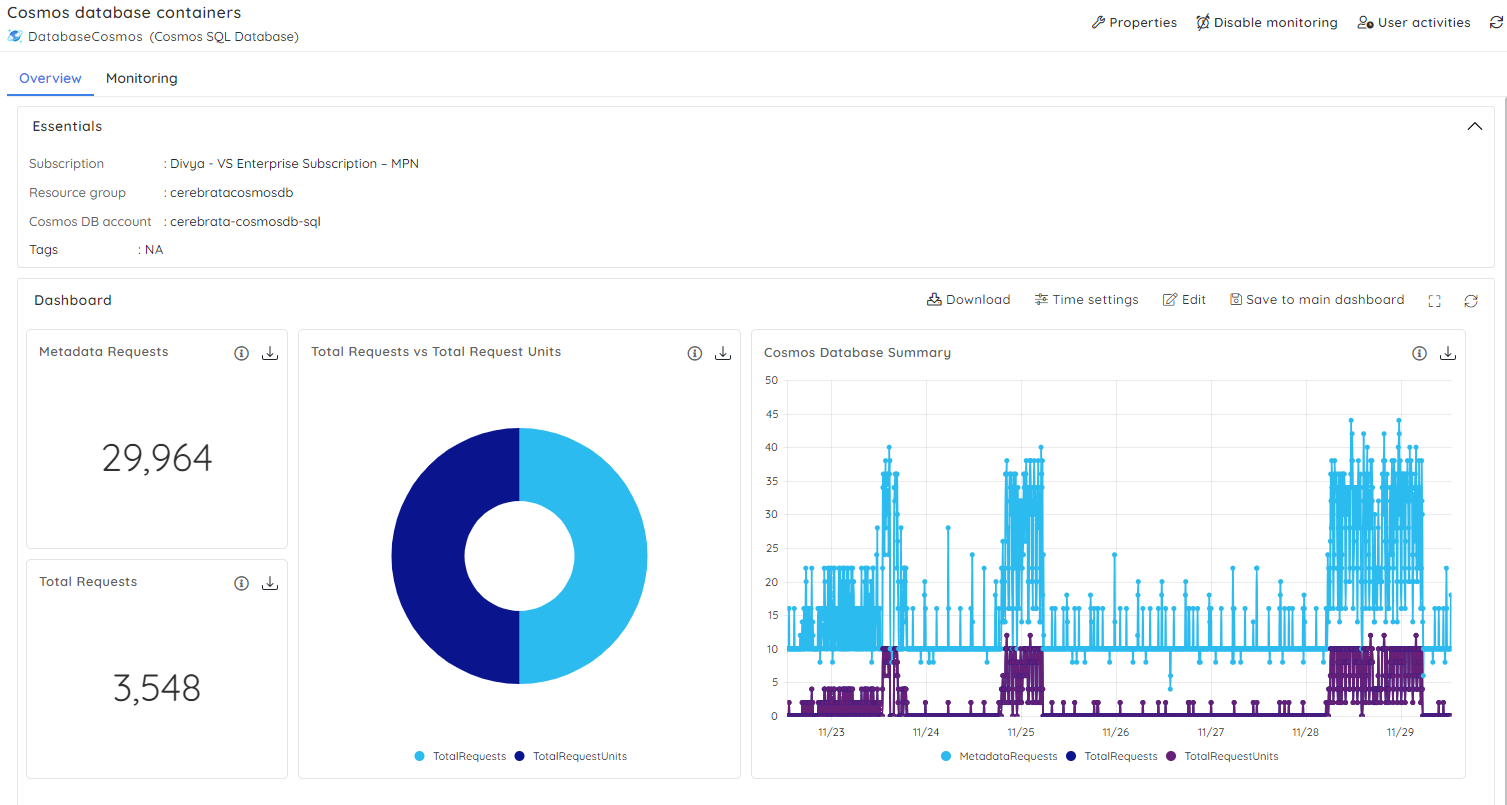
You can also setup a customized dashboard of your own comprising of databases from different subscriptions or tenants.
Monitoring
Effortlessly monitoring resources across multiple subscriptions has become a streamlined process with the help of monitoring capabilities within Business Applications. You have the flexibility to monitor an Azure Cosmos DB on an individual basis, establishing rules and specifying error and warning thresholds. Alternatively, you can take advantage of monitoring profiles to configure a set of rules tailored for bulk sets of databases. Either approach empowers you to effectively monitor your resources.
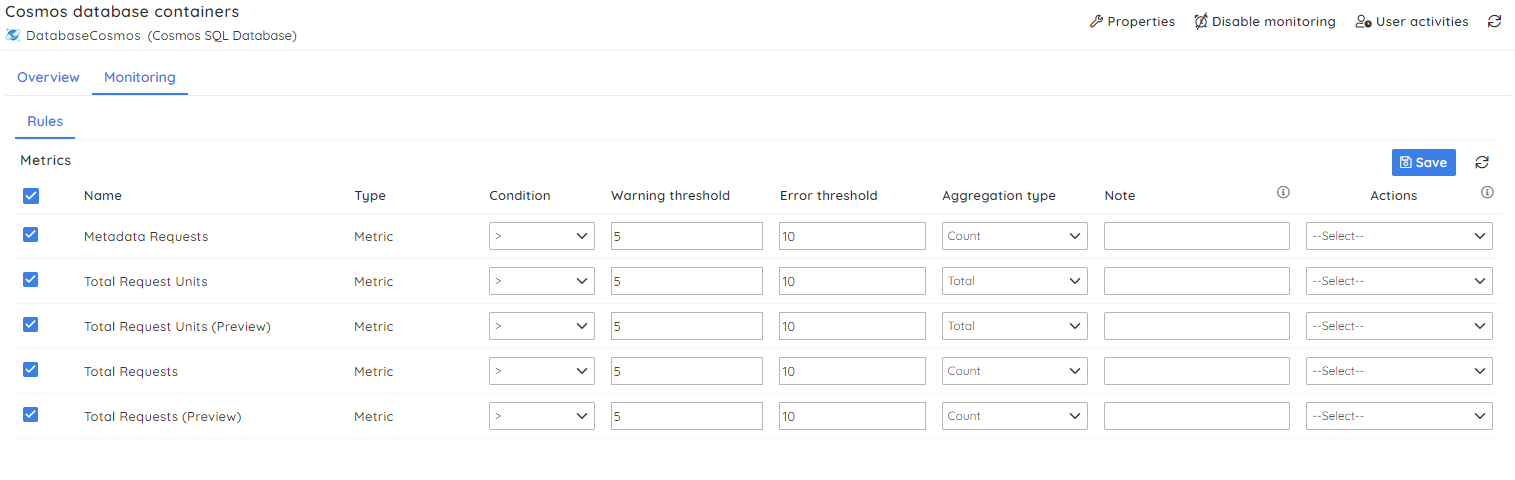
Obtain a consolidated alert report for all the databases at designated time intervals within the Business application.
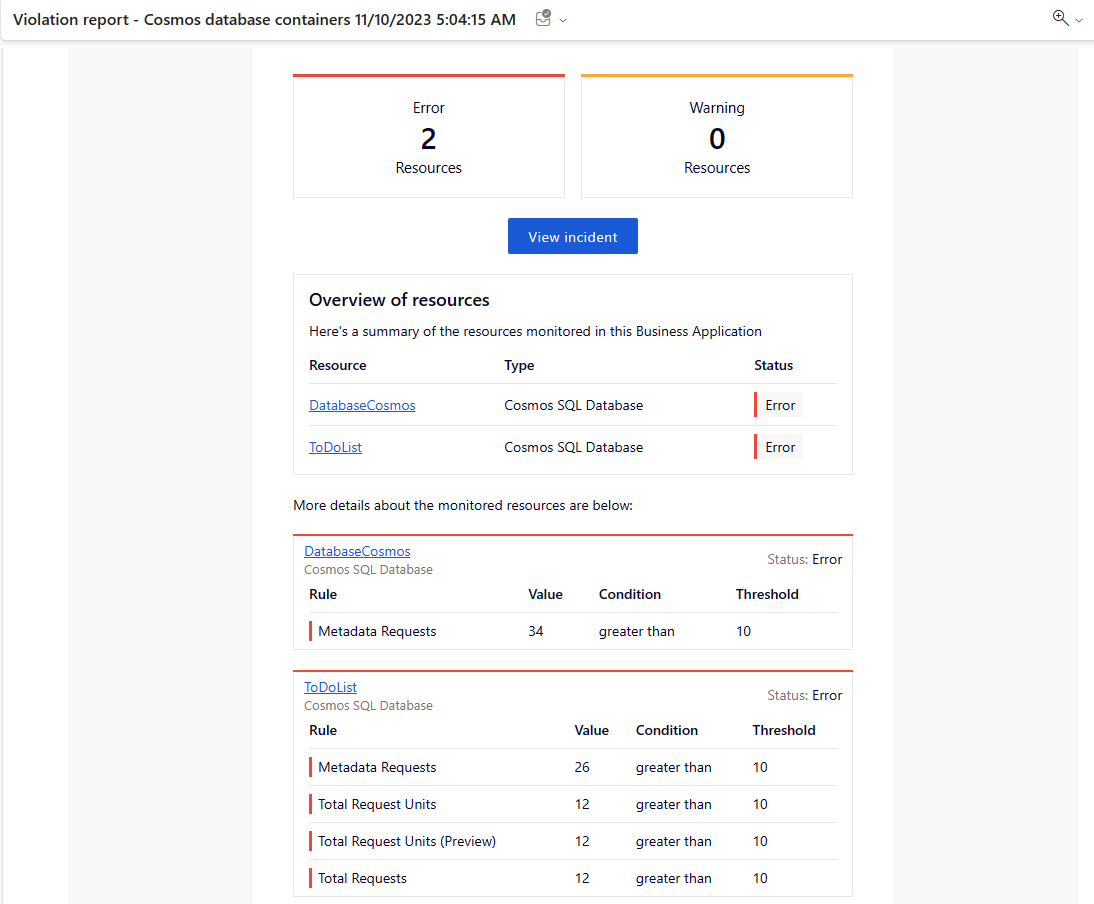
Conclusion
Effective monitoring of Azure Cosmos DB is crucial for maintaining a robust and responsive database system. It helps you identify performance issues, resource bottlenecks, and potential security threats, allowing you to take appropriate actions to ensure the reliability and efficiency of your applications.