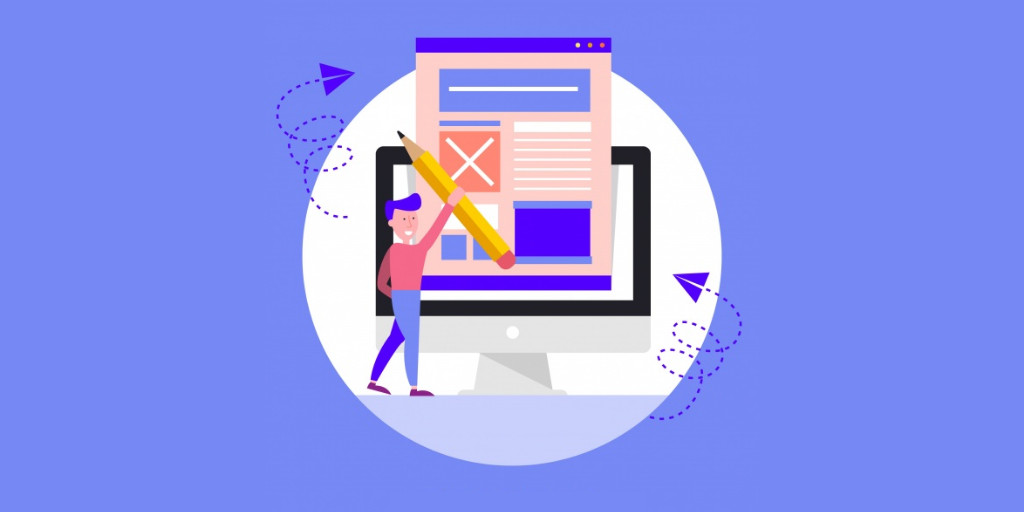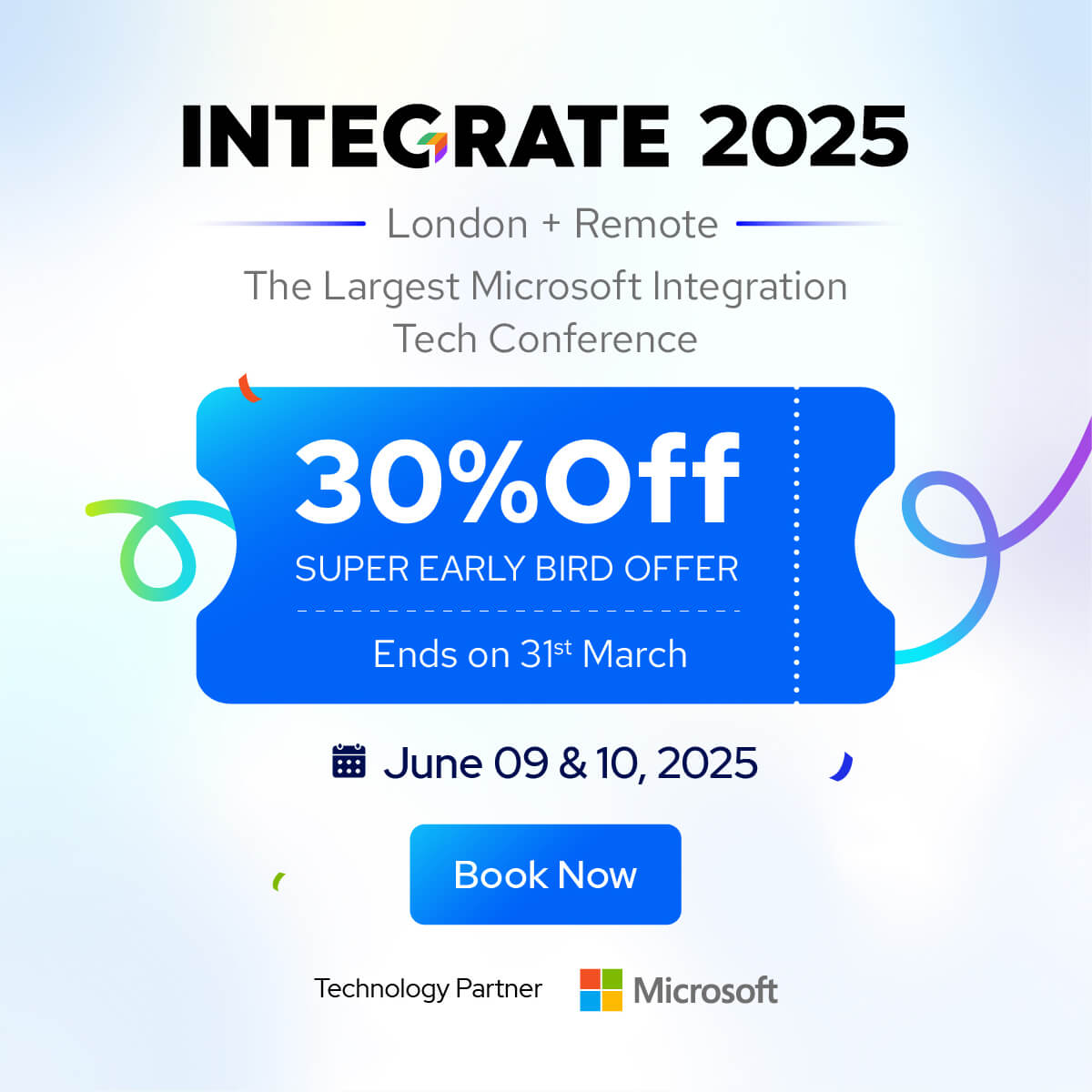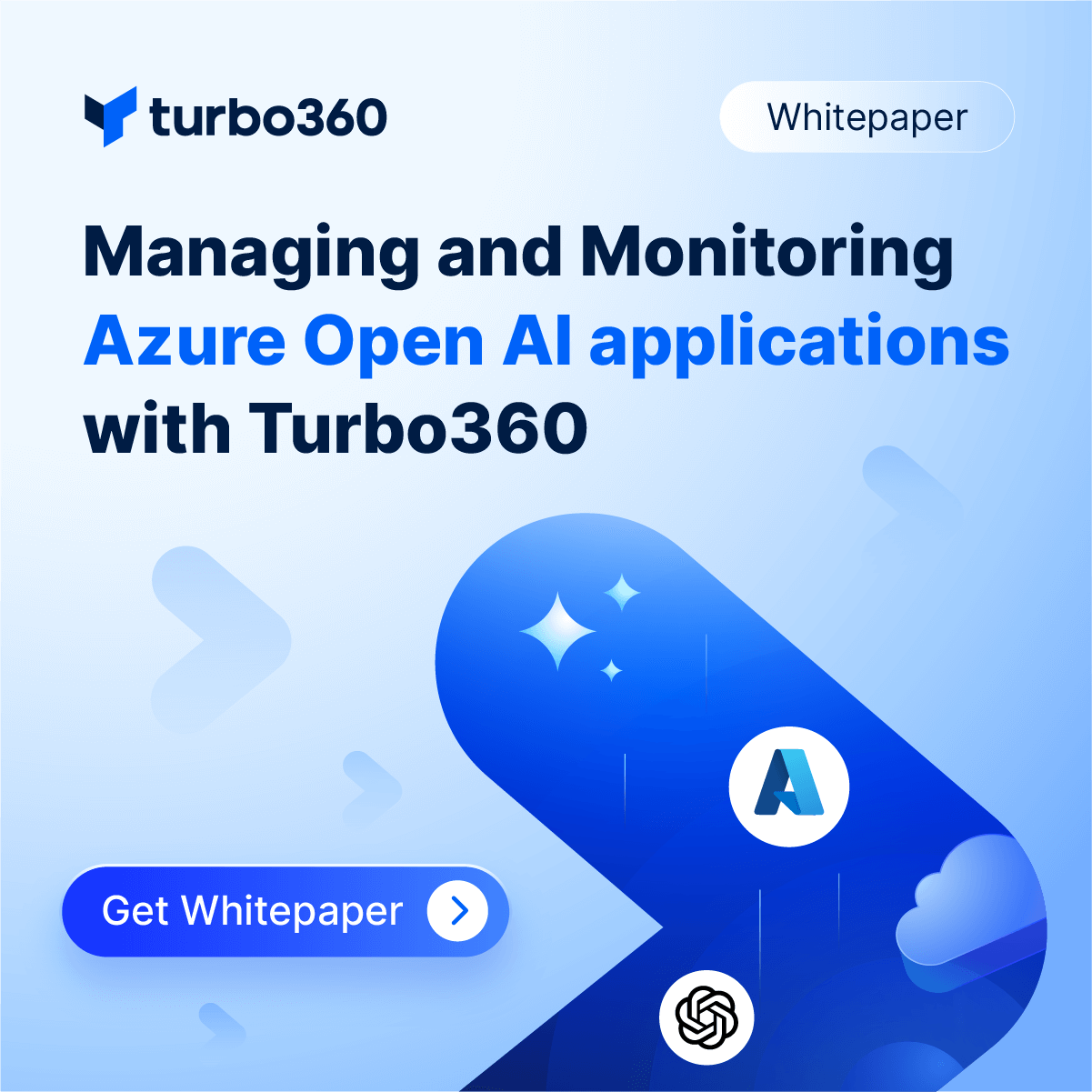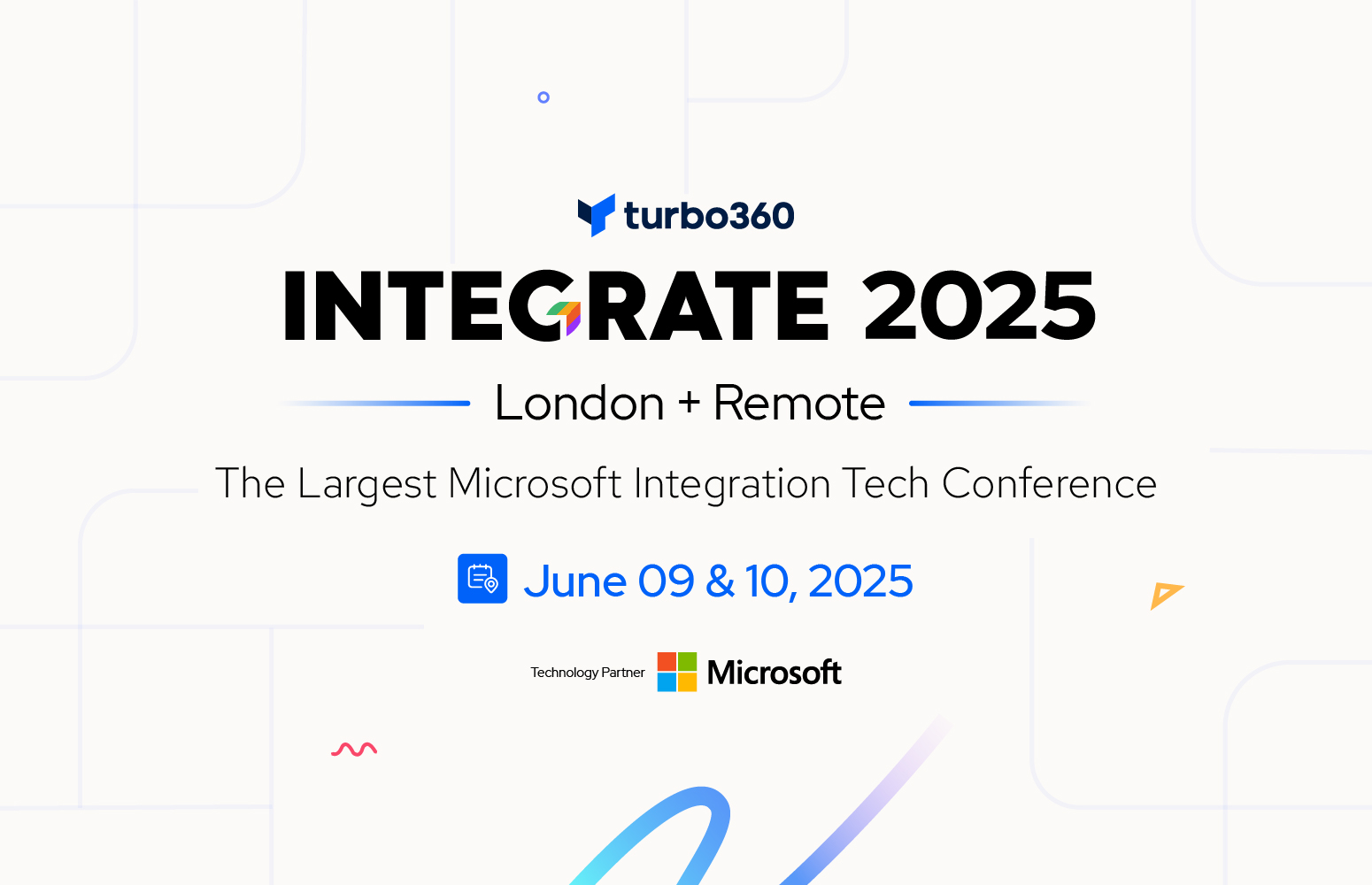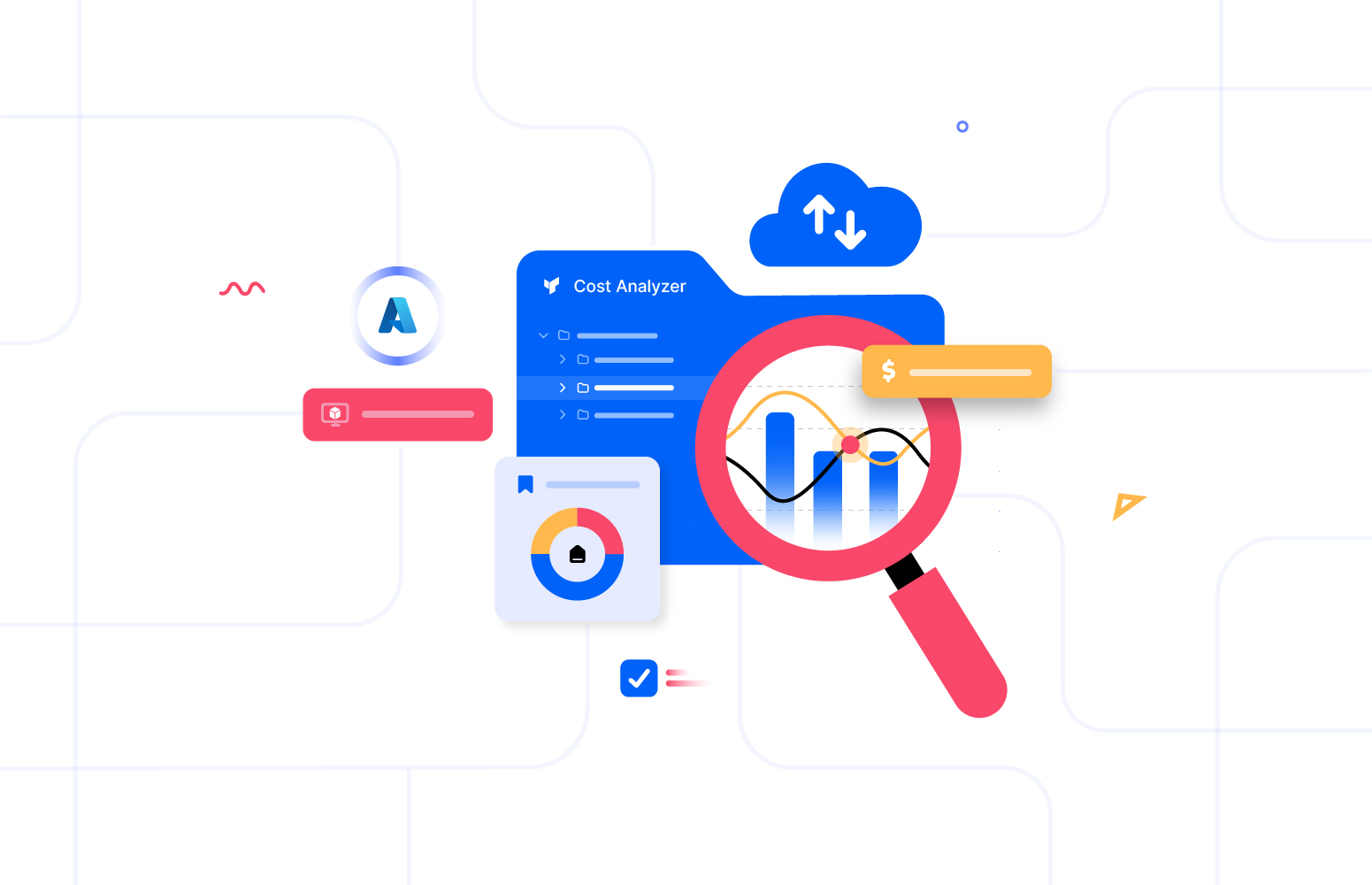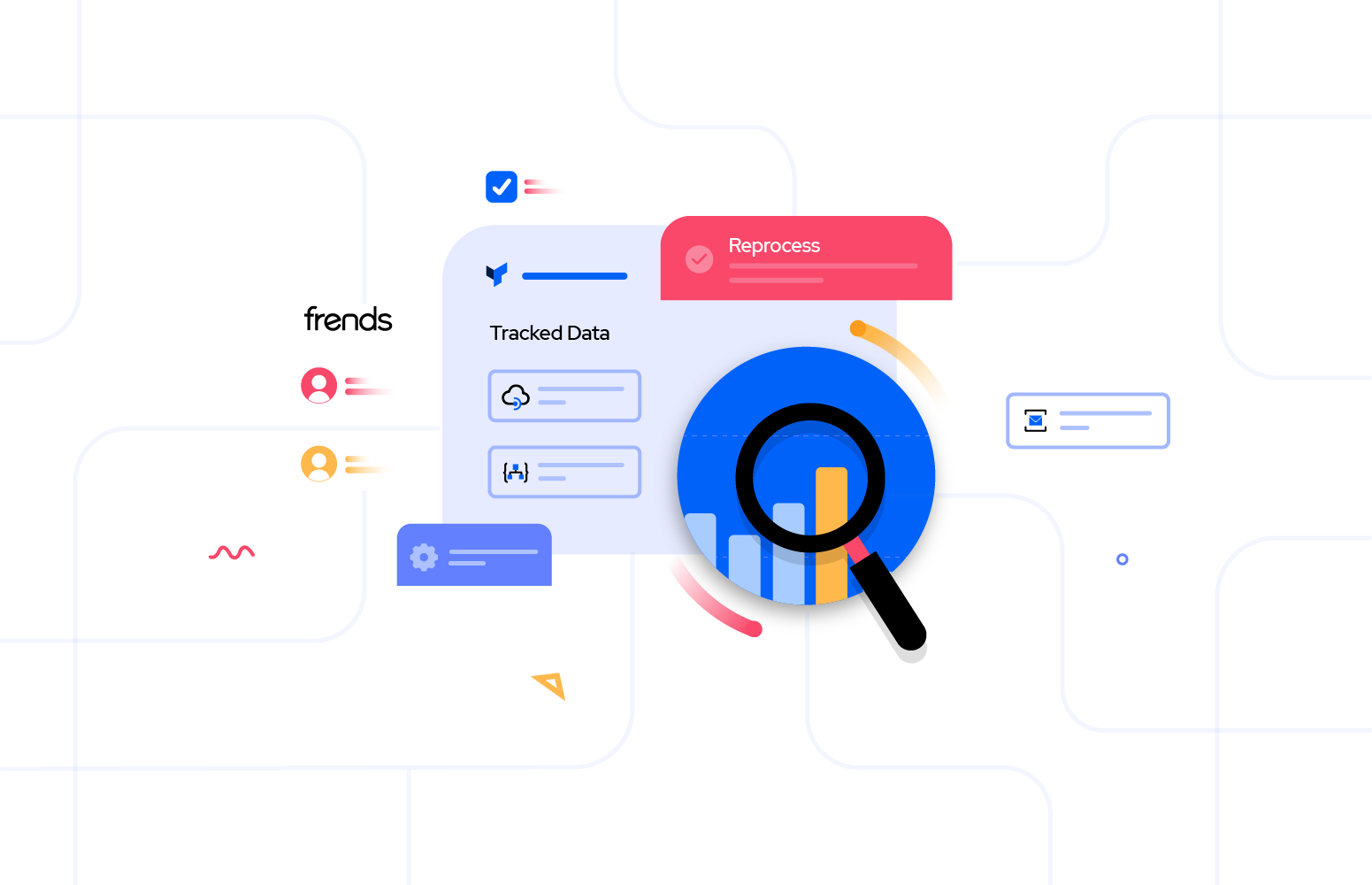INTEGRATE 2016 had the biggest representation from Microsoft Product Group making new announcements, briefing their Vision and Roadmap for Integration and lot more deep dive technical sessions. Just a day or two before the event Microsoft announced a preview of some cool offerings from their arsenal – Microsoft Flows. First day of the INTEGRATE 2016 conference had a session on Microsoft Flow by Charles Lamanna
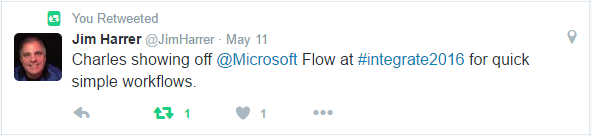
Microsoft Flow is used to create automated workflows between your favorite apps and services to get notifications, synchronize files, collect data, and more. The preview has connectors to the following apps and services.
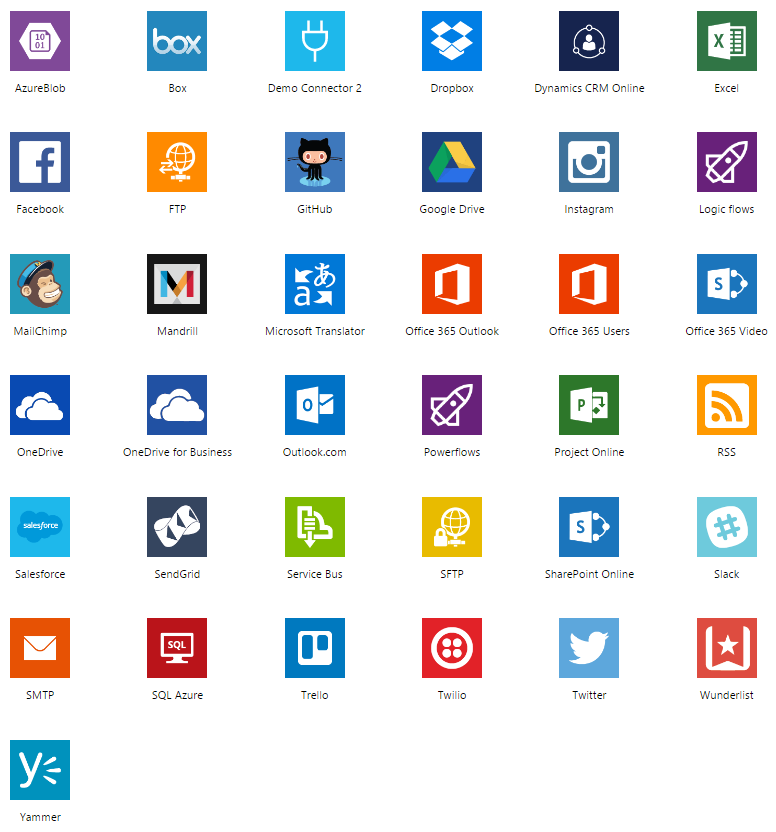
In this era of smart Apps, APIs and services connecting them together sounds interesting and IFTTT, “if this then that” is making much fanfare in this space. As soon as Microsoft announced Flows, Internet world took it by storm mentioning
Flow is Microsoft’s answer to IFTTT
Attending this session at INTEGRATE 2016, I was curious to experience Microsoft Flow and understand how it is positioned in the Microsoft Integration space. Some of the points which provided more clarity are:
-
- Although BizTalk, which can be used to integrate between some or all of the above apps or services using existing connectors, adapters and custom built ones, it is like using a massive tool to do a simple task. It needs a lot of development skills to create such simple work flows.
- Microsoft Flow – helping non-developers to automate routine workflow tasks.
- Microsoft Flow enables integrations for non-developers for easy / repeatable tasks
One can argue that is what Azure Logic Apps are for. BizTalk & Logic apps are focused on the IT Pro / Developers. In a nutshell
LogicApps is for Developers, Flow is for Non-Developers like Business Users & Specialists…
Basically, Microsoft Flow is built on Logic Apps layer as a light weight and easy to use platform. Which means any Flow can be converted to a Logic Apps (this capability will be available later this year). Azure Logic Apps will always be more powerful. A flow is an easy to use solution for non-developers.
Signing up to this platform is leveraged through a Office365 account and it was a pretty straight forward process with an email account verification procedure
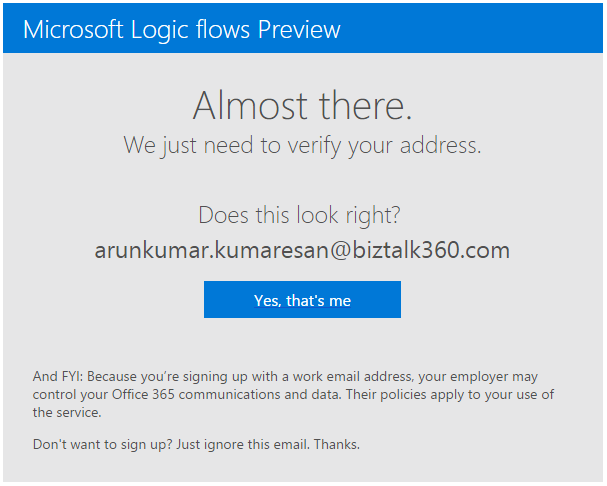
The preview provides us two choices to create work flows
-
- Create from Blank
- Through Templates
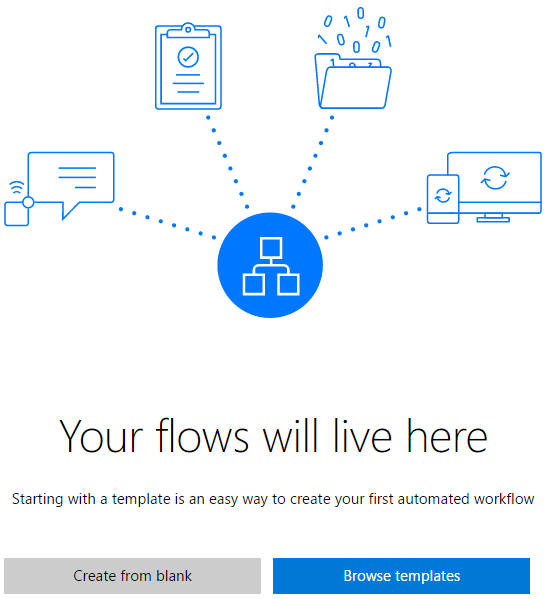
Create From Blank
This has got a list of predefined connectors and allowing us to configure them the way we want. This needs some logical programming and some understanding of the platform.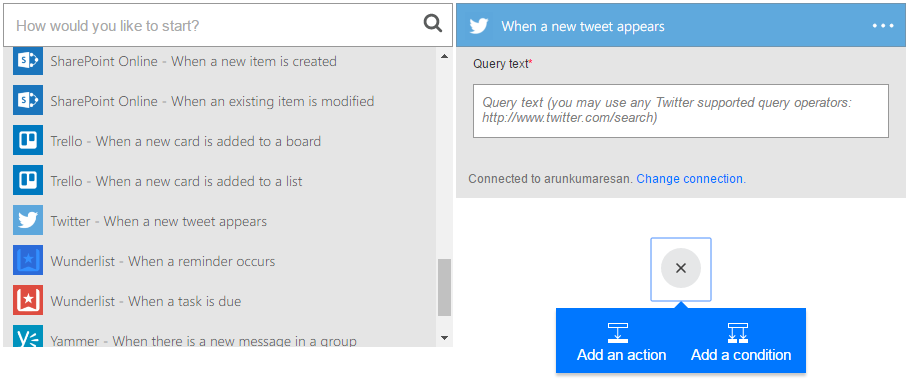 There is a graphical designer to create a customized workflow by creating various conditions and actions
There is a graphical designer to create a customized workflow by creating various conditions and actions
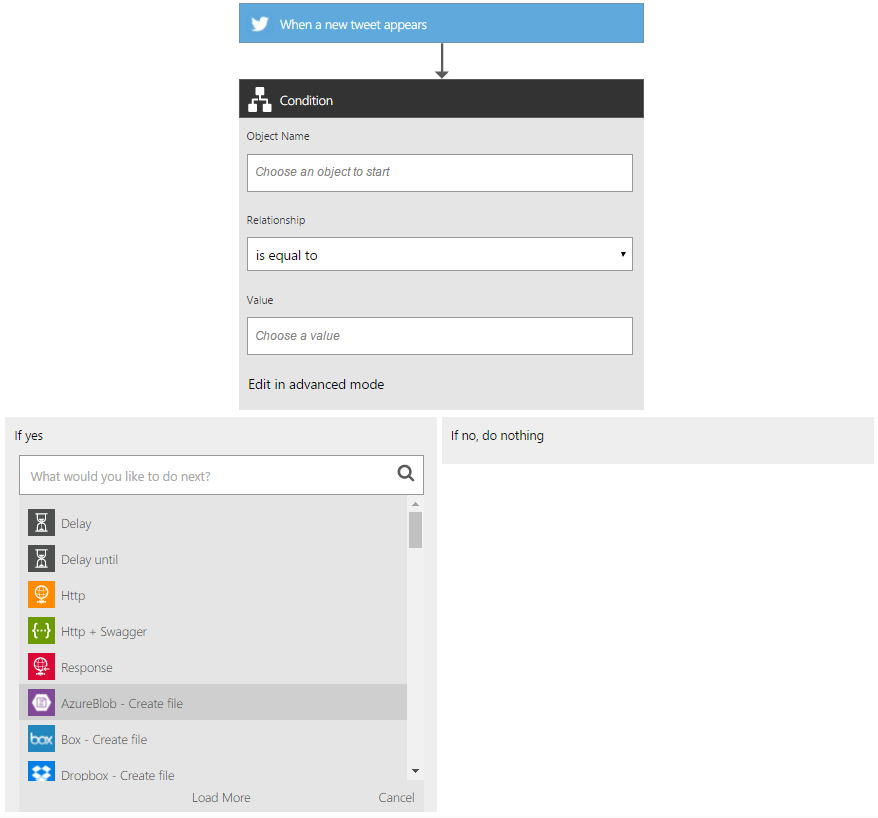
Create from templates
I tried to test the platform with the existing templates. Preview has got a good number of templates to begin with. I hope the numbers will increase and the doors will be opened for the community to contribute.
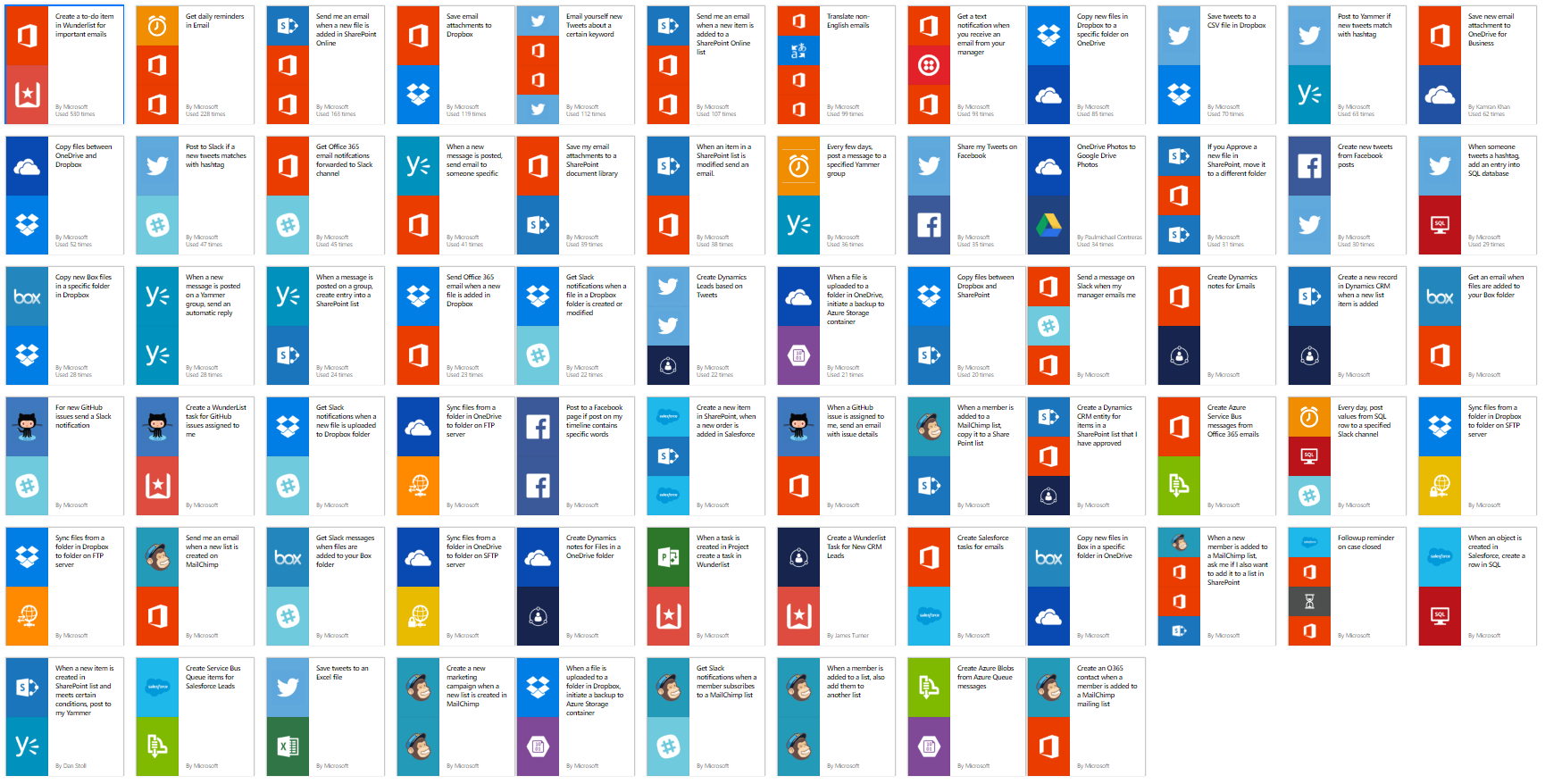 I chose to use the Twitter to SQL Azure DB workflow template.
I chose to use the Twitter to SQL Azure DB workflow template.
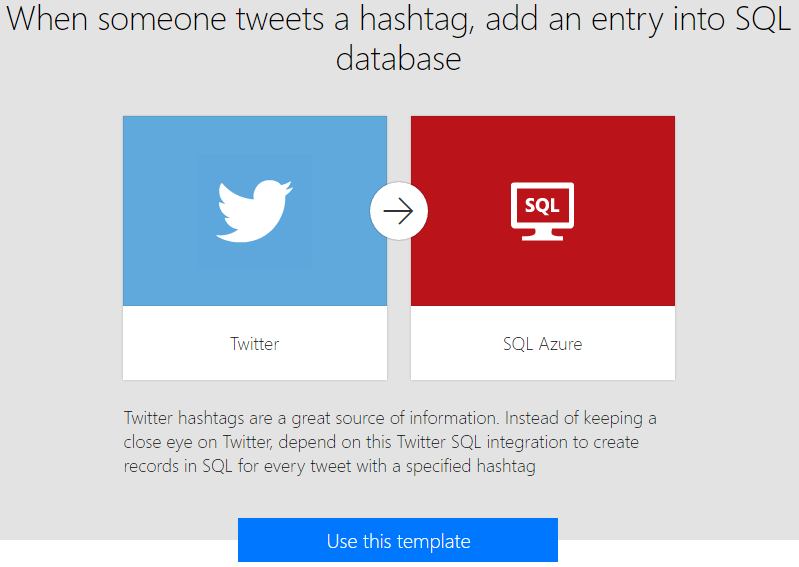 There were lots of tweets flowing from the community on #Integrate2016. So I decided to collect them to my DB storage. The configuration was very simple and took very little time. Allowing the flow to access my Twitter App and providing the DB connection details…
There were lots of tweets flowing from the community on #Integrate2016. So I decided to collect them to my DB storage. The configuration was very simple and took very little time. Allowing the flow to access my Twitter App and providing the DB connection details…
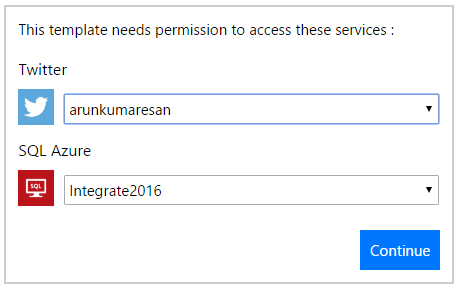
The UI was so intuitive to complete the configuration in minutes.
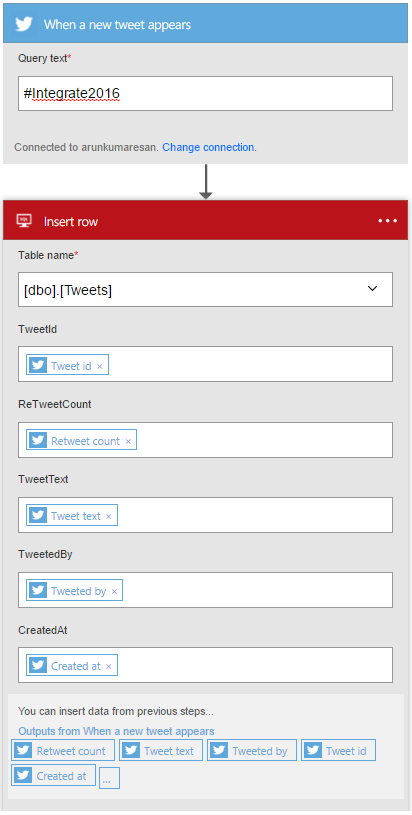
Within minutes a new flow had been created and the process started.
 The configurations I made to connect to the Twitter account and SQL DB are also listed under My Connections. This helps better management of connections.
The configurations I made to connect to the Twitter account and SQL DB are also listed under My Connections. This helps better management of connections.
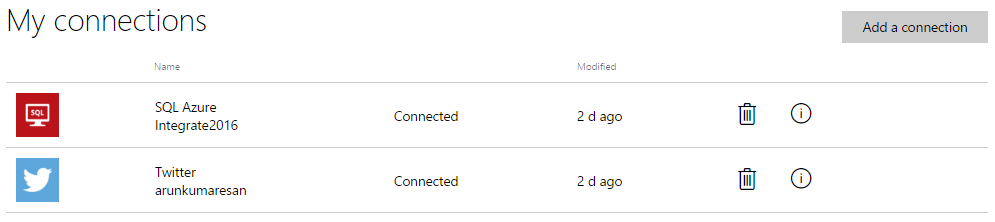 The activity in the flow is also audited clearly
The activity in the flow is also audited clearly

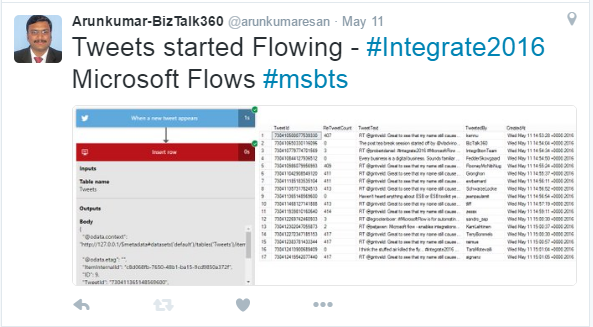
And, now I can understand how simple and intuitive this platform is for any business users without much development knowledge could configure and integrate their apps and services in no time.
Flow, Power Apps and Power BI definitely empowers business users and specialists.
Recently, we also had a webinar on Microsoft Flow – Work less, do more with Logic Flows on Integration User Group.