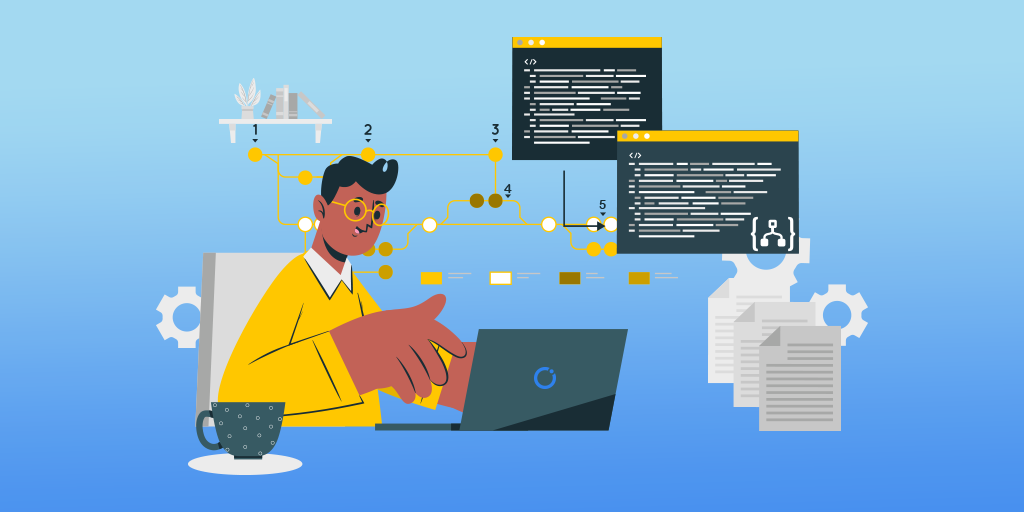Introduction
Logic Apps are a gift to the integration of business scenarios as they are quite easy to understand and integrate with other systems but there are some challenges faced by the users in real-time.
The following are the challenges
- To identify the resubmitted runs.
- To focus only on the failed Logic App runs.
- To schedule, the automation of only the required failed logic app runs.
- Modifying the input message which triggered the Logic App to run.
- To Monitor and identify the issues arising in Logic Apps.
It is very difficult to perform the above tasks and hence users might it challenging when working with Logic Apps in the Azure portal.
These Challenges can be easily solved by using Turbo360
Let’s see how
- To identify the resubmitted runs.
Logic Apps run resubmission is possible in the Azure portal, but the challenge is a lack of clarity in identifying the resubmitted runs.
Turbo360 overcomes this challenge by adding a ‘Resubmission of’ tag to those runs which are resubmitted either from Turbo360 or from Azure Portal and clicking it will fetch the details of the actual parent-run through which correlation between parent-run and child run can be achieved.
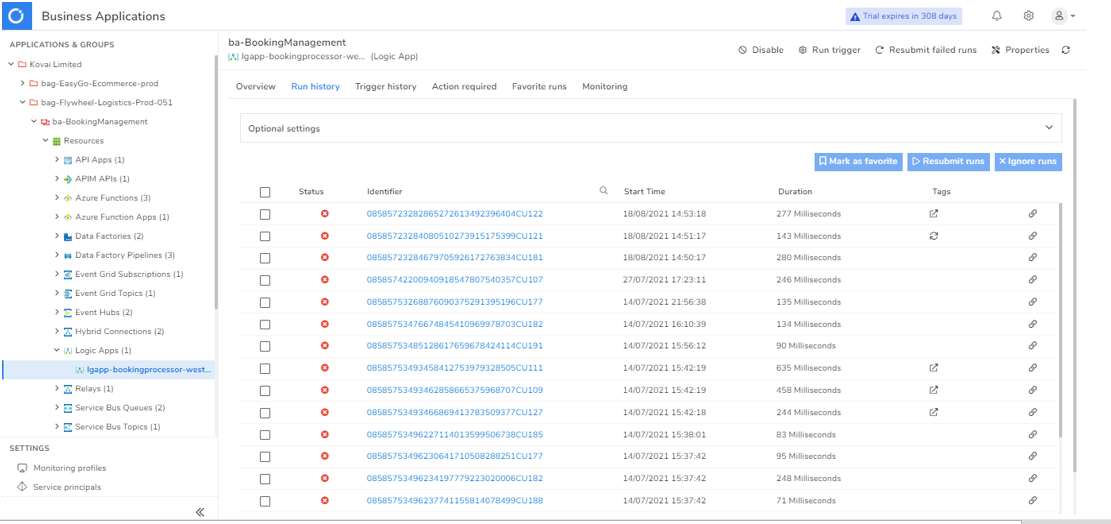
- To focus only on the failed Logic App runs.
In the Azure portal, users might find it challenging to understand which instances of the Logic App need you to take any action and it will also be tough to tell which Logic App instances you have already resolved an issue with.
This challenge can be easily solved by using the Action Required feature in Turbo360 where it provides the capability to group the runs that require user attention in the ‘Action Required’ tab. Operations like Resubmit and ignore can be performed on the runs available in this section.
- To schedule, the automation of only the required failed logic app runs.
Another big challenge faced by the user is to automate the resubmission of only the required failed Logic App runs.
It can be solved by using Turbo360 where the failed runs can be customized to resubmit only required failed Logic App runs based on the filters.
Filters included in Turbo360
Failure Occurrence: The Logic App runs failed in the past x minutes (specified in the automated task creation) from the automated task run will be chosen for resubmission.
Failure Reason: The runs containing any of the provided Failure reasons will be resubmitted.
Trigger: The runs initiated by any of the selected Logic App triggers will be resubmitted.
Run Action: The runs having all the selected run actions in their corresponding expected state will be chosen. If the expected status is chosen is Failed and if any failure reason is provided, the run will be resubmitted only of the failure reason for the run actions matches one of the provided reasons.
- Not Possible to repair and resubmit
When managing Logic Apps, if there are errors then Azure Portal can be used to resubmit a Logic App instance which will cause it to rerun but the main challenge users face is if the input message which triggered the Logic App is incorrect and caused the error then it is not possible to modify the message.
In Turbo360, the Repair and Resubmit feature will allow you to modify a message and resubmit it to an endpoint which can allow your Logic App to be recovered from the error condition.
- Monitoring Logic Apps
Monitoring Logic Apps is another big challenge, but it is made super simple with the help of Turbo360 Monitor which users can configure it in Monitor settings. This will help users to configure alerts quickly.
Turbo360 provides simplified monitoring settings with the following parameters:
- Rules evaluation frequency : All the resources associated with the chosen Business Application will be monitored based on the frequency.
- Aggregation period : All the metrics of the resources associated with the chosen Business application will be aggregated using the metric’s Primary Aggregation Type, based on the Aggregation Period provided.
- Status report : A status report of the resources associated with this Business application that is chosen to be monitored will be sent in the selected hours.
- Recipient email configuration : Alerts are generally sent to mentioned Email addresses. Users can configure more than one email address and can also choose if the alerts can be sent to all the email addresses in a single go or as separate emails.
- Notification channels : Besides Email alerts, third-party Notification Channels can also be configured to receive alerts from Turbo360. Notification Channels that are already configured in the Settings section, can be chosen in the list shown.
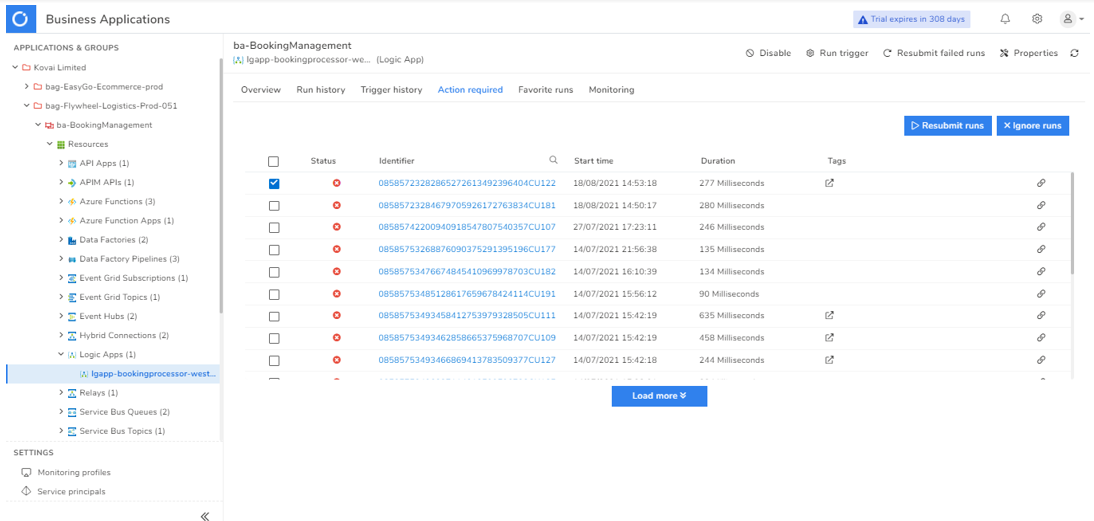
Conclusion
The above mentioned are the major challenges faced and Turbo360 provides solutions to overcome all these challenges. I hope this article helps you to effectively work with Logic Apps.
Strengthen your Azure Logic Apps monitoring and get powerful toolsets, actionable insights to troubleshoot issues with the help of Turbo360.