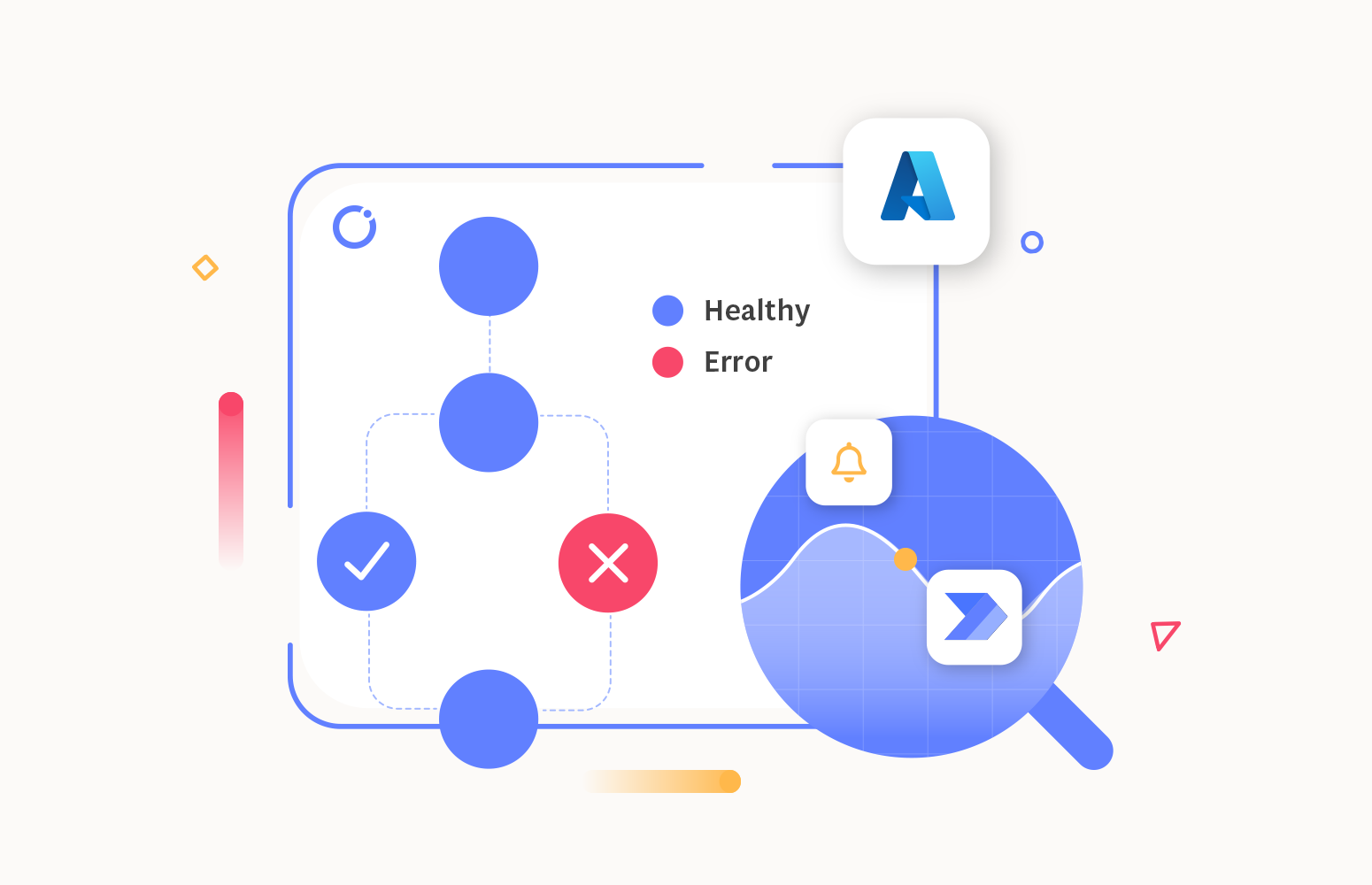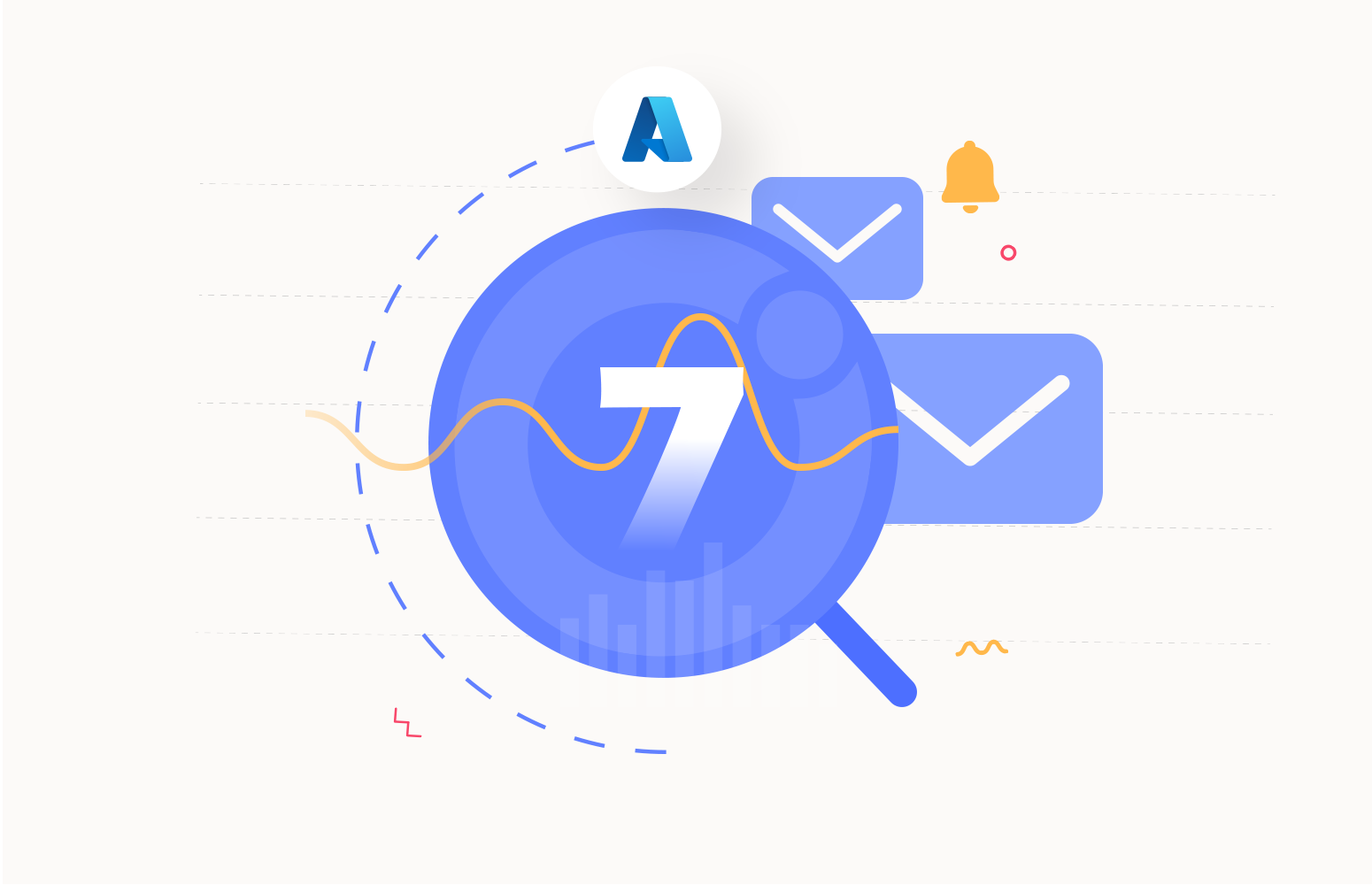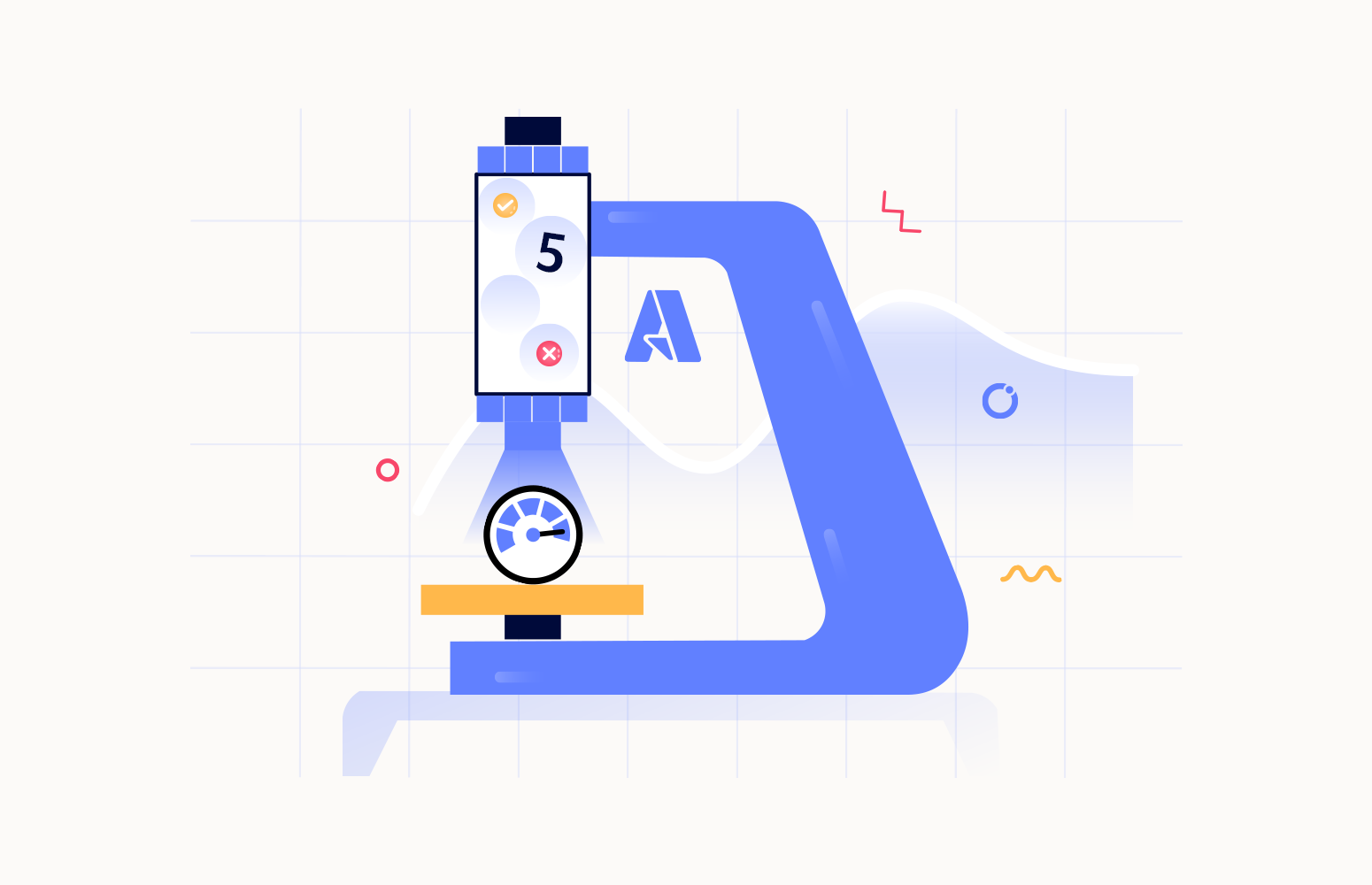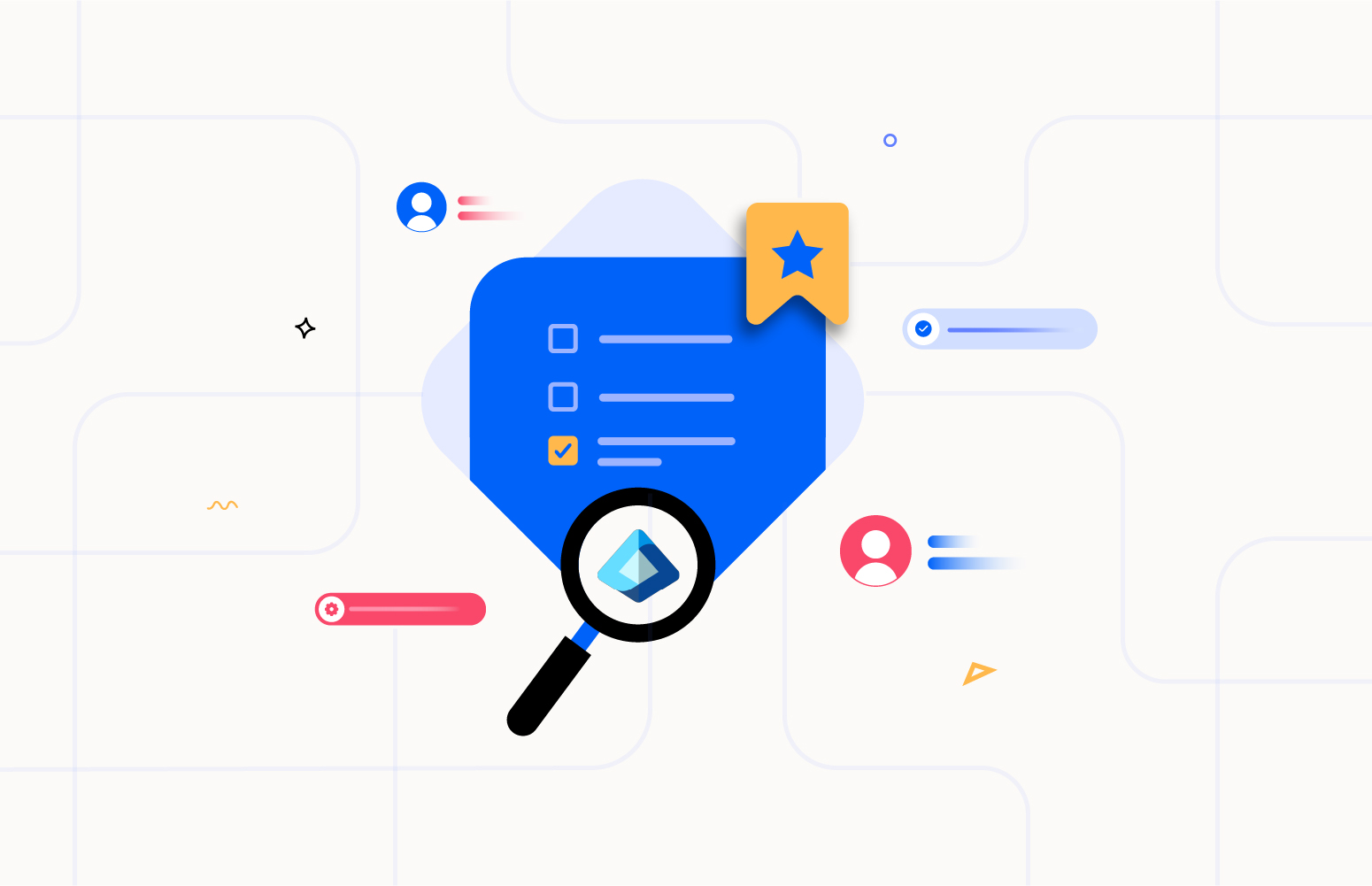Power Automate is a cloud-based service that Microsoft provides as part of Power Platform. It allows users to create automated workflows integrating various applications and services. It is designed for a wide range of users, from business professionals looking to automate daily tasks to developers who can create more complex automation.
A trigger initiates a Flow in Power Automate followed by predefined actions. Each execution of the Flow creates a run. Every execution of the Flow and its details can be found under the run history section of the Power Automate Flow along with its execution status such as success, failed, etc.
Why is it important to monitor Power Automate?
Like any technology, Power Automate Flows can encounter failures, which can cause severe effects such as data loss and interrupted business flows.
Consider a sample scenario where there is an online e-commerce platform, and the Power Automate Flow is used to automate the process of processing credit card payments, sending payment confirmation emails, and updating the sales systems.
The trigger for this automation is when a customer places a new order from the e-commerce website. It is initiated through an HTTP request with the payment credentials from the customer. Then, the credentials are authenticated using a connector. The authenticated details are sent to the payment gateway for further processing using a webhook. When the transaction is complete, the Flow marks the transaction as complete in the database and sends a notification to the customer regarding the payment status.
The possibilities of experiencing downtime or anomalies during the payment processing is quite common as the services integrated is not controlled by the flow. In such cases, it is crucial to track these incidents and alert the appropriate teams promptly to resolve the issue as soon as possible.
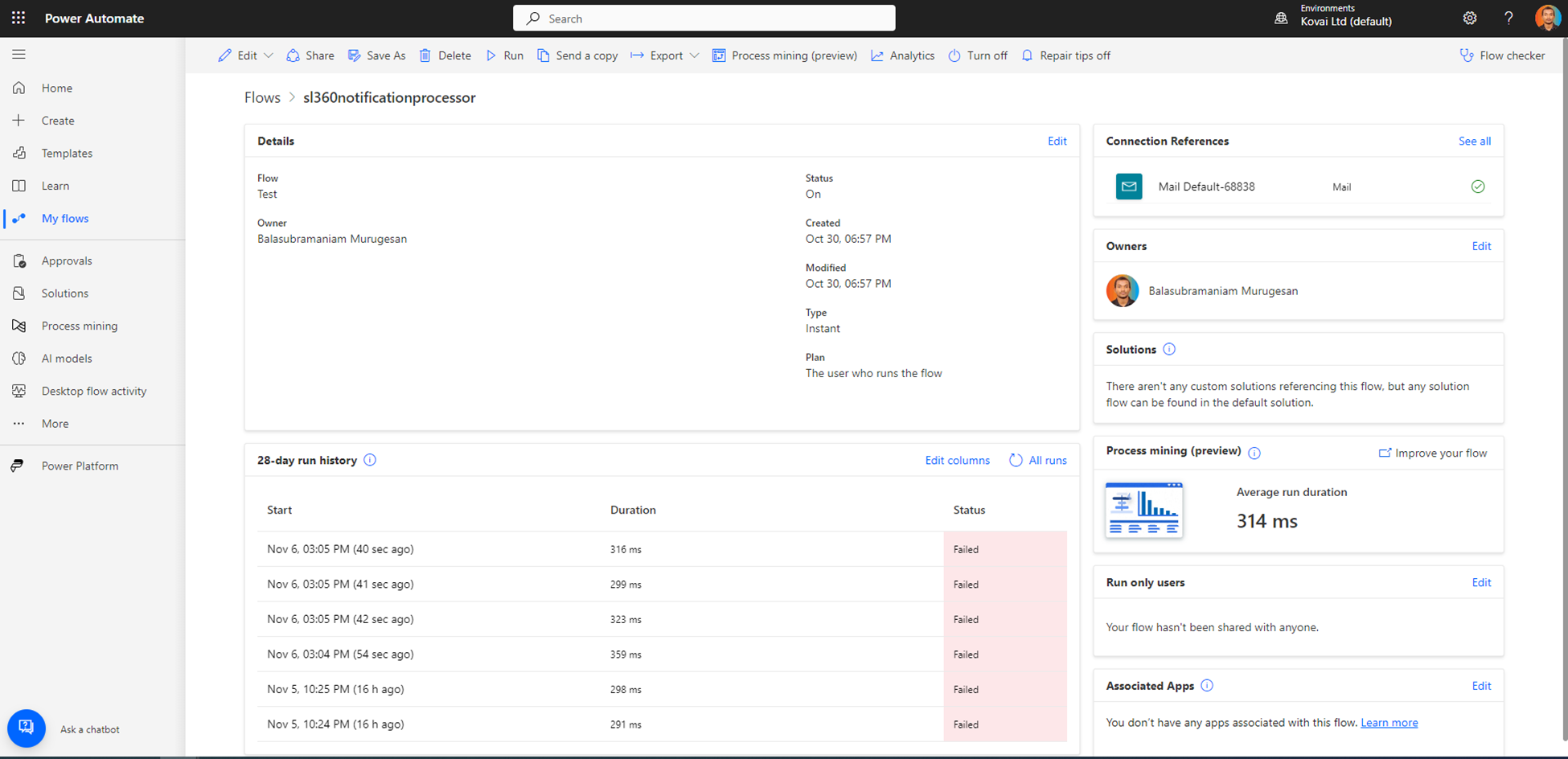
Power Automate Flows provides a few out-of-the-box capabilities to track and handle failures.
How to monitor Power Automate using the native tool?
Power Automate provides a set of built-in capabilities to monitor the Flows. Here are some of the key monitoring capabilities available out of the box:
Run history
Power Automate Flows stores the run history of each workflow. The detail of workflow runs, including start and end times, status, and any related error messages. This information helps to identify and troubleshoot issues.
Weekly mails
Power Automate sends a weekly report with the list of failed Flows. The report consists of the Flow name and the failure count.
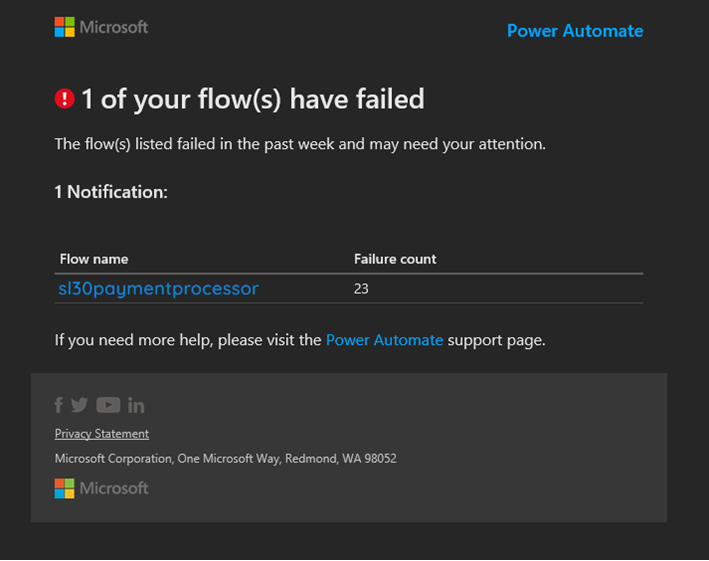
Error handling
Power Automate includes options to configure retries and failover on each action. The run-after option can be configured to send notifications if the action fails.
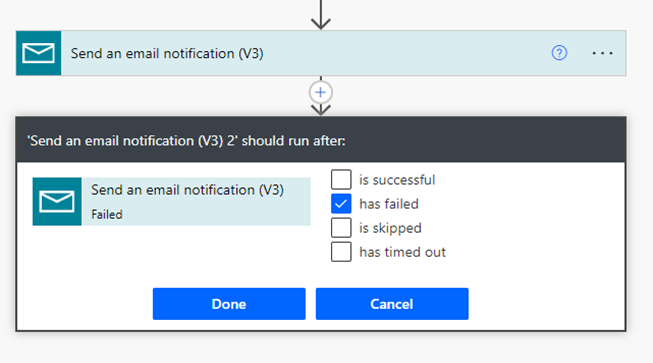
Power Platform admin center
The Power Platform admin center gives insights into the usage of Power Automate. It includes the runs, usage patterns, errors, etc. This information is represented as charts giving an overview.
4 Main Challenges monitoring Power Automate Flows using native tools
- The run history of only 28 days can be accessed through the Power Automate portal.
- The weekly report does not help identify and troubleshoot the issue immediately. Moreover, it can only be used as an audit report.
- The retries and failovers should be configured at each action, which is annoying if there are many flows with multiple actions.
- The Power Platform admin center requires administrator access. Moreover, the analytics section has the usage pattern and overview rather than the actual errors.
It is difficult to implement monitoring that helps users understand the role of Power Automate flows in the broader context of the application. In such scenarios, Turbo360’s capabilities will come in handy.
Effectively monitor Power Automate flow failures using Turbo360
Turbo360 is a unified platform that lets users manage and monitor their Azure services. Turbo360 Power Automate monitoring tool empowers users to oversee, diagnose, and administer their flows.
Configuring Serveless360 to monitor Power Automate Flows is quite easy. It is achieved by Business Applications that allows bringing together the Azure resources within a container to seamlessly monitor them under an application context.
Creating a Business Application involves the addition of the necessary Power Automate Flows while also allowing for adding various resource types, which collectively form the business flow.
Monitoring profiles lets users define a template to monitor different Azure services together. Instead of individually configuring monitoring rules for each resource, users can create a monitoring profile to track Power Automate Flow failures. This profile can then be applied to a Business Application, effectively overseeing all Power Automate Flows.
Additionally, the option can be enabled to monitor all Flows that will be added to the business application in the future. It will eliminate the manual intervention of adding a Flow to the Business Application when it is created.
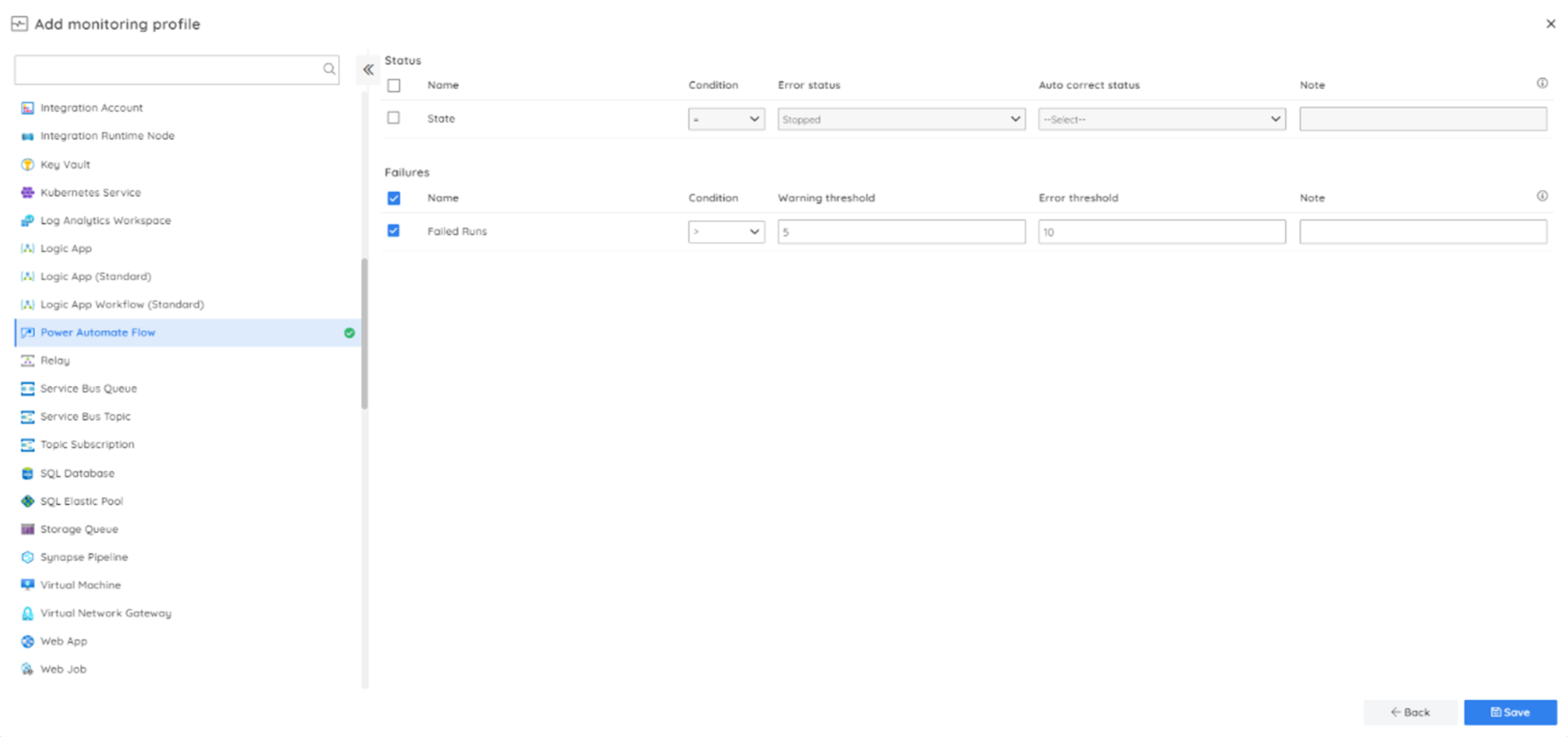
Turbo360 evaluates the run execution to determine the failures. Monitoring starts as soon as the resources are added to the Business Application. The monitoring status is represented as shown below.

Resolving failures
Turbo360 not only notifies the user in case of any failures but also helps in resolving it. While both Serveless360 and Power Automate portal allows resubmission of the run, Turbo360 increases its edge over the Power Automate portal by differentiating the runs that are already resubmitted. Turbo360 addresses this concern by appending a “Resubmitted” tag to the runs that are resubmitted.
Manual resubmission
Manual resubmission of runs is a straightforward operation. Runs can either be resubmitted individually or as a bulk using the “Resubmit runs” option form the run history section.
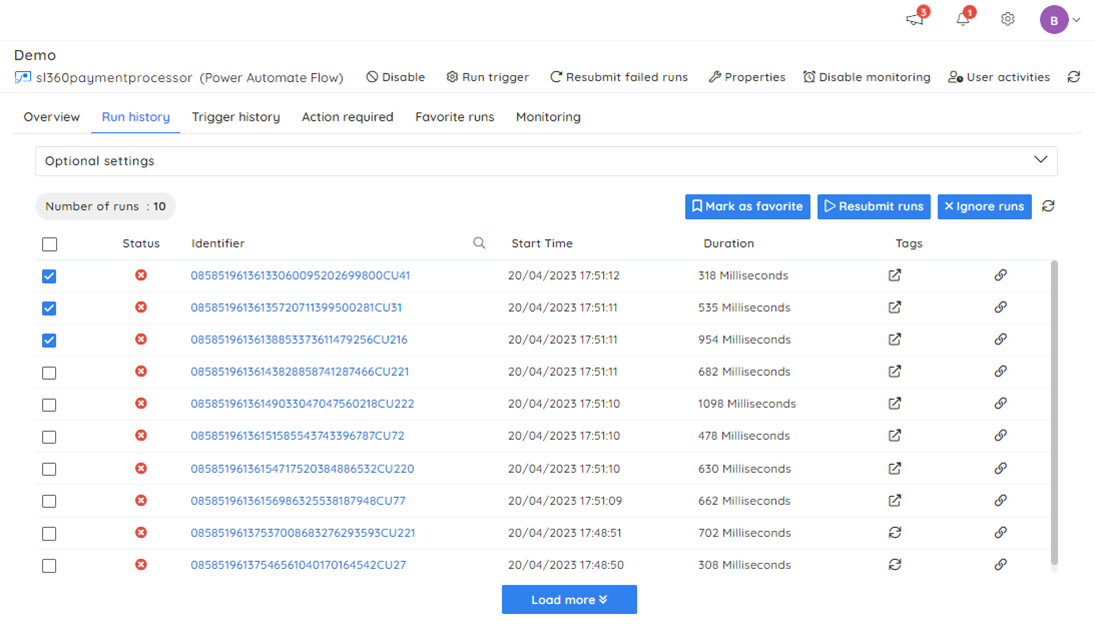
Automated resubmission
Turbo360 extends its capabilities to automatically resubmit the failed runs which turns out to be extremely handy. The following options can be used in automated resubmission.
- Resubmission of runs from a particular trigger.
- Resubmission based on error reasons.
- Option to include or exclude the already resubmitted runs.
- Resubmission based on run action state.
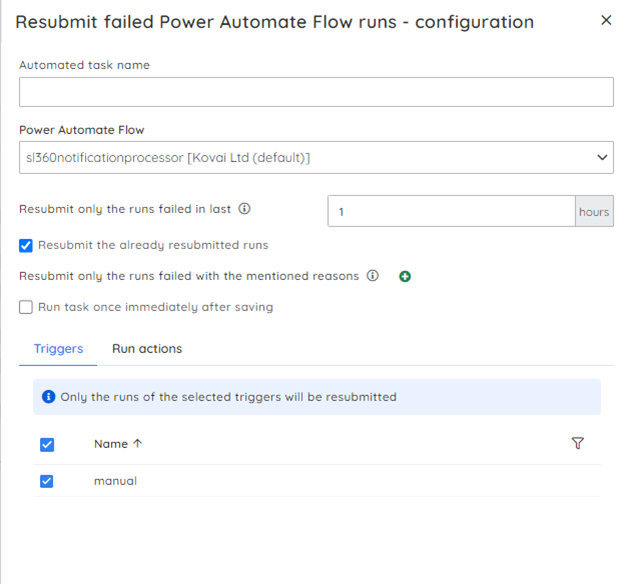
Integrating the automated task within the monitoring rule is a more straightforward approach than manually triggering an automated task for each violation. The automated task is executed automatically whenever the associated rule is violated.
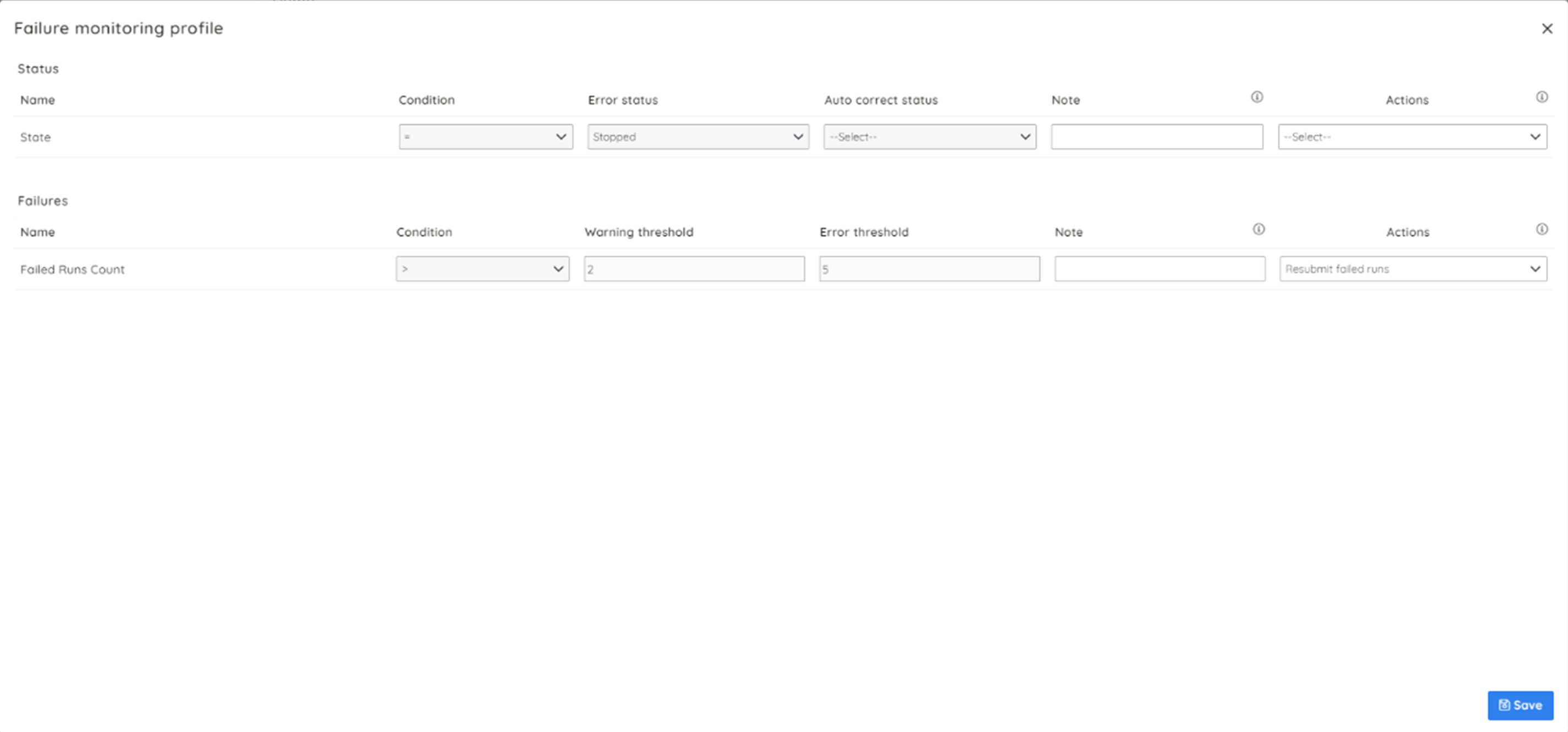
Conclusion
However, monitoring and managing multiple Power Automate Flows necessitates repetitive alert configurations that pose challenges in monitoring and tracking alerts effectively.
Turbo360 offers a practical solution by allowing you to group Power Automate Flows within a logical container and employ Monitoring Profiles to track failures in the context of specific applications. This proactive approach helps identify and resolve issues, minimizing downtime and boosting productivity. Notably, features such as automated resubmission in the event of failures add significant value.