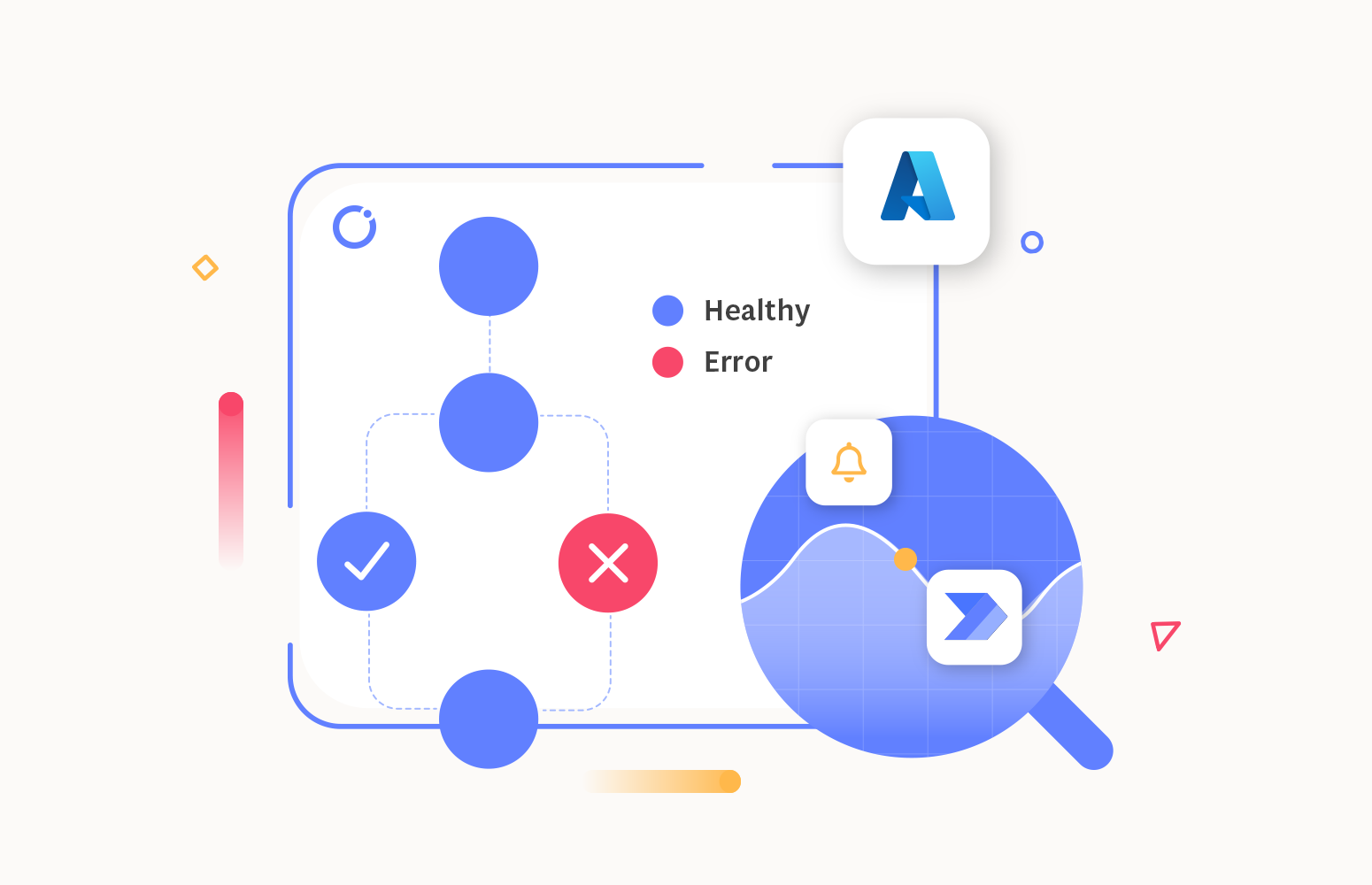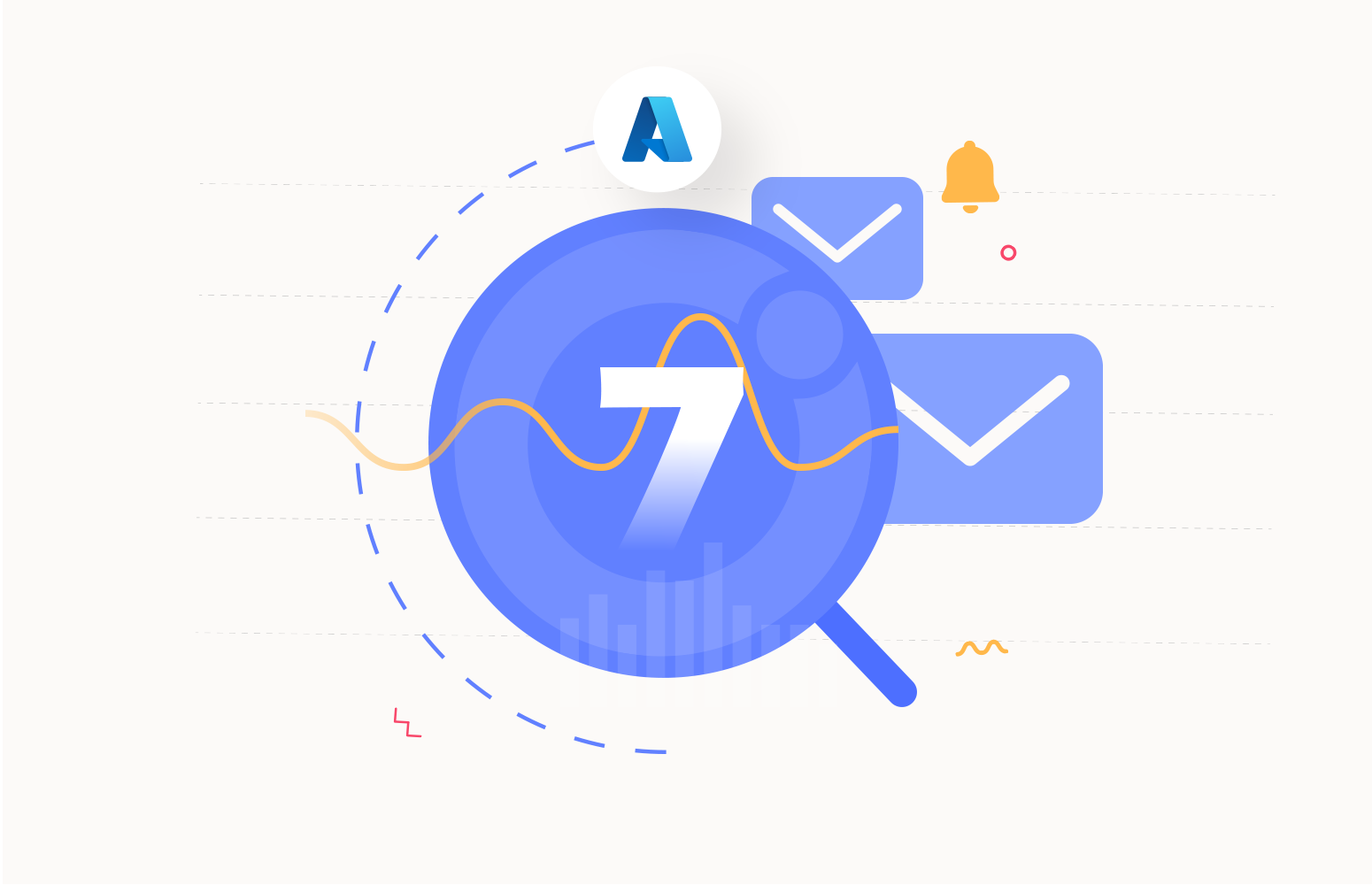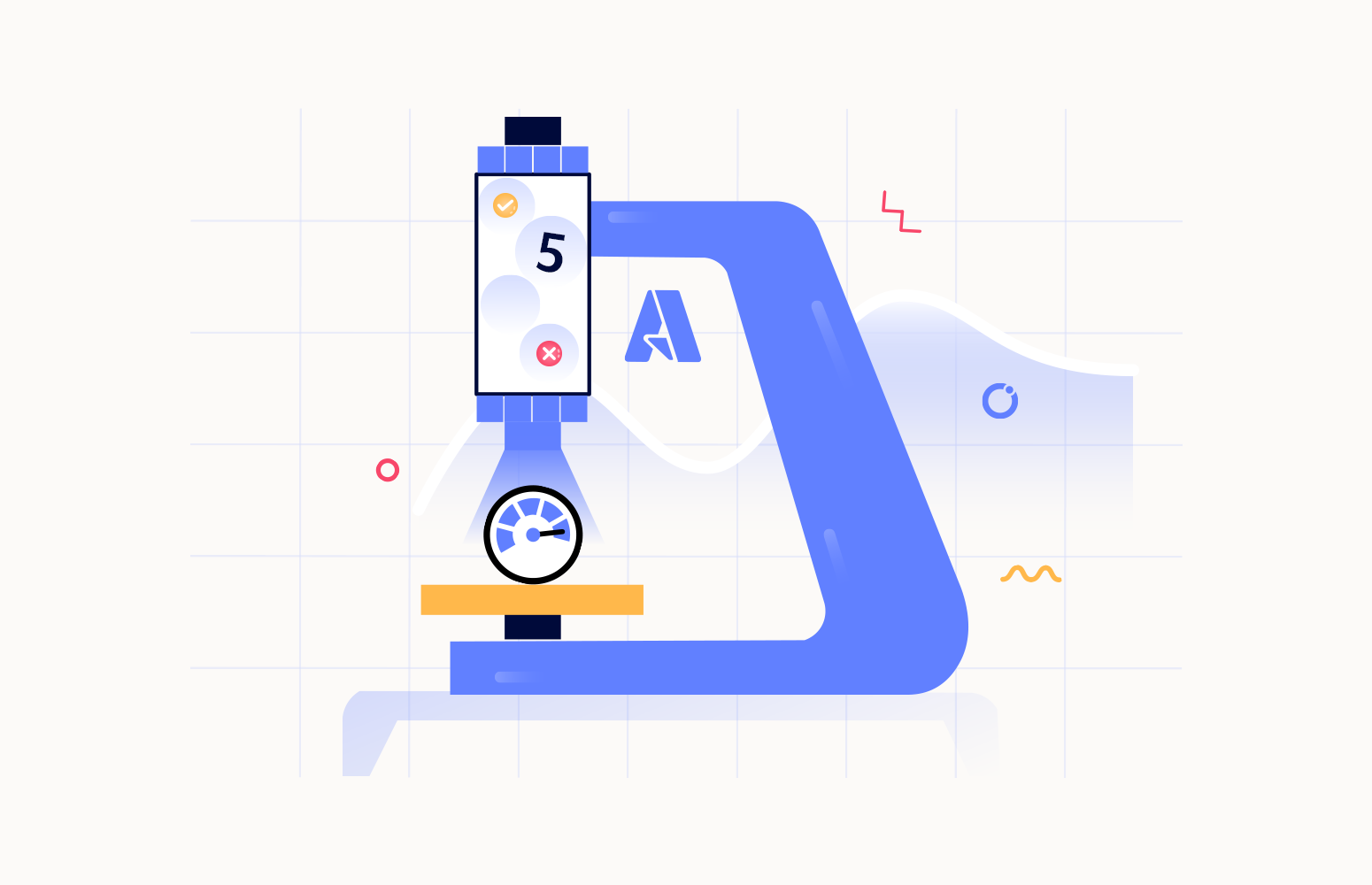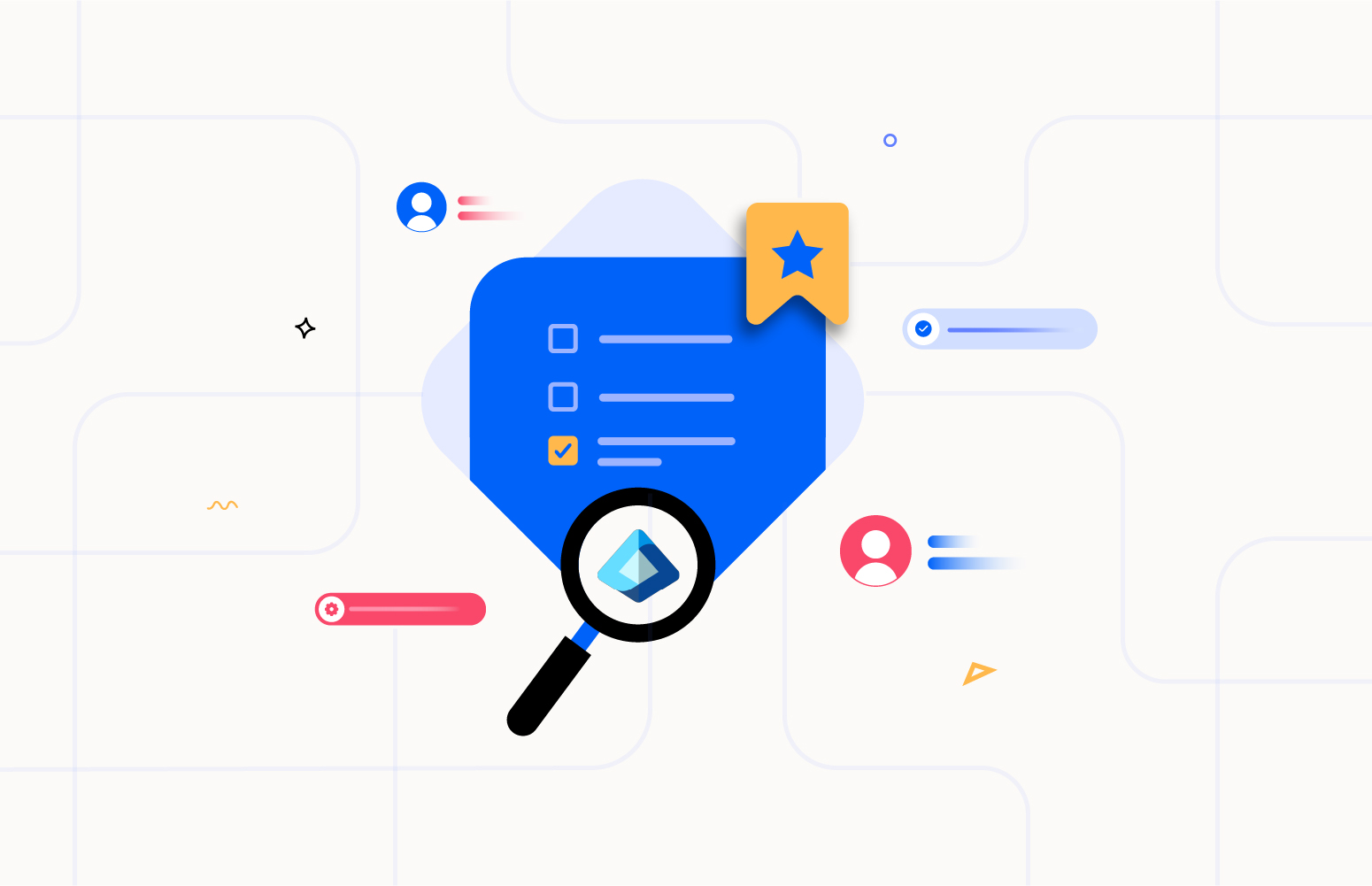Azure Power Automate is a cloud-based service provided by Microsoft that allows users to create automated workflows between their favourite apps and services to synchronize files, get notifications, collect data, and much more. With Azure Power Automate, users can seamlessly integrate various Microsoft and third-party applications, such as Microsoft 365, Dynamics 365, Salesforce, Twitter, and Dropbox, among others. This flexibility empowers users to streamline their workflows, boost productivity, and focus more on high-value tasks, ultimately driving efficiency across their business processes.
In today’s digital landscape, automation is the cornerstone of efficiency and productivity. Azure Power Automate is a powerful tool that allows businesses to automate workflows seamlessly. However, just implementing flows isn’t enough; monitoring them is crucial to ensure they’re running smoothly and efficiently. In this guide, we’ll delve into the importance of monitoring Azure Power Automate workflow and provide actionable tips for effective monitoring.
Unveiling the potential of Power Automate Workflows
Power Automate in Azure offers a wide range of use cases across various industries and business functions. Here’s a scenario that showcases the potential of Power Automate flows: the Expenses approval process automation.
In many organizations, employees incur expenses for various business purposes such as travel, supplies, or client meetings. These expenses must be reviewed and approved by the managers before reimbursement. The complete automation can be setup as below with multiple processes in a single automation or separate automations.

If for example, the cash reimbursement process fails, the whole automation will be considered a failure.
Instead, you can separate the automation into modules, as shown in the following image.
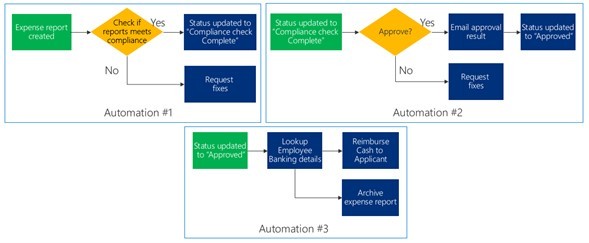
Second automation starts when status is updated to Compliance check complete. If approved, the result is emailed, and status is set to approved. If the request is declined, it will request for fixes. Third automation starts when status is updated to approved. The system automatically will look up employee’s banking details and reimburse cash to the employee, and also archive the expense report. Shortly, the steps of the flow can be consolidated as
- Expense submission
- Data validation
- Approval workflow
- Notification
- Escalation
- Integration with Accounting systems
- Reporting and Analytics
However, just implementing flows isn’t enough; monitoring them is crucial to ensure they’re running smoothly and efficiently. In this guide, we’ll delve into the importance of monitoring Azure Power Automate flows and provide actionable tips for effective monitoring.
Understanding the need for monitoring the flows
Considering the expense approval process, if anyone of the stages fail, the entire automation would be stuck, and the support user would not have any idea regarding the failure and what is happening in the backend. Hence it becomes important to monitor the flows and in case of any failure, take corrective actions and make the process to continue. Azure Power Automate is a powerful tool that allows organizations to automate workflows between various apps and services. However, the success of these automated processes hinges significantly on robust monitoring. Let’s take a quick view on why monitoring is essential:
Ensuring workflow reliability
Automated workflows can fail for numerous reasons, such as API changes, connectivity issues, or unexpected data formats. Without proper monitoring, these failures can go unnoticed, leading to disrupted business processes.
Proactive error detection and resolution
Monitoring tools can alert you to potential issues before they escalate into major problems. By setting up notifications for specific events or failures, you can take proactive measures to fix errors. This minimizes downtime and maintains the continuity of business operations.
Security
Automated workflows often handle sensitive data. Monitoring allows you to keep an eye on data flow and detect any unauthorized access or unusual activities.
Improved visibility and control
Comprehensive monitoring gives you better visibility into your automated processes. You can see the status of all your flows in one place, making it easier to manage and control them.
Managing the Power Automate Flows with Turbo360
The article explains in general how Turbo360’s Power Automate monitoring tool helps in effectively managing and monitoring the power automate flows and how it is different from the native monitoring. Let’s look deeply how Turbo360 helps in monitoring the flows in the cash reimbursement process and take remediate actions with its exceptional capabilities.
Learn more: Power Automate monitoring.
The flows can be added to Turbo through the business applications which act as the logical container to add in the Azure resources for monitoring. Once added to the business application, the flows can be easily accessed by the users. The flows can either be added through the service principal or with the power automate environment id.

Once the flows are added, the details of each flow can be viewed in Turbo360. Each step in the cash reimbursement process like expense submission, data validation, notification is configured as a flow with corresponding trigger and action.

What happens when the runs fail? Consider there is a failure in the data validation step. The failure may be due to any reason like incorrect data, network failure, http request failure etc. Once a run fails, Turbo360 captures the data and the reason and adds it to the Action required tab from where the runs can be resubmitted. The difference between the native monitoring and Turbo360 is this Action required tab which differentiates the failed runs. All the failed runs can be resubmitted in a bulk mode. There is also an additional capability to resubmit very few runs like, the runs that are failed in last 1 hour.

It is also equally important to monitor the failed runs. With Turbo360, the state of the flow and the failed runs can be monitored. For some reason if the flow is stopped, there is no way the user can know the state other than the alert notification. Also to continue the process, the flow must be started. Only when the data validation step succeeds, the approval process will start. When the data validation flow gets stopped, then it needs to be started again for the process to continue. This gives a clear visibility and control for the users over the flows.

Turbo360 Solution for Comprehensive Monitoring
Let’s look at the outstanding monitoring capabilities of Turbo360 which differentiates it from the native monitoring.
Unified Platform: Turbo360 bridges the gap by monitoring both Power Automate Flows and Azure services within a single platform which gives clear visibility and control over the flows avoiding the context switching between different portals.
Logical Containers: The flows can be grouped within logical containers, the Business Applications making it easy for the users to manage and using Monitoring Profiles to track failures in specific application contexts. The service map again gives the complete visualization of the status of the flows and how they are related to each other and other systems.
Proactive Alerting: Identify and address issues promptly, minimizing downtime and boosting productivity. The alerts can be sent to different types of notification channels that are supported by Turbo360 not just restricted to emails.
Automated task configuration: The failed runs can be resubmitted automatically with the minimal configuration either based on the count or the error reason. This can even be scheduled so that whenever the failure occurs, the message can be reprocessed.

Data Tracking with Business Activity Monitoring
It’s not just the monitoring of the flows that comes with Turbo360. We have more than that. The data can be tracked with little tweaking into the flows. The data can thus be edited and reprocessed for the flow to continue. The entire flow can be configured as stages in Turbo360, and the data can be tracked. If there is a data mismatch in the bill, the action would fail, and the support team will not know the reason for the failure if they check in the Azure portal. Turbo360 in turn gives the exact reason and in case if the data needs to be edited, it can be done and submitted for reprocessing so that the approval happens.

Conclusion
Monitoring Power Automate Workflows is essential for maintaining reliability, performance, and compliance. Turbo360 offers a robust solution with real-time monitoring, detailed analytics, proactive alerts, and a user-friendly interface. By integrating Turbo360 with Power Automate, businesses can ensure their automated workflows run smoothly and efficiently, driving productivity and success. Embrace Turbo360 and take control of your Power Automate flows today.