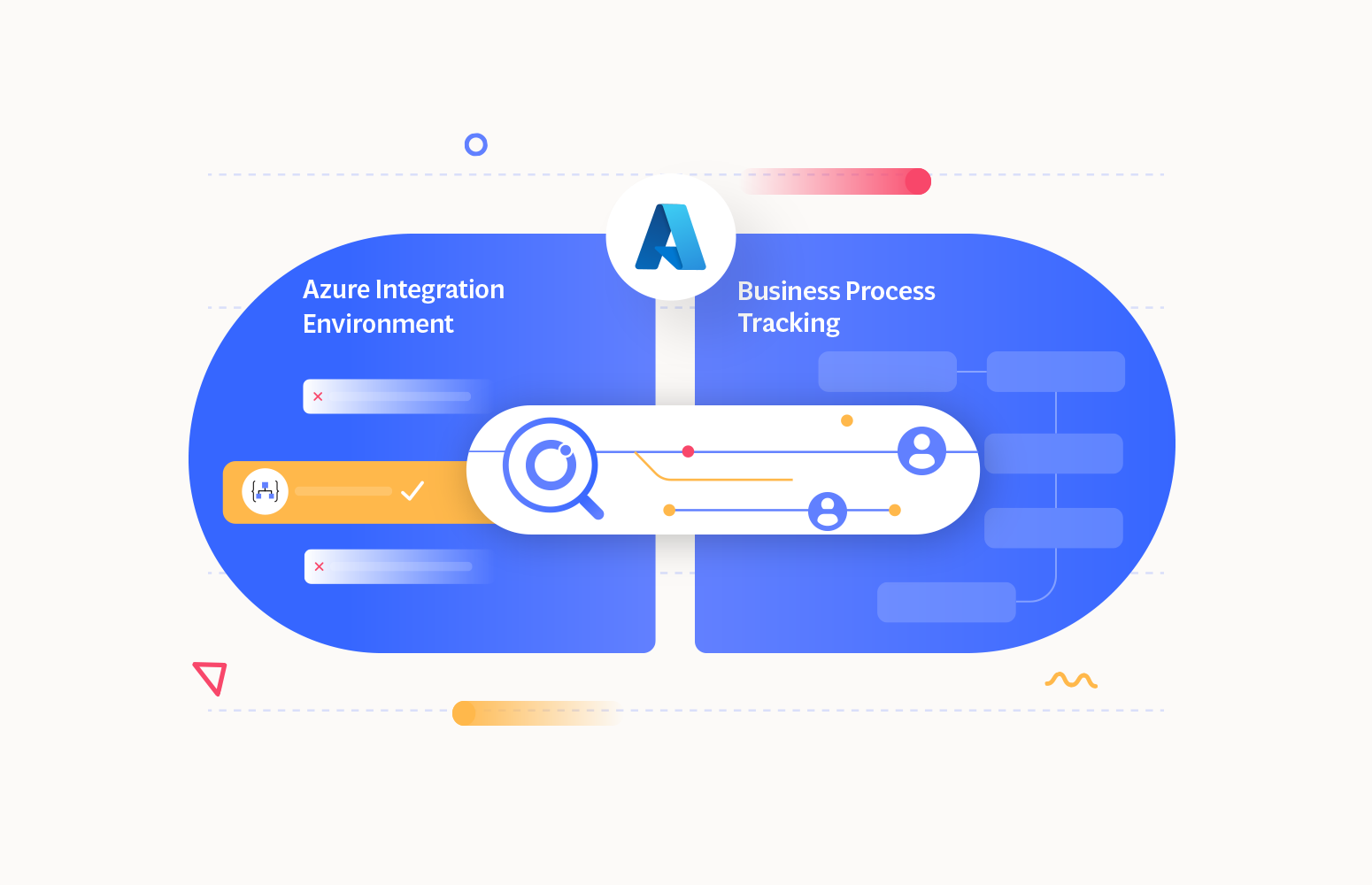As we know, Microsoft Ignite is one of the premier conferences that developers and IT enthusiasts look forward to every year and it just concluded leaving the global audience all excited about the new capabilities that they can leverage while building innovative solutions.
This edition was remarkable, with over 100+ announcements covering a range of topics from Windows and Microsoft 365 to Azure. Among these, the Azure announcement highlights the advancements that the team brought into the Azure Integration Services, specifically to enhance the management and tracking experience offered by the Azure portal.
Yes! The Microsoft team has made Azure Integration Environment and Business Process Tracking available to customers in Public Preview.
Check out this video by Michael Stephenson, Microsoft Azure MVP, explaining the step-by-step procedure for setting up the Azure Integration environment and Business Process Tracking in the Azure Portal.
Following such announcements, there have also been a lot of questions about the advantages they can offer when there are already native tools like Azure Monitor, App Insights, etc. This blog offers an insightful exploration of these features and the areas you must consider before choosing it for your business.
Introduction to Azure Integration Environment in Public Preview
Azure Integration Environment aims to offer a unified experience for managing the Azure Integration Services like Service Bus, Logic Apps & APIM by segmenting them into smaller, business-level groupings.
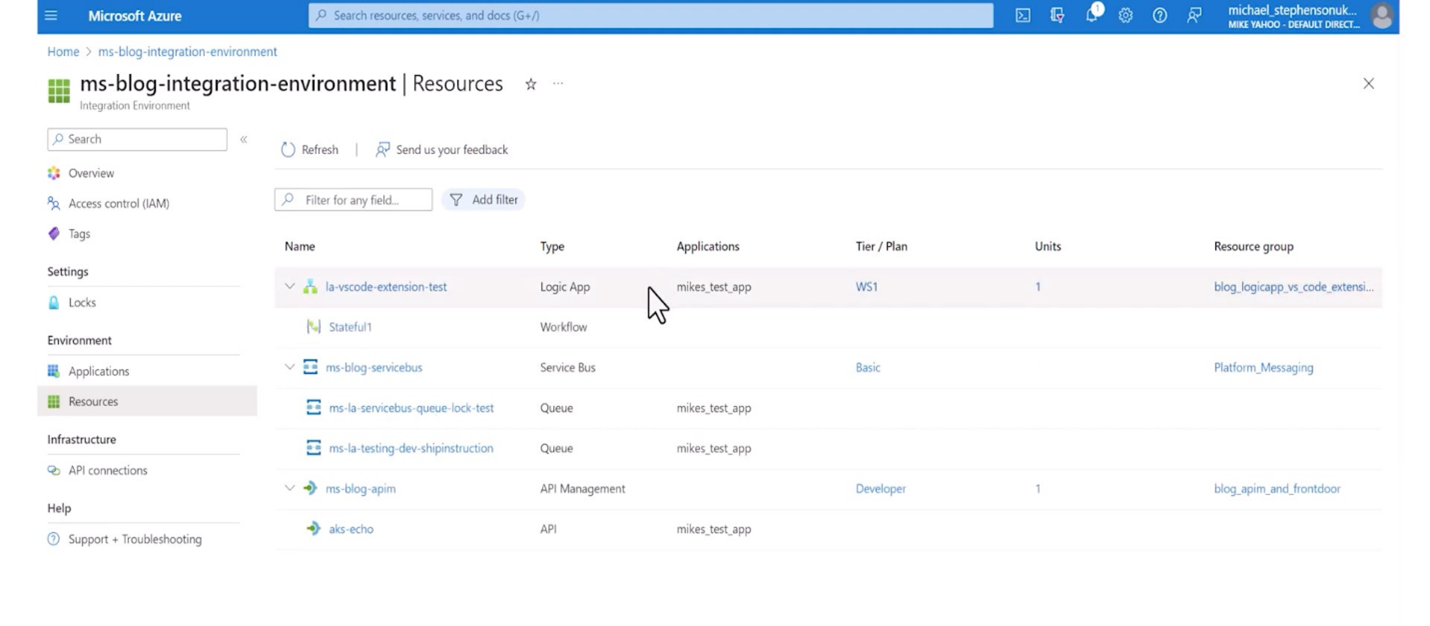
This approach represents an effort to bring business context into resource management instead of letting users handle multiple resources individually via the Azure Portal. When we say business context, it can be either usual IT landscapes such as development, test, staging, production, etc., or other units like operations or finance.
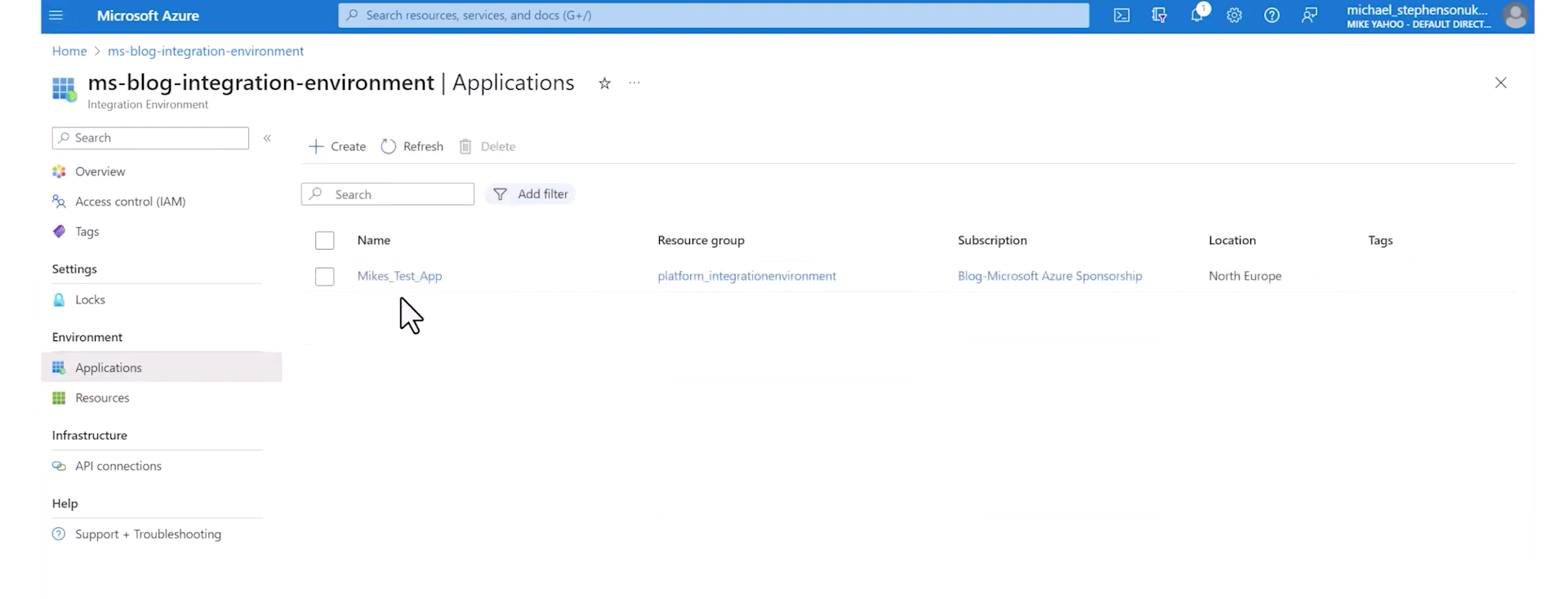
To start with the Azure Integration Environment, users can deploy ‘applications’ straightaway with just basic configurations and then add resources to fit the required context. These applications can be created by associating resources within the same Azure subscription.
This is available through the Azure Portal, and the Microsoft team has plans to make it available through CI/CD deployment.
Limitations in the current release:
- Grouping resources across different Azure Subscriptions is not possible.
- Setting up monitoring for the applications created is not available, and you might not get visibility into the health status of the resources involved in an application group.
- Supports only Azure Logic Apps Standard, Azure API Management APIs & Azure Service Bus Queues & Topics.
At its core, the Azure Integration Environment provides a single view of all your resources, organizing them in a way that aligns with your specific business needs.
How to overcome the limitations in Azure Integration Environment?
Since the Azure Integration Environment is still in its initial stages, it could be beneficial to use other enterprise-ready solutions like Turbo360 Business Applications to address the above gaps and offer Azure monitoring and alerting.
Overcoming Challenge 1
In a real-time scenario, resources are often distributed across multiple Azure Subscriptions. The challenge arises as the Azure Integration Environments only allows to associate resources that are part of a single subscription.
For this, Turbo360’s Business Applications can serve as an appropriate solution to help group the resources across subscriptions and get them neatly presented in a hierarchical structure that represents your organization structure.
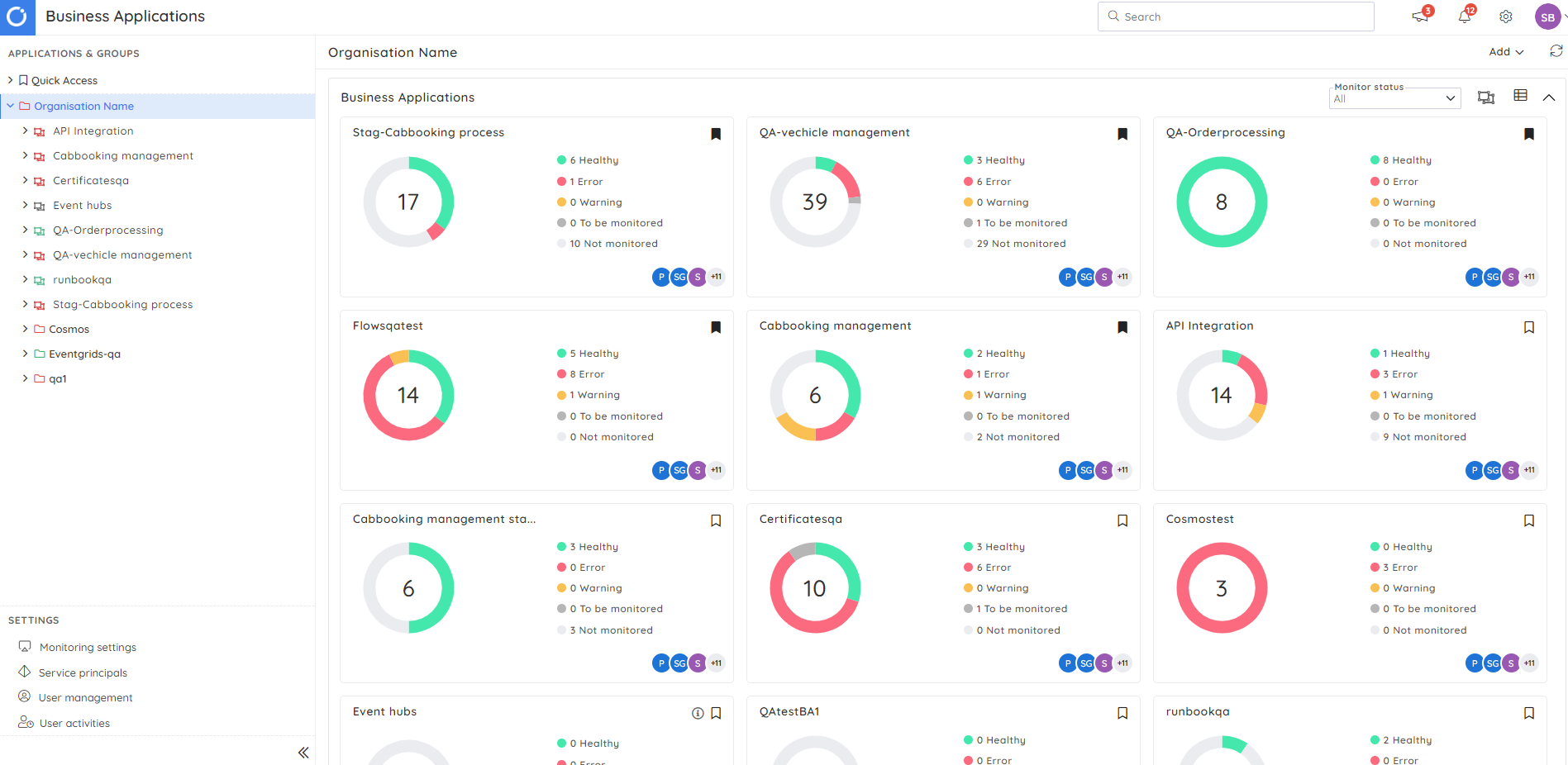
Overcoming Challenge 2
Monitoring is essential to understand the performance and availability of resources grouped as an application, a feature missing in the Public Preview. Of course, you can still monitor individual resources using Azure Monitor, but currently, there is no option within the Azure Integration Environments for application-level or holistic monitoring.
As an alternative, consider exploring Turbo360, which groups resources and provides consolidated monitoring for your Azure applications. It sends error reports at frequent intervals that offer a summarized view of the status of all your resources within an application.
Also, get timely alerts on health status, threshold violations on various performance metrics, properties, etc.
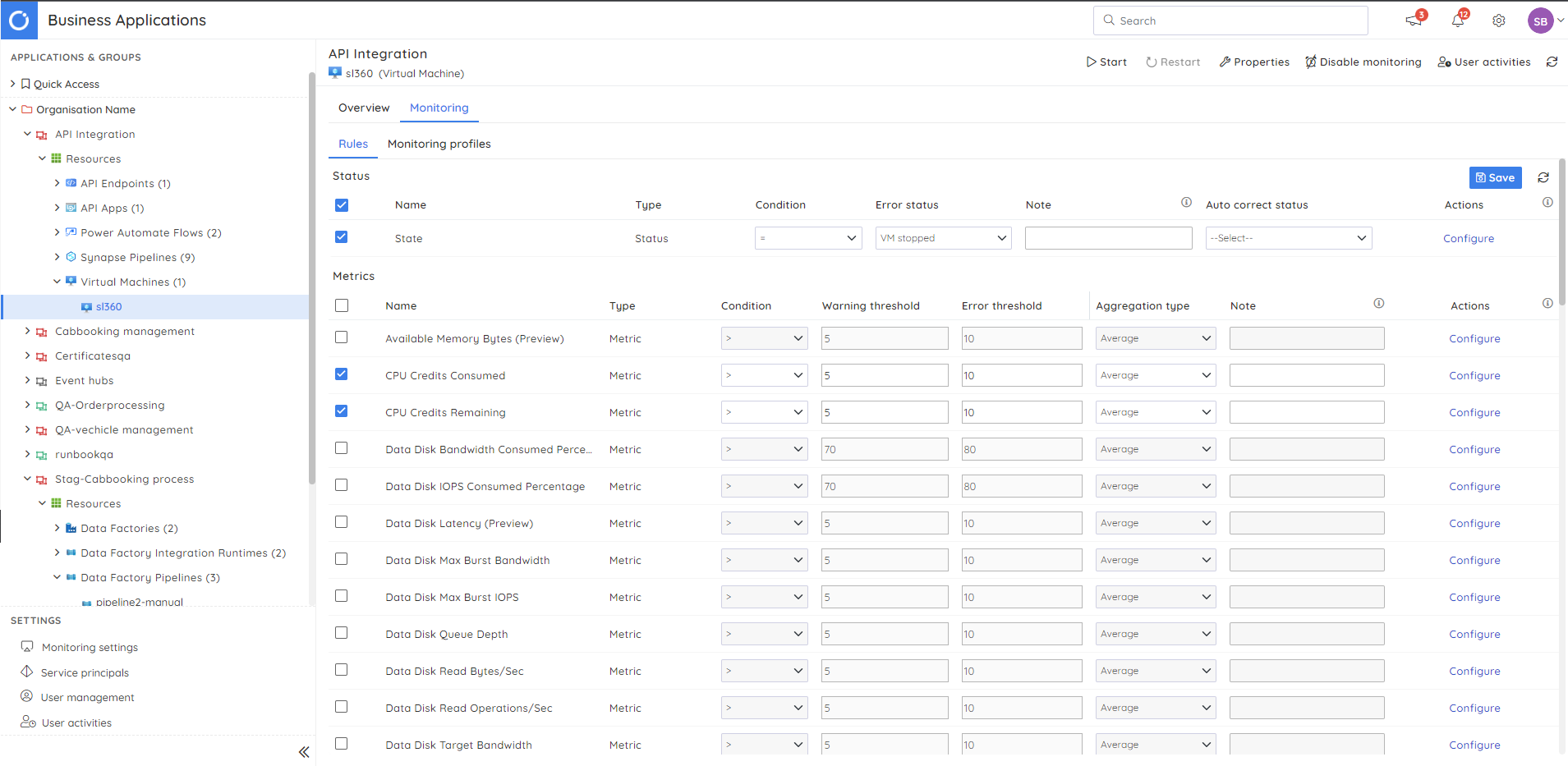
Overcoming Challenge 3
With Azure Integration Environments currently supporting just the major 3 Azure Integration Services, leveraging it for larger integrations might be challenging.
The Microsoft team has mentioned bringing support for other services in the upcoming releases. However, adding and maintaining new services in the Azure Integration Environment requires contributions from multiple product teams, like Event Grid, Service Bus, etc., which could turn out to be a challenge for them.
In this scenario, opting for Turbo360, which offers support for all Azure iPaaS/Compute services and has a well-defined roadmap, is a significant advantage.
Introduction to Business Process Tracking in Public Preview
Bringing context to the business-critical data that flows through complex integrations involving Logic Apps is the primary goal of this feature. This can be found available for all application groups created within the Azure Integration Environment through Business Process Designer.
![]()
The initial step involves defining the business processes with a business Identifier, along with stages, where each one should have properties set to track vital business data. Before you proceed further, here is an explanation of what these terms mean:
- Business Process: Represents the whole message workflow which would have multiple transactions. For instance, a complete order processing scenario.
- Business Identifier: Unique ID that lets you identify a particular transaction. Let’s say, an order number, invoice number, etc.
- Stage: This is where a particular operation is performed in a business transaction. Here, the order processing scenario will have stages like order placement, order confirmation, invoice processing, etc.
- Properties: Indicates the data that you want to track at each stage. It can be a customer name, phone, email ID, etc.
![]()
It is also mandatory to set up an Azure Data Explorer Cluster or Database during the Business Process Tracking configuration for storing transaction data.
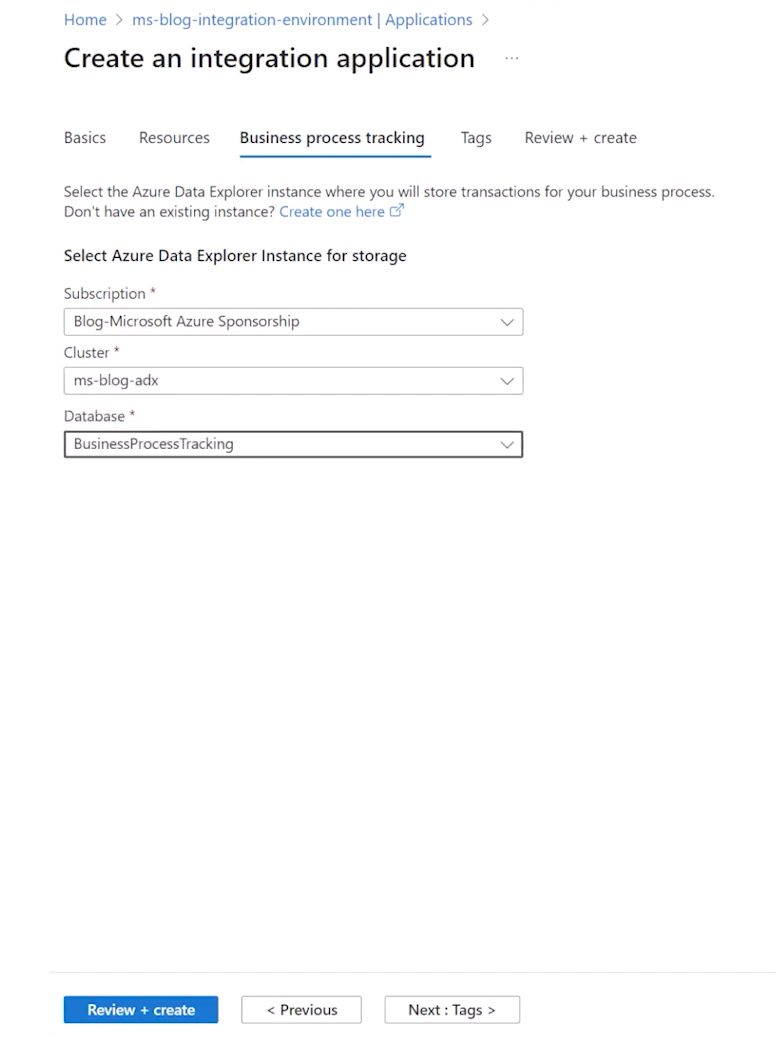
This new addition will be suitable for scenarios where you want to understand how a message flows through your Azure Integration services without having to worry about the complicated back-end infrastructure.
Limitations in the current release:
- The support is currently limited to Logic Apps. If your business process incorporates other Azure Integration services like API Management and Azure Functions, tracking their flow is not possible.
- The Business Process Tracking feature is still within the Azure portal, but the users expect a self-service support portal, and it needs to be decoupled from Azure.
- Lacks monitoring options for business transactions and has no advanced functionalities to handle failed transactions.
How to overcome the limitations in Business Process Tracking?
For advanced end-to-end tracking, Turbo360 offers a unique module called Business Activity Monitoring (BAM) that assists in overcoming the above challenges. It has been helping business users in various organizations troubleshoot integration issues without relying on their engineering teams by providing complete visibility into the message flow.
Overcoming Challenge 1
A complex business scenario would involve multiple Azure Integration Services, other than just Logic Apps like Azure Functions, APIM, etc. and in those cases, it is required to have Turbo360 BAM, which allows tracking the message flow across those distributed services.
Adding further value, it can also track flows in hybrid scenarios with support for on-prem services like BizTalk Server.
![]()
Overcoming Challenge 2
If you have multiple users onboarded in your Azure Portal apart from engineers or developers, there are chances for your production environment set up to be accidentally altered. So, Organizations often go for a standalone portal to attain end-to-end tracking.
Turbo360 BAM can be that self-service portal for your tracking requirements. This way, the business users and support teams can access the entire workflow without logging into Azure.
Overcoming Challenge 3
Monitoring business transactions can help intuitively know the failures or processes that are taking longer than expected to be completed. Turbo360 BAM actively monitors these transactions, sending alerts for transactions that exceed expected durations or encounter exceptions within a certain time.
In case of failures, it is also possible to reprocess the failed business transactions in bulk to avoid business disruption.
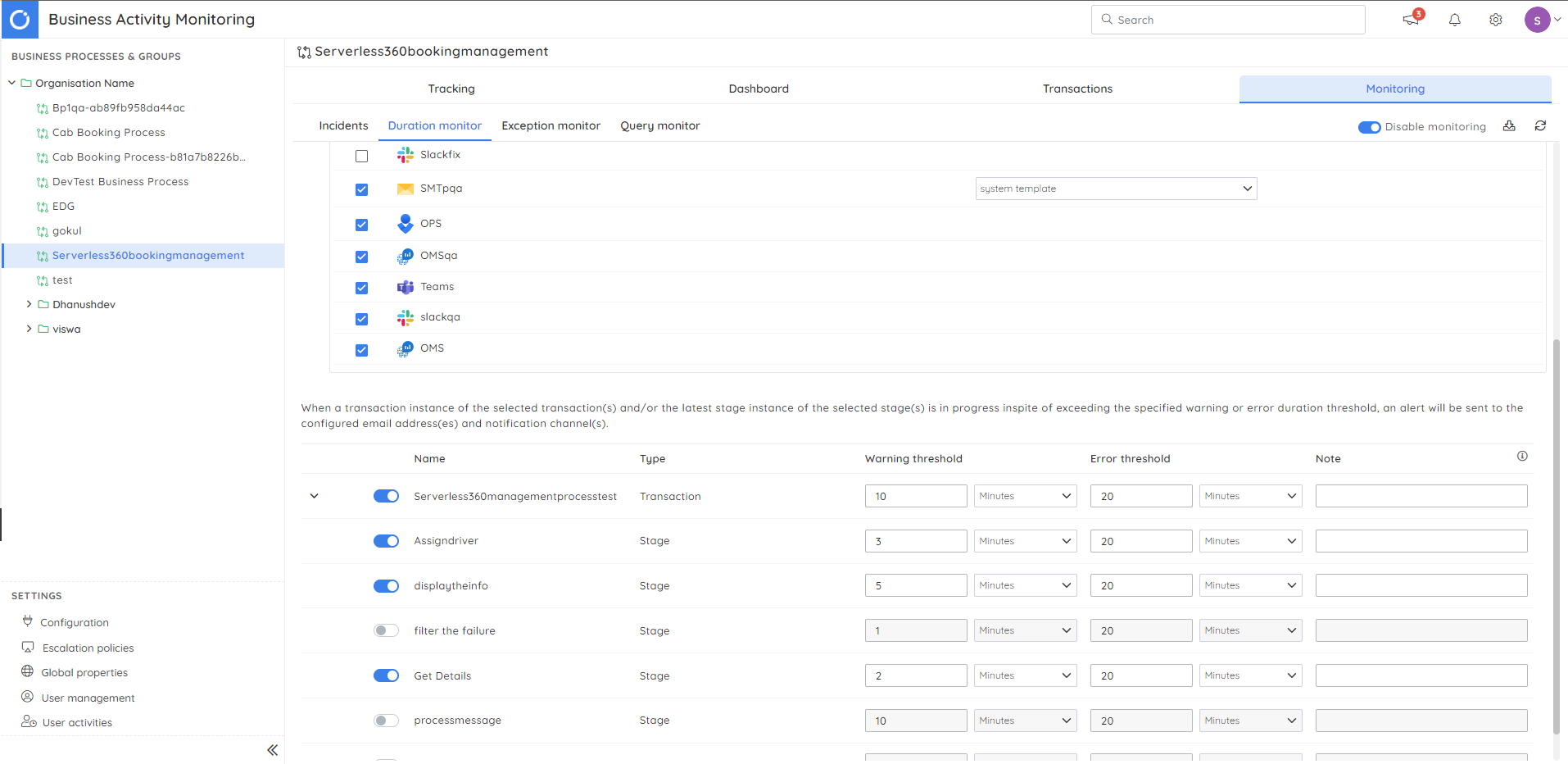
With that, I hope this blog has provided you with an overview of the trending topics in the Microsoft Integration Space, such as Azure Integration Environment and Business Process Tracking. Understanding these would be useful while trying to set up monitoring or end-to-end tracking for your Azure & hybrid integrations.