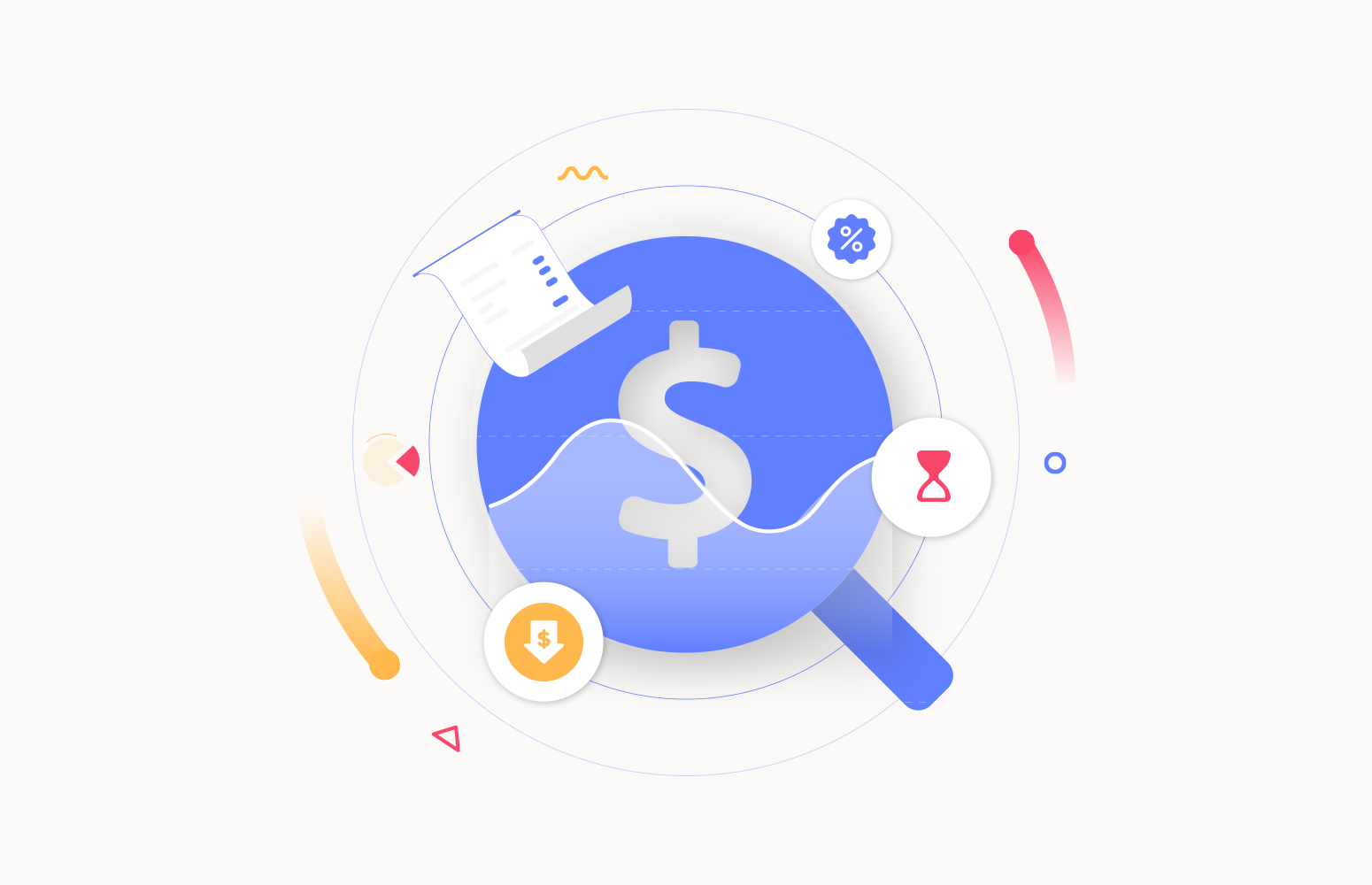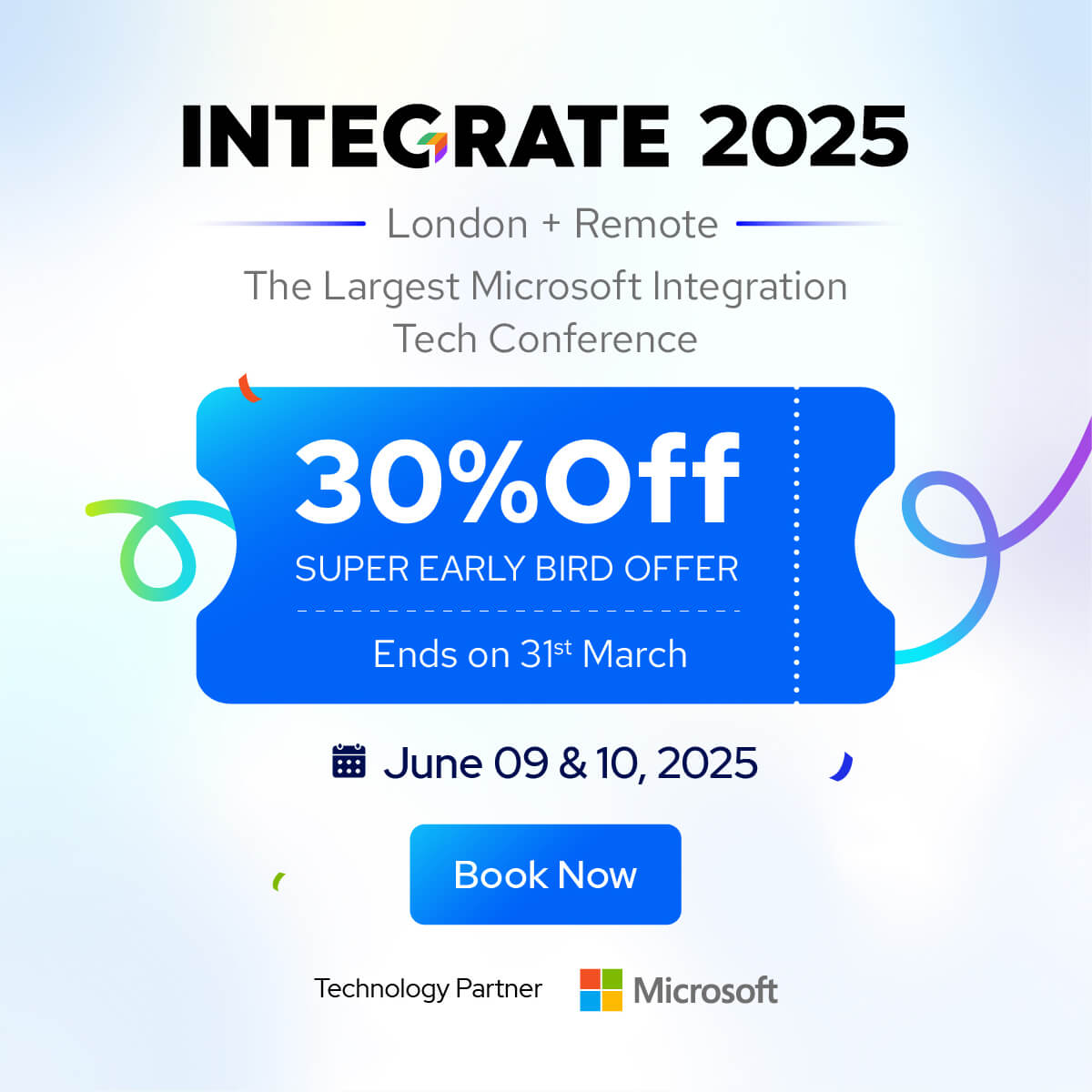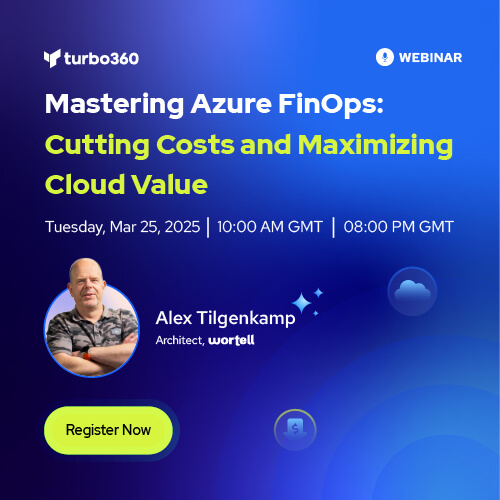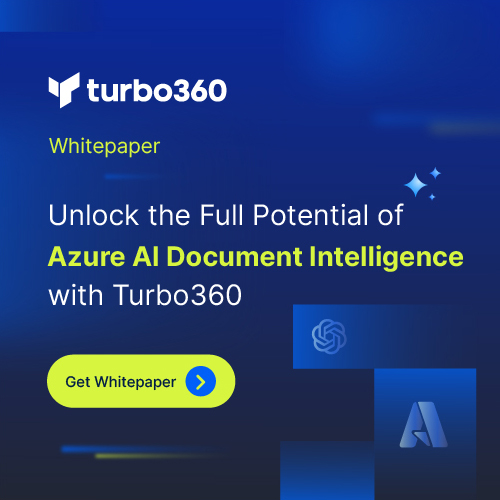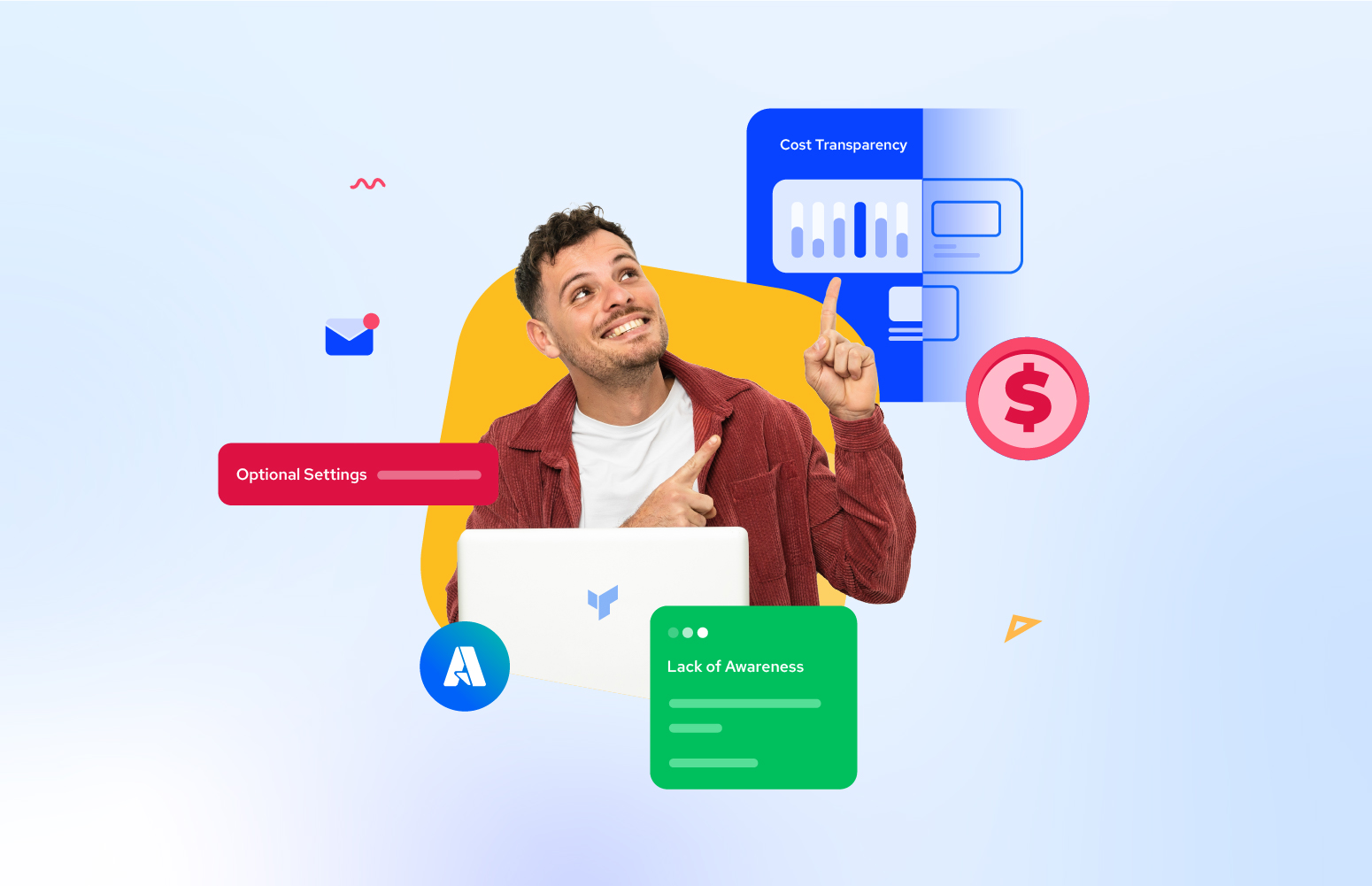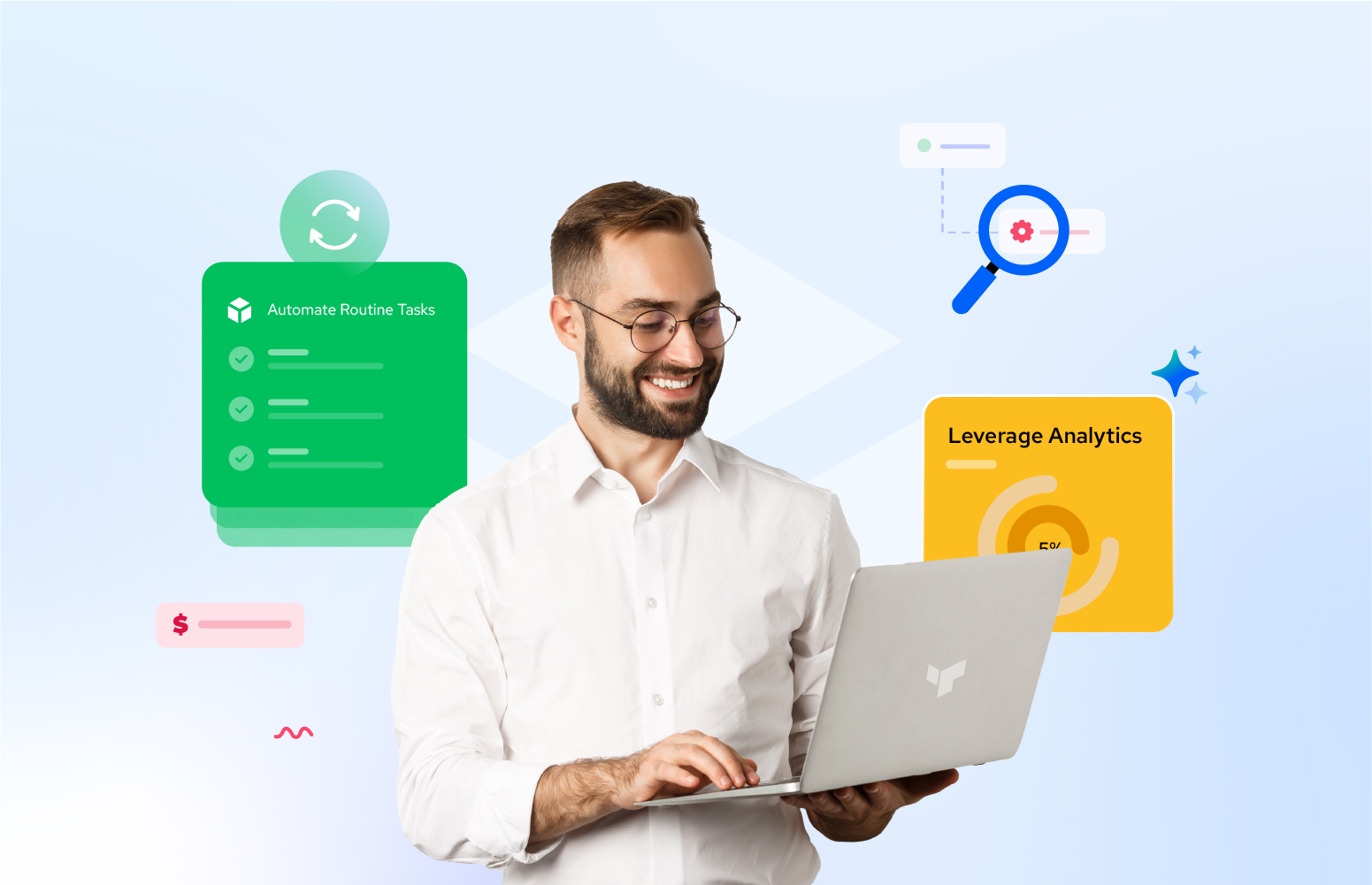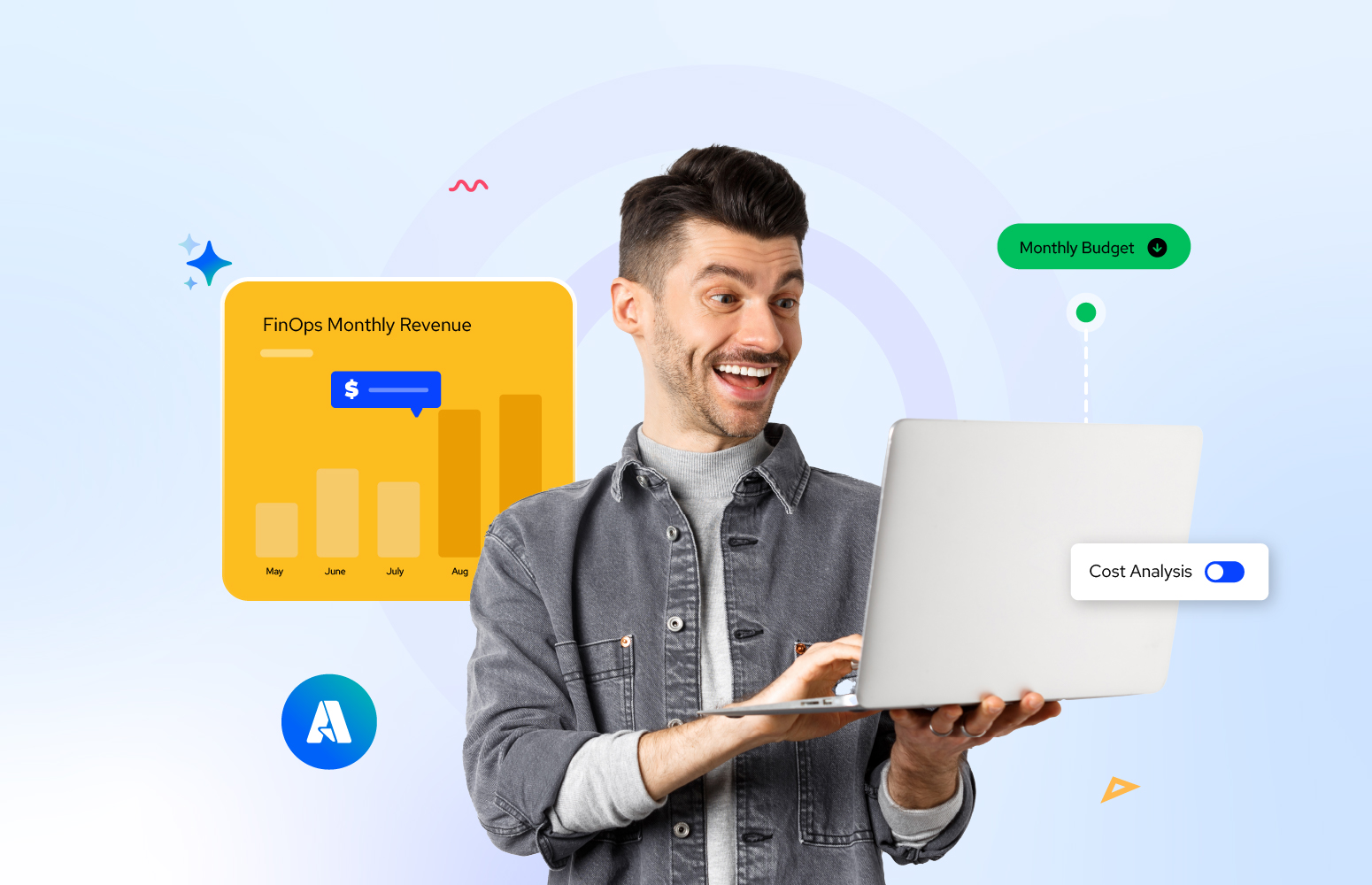Azure VM Reservations are the best solution for optimizing cloud expenses. Users can obtain discounted prices for virtual machines in Microsoft Azure by committing to a one- or three-year term. This strategic approach ensures predictable costs, enhances budget management, and is ideal for workloads with consistent resource requirements. Leveraging Azure VM Reservations empowers businesses to achieve significant cost savings while maintaining flexibility and scalability in the cloud infrastructure.
What are Azure VM Reservations?
Azure VM Reservations are a procurement option in Microsoft Azure that allows users to pre-pay for virtual machines for a one or three-year term. By committing to a reservation, users benefit from discounted rates compared to standard pay-as-you-go pricing. The longer the reservation term, the greater the cost savings.
Reservations are scoped to a specific region, allowing users to optimize costs based on their geographic needs. This cost-saving strategy is beneficial for workloads with predictable and consistent resource requirements. While reservations are beneficial for workloads with consistent resource demands, they offer flexibility within the chosen VM size and family.
Reservations can be purchased and managed from the Azure Portal. Once a reservation is in place, Azure automatically applies the discounted rate to the corresponding VM instances within the specified scope. Users can exchange or cancel reservations, providing flexibility in adapting to changing workload needs.
Reservations can be combined with other Azure services, such as Azure Hybrid Benefit, for additional cost optimization. Azure provides tools and reports to monitor reservation utilization, ensuring users can track and optimize their reserved capacity effectively. Azure VM Reservations come in different types to cater to various scenarios and offer flexibility in optimizing costs. The choice of reservation type depends on the organization’s goals, workload characteristics, and the level of flexibility required in managing reserved capacity.
How to Purchase Azure VM Reservations?
Purchasing Azure VM Reservations is a straightforward process in the Azure Portal. The steps are as follows:
- Navigate to the Reservations section in Azure Portal.
- Click on the Add button and Select Virtual Machine to start the reservation process.
- Select a VM size that provides the necessary CPU, memory, and storage resources to meet the workload demands. Click on Add to cart. Multiple reservations can be added to the cart.
- Provide the reservation name, billing frequency and quantity for the reservation.
- Confirm the purchase by clicking on the Review + Buy button.
- Review the summary of the reservation order and click on the Buy Now button to finalize the reservation purchase.
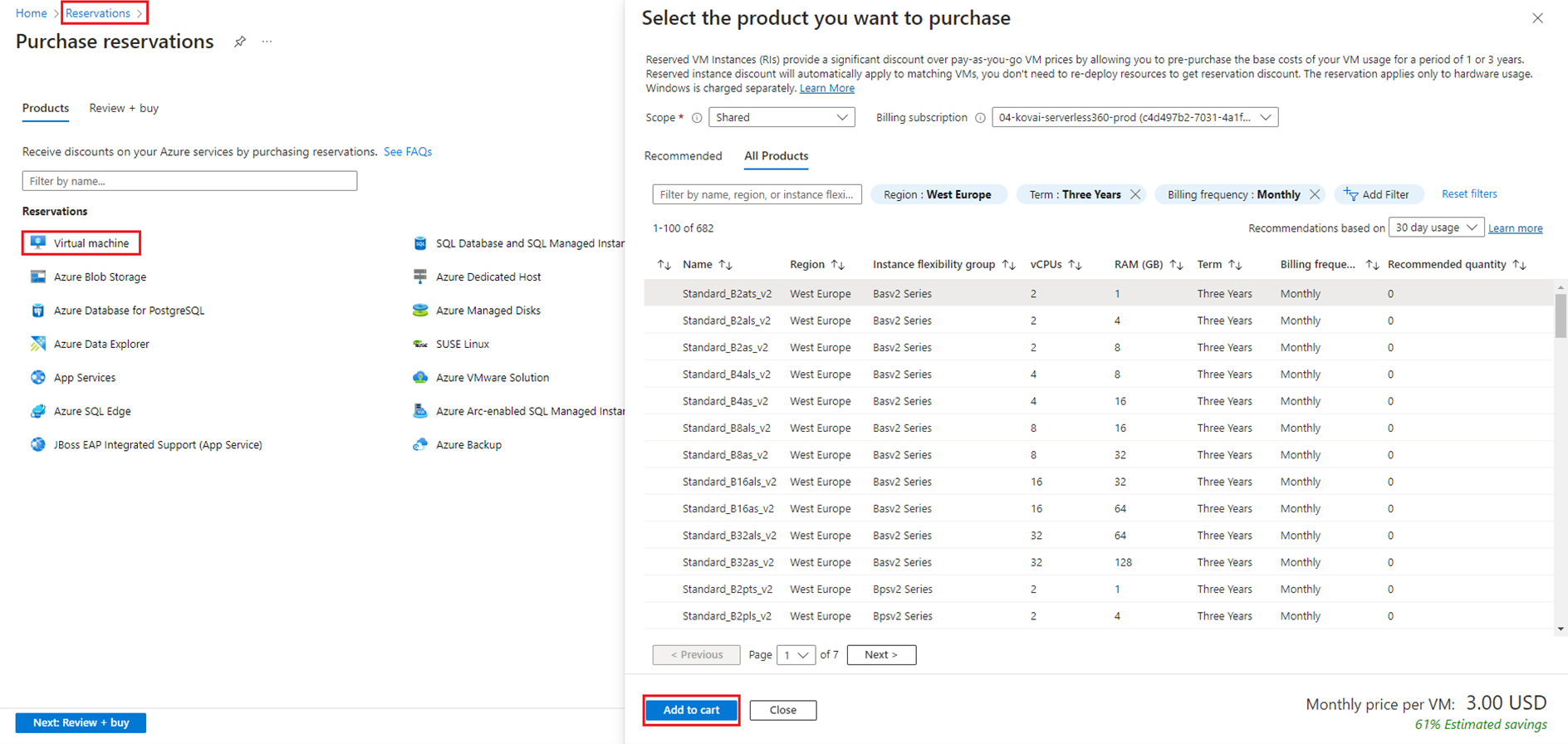
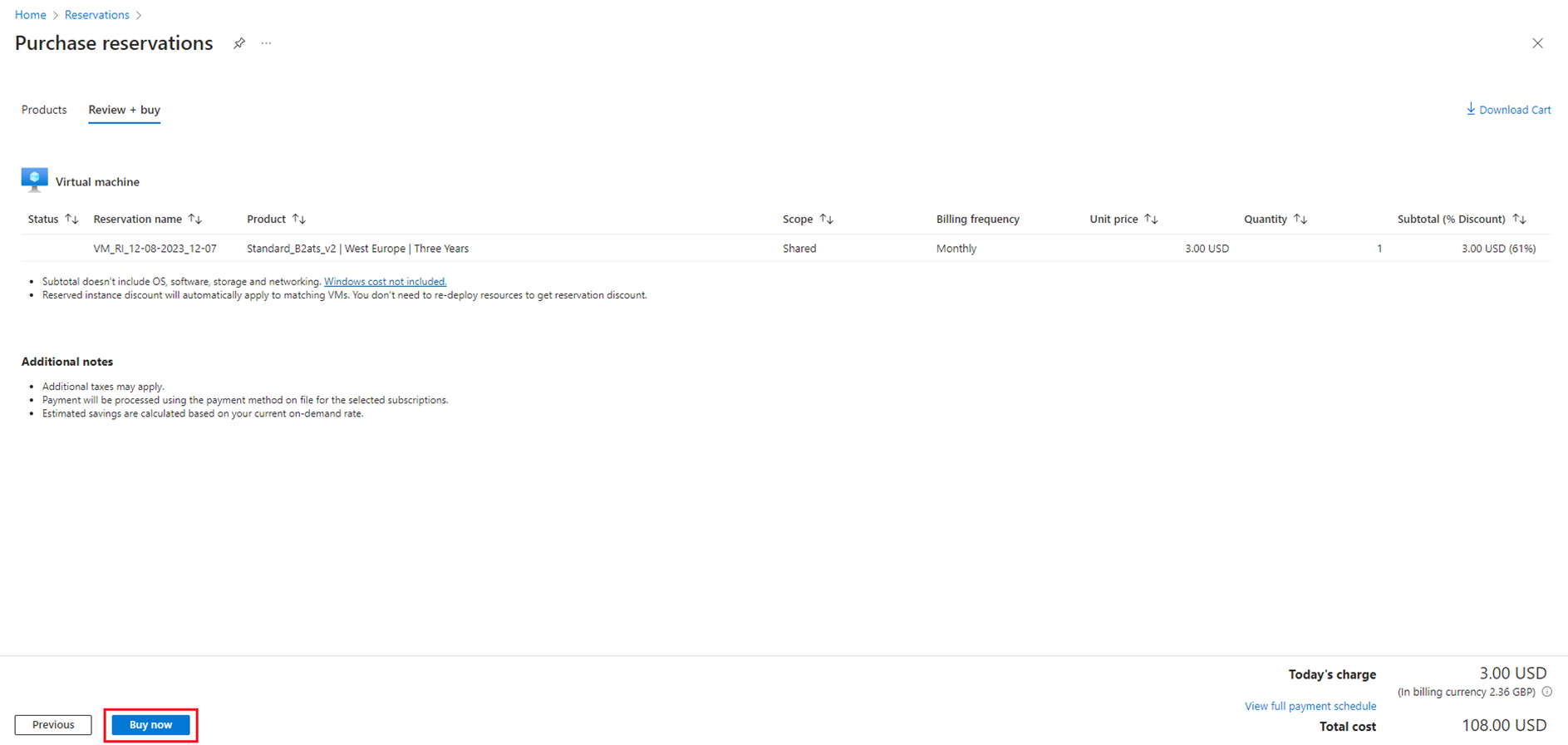
When making reservations, users can typically select their preferred payment option during the reservation purchase process. The payment options are associated with the commitment and billing structure for the reserved capacity. Here are the key payment options available for Azure VM Reservations:
- Upfront Payment – The most common payment option for Azure VM Reservations involves an upfront payment for the entire reserved term (one or three years). Users pay the full amount at the time of purchase.
- Monthly Payment – Azure offers a monthly payment option for reservations through the Azure Reservations monthly payment program. It allows users to spread the cost of reservations over the reservation term rather than making a single upfront payment. It includes a financing cost.
- Enterprise Agreement (EA) – For organizations with an Azure Enterprise Agreement, reservations can be included as part of the overall agreement. This agreement often provides customized terms, including payment options and potential discounts.
- Azure Monetary Commitment – Some customers leverage an Azure Monetary Commitment, where they commit to a certain amount of Azure spending in advance. This commitment can be applied to various Azure services, including reservations.
Managing Azure VM Reservations in Azure Portal
The first step in managing the reservations is to track reservation usage and its savings. These details can be accessed from the Azure Portal in two sections:
Reservations
- Navigate to the Reservations section in Azure Portal.
- In the Reservations section, an overview of the reservations, including the utilization percentage, can be seen. It gives a view of how effectively the reserved capacity is being used.
- Click on the Reservation name to access detailed reports. It provides more granular information about the reservation usage.
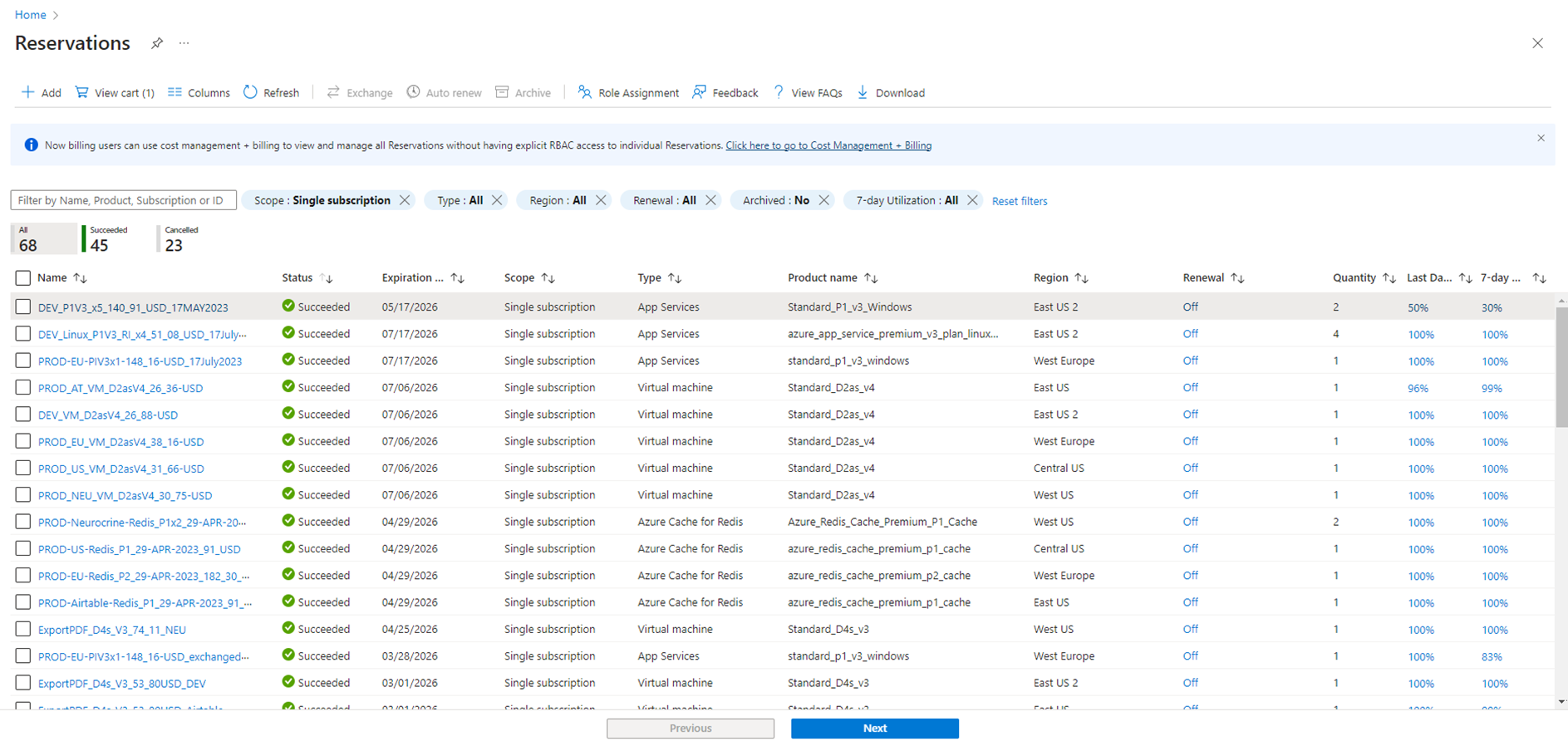
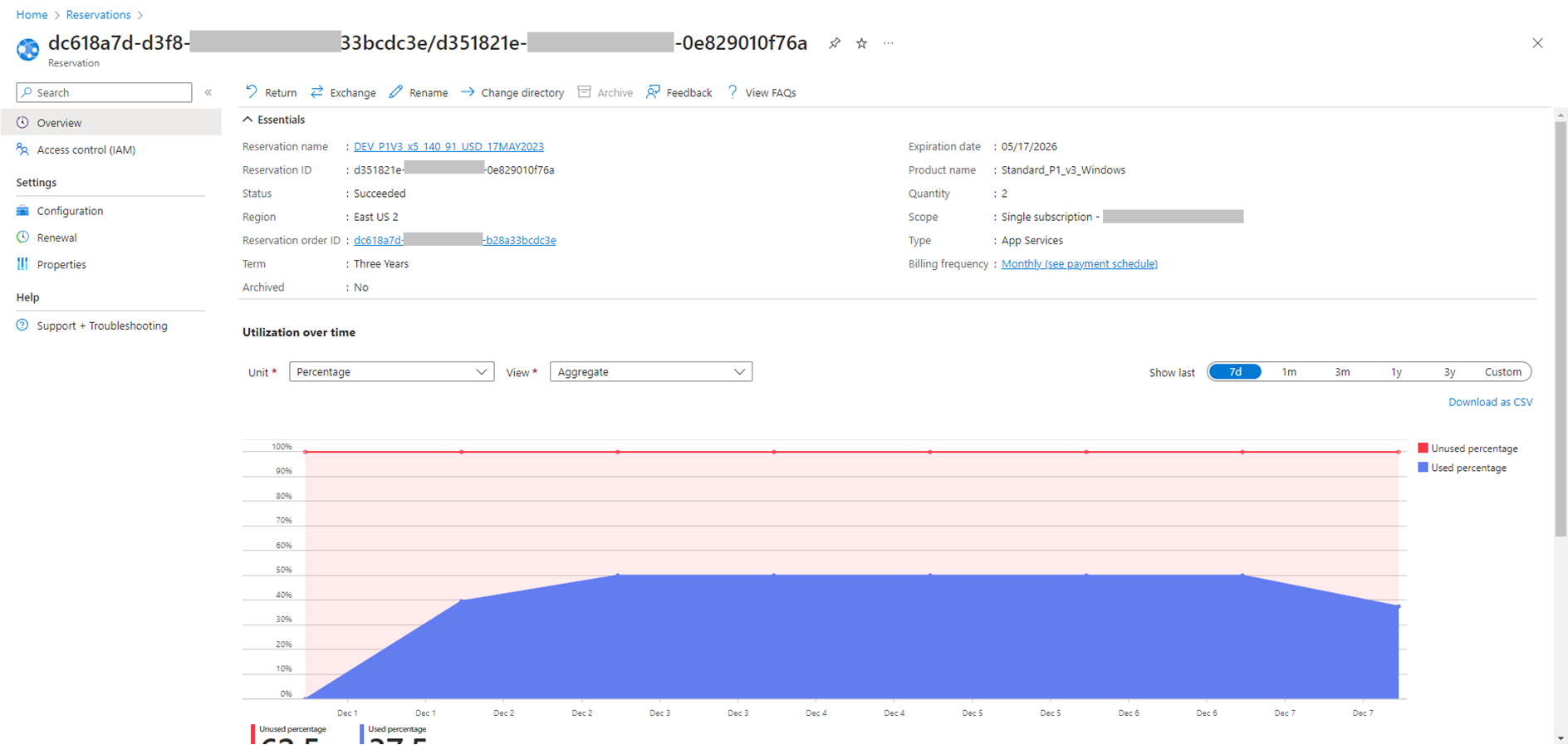
Cost Management + Billing
- Navigate to the Cost Management + Billing section in Azure Portal.
- Click on Reservations from Cost Analysis from the left pane under Reporting + Analytics to view the reservations.
- Click on the reservation name to view detailed usage information as above.
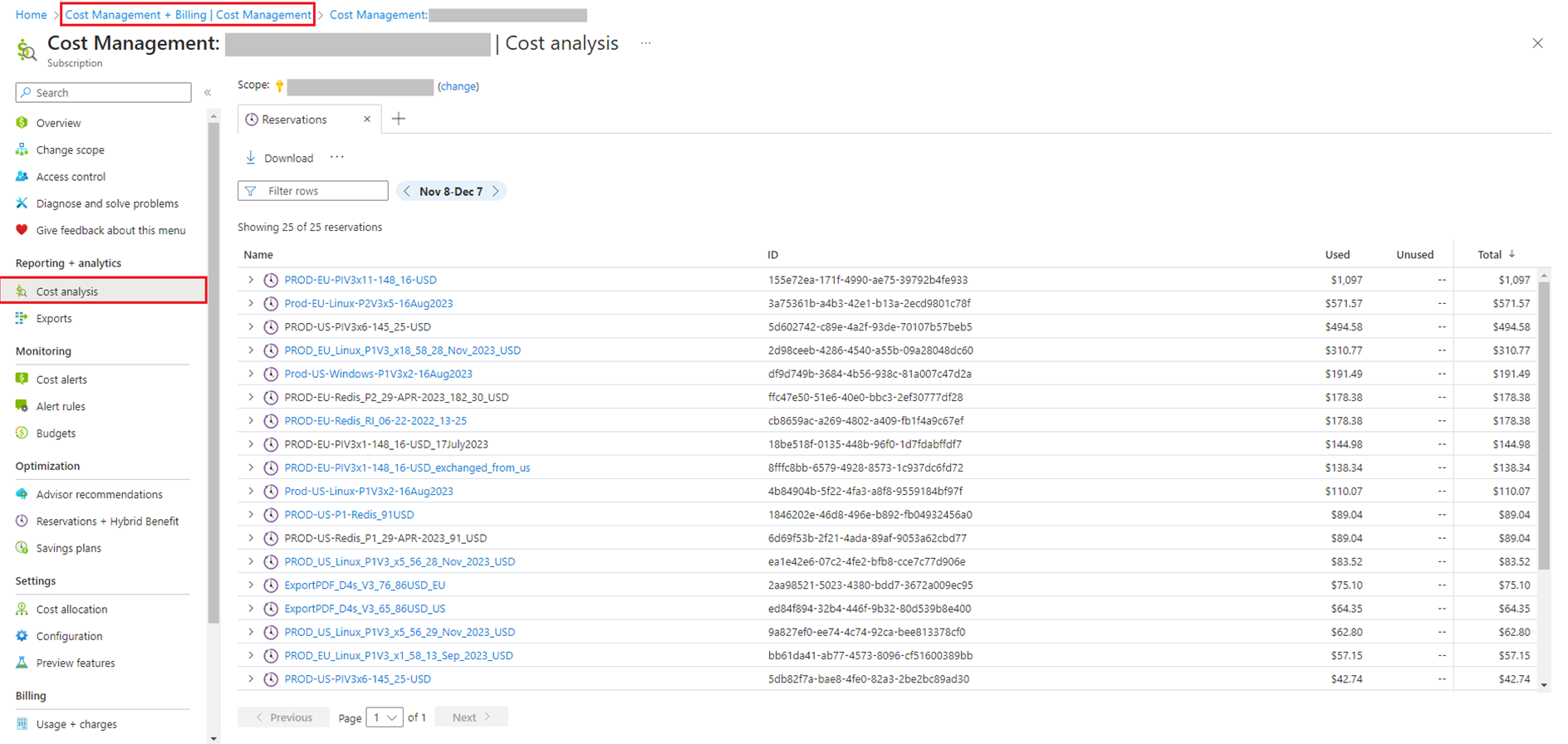
The next step is to modify the VM Reservations to adapt to the changing workloads.
Exchanging Reservations
The steps to exchange the reservations are as follows:
- Navigate to the Reservations section in Azure Portal.
- Click on the reservation to exchange. It opens the details page for the selected reservation.
- Click on the Exchange option on the reservation details page.
- Select the appropriate exchange option. It includes choosing a different VM size or family.
- Review the changes and confirm the exchange. Some exchanges may result in additional charges or credits based on the price difference between the old and new configurations.
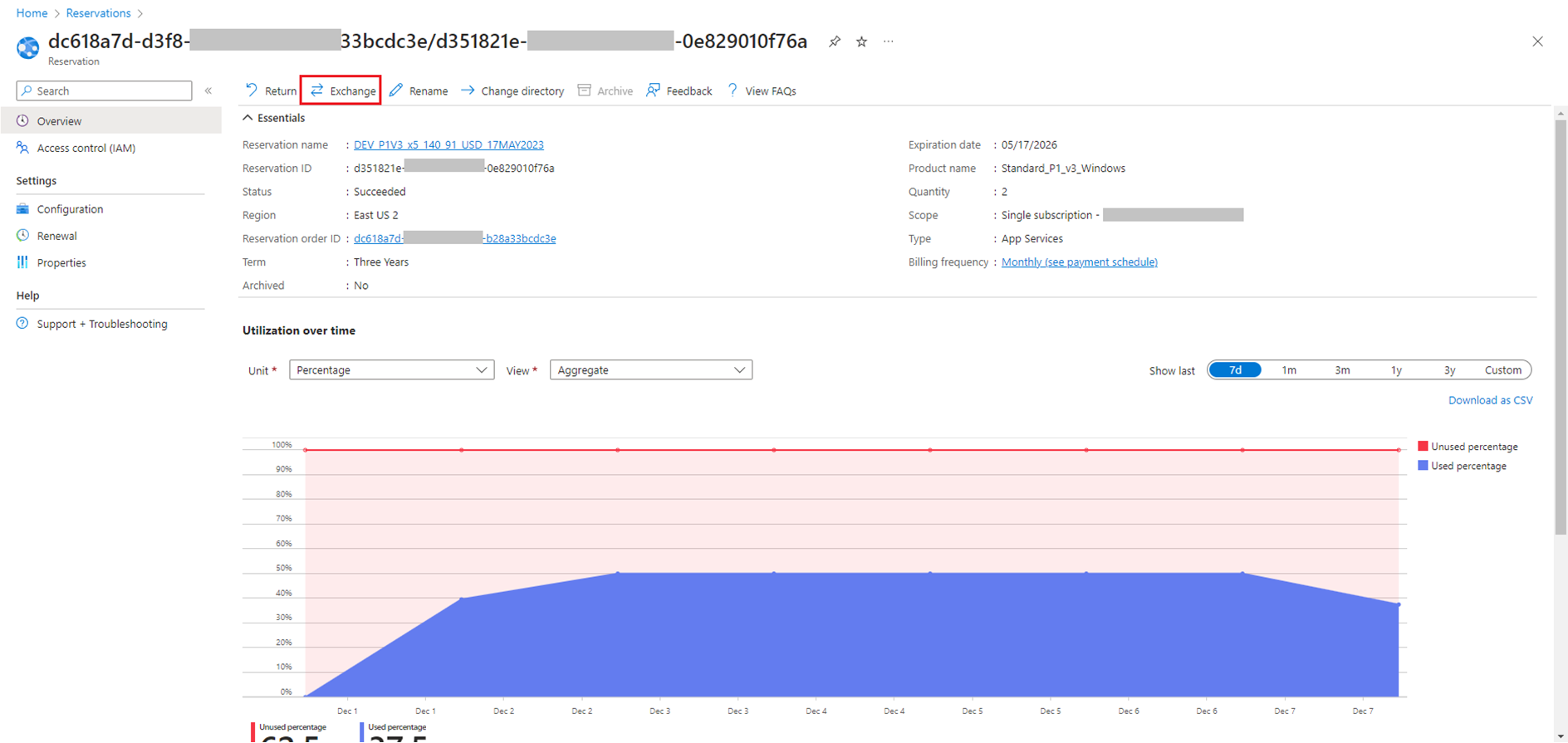
Cancelling Reservations
The steps to cancel the reservations are as follows:
- Navigate to the Reservations section in Azure Portal.
- Click on the reservation to cancel. It opens the details page for the selected reservation.
- Click on the Return option on the reservation details page.
- Review the cancellation details, including any potential charges or credits, and confirm the cancellation.
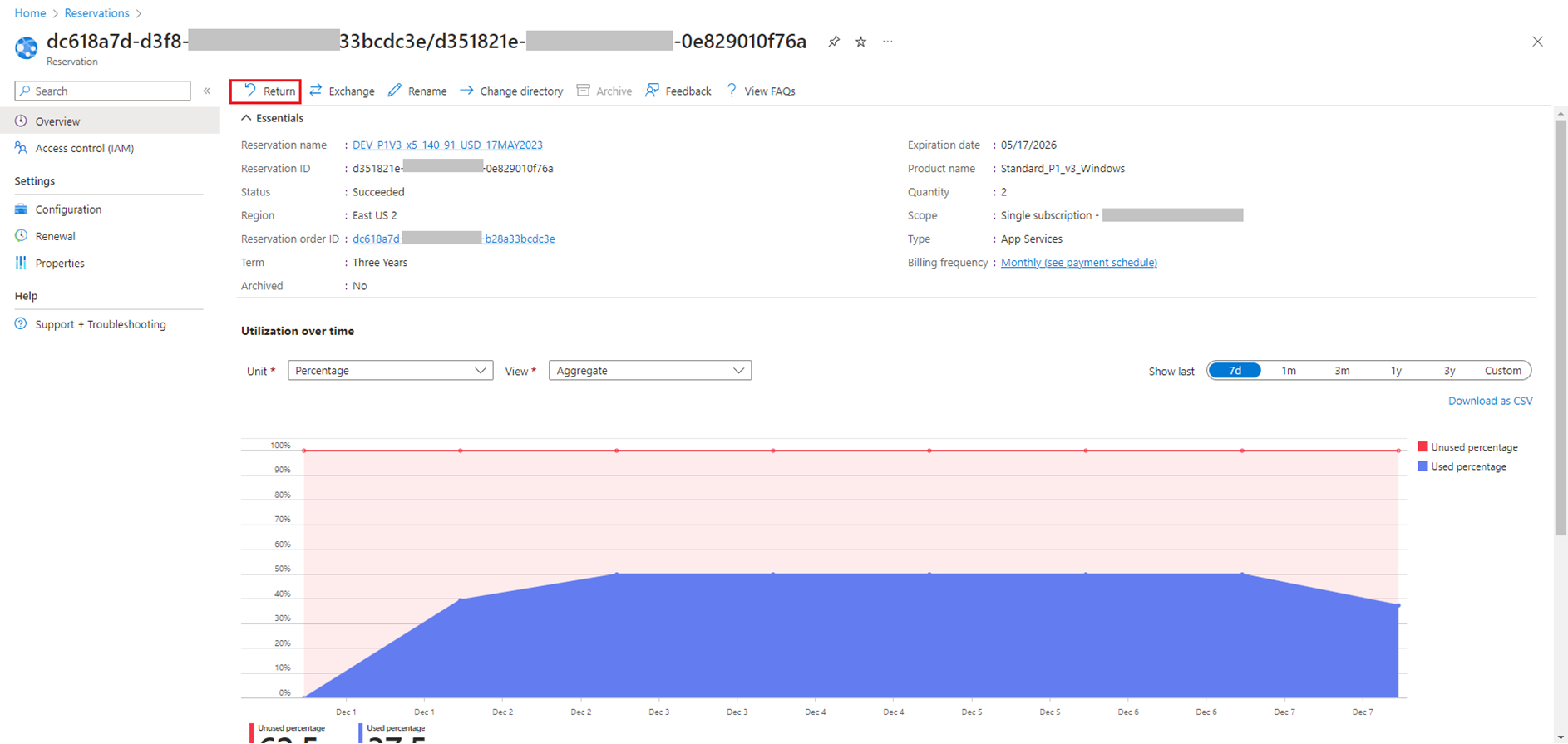
Combining information from the Reservations and Azure Cost Management + Billing section allows us to effectively track reservation usage and savings. Regularly monitoring these metrics allows us to optimize the reserved capacity and make informed decisions about cloud spending.
Challenges faced in Azure Portal while managing Azure VM Reservations
- Only the users with privileged roles can access the reservation details.
- Reservation usage and savings details are hard to track.
- Manually monitoring and modifying the reservations is an overhead.
Manage Azure VM Reservations effectively using Turbo360
Turbo360’s Azure Cost Analyzer provides comprehensive features to manage Azure VM Reservations and optimize cloud costs.
Visualizing reservation information and recommendations
Navigate to Cost Management Group -> Optimization -> Reservation Recommendations in the Cost Analyzer. It provides detailed information about purchased reservations and resources utilizing them in the Summary section. Recommendations are provided to optimize the cost and improve the performance of the virtual machines. It is based on the SKU of the VMs. Cost Analyzer provides four types of recommendations.
- Purchase Reservation – Purchase a one or three-year reservation for optimal cost based on current usage.
- Change SKU and Purchase Reservation – Change the SKU to a reservation-compatible one and then purchase a reservation.
- Change SKU and Use Existing Reservation – Change the SKU to leverage existing unused reservations.
- Already with Reservation – Resources are already using purchased reservations efficiently.
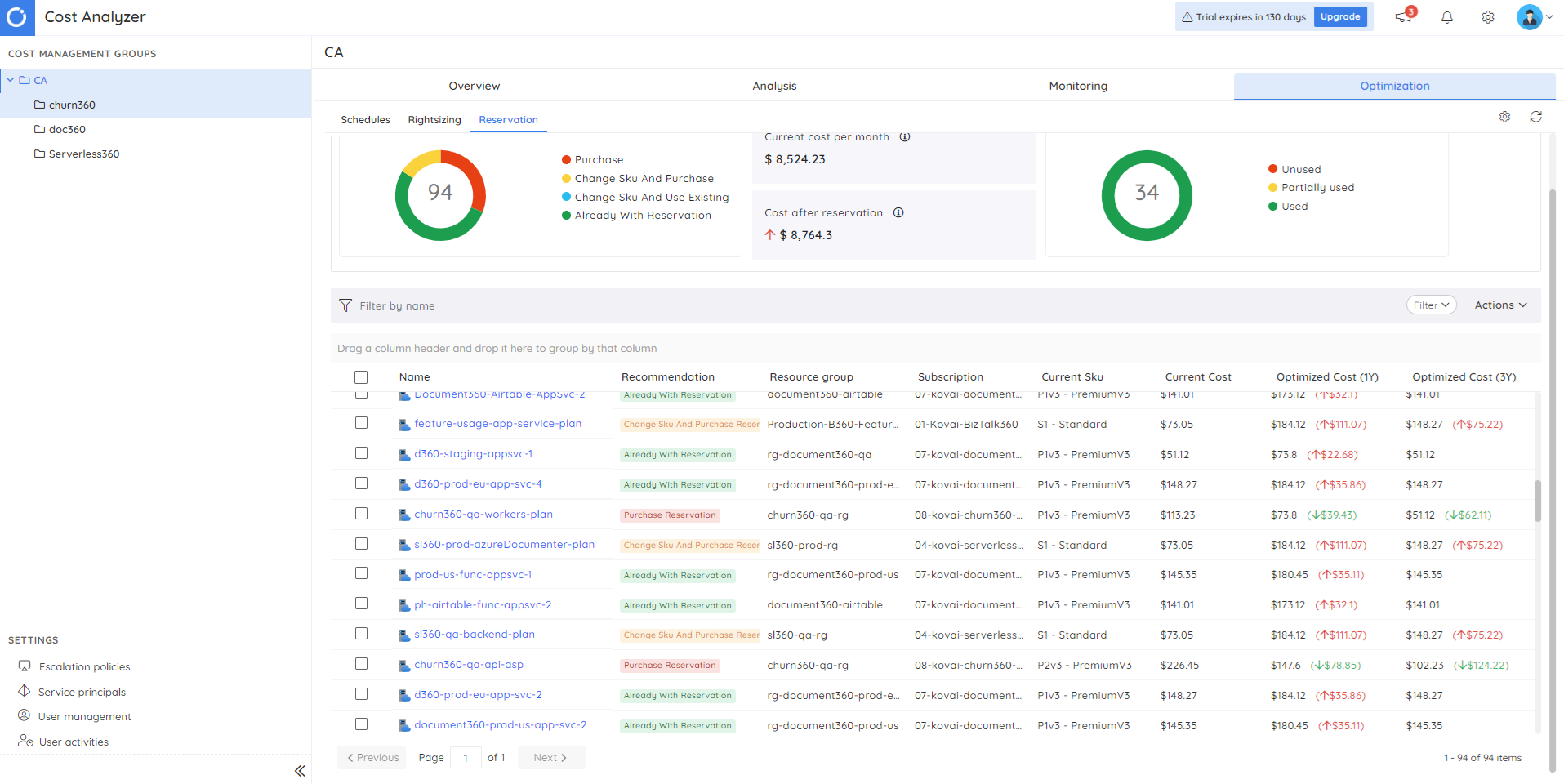
Analyzing resource utilization
View the resource utilization graph customized to different aggregation types and periods. Compare current and recommended SKUs alongside resource utilization for informed decision-making. This graph visually portrays the status of the VMs over time, categorized as “Active” or “Idle” based on CPU percentage. It helps to analyze peak usage times and identify potential opportunities for cost savings.
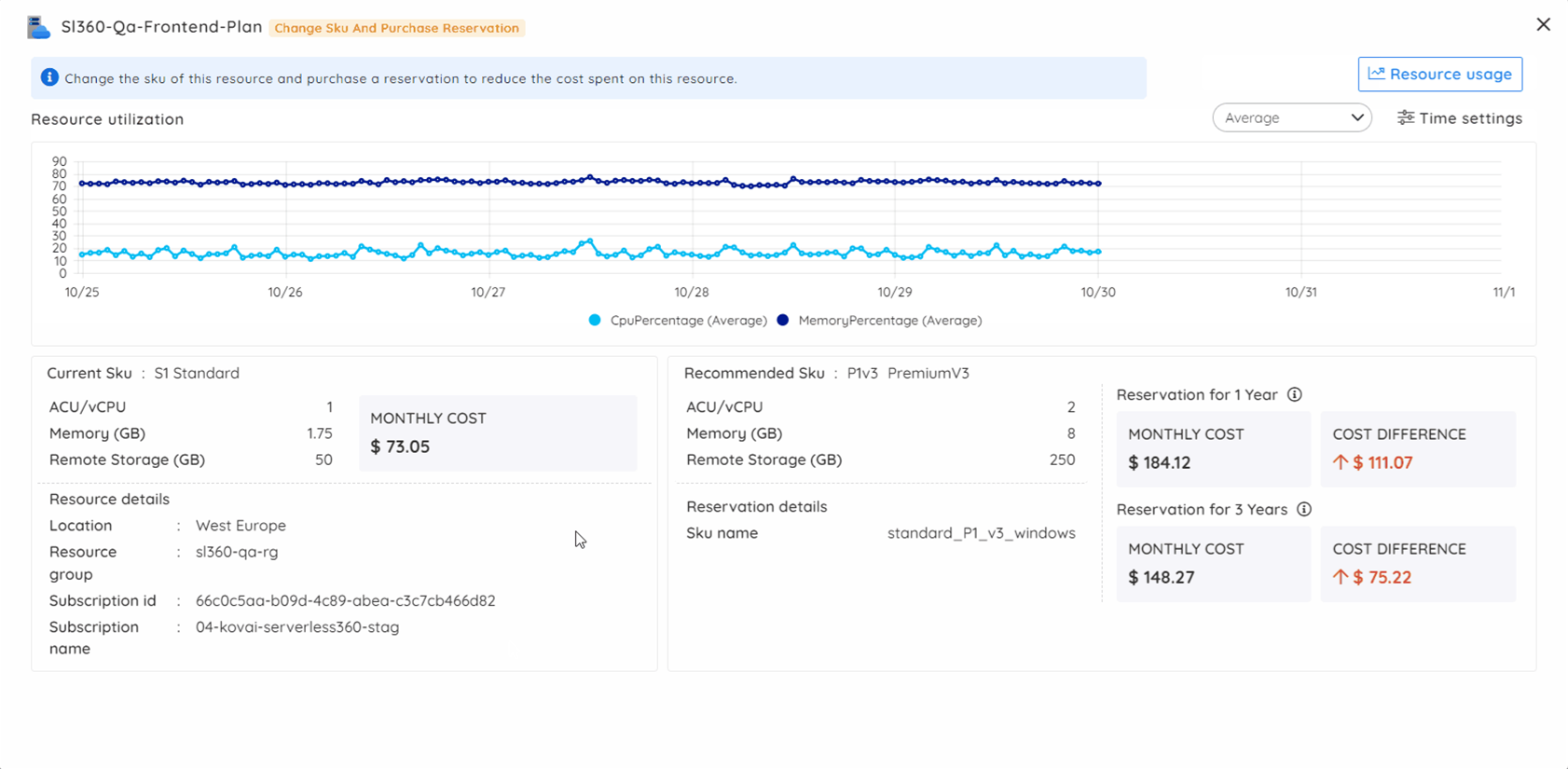
Customizing recommendations
Cost group recommendations automatically update every 24 hours. Perform a manual refresh for instant updates within the Right Sizing Recommendations section. Tailor the resource usage and utilization graphs based on preferred evaluation duration. Set currency and time interval preferences for accurate resource usage calculations.
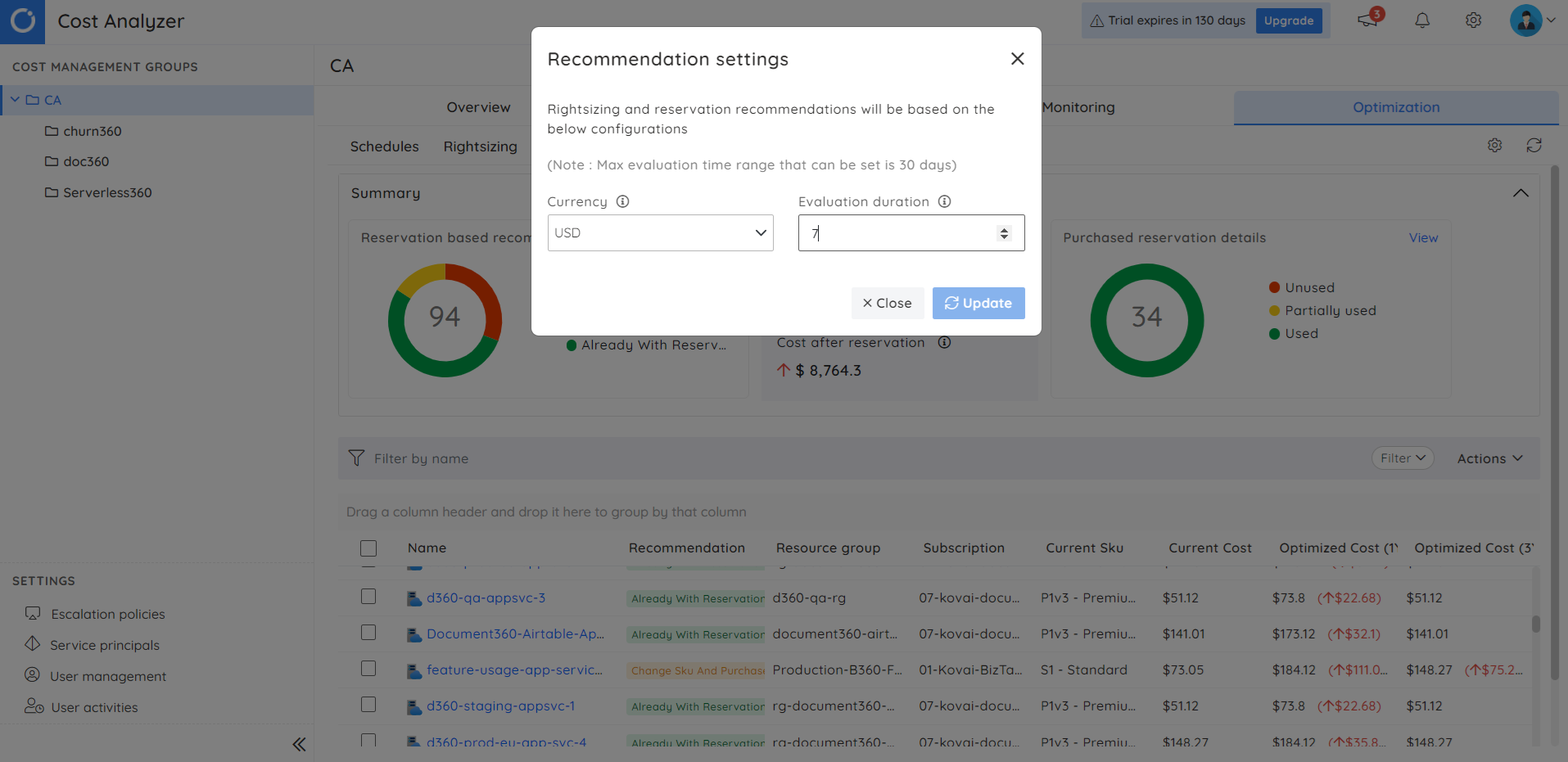
By leveraging these features, Turbo360’s Cost Analyzer empowers you to effectively manage your Azure VM Reservations, optimize costs, and improve resource utilization.
Conclusion
Azure VM Reservations stand out as a potent cost optimization strategy, allowing organizations to secure discounted rates for committed terms. By strategically reserving virtual machine capacity, users unlock significant cost savings compared to pay-as-you-go pricing.
This approach is particularly beneficial for workloads with predictable resource requirements, providing financial predictability and enabling efficient budgeting. The flexibility of Convertible Reservations allows adaptation to changing workloads. Leveraging Azure VM Reservations empowers businesses to optimize cloud costs, enhance financial planning, and achieve long-term efficiency in Azure infrastructure.
FAQs
1. Can I exchange my Azure VM Reservations?
Yes, Azure VM Reservations can be exchanged, allowing users to modify VM size, family, or region. Convertible Reservations offer flexibility, enabling adjustments during the reservation term.
2. Can I refund my Azure VM Reservations?
Yes, Azure VM Reservations are refundable. To refund a reservation, select the Reservation and click on the Return option.
3. How do I apply my Azure VM Reservations to my VMs?
To apply for Azure VM Reservations, purchase a reservation specifying VM size, family, and region. Azure automatically applies the reservation discount to eligible VM instances within the selected scope.
4. What happens if I use more VMs than my reservation covers?
If more VMs are used than covered by the reservation, the excess VMs are billed at the regular pay-as-you-go rates. The reservation discount applies only to eligible instances.