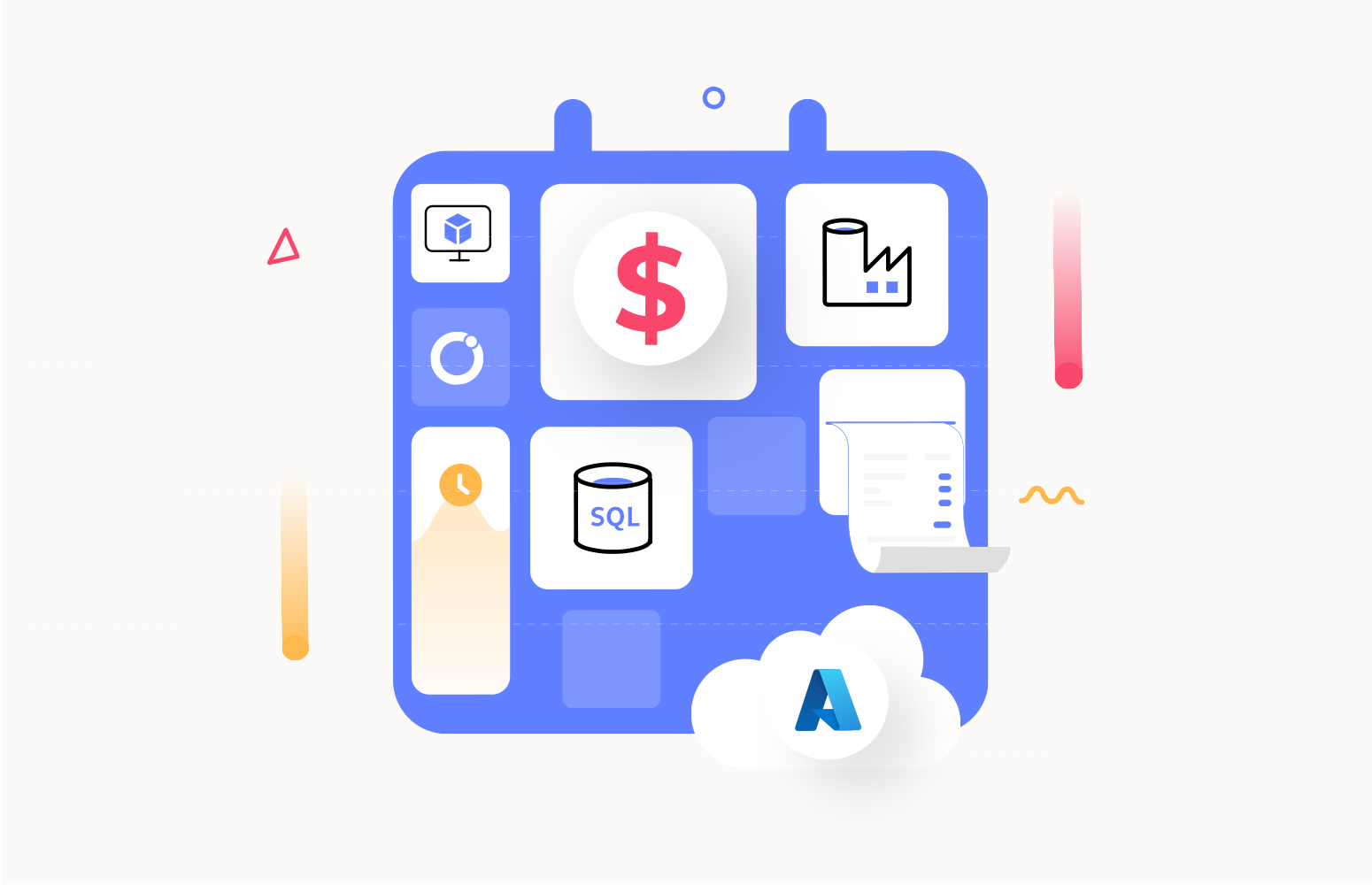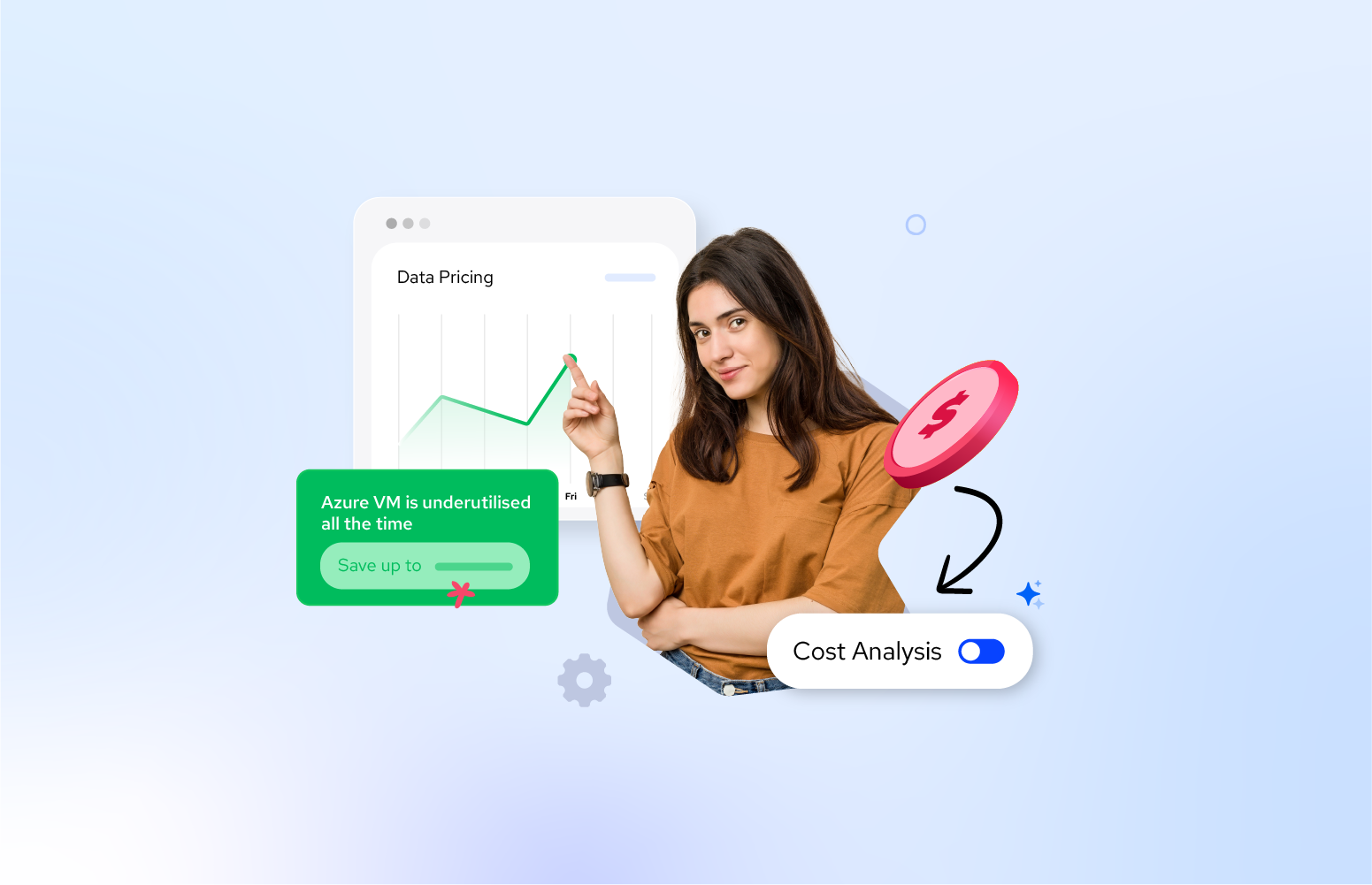Is your Azure bill causing sticker shock each month? You’re not alone. Many organizations watch in dismay as their cloud costs silently climb — penny by penny, resource by resource — until what began as an efficient IT strategy turns into a budgeting nightmare.
But there’s good news: you don’t have to choose between powerful cloud capabilities and predictable costs. Azure Reservations offer a strategic approach that can slash your cloud spending by up to 80% while providing the predictability finance teams need.
This guide will help you transform your Azure investment from a financial liability into a competitive advantage.
What are Azure Reservations?
Azure Reservations can save you up to 80% compared to pay-as-you-go pricing! This requires consistent usage of supported resources like Virtual Machines, App Service Plans, Databases, and Storage.
To benefit, you’ll purchase one-year or three-year Reservation plans through the Azure portal. The more you buy upfront, the more you save.
Discounts automatically apply to matching resources within your selected scope (Resource Groups, Single/Shared Subscriptions, or Management Group in preview). Besides reducing your monthly Azure bill, Reservations also provide predictable resource capacity.
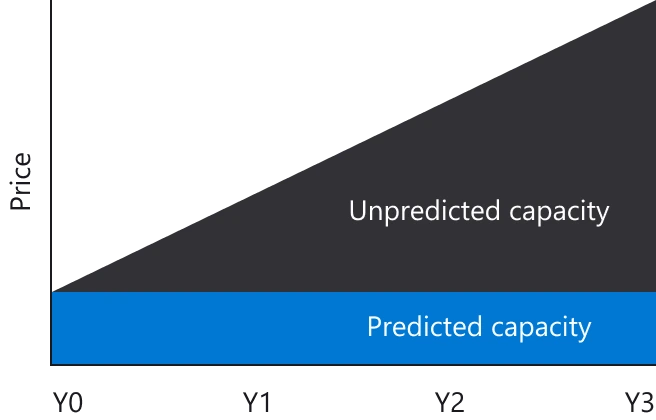
Azure Reservations are a billing discount; applying Azure Reservations has no impact on the runtime state of your resources. Also, be aware that per Resource Type, different discounts apply; find the current pricing in the image below.

Available Types of Azure Reservations
Microsoft offers two different types of Azure Reservations. This mainly depends on the Resource Type for which you want to purchase Azure Reservations.
Those types are:
- Azure Reserved Instances
- Azure Reserved Capacity
Azure Reserved Instances
With Azure Reserved Instances, you can save up to 72% on your Windows or Linux Virtual Machine costs. This discount can increase to 80% when you use Microsoft’s Azure Hybrid Benefit offering. To qualify, you must already pay for your Windows or SQL Server core license or own a Linux subscription.
Microsoft helps you determine if Azure Reservations make sense for your VMs. They provide recommendations based on your last 7, 30, or 60 days of usage history and show you an overview of your potential savings.
Azure Reserved Capacity
In the case of Azure Reserved Capacity, you can achieve savings of up to 67% on Azure database resources, including:
- Azure SQL Database
- Azure Cosmos Database
- Azure Database for MySQL
- Azure Database for PostgreSQL
- Azure Cache for Redis
- Azure Synapse Analytics
Purchasing Reserved Capacity helps you easily manage costs across both predictable and variable workloads, while optimizing your budget planning and financial forecasting.
List of supported resources
Currently, the following Azure Resources support Azure Reservations:
Analytics
- Azure Data Explorer
- Azure Databricks
- Azure Synapse Analytics
- Data Factory
Compute
- App Services
- Azure Cache for Redis
- Azure Dedicated Hosts
- Azure VMWare Solution
- JBoss EAP Integrated support (App Service)
- Virtual Machines
- Virtual Machine Software Reservation
Databases
- Azure Cosmos DB
- Azure Database for MariaDB
- Azure Database for MySQL
- SQL Arc-enabled Managed Instance
- SQL Database
- SQL Managed Instance
- PostgreSQL
Internet of Things (IoT)
- Azure SQL Edge
Management and Governance
- Azure Backup
Software
- Azure Red Hat OpenShift
- Red Hat Plans
- SUSE Linux
Storage
- Azure Files Reserved Capacity
- Azure Managed Disks
- Blob Storage
How Do Azure Reservations Compare to Savings Plans?
Introduced in late 2022, Azure Savings Plans offer an alternative approach to cost optimization alongside the traditional Azure Reservations.
Savings Plans require committing to a fixed hourly spending amount across compute services, offering up to 65% savings with greater flexibility across regions and instance types. They’re ideal for dynamic workloads that frequently change.
Reservations involve committing to specific resources and configurations, potentially offering higher discounts (up to 72-80% with Azure Hybrid Benefit) and covering a wider range of services beyond just compute. They work best for stable, predictable workloads.
| Feature | Azure Savings Plans | Azure Reservations |
| Commitment Type | Fixed hourly spend ($) | Specific resources and configurations |
| Maximum Discount | Up to 65% | Up to 72% (up to 80% with Azure Hybrid Benefit) |
| Flexibility | High: applies across regions, instance types, and compute services | Lower: tied to specific resources and regions |
| Service Coverage | Primarily compute services | Wider range of services (compute, databases, storage, etc.) |
| Best For | Dynamic workloads that change frequently | Stable, predictable workloads |
| Management | Automatic application to eligible resources | Requires more active management |
| Term Options | 1 or 3 years | 1 or 3 years |
Your choice depends on your workload characteristics, flexibility needs, and discount priorities. For a comprehensive comparison, read our detailed analysis of Azure Savings Plans vs. Reservations.
5 Benefits of Azure Reservations
Using Azure Reservations has several benefits. Let’s have a look at them:
1. Cost Savings
If you have a consistent workload on eligible resources and if you can commit to one- or three-year Azure Reservation plans, you can save up to 80% on your Azure bill compared to Pay-as-you-go pricing.
2. Cost Predictions
Before purchasing a Reservation, you can use tools like the Azure Calculator, Azure Advisor, or dedicated APIs to determine if buying Azure Reservations would be beneficial.
3. Efficiency and Predictability
After purchasing Azure Reservations, you can monitor their benefit and, when possible, apply them to additional resources. You also have options to cancel (for a fee) or automatically renew your Reservations as needed.
4. Flexible Reservation Settings
After purchasing an Azure Reservation, you can modify its scope (Resource Group, Single subscription, Shared subscriptions, or Management Group). Even when business needs change, such as requiring more compute capacity than anticipated, you can optimize costs with features like VM instance size flexibility for Azure Reserved instances and vCore size flexibility for Azure Reserved Capacity.
5. Flexible Payment Options
When purchasing an Azure Reservation, you can either pay upfront in one payment or choose monthly installments. The good news is that paying monthly costs the same as making an upfront payment for a year — there’s no additional charge for the flexibility.
What Should You Consider Before Purchasing Azure Reservations?
Before committing to Azure Reservations, several important factors should be considered. In this section, we outline key points to help guide your purchasing decision.
Before purchasing Azure Reservations, you should think about:
Find resources in your environment that are eligible (in terms of consistent load)
- Only resources with a consistent workload truly benefit from Azure Reservations. Resources that are turned off outside business hours, for example, won’t provide reservation benefits. Before purchasing Reservations, examine your environment to identify which Azure resources maintain consistent workloads and confirm their resource types are supported.
- Identify which Resource Group, Subscription, or Management Group your resources belong to.
- Verify your resources are in supported cloud environments. Reservations cannot be purchased in Germany or China regions.
- Ensure your resources are located in supported Azure data centers. Several locations are currently unsupported, including: Argentina, Azerbaijan, Belarus, Brazil, Cuba, Hong Kong, India, Iran, Indonesia, Kazakhstan, Korea (North), Liechtenstein, Malaysia, Mexico, Russia, Saudi Arabia, South Africa, Sudan, Syria, Turkey, and Ukraine.
- For Virtual Machines, verify that your VMs are supported types. A-series, Av2-series, and G-series VMs are not eligible for Reservations.
- When using Virtual Machines, check if you can bring your own licenses to maximize your benefits (potentially up to 80% savings).
Get recommendations to check the potential benefit
- Use the available methods to get recommendations about the potential benefits. You can use:
- The Azure Reservation purchase experience
- The Azure Advisor
- The Azure Calculator
- The Cost Management APIs
Decide what term suits you best
Azure Reservations can be purchased in terms of one year and three years. The longer the term you purchase, the bigger the benefit. Choosing the term that best suits your scenario depends on your resources’ expected life cycle. Consider this when purchasing Reservations to maximize your cost savings and improve operational efficiency.
Think about the potential change in business requirements
Resource capacity, like a VM of a specific size/capacity, you purchase can be sufficient now. However, in the future, different capacity requirements might apply.
Azure Reservations has VM instance size flexibility for Azure Reserved Instances and vCore size flexibility for Azure Reserved Capacity to support changing demands. If you expect changing demands, consider enabling these options when purchasing Azure Reservations.
How to Create and Manage Azure Reservations
In this section, we take a more practical approach and explain the steps for creating and managing Azure Reservations.
Note that to purchase and manage Azure Reservations, you must be either an Owner or a Reservation Purchaser for the subscription(s) containing the resources for which you want to purchase a reservation.
How to Create Azure Reservations
Purchasing an Azure Reservation is a simple process and can be done in the Azure Portal.
1. Login to the Azure portal; the following link redirects you to the purchase Reservations page

2. Select the Resource Type for which you want to create a Reservation.
You must choose the Scope of the Reservation in the blade that appears. The available choices are:
- Single Resource Group – The discount applies to matching resources in the selected Resource Group only.
- Single Subscription – The discount applies to the matching resources in the selected subscription.
- Shared Subscriptions – The discount applies to matching resources in eligible subscriptions.
- Management Group – The discount applies to matching resources in the list of subscriptions part of the Management Group and billing scope.
Depending on the Scope you selected, you must also select the Subscription(s), Management Group, or Resource Group that contains the resources for which you want to purchase a Reservation.
The lower part of the blade shows the Recommendations that are provided by the Azure Reservations Purchase experience to help you decide whether purchasing Reservations is beneficial. You can use the filters to select properties like Region, Size, Term, and Billing frequency.
3. Next, you select the resources you want to purchase a Reservation and click the Add to cart button.
4. After selecting the relevant resources, finish the purchase via the shopping cart.
After a Reservation is purchased, it is automatically applied to all the matching resources within the Scope of the Reservation, and you will start taking benefits immediately.
How to View and Manage Azure Reservations
Once you have purchased one or more Azure Reservations, you can view and manage the Reservations. This enables you to view how the Reservations perform, but you can also manage the Reservation(s). This way, you can:
- Change the Scope of the Reservation so more/different resources can benefit from the Reservation.
- Split a Reservation into two Reservations to apply some of the instances you bought to another subscription.
- In the case of Azure Reserved VM instances, you can configure the Optimize settings.
Follow the below steps to view/manage an Azure Reservation:
- Sign in to the Azure Portal.
- Select All Services > Reservations.
- Select the Reservation you want to view/manage.
Note: To be able to manage Reservations, you need to be the buyer of the Reservation or the Account Owner for the billing subscription.
How to View Azure Reservation Utilization
You can also view the utilization percentage of the Reservations and the resources that use the Reservations.
There are three ways to view Azure Reservation utilization:
- In the Azure portal with RBAC access.
- In the Power BI desktop/Cost Management app.
- Using APIs, PowerShell, and CLI.
How to View Azure Reservation Utilization in the Azure Portal
If you have RBAC access to the Azure Reservation, you can view their utilization as follows:

- Sign in to the Azure portal.
- Select All Services > Reservations. The list shows the Reservations to which you have access. The rightest column of the list shows the utilization percentage.
- Select the utilization percentage for the resource for which you want to see historic utilization details.
How to View Azure Reservation Utilization in Power BI
To view Azure Reservations and utilization you can also use Power BI; the following capabilities exist:
- The Cost Management Connector in Power BI Desktop – To access the Reservation purchase date and utilization data, check the Cost Management connector for Power BI Desktop.
- The Cost Management Power BI app – The Cost Management Power BI app contains pre-created reports that you can customize for your requirements.
View Azure Reservation utilization using APIs
If you want to embed Reservation utilization details in your PowerShell or CLI scripts, you can use APIs to access these details.
Read more: How to Monitor Azure Reservation Utilization to Save Cost?
Reservation Trade-In Options
Azure provides flexible options to modify your Reservations as your cloud needs evolve:
Exchange Options
You can exchange reservations for others of the same type (different sizes, regions, quantities, or terms), with the pro-rated amount from your original reservation applied to the new one. Microsoft The new purchase must equal or exceed the remaining value of your existing reservation.
Trade-In for Savings Plans
VM, Dedicated Host, and App Service reservations can be traded in for Azure Savings Plans, which is ideal for dynamic workloads needing more flexibility. You can trade in up to 100 reservations at once, with your pro-rated refund applied to the new Savings Plan.
Policy Changes
Microsoft is updating its reservation exchange policy. While instance size flexibility will remain available, exchanges between different instance series or regions will eventually be limited. Microsoft will provide at least 6 months’ notice before implementing these restrictions.
Refund Options
Refunds are available up to $50,000 per billing scope in a 12-month rolling window, with the pro-rated amount refunded based on the remaining term.
Note: Self-service trade-in for Azure Savings Plans was introduced in October 2022 alongside the launch of Azure Savings Plans. The policy changes regarding compute reservation exchanges were initially planned to take effect on January 1, 2024, but Microsoft has extended the grace period until further notice.
For step-by-step exchange procedures, visit our Azure Reservations exchange and refund guide.
How to Exchange Azure Reservations
Reservations are flexible and provide interchange options with Reservations of the same type. You can also exchange a Reservation to purchase another Reservation of a similar type in a different region. For example, you can exchange a West Europe Reservation for a Reservation in North Europe.
Note that exchanging Reservations of different types is impossible. For instance, you cannot exchange a Cosmos DB Reservation for an SQL Database Reservation.
Follow the below steps to exchange Reservations:
- Sign in to the Azure Portal.
- Select All Services > Reservations. The list shows the Reservations to which you have access.
- Select the Reservation you want to exchange and click Exchange.
- Select the VM product you want to purchase, enter a quantity, and click Next: Review.
- Review the exchange and complete the transaction.

IMPORTANT: With the benefit of Azure Saving Plans that provide more flexibility for Azure Compute, exchanging of Compute Reservations (Azure Reserved Virtual Machine Instances, Azure Dedicated Host reservations, and Azure App Services reservations) will no longer be supported for Reservations purchased after January 1st, 2024. Compute Reservations purchased before that date can still be exchanged one more time.
How to Cancel and Renew Azure Reservations
Azure Reservations also have options to cancel a Reservation, manually renew, or automatically renew your Reservation(s).
Cancelling an Azure Reservation
Although it can come with a cost, you can cancel a Reservation after purchase.
Say, after a year, you find out that you won’t use the resources in your three-year Reservation, and you cannot associate the Reservation with different resources. You can cancel the Reservation. Before canceling a Reservation, read the Cancel, Exchange, and Refund Policies article.
Follow the below steps to cancel a Reservation:
- Sign in to the Azure Portal.
- Select All Services > Reservations. The list shows the Reservations to which you have access.
- Go into the Reservation you want to cancel and select Return.
How to Manage Renewal of Azure Reservations
Once your Reservation term (one year or three years) expires, it doesn’t automatically renew. When this happens, you’ll lose the cost benefits of your Reservation, and your resources will revert to the Pay-as-you-go pricing model.
Fortunately, Azure sends you an email notification approximately one month before your Reservation expires. This gives you time to decide whether to renew the Reservation manually or set up automatic renewal through the Azure Portal.
Managing Reservation Renewals
Follow these steps to access the renewal options for your Azure Reservations:
- Sign in to the Azure Portal.
- Select All Services > Reservations. You’ll see a list of Reservations you have access to.
- Select the Reservation you want to renew and click on Renewal.
- From this screen, you can manually renew the Reservation or check the “Automatically purchase a new reservation upon expiry” option for automatic renewal.
Note: If you decide not to renew your Azure Reservations, your actual resources and services will continue running normally, only the billing model changes.
Customer Success Story: Document360’s Effective Use of Azure Reservations
Document360, a Knowledge Base platform for customers and teams, implemented Azure Reservations to reduce costs without compromising system performance.
Here’s how it worked for them:
Document360 strategically reserved resources like Virtual Machines, App Service Plans, and Azure Redis Cache in advance. This approach slashed their Azure costs by approximately 30%. The team successfully balanced cost control with system performance.
Azure Reservations enabled Document360 to not only save money but also optimize their resource utilization.
Document360’s adoption of Azure Reservations proved to be a smart financial decision. Notably, they discovered additional savings by utilizing Linux machines instead of Windows for certain operations.
This strategic choice of Linux over Windows allowed them to further reduce costs and maintain system performance. Their experience demonstrates how Azure Reservations help engineers make more cost-effective infrastructure decisions.

A Few Important Considerations From Document360
Align With Scale-Out Rule
When considering Azure Reservations, reserve resources that match up with your scale-out default instance count. This helps make sure you optime your utilization of reserved resources and synchronization with your system’s scaling requirements. By doing this, you maximize cost savings while maintaining your infrastructure’s scalability and performance.
Scaling Beyond Reservation
When your system scales beyond your reserved resources count, additional resources will be billed at the regular cost, not the reserved unit cost.
While Azure Reservations offer significant savings for reserved resources, any extra capacity needed during scaling will incur standard billing rates. Consider this factor carefully when planning your reservations and resource allocation strategies.
Upfront Payment
Azure Reservations typically require an upfront payment, which may demand a significant initial investment that impacts your budget.
However, you can also select monthly Billing Frequency, which requires only the first month’s payment upfront.
Management Overhead
Managing Azure Reservations is complex, especially when handling numerous resources. Effective cloud spend management requires continuous cost monitoring, tracking, and optimization of reservations to ensure cost-effectiveness.
Service-Specific Limitations
Some Azure services have limitations regarding reservations. Always review the terms and conditions for each service before committing to reservations.
Take Control of Your Azure Bill With Turbo360 Cost Analyzer
In the previous section, you read about Document360, a SaaS product from our company’s product stack. Like any other company using cloud resources, we need to carefully monitor our Azure spending to ensure we don’t overspend.
For that, we needed robust cost monitoring capabilities. We also wanted insights on how to decrease our Azure bills. After discovering that standard available options didn’t meet our requirements, we developed the Turbo360 Cost Analyzer.
The Document360 team wasn’t aware they could benefit from Azure Reservations. Now that Turbo360 Cost Analyzer supports Azure Reservations, the Document360 team effortlessly learned about this advantage and has reduced their Azure bill by purchasing these reservations.
An Overview of Turbo360 Cost Analyzer
The Turbo360 Cost Analyzer module enables customers to:
- Analyze Azure costs across tenants/subscriptions.
- Monitor spending against budgets and trends.
- Optimize Azure resources to reduce your Azure bill.
The product helps you manage your Azure spending by grouping your Azure resources in Cost Management Groups. For example, you can create Cost Management Groups for the Azure resources of:
- Remote branch offices.
- Your hosted PaaS/SaaS solutions.
- Development and test environments.
- Customer environments you manage.
- Departments within your organization.
Within each Cost Management Group, you have customizable dashboards and features to analyze, monitor, and optimize your Azure spending. You can even manage access per Cost Management Group by setting up role-based access permissions for your users.
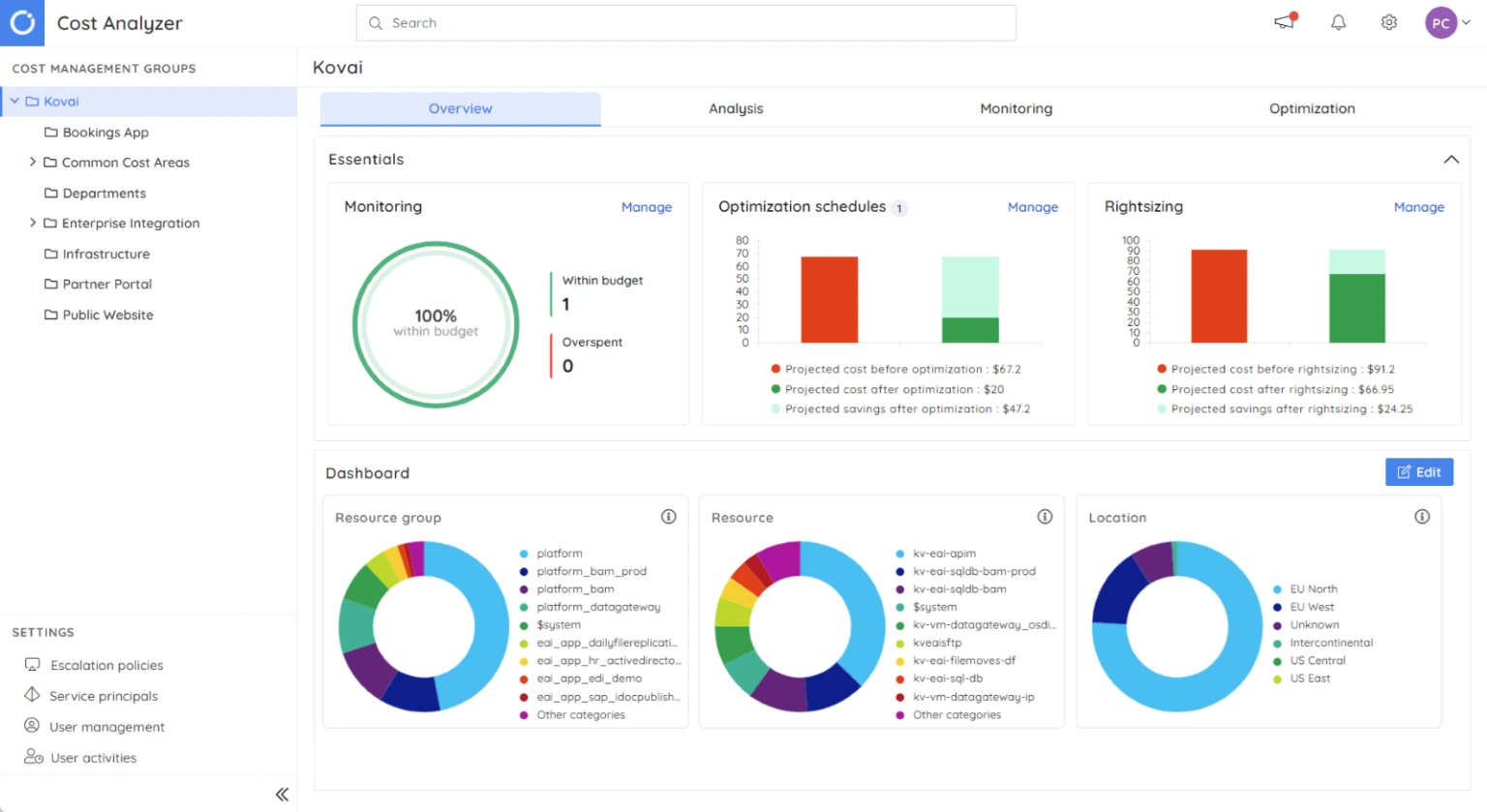
Optimizing Azure costs With Turbo360
There are several key ways you can optimize your Azure costs using Turbo360:
Optimization Schedules
Depending on your usage patterns, you can automatically turn on/off resources and/or upgrade/downgrade tiers for several Azure services by setting up schedules. This approach prevents unnecessary costs from being incurred.
Right-Sizing
By monitoring utilization and analyzing the data of your Azure resources, Turbo360 helps to optimize your resource allocation. You benefit through cost savings, improved performance, and better resource utilization.
Read more: Azure Rightsizing for Maximum Performance and Cost Efficiency
Reservations
Gain deep insights and analyze usage patterns of the resources for which Azure Reservations have been purchased. Based on that, you get recommendations about purchasing Azure Reservations, using existing Reservations, or changing SKUs.
As we saw earlier, the Document360 team benefited from viewing Azure Reservations recommendations in Turbo360 Cost Analyzer.
Summary
Azure Reservations offer a powerful strategy for organizations looking to gain control over unpredictable cloud spending. By committing to workloads for 1-3 years, you can achieve savings of up to 80% compared to pay-as-you-go pricing while maintaining the flexibility needed for changing business requirements.
Whether you’re managing Virtual Machines, databases, or storage resources, understanding the benefits and limitations of Azure Reservations will help you maximize your cloud investment.
Ready to take the next step in optimizing your Azure costs?
Turbo360 Cost Analyzer provides comprehensive visibility into your Azure spending across all resources and subscriptions, delivering actionable recommendations specifically tailored to your environment. Start your free trial today and transform your Azure bill from a monthly surprise into a strategic advantage.
Azure Reservations FAQs
In this section, we answer common questions about Azure Reservations.
1. Can Azure Reservations be Transferred?
Yes. You can change the Reservation’s scope (Resource Group, Subscription, or Management Group) or exchange multiple Compute Reservations simultaneously.
2. What is the Difference Between Azure Reserved Instances and On-Demand Instances?
On-demand uses the Pay-as-you-go model, while Reserved Instances require pre-purchasing Azure Reservations, resulting in significant cost savings.
3. Azure Reservations Versus Pay-As-You-Go; Which Is the Best?
It depends on your usage patterns. Reservations work best for consistent workloads over extended periods. Evaluate resource consistency, support for reservation types, and expected usage duration before deciding.
4. How Are Azure Reservations Calculated?
Reservations automatically apply to eligible resources within your selected scope. Most are calculated hourly, though Azure Databricks and Synapse Analytics use different calculation methods.
Related Reading