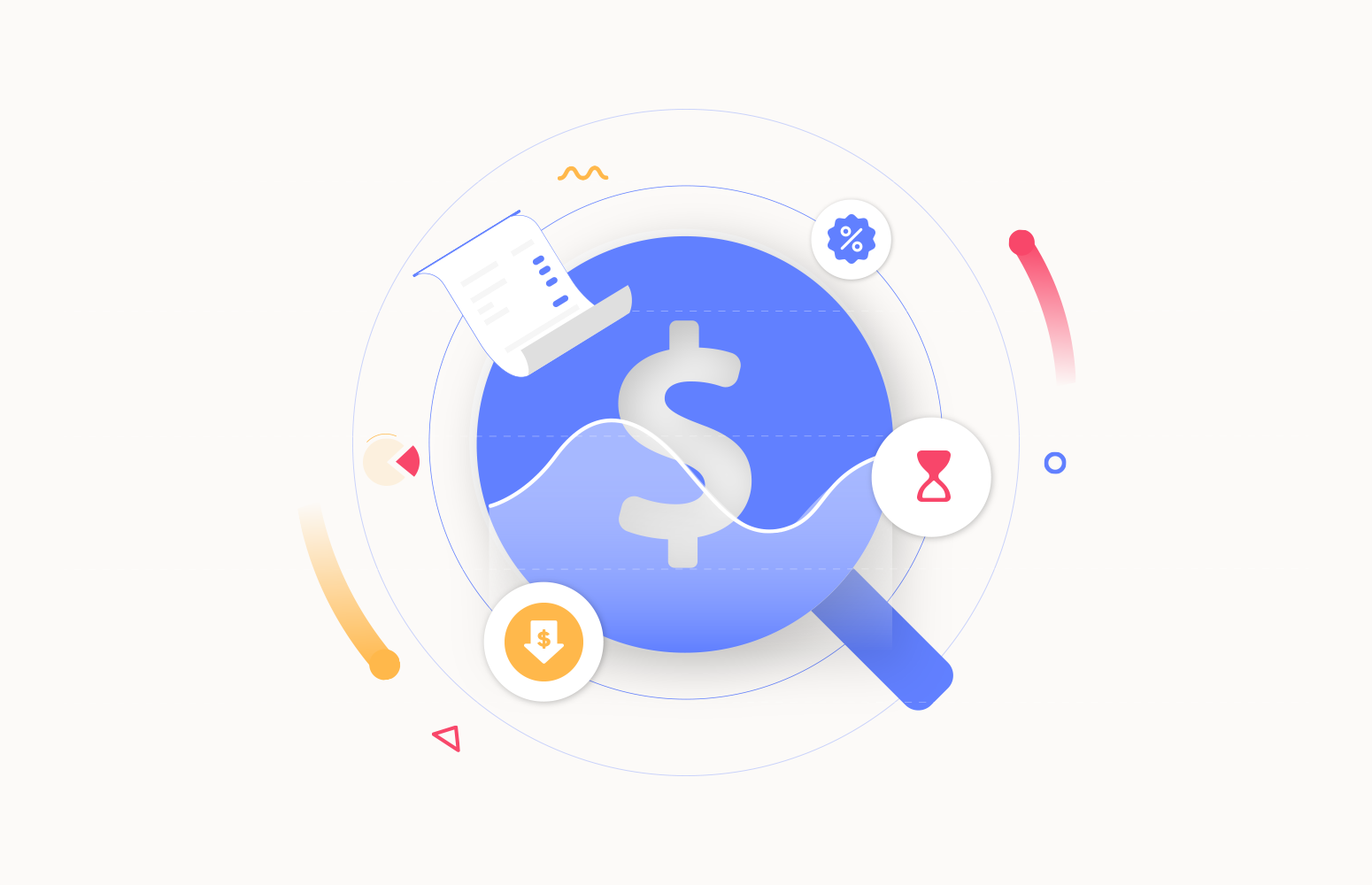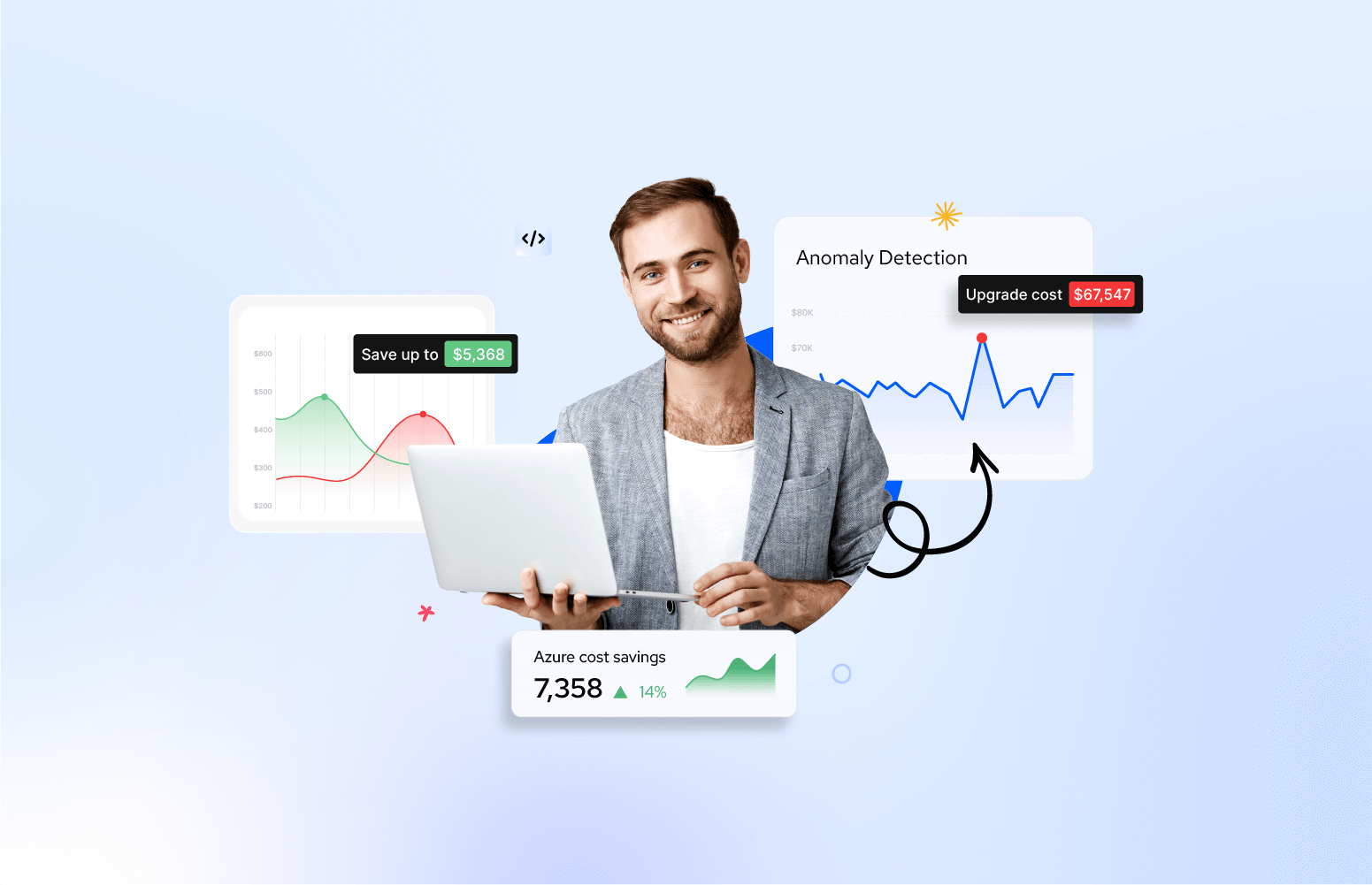Azure Cost Management is crucial for organizations using Microsoft Azure cloud services. It plays a pivotal role in ensuring efficient resource allocation, cost optimization, and overall financial control. We speak to a number of customers who have requirements like below:
- So that, I can effectively manage the costs in my team/department
- As an IT manager, I want to get notifications about the cost of my resources so that if they break spending thresholds.
Turbo360 Azure Cost Analyzer helps you to achieve effective cost management of your Azure costs. It will help in the following key areas:
- Visualizing Cost Data
- Monitoring Costs
- Optimizing costs
In this article, we will provide a high-level view of what the cost analyzer offers and then address the requirement to get cost alerts about your spending.
Implementing Azure Cost Alerts with Turbo360
Turbo360 Azure Cost Management tool provides a number of key features to help you manage your spending money on Azure. These include:
Visualizing Cost Data
You can group billing data into nodes on a tree view, which makes it easy to have team/department/application and customer concepts for your billing data. You can then create common graphs like the one shown below, which lets you see where you’re spending the money within that team.
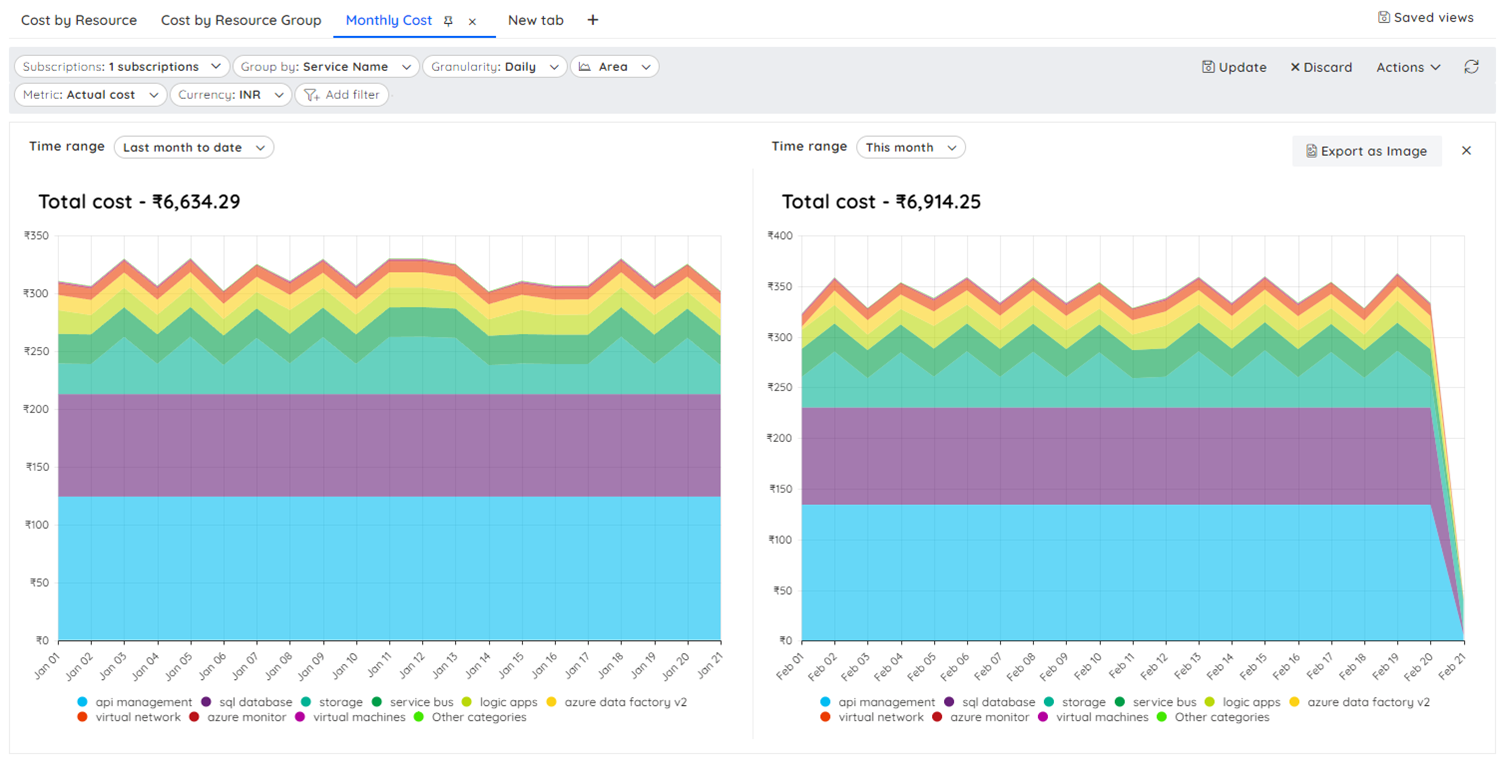
Optimization
In the optimization section of your team/app node on the tree view, you will get an optimization section where you can see recommendations around resources that can be rightsized or reserved to reduce costs.
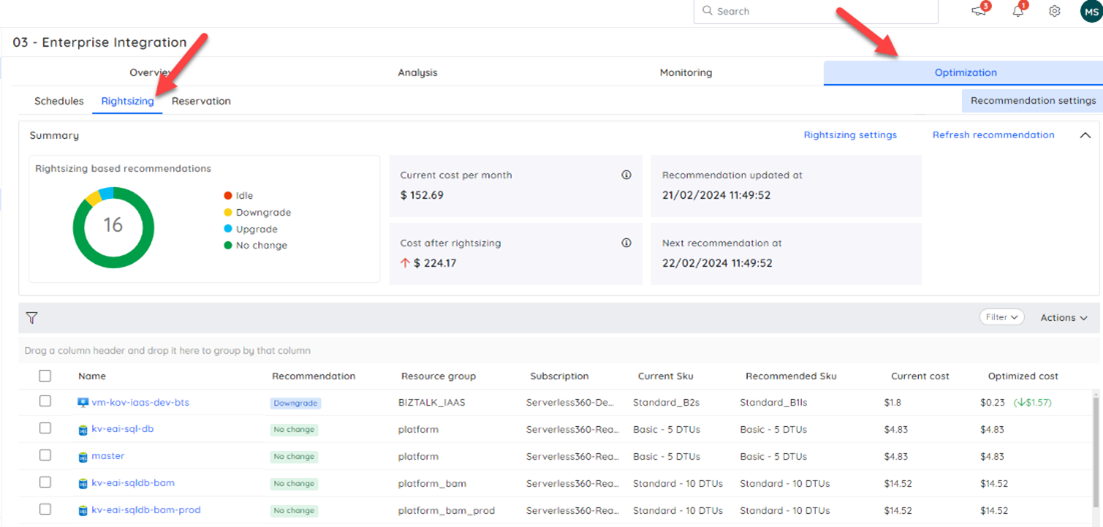
There are also options to automate workload optimization, as shown below, where you can create a simple schedule to control when resources are up and down.
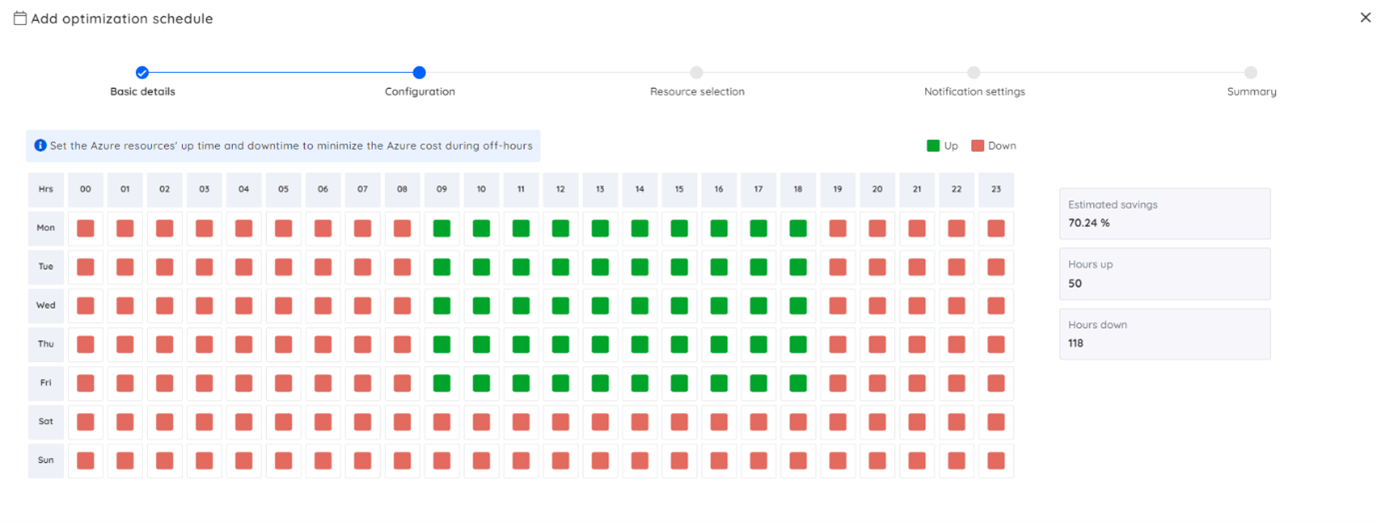
You can add resources to this schedule and have their pricing tiers reconfigured or the resources paused, disabled, or turned off/on in line with the schedule without the need to script this yourself.
These are some of the ways we will make it easier for you to start acting on cost.
Cost Monitoring
When it comes back to our requirement for cost notifications, cost alerts are critical components in cloud management, they provide notifications and proactive measures to control and optimize cloud spending.
Azure Cost alerts are indispensable for maintaining financial control, optimizing resources, ensuring compliance, and fostering a proactive and cost-conscious culture within organizations leveraging cloud services. They empower teams to respond swiftly to changes in usage patterns, mitigate risks, and optimize costs for sustained efficiency and competitiveness.
Turbo360 offers different notification channels through which the users can receive the alerts; some of the most popular are:
- Teams
- Pager duty
- Slack
- ServiceNow
There is also an escalation policy feature where you could implement a multi-step process so that if your costs passed a threshold, then you could raise a team’s alert, and if no one acknowledged the incident within a period of time, then the alert would be escalated to your Service Now ticketing system.
Setting up Azure cost alerts using Turbo360 for effective cloud management
The Cost Analyzer module offers various options for monitoring. The monitoring can be configured directly from the Analysis section using the views. The alerts will be triggered based on the filter conditions configured in the views. Let’s go through a scenario to understand why weekly and monthly alerts are important for an organization.
Consider an organization that has a dynamic e-commerce platform that experiences fluctuating traffic throughout the month. The company aims to optimize costs while ensuring optimal performance during peak periods. To achieve this, they implement monitoring by setting up weekly cost alerts.
This will help the organization to:
- Proactively monitor the spending patterns and ensure that they stay within the allocated budget.
- Get insights into how Azure resources are utilized during different periods of the month, helping organizations identify trends and adjust resource configurations accordingly.
- Identify opportunities for right-sizing resources or making configuration adjustments to enhance cost efficiency.
- During peak shopping periods, such as holidays or special promotions, the company expects increased traffic to its e-commerce platform. The alerts enable the IT team to assess and adjust resource scaling strategies in preparation for upcoming peak periods, avoiding sudden spikes in costs.
- Establish a continuous improvement cycle. The IT and finance teams can learn from past usage patterns and make data-driven decisions to optimize costs continually.
With Turbo360, this configuration is intended to be easy to setup a few clicks and can be across the entire application or have more granular scopes if needed. The monitoring can be directly done from the Analysis View or from the Monitoring configuration and alerted via different notification channels available in Turbo360.
From an analysis graph, you would click Actions and Monitor:
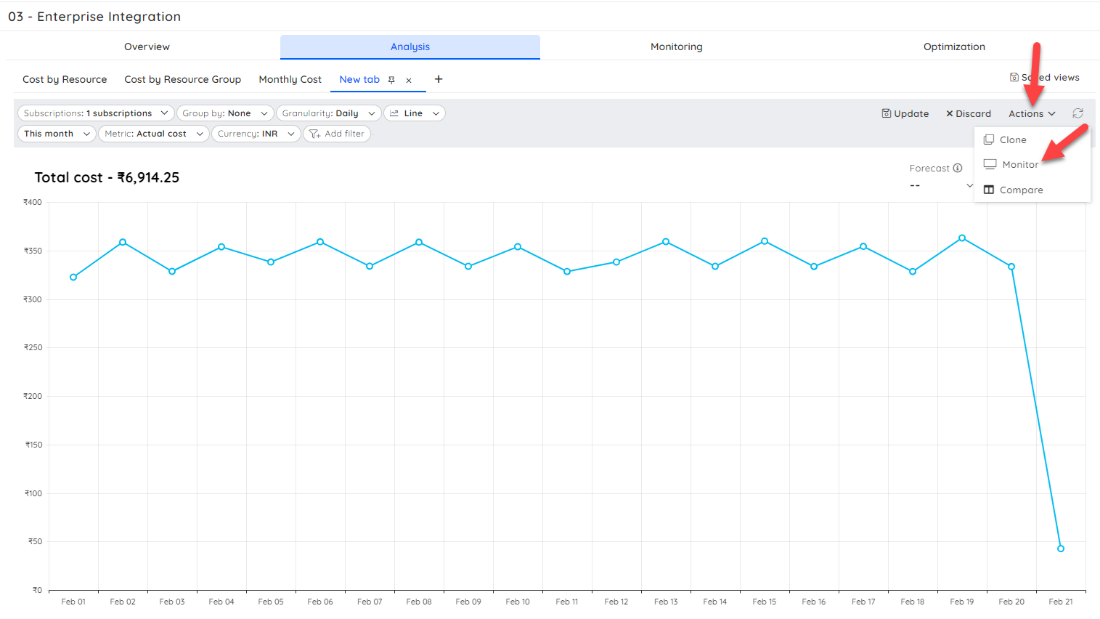
This then gives you a monitor setup wizard with some pre-set information. You can change it if required; below is my daily monitor.
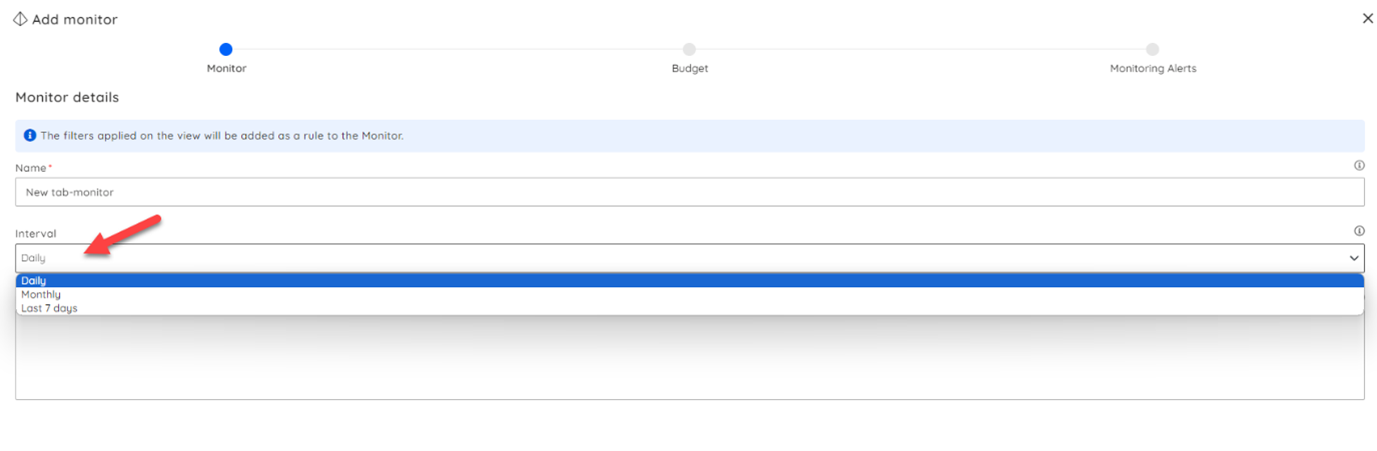
If then, choose my threshold for triggering my alert.
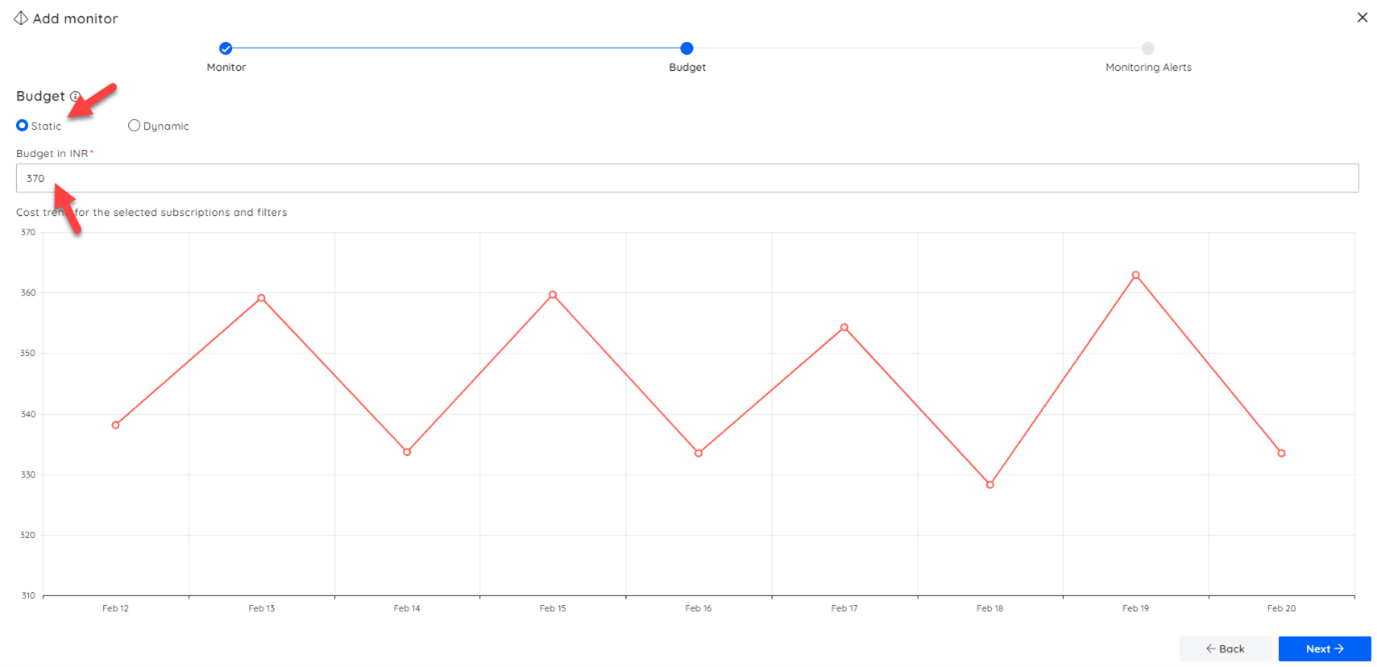
If then, choose my notification channel for alerts and if I want to have an escalation policy.
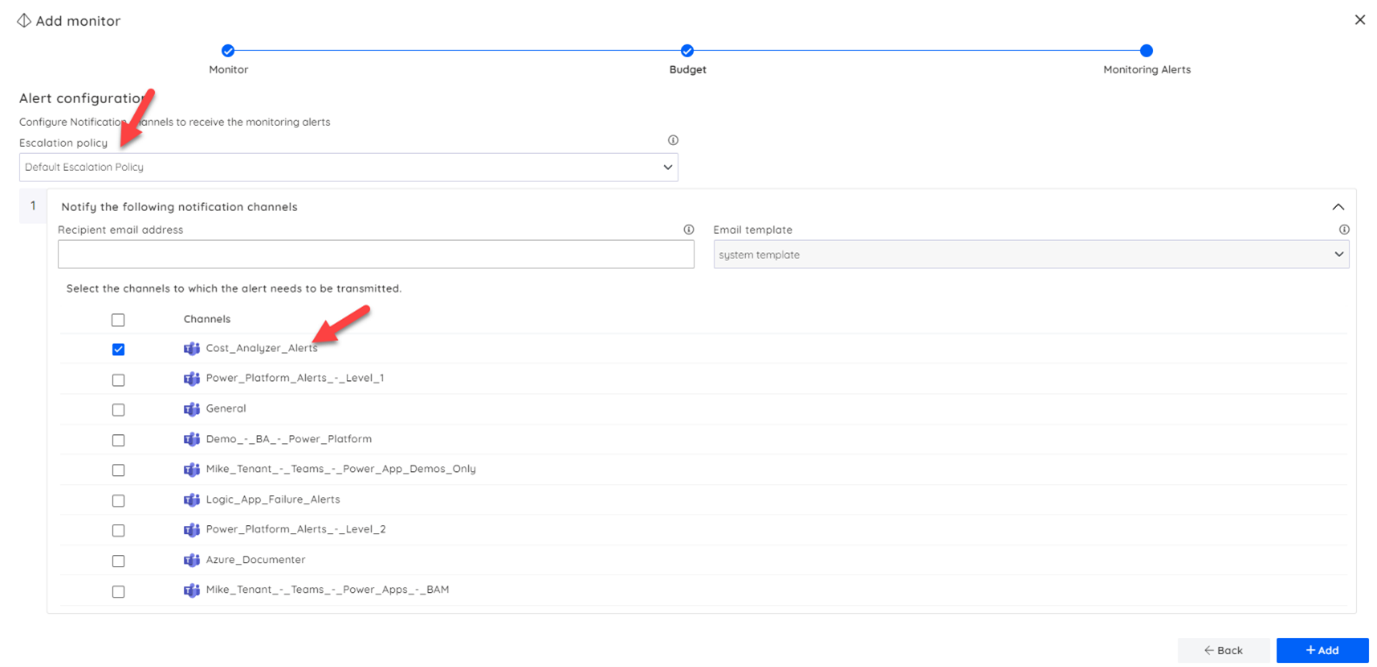
From here, I just added my monitor, and I will now get alerts when my billing data passes a threshold, which indicates I need to inform the IT Manager responsible for this application.
Conclusion
With the daily, monthly, and weekly alerts from Turbo360, the organization can easily setup alerts to help inform the teams responsible when an application, team, or department Azure consumption passes thresholds.
Related reading
- Azure Cost Optimization Best Practices to Reduce Azure Cost
- Azure Rightsizing for Maximum Performance and Cost Efficiency
- How to optimize Azure spending with periodic notifications?
- How to Automatically Shut Down Idle Azure VMs?
- How to get tailored Azure cost savings notification and alerts?
- Azure budget alerts
- A Step-by-Step Guide on Azure Budget Monitoring