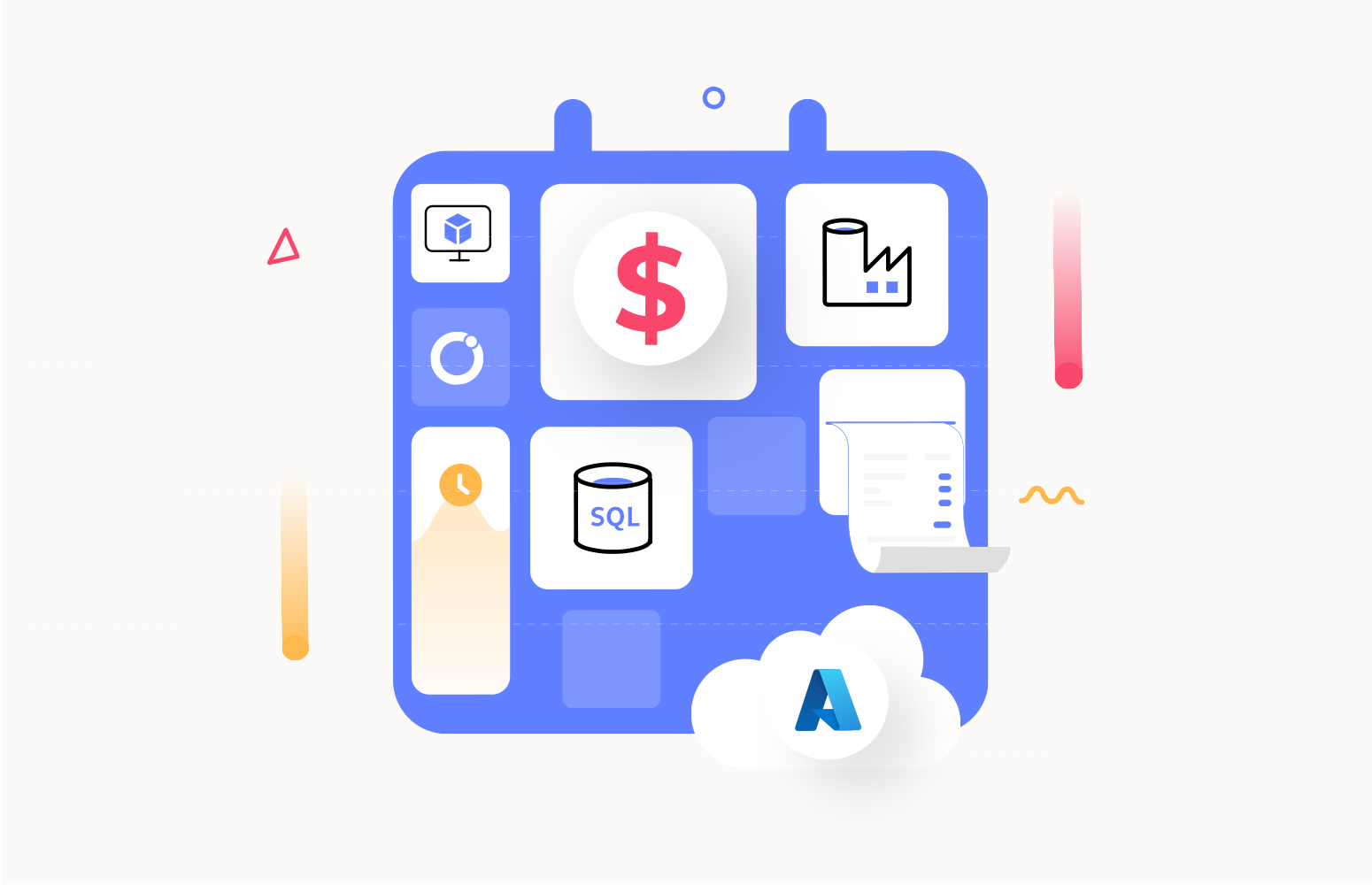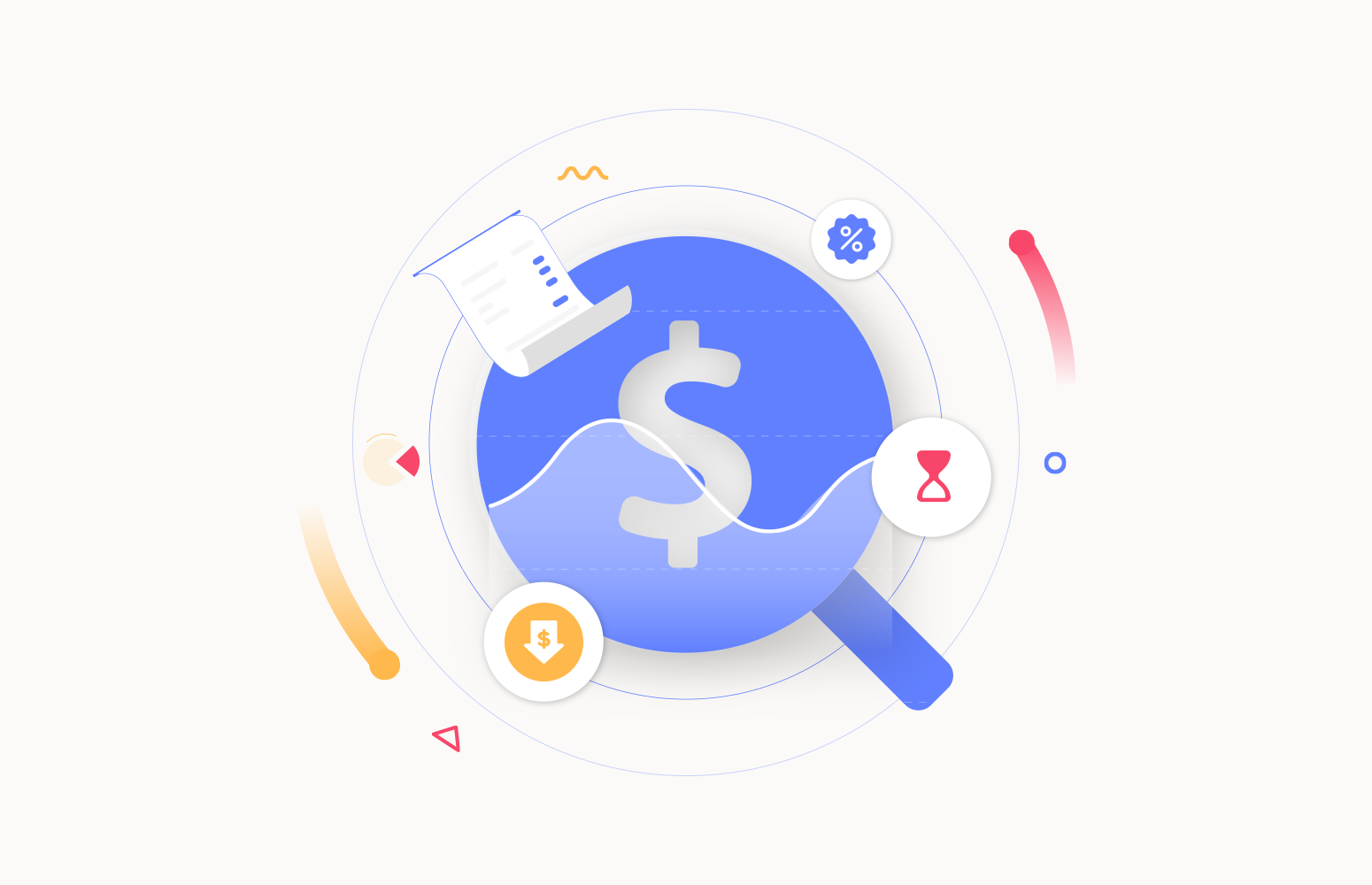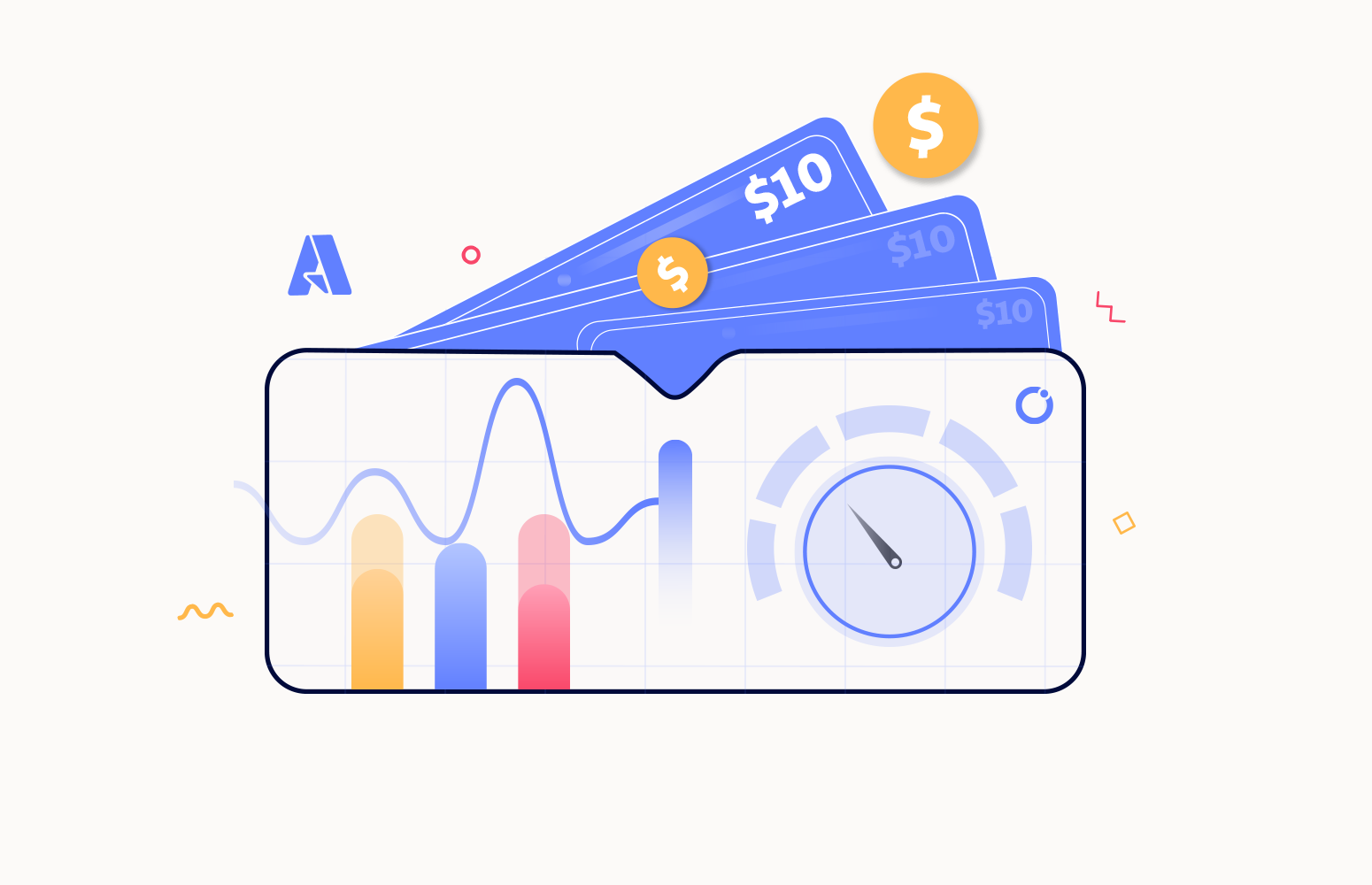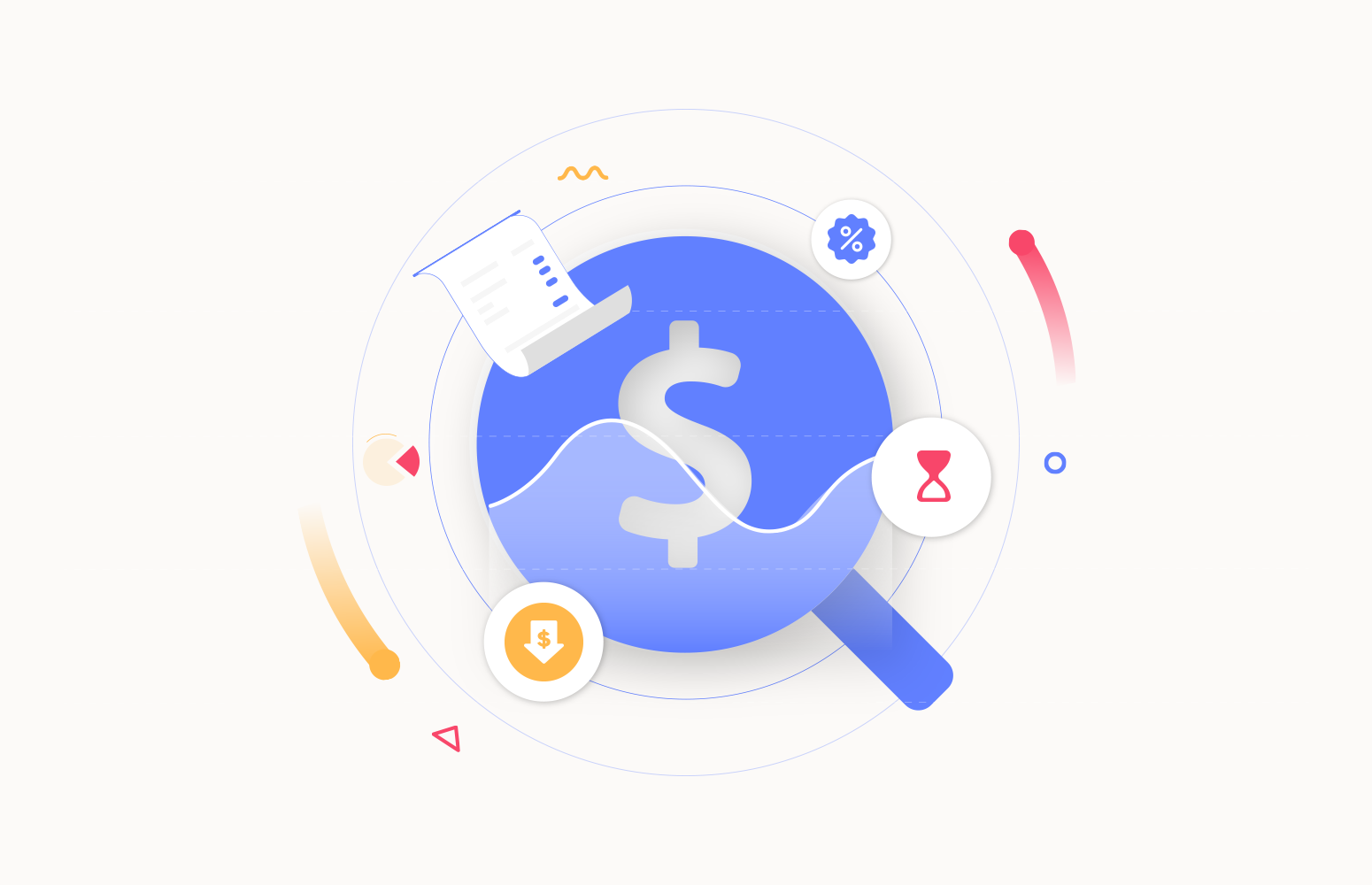Organizations that invest in cloud technologies like Microsoft Azure might notice that cloud costs can easily get out of control. When cloud services use the Pay-as-you-go payment model, small amounts must be paid each time a cloud service is used. However, when you have deployed hundreds of cloud resources, the total spending can end up with a much higher monthly bill than expected.
By optimizing your cloud costs, you lower your monthly Azure bill and gain cost efficiency and predictability. Our detailed guide to Azure Reservations will explain how it can help you save Azure costs.
What are Azure Reservations?
Azure Reservations can help you to save up to 80% on your Azure costs compared to Pay-as-you-go pricing! For this reduction to happen, you must have consistent usage of supported Azure resources like Virtual Machines, App Service Plans, Databases, Storage, etc.
To benefit from Azure Reservations, you must buy one-year or three-year Azure Reservation plans for the supported resources; the more you buy upfront, the more you save. Those plans can be bought in the Azure portal, and after the purchase, the matching resources within the scope of the Reservation plan, Resource Groups, Single/Shared Subscriptions, or Management Group (in preview) are automatically applied, and you immediately start benefitting from the discount.
Besides having a decreased monthly Azure bill, using Reservations also increases efficiency with predictable resource capacity.
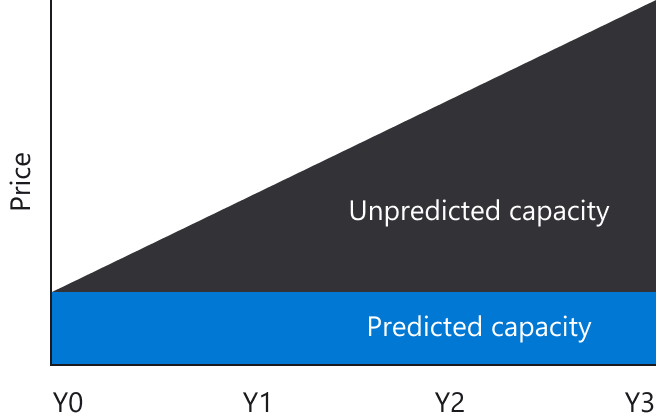
Azure Reservations are a billing discount; applying Azure Reservations has no impact on the runtime state of your resources. Also, be aware that per Resource Type, different discounts apply; see the current pricing in the image below.
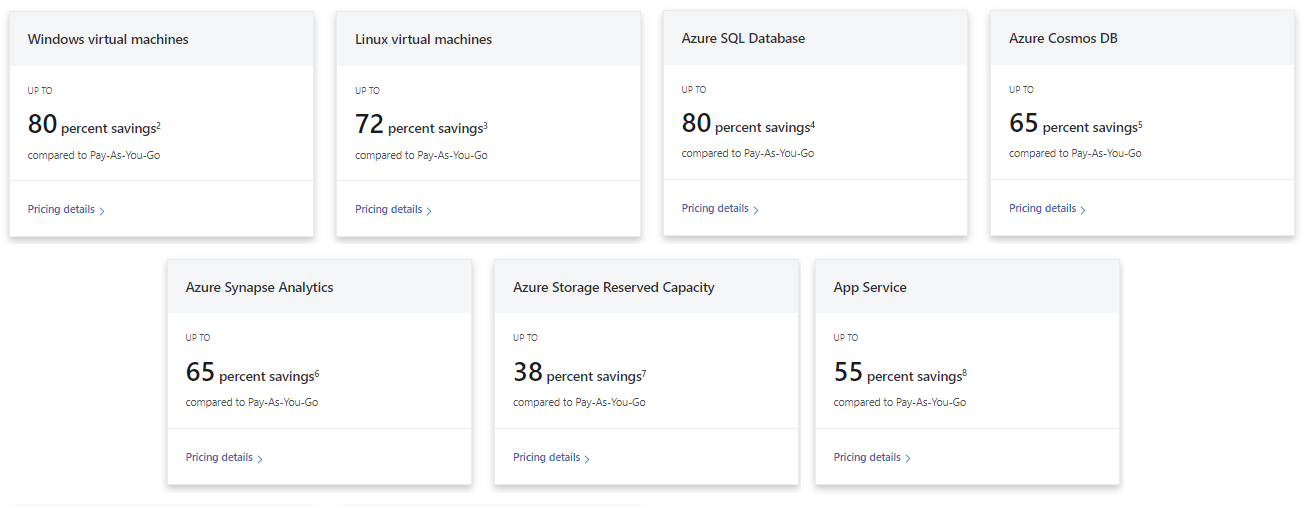
Available types of Azure Reservations
Microsoft offers two different types of Azure Reservations. This mainly depends on the Resource Type for which you want to purchase Azure Reservations. Those types are:
- Azure Reserved Instances
- Azure Reserved Capacity
Azure Reserved Instances
With Azure Reserved instances, you can save up to 72% on the costs of your Windows or Linux Virtual Machines. The discount can increase to 80% if you use Microsoft’s Azure Hybrid Benefit offering. To apply for that additional benefit, you must already pay for your Windows or SQL Server core license or own a Linux subscription.
Microsoft can help you decide whether to buy Azure Reservations for your VMs. For that, it gives recommendations based on the last 7, 30, or 60 days of usage history and, based on that, provides an overview of the potential savings.
Azure Reserved Capacity
In the case of Azure Reserved Capacity, you can achieve savings of up to 67% on Azure resources like Azure SQL Database, Azure Cosmos Database, Azure Database for MySQL, Azure Database for PostgreSQL, Azure Cache for Redis, and Azure Synapsis Analytics. Purchasing Reserved Capacity helps easily manage costs across predictable and variable workloads and helps optimize budgeting and forecasting.
List of supported resources
Currently, the following Azure Resources support Azure Reservations.
- Analytics
- Azure Data Explorer
- Azure Databricks
- Azure Synapse Analytics
- Data Factory
- Compute
- App Services
- Azure Cache for Redis
- Azure Dedicated Hosts
- Azure VMWare Solution
- JBoss EAP Integrated support (App Service)
- Virtual Machines
- Virtual Machine Software Reservation
- Databases
- Azure Cosmos DB
- Azure Database for MariaDB
- Azure Database for MySQL
- PostgreSQL
- SQL Arc-enabled Managed Instance
- SQL Database
- SQL Managed Instance
- Internet of Things (IoT)
- Azure SQL Edge
- Management and Governance
- Azure Backup
- Software
- Azure Red Hat OpenShift
- Red Hat Plans
- SUSE Linux
- Storage
- Azure Files Reserved Capacity
- Azure Managed Disks
- Blob Storage
Benefits of Azure Reservations
Using Azure Reservations has several benefits. Let’s have a look at them:
Cost Savings
In case of consistent workload on eligible resources, and if you can commit to one- or three-year Azure Reservation plans, you can save up to 80% on your Azure bill compared to Pay-as-you-go pricing.
Cost Predictions
Before purchasing a Reservation, you can use tools like the Azure Calculator, the Azure Advisor, or dedicated APIs to calculate if, in your scenario, purchasing Azure Reservations is beneficial.
Efficiency and predictability
After purchasing Azure Reservations, you can check their benefit and, when possible, apply them to other/additional resources. There are also features to cancel (at a cost) or (automatically) renew your Reservation(s).
Flexible Reservation settings
After purchasing an Azure Reservation, you can change the scope of the reservation (Resource Group, Single subscription, Shared subscriptions, Management Group). Even in the case of changing business needs, like requiring more compute capacity than anticipated, there are features to optimize costs with (VM) instance size flexibility for Azure Reserved instances and vCore size flexibility for Azure Reserved Capacity.
Flexible payment options
When purchasing an Azure Reservation, you can pay for the reservation upfront in one go, but you can also pay in monthly terms. The good thing is that there is no additional cost for paying monthly compared to an upfront payment for a year.
Limitations of Azure Reservations
There are also a couple of limitations/challenges you need to consider when looking into purchasing Azure Reservations:
Limited Data Center Availability
Be aware that Azure Reserved Instances are currently not available in Argentina, Azerbaijan, Belarus, Brazil, Cuba, Hong Kong, India, Iran, Indonesia, Kazakhstan, Korea (North), Liechtenstein, Malaysia, Mexico, Russia, Saudi Arabia, South Africa, Sudan, Syria, Turkey, and Ukraine.
Software in VMs not included
For Virtual Machines, the Reservation covers compute costs but not the software that runs in that machine (this can be achieved by using Azure Hybrid benefits), networking, and storage costs.
Use it or lose it
Azure Reservations are ‘use it or lose it’ that work best with a consistent workload for the eligible resources; when you turn off/on those resources outside their regular use hours, Azure Reservations are not an effective way to save costs.
Technical challenges
To change Azure Reserved Capacity between regions, deployment types, performance tiers, or terms, a support request must be created in the Azure portal. This can delay making the change in time.
What to consider before purchasing Azure Reservations?
We have seen that there are a couple of topics you must think of before deciding to buy Azure Reservations. In this section, we describe those topics.
Things to consider before purchasing Azure Reservations include:
Find the resources in your environment that are eligible in terms of consistent load
- Only resources that have a consistent workload benefit from Azure Reservations. For example, resources turned off outside business hours do not benefit from Reservations. So, before you decide to purchase Reservations, you should check your environment and see what Azure resources have a consistent workload and if their resource type is supported.
- Check what Resource Group, Subscription, or Management Group the resources belong to. This is relevant when you must decide what the scope of a Reservation will be.
- Confirm that the resources are in supported clouds. Reservations aren’t available for purchase in Germany or China regions.
- Confirm that your resources are in supported Azure data centers. Currently, the following data centers are not supported: Argentina, Azerbaijan, Belarus, Brazil, Cuba, Hong Kong, India, Iran, Indonesia, Kazakhstan, Korea (North), Liechtenstein, Malaysia, Mexico, Russia, Saudi Arabia, South Africa, Sudan, Syria, Turkey, and Ukraine.
- In the case of Virtual Machines, check if your VMs are of supported types. The following VM types are not supported: A-series, Av2-series, or G-series.
- In the case of Virtual Machines, you can check if you can bring your own licenses to have the best possible benefit (up to 80%).
Get recommendations to check the potential benefit
- Use the available methods to get recommendations about the potential benefits. You can use:
- The Azure Reservation purchase experience
- The Azure Advisor
- The Azure Calculator
- The Cost Management APIs
Decide what term suits you best
- Azure Reservations can be purchased in terms of one year and three years. The longer the term you purchase, the bigger the benefit. Choosing the term that suits the best in your scenario depends on, among other things, the expected life cycle of the resources. Consider this when purchasing Reservations.
Think about the potential change in business requirements
- Resource capacity, like a VM of a specific size/capacity, you purchase can be sufficient now. However, in the future, different capacity requirements might apply. Azure Reservations has VM instance size flexibility for Azure Reserved Instances and vCore size flexibility for Azure Reserved Capacity to support changing demands. If you expect changing demands, consider enabling these options when purchasing Azure Reservations.
How to create and manage Azure Reservations?
In this section, we take a bit more practical approach and explain the steps around creating and managing Azure Reservations.
Note that, to be able to purchase and manage Azure Reservations, you must be an Owner or a Reservation Purchaser of the subscription(s) that contains the resources for which you want to purchase an Azure Reservation.
How to create Azure Reservations?
Purchasing an Azure Reservation is a simple process and can be done in the Azure Portal.
1. Login to the Azure portal; the following link redirects you to the purchase Reservations page
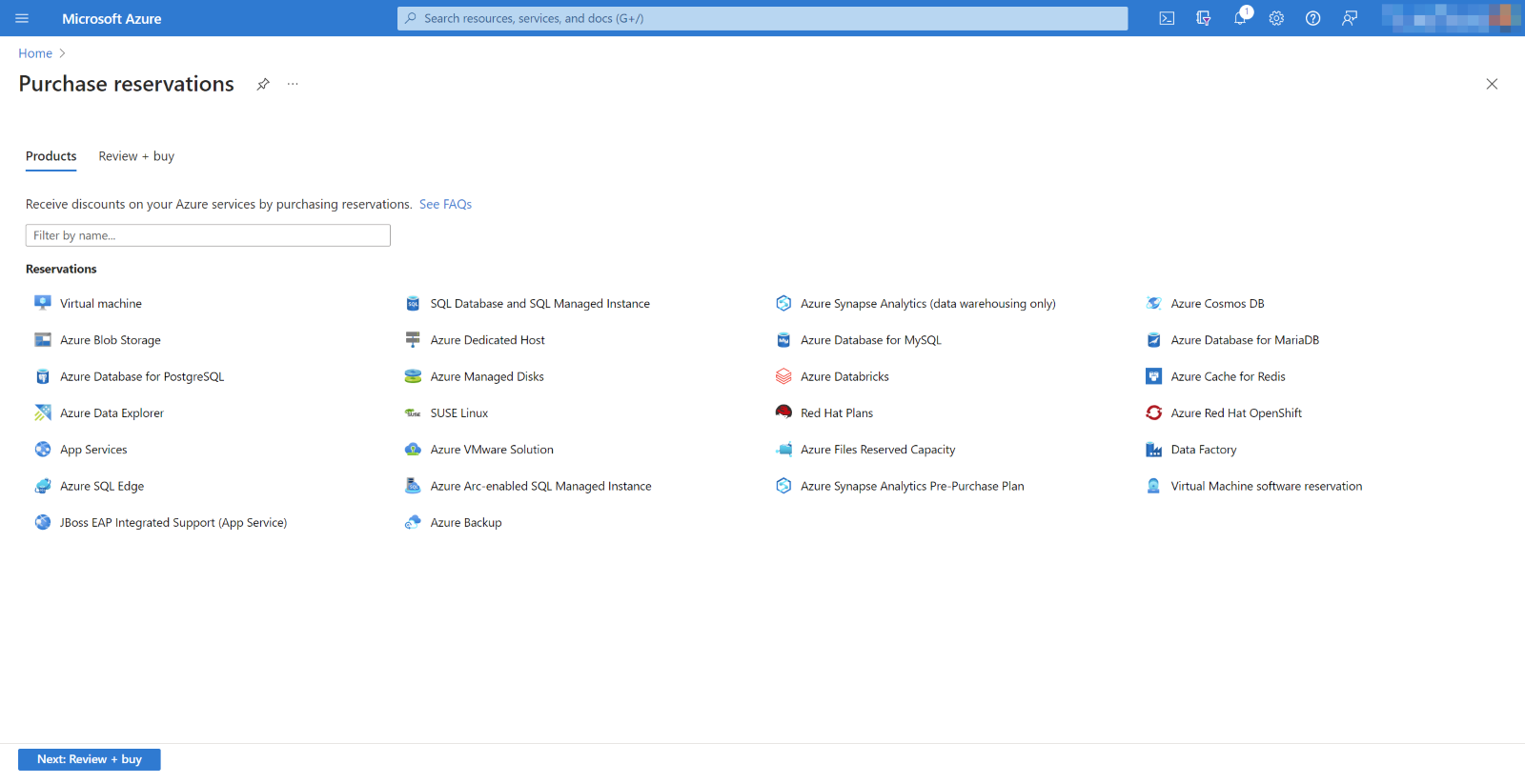
2. Select the Resource Type for which you want to create a Reservation.
You must choose the Scope of the Reservation in the blade that appears. The available choices are:
- Single Resource Group – The discount applies to matching resources in the selected Resource Group only.
- Single Subscription – The discount applies to the matching resources in the selected subscription.
- Shared Subscriptions – The discount applies to matching resources in eligible subscriptions.
- Management Group – The discount applies to matching resources in the list of subscriptions part of the Management Group and billing scope.
Depending on the Scope you selected, you must also select the Subscription(s), Management Group, or Resource Group that contains the resources for which you want to purchase a Reservation.
The lower part of the blade shows the Recommendations that are provided by the Azure Reservations Purchase experience to help you decide whether purchasing Reservations is beneficial. You can use the filters to select properties like Region, Size, Term, and Billing frequency.
3. Next, you select the resources you want to purchase a Reservation and click the Add to cart button.
4. After selecting the relevant resources, finish the purchase via the shopping cart.
After a Reservation is purchased, it is automatically applied to all the matching resources within the Scope of the Reservation, and you will start taking benefits immediately.
How to view and manage Azure Reservations?
Once you have purchased one or more Azure Reservations, you can view and manage the Reservations. This enables you to view how the Reservations perform, but you can also manage the Reservation(s). This way, you can:
- Change the Scope of the Reservation so more/different resources can benefit from the Reservation.
- Split a Reservation into two Reservations to apply some of the instances you bought to another subscription.
- In the case of Azure Reserved VM instances, you can configure the Optimize settings.
Follow the below steps to view/manage an Azure Reservation:
- Sign in to the Azure Portal.
- Select All Services > Reservations.
- Select the Reservation you want to view/manage.
Note: To be able to manage Reservations, you need to be the buyer of the Reservation or the Account Owner for the billing subscription. Read more in the who can manage a Reservation by default article to understand who else can manage Azure Reservations.
How to view Azure Reservation utilization?
You can also view the utilization percentage of the Reservations and the resources that use the Reservations. There are three ways to view Azure Reservation utilization:
- In the Azure portal with RBAC access.
- In the Power BI desktop/Cost Management app.
- Using APIs, PowerShell, and CLI.
View Azure Reservation utilization in the Azure portal
If you have RBAC access to the Azure Reservation, you can view their utilization as follows:
- Sign in to the Azure portal.
- Select All Services > Reservations.
The list shows the Reservations to which you have access. The rightest column of the list shows the utilization percentage. - Select the utilization percentage for the resource for which you want to see historic utilization details.

View Azure Reservation utilization in Power BI
To view Azure Reservations and utilization you can also use Power BI; the following capabilities exist:
- The Cost Management Connector in Power BI Desktop – To access the Reservation purchase date and utilization data, check the Cost Management connector for Power BI Desktop.
- The Cost Management Power BI app – The Cost Management Power BI app contains pre-created reports that you can customize for your requirements.
View Azure Reservation utilization using APIs
If you want to embed Reservation utilization details in your PowerShell or CLI scripts, you can use APIs to access these details.
Read more: How to Monitor Azure Reservation Utilization to Save Cost?
How to exchange Azure Reservations?
Reservations are flexible and provide interchange options with Reservations of the same type. You can also exchange a Reservation to purchase another Reservation of a similar type in a different region. For example, you can exchange a West Europe Reservation for a Reservation in North Europe.
Be aware, though, that exchanging Reservations of different types is impossible. So, you cannot exchange a Cosmos DB Reservation for an SQL Database Reservation.
Follow the below steps to exchange Reservations:
- Sign in to the Azure Portal.
- Select All Services > Reservations. The list shows the Reservations to which you have access.
- Select the Reservation you want to exchange and click Exchange.

-
Select the VM product you want to purchase, enter a quantity, and click Next: Review.
-
Review the exchange and complete the transaction.
IMPORTANT: With the benefit of Azure Saving Plans that provide more flexibility for Azure Compute, exchanging of Compute Reservations (Azure Reserved Virtual Machine Instances, Azure Dedicated Host reservations, and Azure App Services reservations) will no longer be supported for Reservations purchased after January 1st, 2024. Compute Reservations purchased before that date can still be exchanged one more time.
How to cancel and renew Azure Reservations?
Azure Reservations also have options to cancel a Reservation, manually renew, or automatically renew your Reservation(s).
Cancelling an Azure Reservation
Although it can come with a cost, you can cancel a Reservation after purchase. Say, after a year, you find out that you won’t use the resources in your three-year Reservation, and you cannot associate the Reservation with different resources. You can cancel the Reservation. Before canceling a Reservation, read the Cancel, Exchange, and Refund Policies article.
Follow the below steps to cancel a Reservation:
- Sign in to the Azure Portal.
- Select All Services > Reservations. The list shows the Reservations to which you have access.
- Go into the Reservation you want to cancel and select Return.
Manual/automatic renewal of Azure Reservations
Once the term of a Reservation (one year or three years) expires, the Reservation does not automatically renew. As a result of the expiration, you will no longer benefit from the decreased costs of the resources in the expired Reservations, and the Pay-as-you-go model will apply again.
Luckily, around a month before a Reservation expires, you receive an email about this expiration to happen. That enables you to reconsider if you want to renew the Reservation, and if so, you can manually renew the Reservation in the Azure Portal. Besides that, you can also configure the Reservation to be renewed automatically.
Follow the below steps to access the renewal options of Azure Reservations.
- Sign in to the Azure Portal.
- Select All Services > Reservations. The list shows the Reservations to which you have access.
- Select the Reservation you want to renew and select Renewal.
- In this screen, you can Renew the Reservation. If you want to automatically renew the Reservation upon expiration, select Automatically purchase a new reservation upon expiry.
Note: Deciding to opt out of Azure Reservations does not impact the actual resources, and your services continue to run normally.
Customer Success Story: Document360’s Effective Use of Azure Reservations
At Document360, a Knowledge Base platform for customers and teams, they started using Azure Reservations to save money without hurting how well their system works. Here is how it worked for Document360:
They reserved things like Virtual Machines, App Service Plans, and Azure Redis Cache in advance. By doing this, they cut their Azure costs by a large amount. The cost reduction was in the region of 30%. They also made sure their system worked well without spending too much money.
So, Azure Reservations helped Document360 to save money and use its resources better.
Document360 made a smart move by adopting Azure Reservations. Still, one key thing to note is that they found even more savings when they used Linux machines compared to Windows. This means that choosing Linux over Windows for certain tasks allowed them to save even more money while maintaining the performance and efficiency of their system. It is a great example of how Azure Reservations can help businesses make cost-effective decisions.
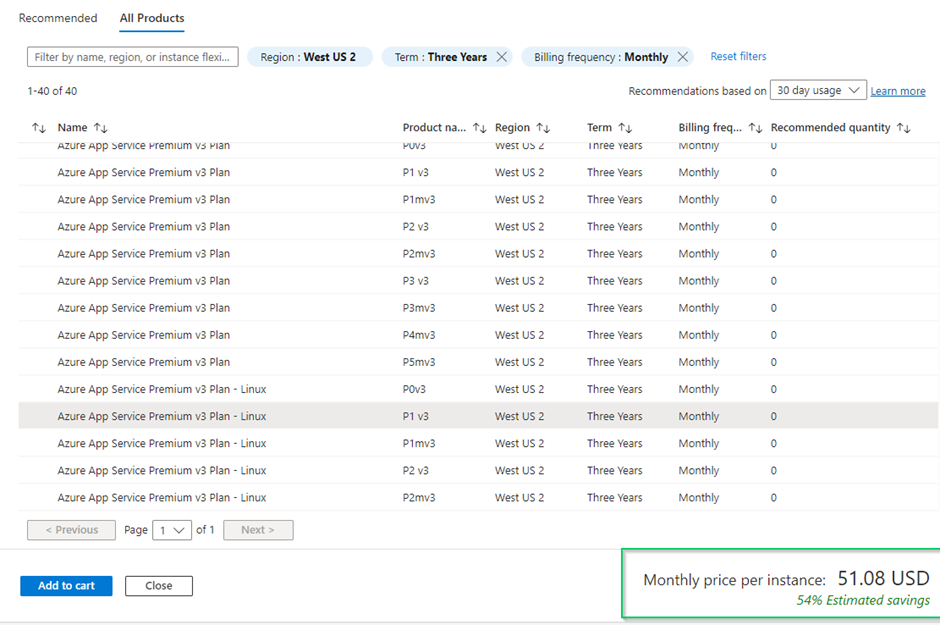
A couple of considerations from Document360’s side:
Align with Scale-out rule
When considering Azure Reservations, it is crucial to reserve resources that align with the scale-out default instance count. This ensures that your reserved resources are optimally utilized and synchronized with your system’s scaling requirements. By doing so, you not only maximize cost savings but also maintain the scalability and performance of your infrastructure.
Scaling beyond reservation
It is important to note that when your system scales out beyond the count of the reserved resources, the additional resources will be billed at the regular cost, not the reserved unit cost. This means that while Azure Reservations offer significant cost savings for the reserved resources, any additional capacity required during scaling will incur standard billing rates. So, this is a factor to consider when planning your reservations and resource allocation strategies.
Upfront payment
Azure Reservations typically require an upfront payment for the reserved resources. This may require a significant initial investment, which can impact on your budget. But you can also choose the Billing Frequency as monthly which requires only first-month upfront payment.
Management overhead
Managing Azure Reservations, especially for many resources, can be complex. It requires monitoring, tracking, and optimizing reservations to ensure cost-effectiveness.
Service-specific limitations
Some Azure services may have limitations or restrictions when it comes to reservations. It is essential to review the terms and conditions for each service.
Keep a grip on your Azure bill using Turbo360 Cost Analyzer
In the previous section, you read about Document360, a SaaS product from our company’s product stack. Just like any other company that uses cloud resources, we want to keep a close look at our Azure spending.
For that, we needed cost monitoring capabilities. We are also interested in getting hints on how we can decrease those Azure bills. We found out that the standard available options did not fulfill our requirements. That is why we developed the Turbo360 Cost Analyzer.
The Document360 team was not aware of potentially taking benefit of Azure Reservations. Now that Turbo360 Cost Analyzer supports Azure Reservations, the Document360 team effortlessly learned about this benefit and has decreased their Azure bill by purchasing Azure Reservations.
In this section, we provide you with an overview of Turbo360 Cost Analyzer.
The Turbo360 Cost Analyzer module enables customers to:
- Analyze Azure costs across tenants/subscriptions.
- Monitor spending against budgets and trends.
- Optimize Azure resources to save on their Azure bill.
The product helps you to manage your Azure spending by grouping your Azure resources in Cost Management Groups. For example, you can create Cost Management Groups for the Azure resources of:
- Remote branch offices.
- Your hosted PaaS/SaaS solutions.
- Develop and test environments.
- Customer environments you manage.
- Departments within your organization.
Within each Cost Management Group, you have (customizable) dashboards and features to analyze, monitor, and optimize your Azure spending. You can even manage access per Cost Management Group by setting up role-based access permissions for your users.
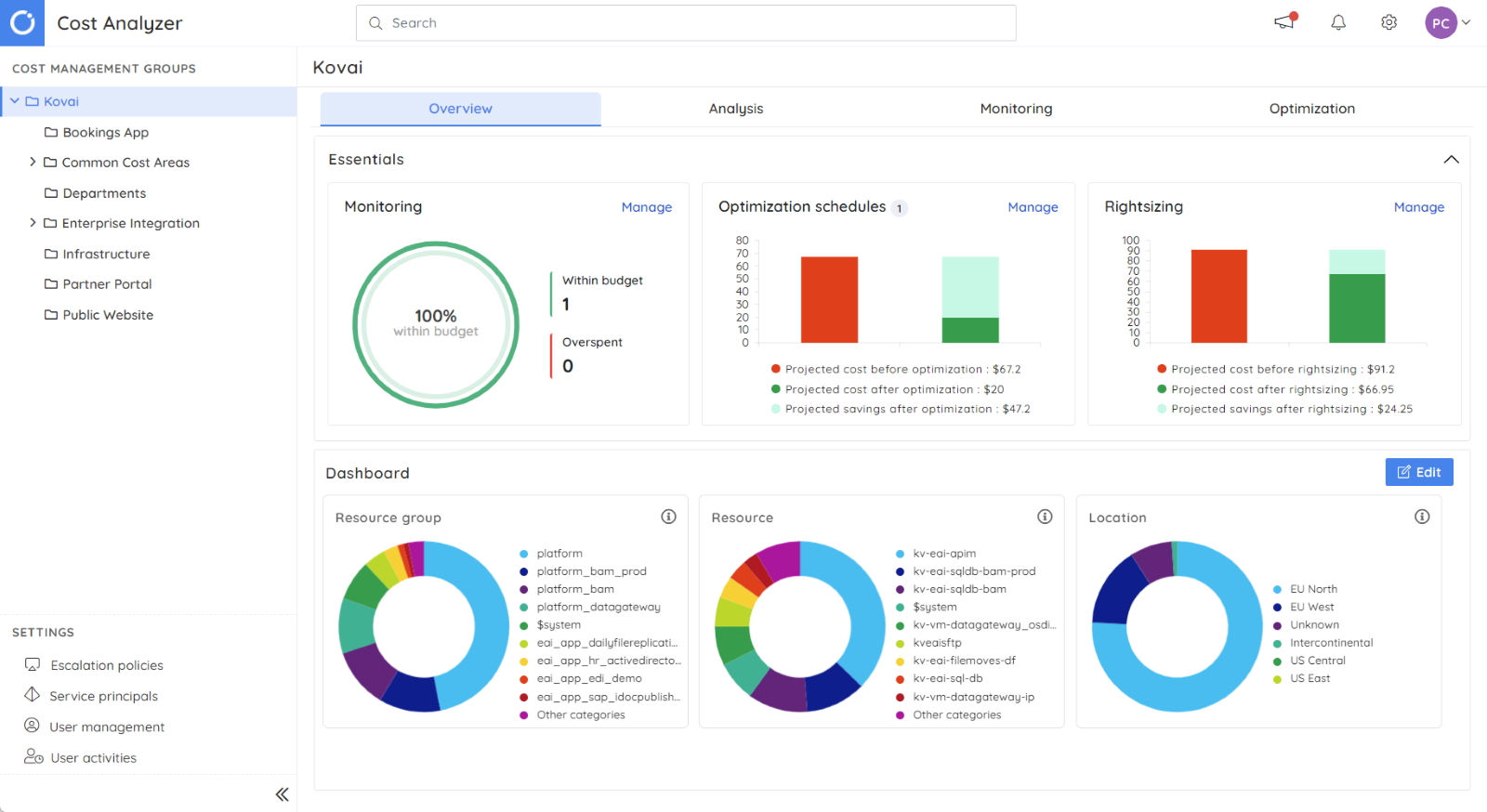
Optimizing Azure costs with Turbo360
There are several ways to optimize Azure costs that come with the product. You can think of:
Optimization schedules
Depending on your usage patterns, you can automatically turn on/off resources and/or upgrade/downgrade tiers for several Azure services by setting up schedules. This way, costs do not incur when that is not required.
Right-sizing
By monitoring utilization and analyzing the data of your Azure resources, Turbo360 optimizes resource allocation. You benefit through cost savings, improved performance, and better resource utilization.
Read more: Azure Rightsizing for Maximum Performance and Cost Efficiency
Reservations
Gain deep insights and analyze usage patterns of the resources for which Azure Reservations have been purchased. Based on that, you get recommendations about purchasing Azure Reservations, using existing Reservations, or changing SKUs.
As we have seen in the article, the Document360 team benefitted from viewing Azure Reservations recommendations in Turbo360 Cost Analyzer.
Read more: 10 Ways to Optimize your Azure cost
Conclusion
In cloud computing, organizations for ways to use their resources wisely, spend less money, and get the most out of their cloud investments. One of the ways they do this is by using Azure Reservations. This article delved into Reservations and aims to provide guidelines for purchasing them. We have seen a customer success story who decreased their Azure bill by more than 50 percent. If you are also interested in decreasing your Azure bill, we encourage you to investigate Azure Reservations and explore how much you can benefit from it.
FAQs about Azure Reservations
In this section, we respond to several questions people might have about Azure Reservations.
1. Can Azure Reservations be transferred?
Yes, once you have purchased an Azure Reservation, there are several possibilities to transfer the Reservation. Besides changing the Scope of the Reservation (Resource Group, Single Subscription, Shared Subscriptions, Management Group), you can exchange multiple Compute Reservations with each other all at once.
2. What is the difference between Azure on-demand and Reserved Instances?
Azure on-demand refers to the Azure resources that are of the Pay-as-you-go payment model. Reserved Instances refers to the resources for which an Azure Reservation has been purchased. As discussed in this article, Azure Reservations can help decrease your Azure bill.
3. Azure Reservations versus Pay-As-You-Go; which is the best?
To understand what works best in your scenario, you need to understand the usage pattern of the resources for which you consider buying Reservations. You need to think of, for example, how consistent the load of those resources is, if Reservations are supported for those resource types, how long you expect to use those resources, etc. Before purchasing Reservations, you can always get Reservations to understand the financial benefits of Azure Reservations compared to the Pay-as-you-go model.
4. How are Azure Reservations calculated?
After purchasing a Reservation, it is automatically applied to eligible resources within the Scope of the Reservation. In most cases, the utilization calculation of your Reservations is done per hour, but for Azure Databricks and Azure Synapse Analytics, Reservations are calculated differently.